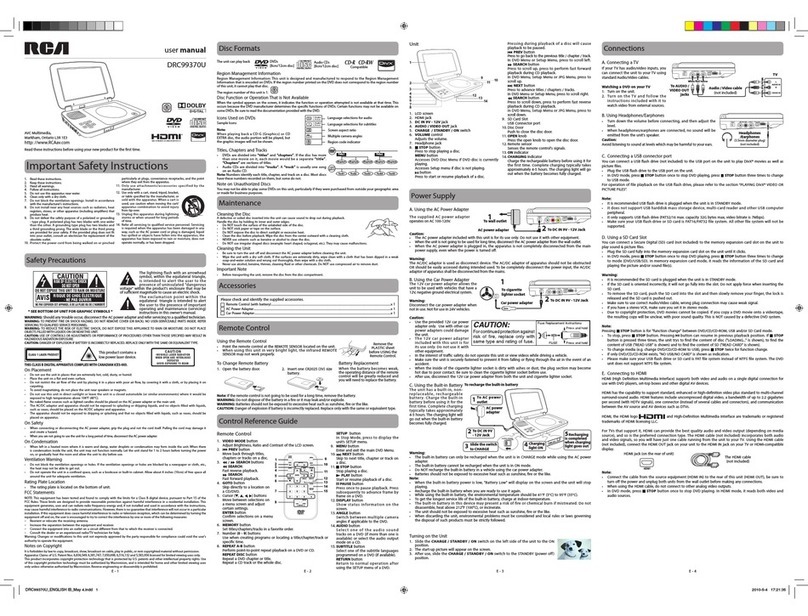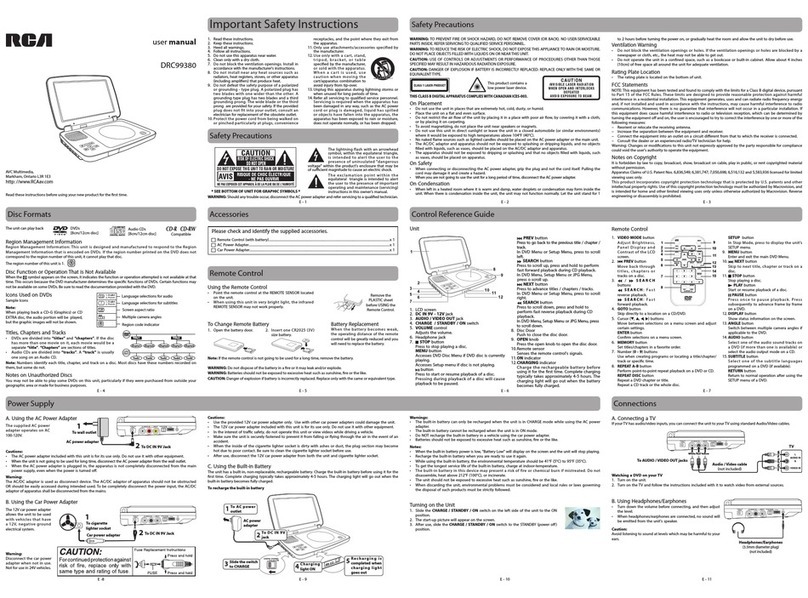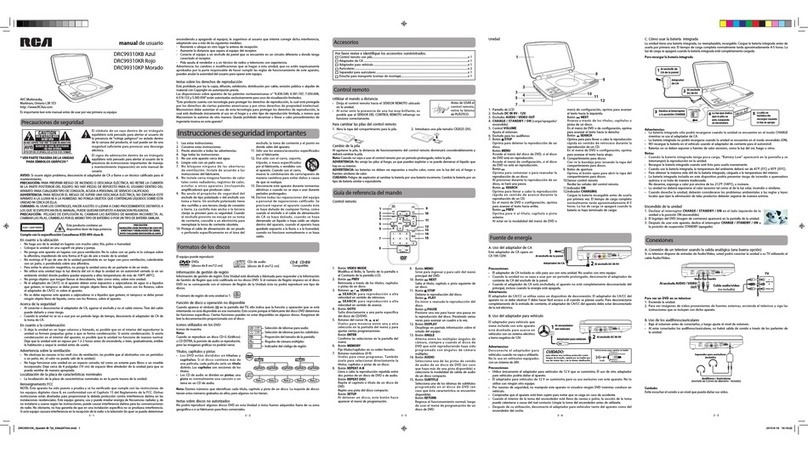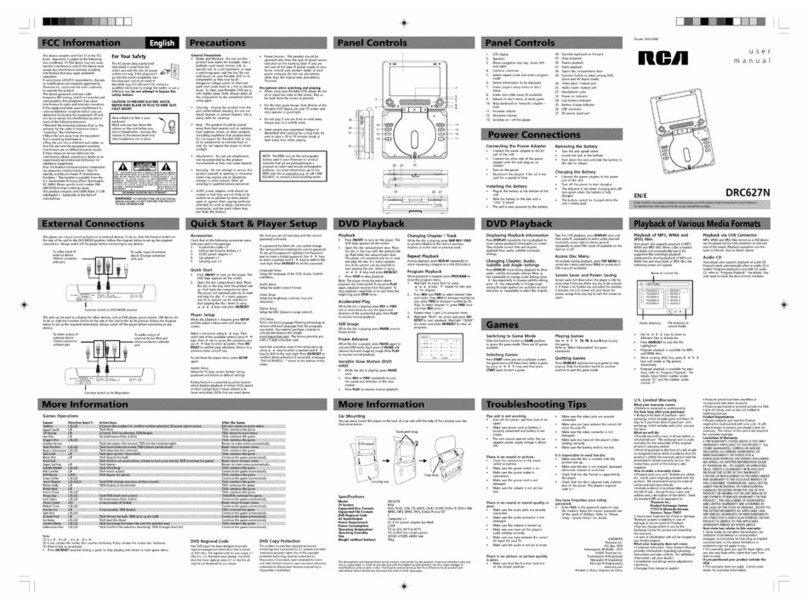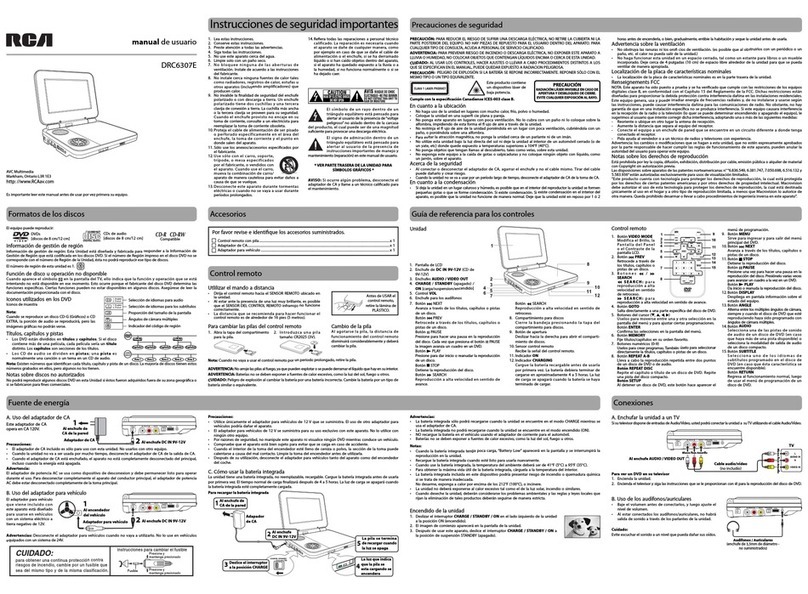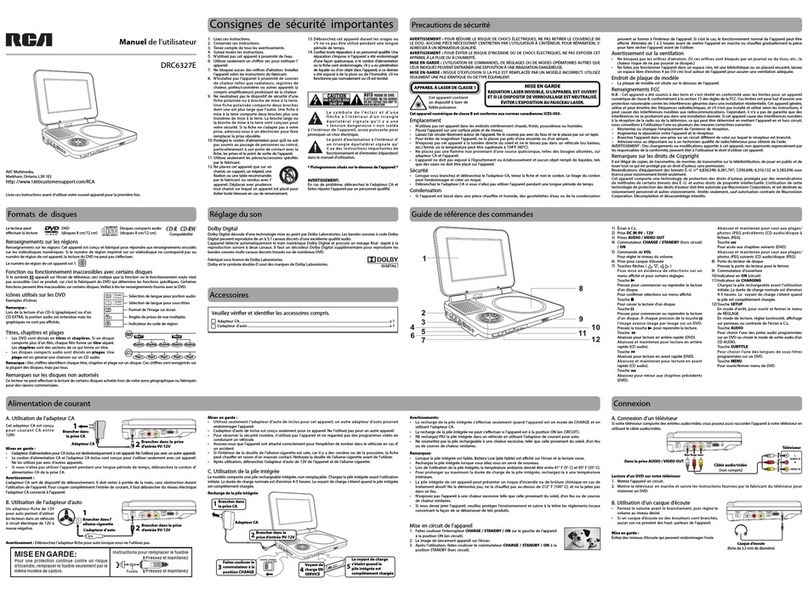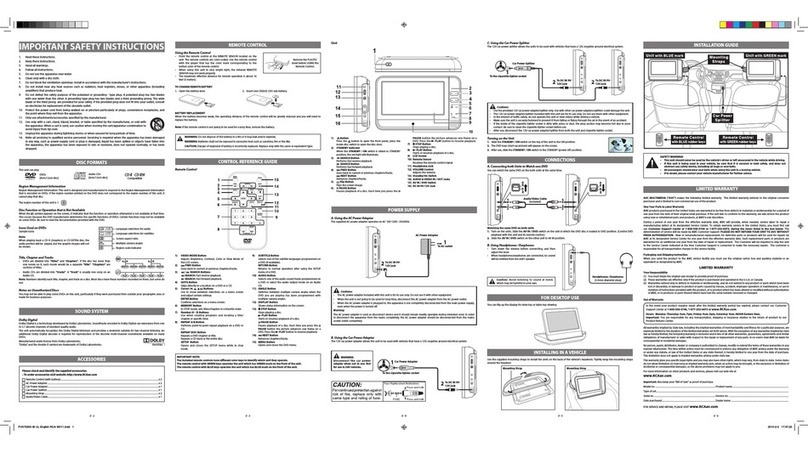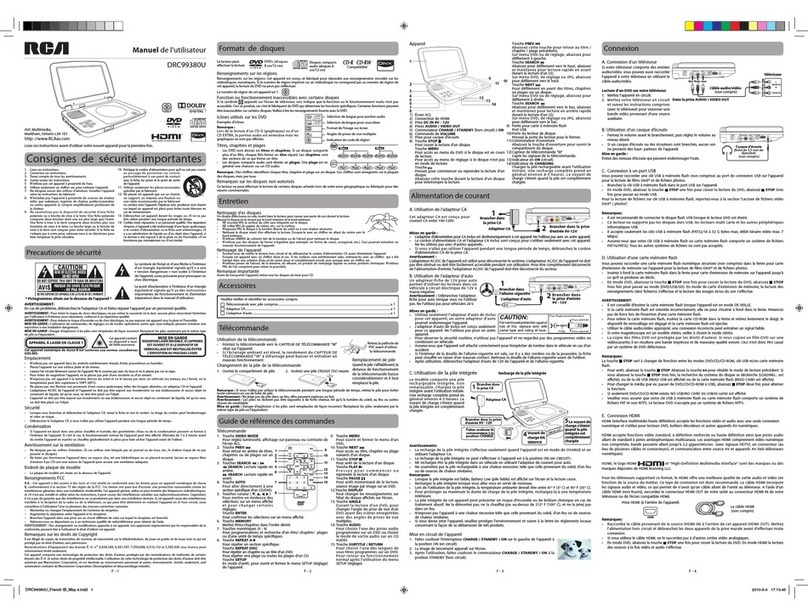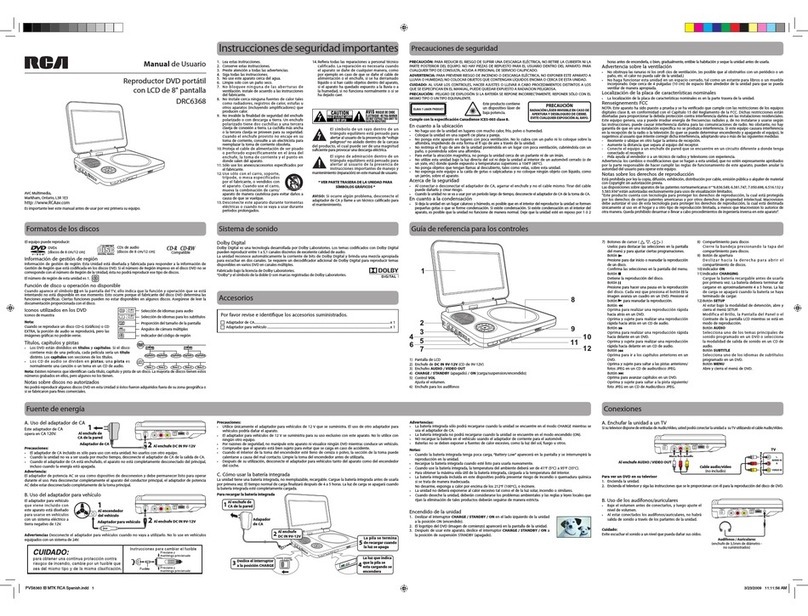Adjust the LCD Screen
YoucanadjustBrightness,ScreenSizeandContrastoftheLCDscreen.
1. PresstheVIDEO MODE button.
2. Pressthe / buttonto selectBrightness,Screen SizeorContrast.
3. Pressthe / button to change the setting.
4. PresstheVIDEO MODE buttontoexitthemenu.
E - 6
You can play a specic DVD title or chapter repeatedly (title repeat, chapter repeat, A-B repeat).
Repeating a Chapter
1. Whilethe DVDisplaying, presstheREPEAT DISC button until the “
” indicator displays on
the screen. The current chapter is played repeatedly.
Repeating a Title
2. Whilethe DVDisplaying, pressthe REPEAT DISC button until the “
” indicator displays on the
screen. The current title is played repeatedly.
ToResume NormalPlayback
3. Whilethe DVDisplaying,press theREPEAT DISC button until the “
” indicator displays on
the screen.
YoucanplayasingleCDtrackorthewholediscrepeatedly.
Repeatinga SingleTrack
1. Whilethe CDisplaying,presstheREPEAT DISC button until the “ ” indicator displays on the
screen.Thecurrent trackisplayed repeatedly.
Repeating the Whole Disc
2. Whilethe CDisplaying, pressthe REPEAT DISC button until the “ ” indicator displays on the
screen. The whole disc is played repeatedly.
ToResume NormalPlayback
3. While the CDis playing,presstheREPEAT DISC button until the “
” indicator displays on
the screen.
Repeating a Specic Section
You can play a specic section repeatedly.
1. While the discisplaying,presstheREPEAT A-B button at the beginning of the section (“
” is
displayed) you want to play repeatedly.
2. PresstheREPEAT A-B button again at the end of the section (“
” is displayed).
3. Theunit willimmediatelybegin replayingyourselection.
ToResume NormalPlayback
4. Whilethe discis playing,press theREPEAT A-B button until the “
” indicator displays on the
screen (the repeat indicator disappears from the screen for a CD). The system will return to normal
playback.
Notes:
• Somediscs maynotpermit A-Brepeatoperation.
• YoucannotsettheA-Brepeat functionfora segmentthatincludes multiplecameraangles.
• Youcanspecifyasegmentonly withinthecurrent titleortrack.
• Theremay beaslight dierencebetween pointA andthe locationwhere playbackactuallyresumes
depending on the disc.
RepeatPlayback
Language Setup
1. Press the SETUP button on the remote control or MENU
button on the unit in stop mode (when disc is not playing).
2. Pressthe button to select Language Menu.
3. Pre ss the / button to select the option (Player Menu,
Audio, Subtitle or Disc Menu), then press the button.
4. Pre ssthe / button to select your preferred language,
then press the ENTER button to conrm.
5. Repeatsteps3and4toadjustotheroptions.Pressthe
button to return to the previous menu.
6. Press the SETUP or RETURN buttonto exitthemenu.
Notes:
• SomeDVDs maynotplayinthe audiolanguageyouselected.A priorlanguage maybeprogrammed
on the disc.
• SomeDVDs maybe setto displaysubtitlesinalanguage otherthan theone youselected. Aprior
subtitle language may be programmed on the disc.
• SomeDVDsallowyoutochangesubtitleselectionsusingthedisc menuonly.Ifthis isthecase,
press the MENU button and choose the appropriate subtitle language from the selection on the disc
menu.
• SomeDVDs maynotinclude yourpre-selected language.In thiscase, theDVDplayer automatically
displays disc menus consistent with the disc’s initial language setting.
CustomizingtheFunctionSettings
E - 7 E- 9E - 8
Troubleshooting Guide
Printed in China 811-931091W040
Symptom Cause (and remedy)
No power.
The remote
control does
not function.
No sound or
only a very
low-level
sound is heard.
No picture.
The picture is
not clear.
Severe hum or
noise is heard.
The disc does
not play.
•EnsuretheAC poweradapteris connected.
• Theunit isnotturned on.
•Makesurethe infraredremotesensor isnotblocked.
• Makesure theplasticsheet hasbeenremovedfromthe remotecontrol.
• Pointthe remotedirectlyat theinfraredremotesensoron theunit.
• Replacethe batteryinthe remotecontrolwithanew one.
•Thevolumecontrol islocatedon thesideof theunit –pleasetry adjustingthis.
• Thesystem isinpause mode.Pressthe button to return to normal play mode.
• Theunit isin fast-forwardor fast-reversemode. Pressthe PLAY button on remote
control to return to normal play mode.
• Makesure theAUDIO/VIDEOoutput connectionsarecorrect.
• TheDTS DVDcannotbe decodedtohavespeakeroutput.
• Theunit istoohot; shutotheunitfor 30minutesto coolitdown.
• Theregionnumberofthe discdoesn'tmatchtheregion
number of this unit.
• Cleanthe disc.
• Thedisc isscratched.
• AdjusttheLCD'sbrightnessandcontrastusingthe VIDEO MODE button on the
remote control.
• Theplugsandjacksaredirty.Wipethemwithaclothslightlymoistenedwith
alcohol.
• Cleanthe disc.
• Thereis nodiscinside (“NoDisc”appearsonthe screen).
• Insertthe disccorrectlywith theplaybacksidefacingdown.
• Cleanthe disc.
• Anon-NTSCdischasbeeninserted.Theunitanddiscregionnumberare
incompatible.
• Condensationmayhaveformedinsidetheunitduetoasuddenchangein
temperature. Wait about an hour for it to clear and try again.
Need More Help?
Please visit online help at http://www.RCAav.com
Specicationsandexternalappearancearesubjecttochangewithoutnotice.
TV Display
Pan Scan
• Whenwide -screenvideo isplayed, thismode clipstheright andleft sides
of the image so that it can be viewed on a conventional screen.
• Some wide-screen DVDs thatdonot permit PanScanmode playback are
automaticallyplayed inletterbox mode(black bandsthat appearat thetop and
bottom of the screen).
LetterBox
• Whenwide-screen videois playedin thismode ona conventionalscreen,black
bands appear at the top and bottom of the screen.
Wide Screen
•Thisisthecorrectmodefor playingwide-screen videoson theunit screenor other
externalwide-screens.
Notes:
•Thedisplayablepicturesize ispreset onthe DVD.Thereforetheplayback pictureof
someDVDs maynotconform tothepicture sizeselected.
• When youplayDVDsrecordedinthe 4:3 aspect ratio, the playback picturewill
alwaysappearinthe4:3 aspectratioregardless oftheTV displaysetting.
• Select Wide Screen toconformthe LCD screen onthe unit. Always be surethat
your TV display conforms to the actual TV in use if you connect the unit to a TV.
Default
Ittakes3-5secondstoresettheDVDsettingstothefactorydefault.
Locating a Desired Section
Locatinga SpecicChapter/Title
Ifyou knowthe chapter/titlenumber forthe chapter/titlethatyouwantto play,you canlocate itby
directly selecting that number.
1. Pressthe GOTObutton./
2. Pressthe / buttonto highlightchapter/titlenumber,then pressthecorrespondingnumber
buttons(2 digits)for thechapter/titleyouwant(for example:02, 08,10 or15).Ifyoupress only1
numeric button, press the ENTER button to conrm.
3. Playbackstarts fromtheselected chapter/title.
Note:
• Ifthe chapter/titlenumber enteredis notpermittedbytheDVD, “
Input invalidInput invalid
” will display. Repeat
steps1 and2to re-enterthecorrectnumber.
• Somediscs maynotrespond tothisprocess.
• Thismethodoflocatingachapter/titleisavailableonlyonaDVDthatcontainschapter/title
numbers.
Locating a Specic Time
You can move to a specic location by entering its corresponding time (hours, minutes, seconds).
1. Pressthe GOTO button two times.
2. Pressthe correspondingnumberbuttons (5digits:X:XX:XX, forexample:03005, 10823, 12256)for
the setting point you want.
3. Playbackstarts fromtheselected section.
Notes:
• Ifthe timeentered isnot permittedbytheDVD,“
Input invalidInput invalid
” will display. You should re-enter the
correct time.
• Somediscs maynotrespond tothisprocess.
Youcancombineyourfavoritetitles/chapters/tracksandplaythemintheorderyoudetermine.
1. Dur i ng p la y ba ck , p re ss t h e MEMORY bu tt on an d a
program screen appears.
Clear: Delete all input programs.
Exit:Exitmemorymenuandreturntonormalplayback.
Start: Startmemoryplayback.
Next / Prev:Movetothenext/previoussetuppage.
2. Inputthetitle(2digits)andchapter(2 digits)bypressing thenumberbuttons (forexample:01 02,02
05,0211).Itwillmovetothenextitemautomatically.
• You canusethe Cursorbuttons ( , , , ) to move the highlighted bar to any item, and re-enter the
title and chapter. Press the NEXT/ PREVtomovetothenext/previoussetuppage.
• YoucanusetheCursorbuttons( , , , )tomovethehighlightedbarto“Clear”,“Exit”,“Start”or“Next
/Prev”,andpresstheENTER button to conrm.
3. Pressthe PLAY button on the remote control or buttonontheunittostartmemoryplayback.
(“
” appears on the screen).
4. Toresumenormalplaybackfrommemoryplayback
1).PresstheMEMORY button to display the memory menu.
2).Usethe Cursorbuttons ( , , , ) to move the highlighted bar to “Stop”. Press the ENTER button to
conrm “Stop”.
3).UsetheCursorbuttons( , , , ) to highlight “Clear”, and then press the ENTER button to conrm.
4).UsetheCursorbuttons( , , , )tohighlight“Exit”,andthenpresstheENTER button to conrm. It will
returntonormalplayback(“
” disappears from the screen).
Notes:
• ForaCD,youcanonlyarrangeorderfortracks.Thedisplaywillbealittledierent.
• IfthetitleorchapternumberenteredisnotpermittedbytheDVD,itwilldisappear.Youshouldre-enter
correct number.
• Youshouldinputitemsonebyonefollowingthe1,2,3...sequence.
• IftheDVDcontainsonlyonetitle,youcanonlyarrangeorderforchapters.
• Somediscsmaynotpermitmemoryplaybackoperation.
• Ifyouselectrepeatduringmemoryplayback,theDVDplayerrepeatsthecurrentmemoryplayback.
• IfyoupresstheMEMORY button while the display appears on the TV screen, the display disappears.
• Theprogrammed selections willbe clearedwhen youpress the STOP button two times, open the
disc tray or turn o the DVD player.
Display Function
While the disc is playing, press the DISPLAY button repeatedly to display information on operation status.
Programmable Memory
Video Setup
1. Pre ssthe SETUP but ton on the re mot e cont rol o r MENU
button on the unit in stop mode (when disc is not playing).
2. Pressthe / button to select Video Menu.
3. Pres sthe / button to select the option (Brightness or
Contrast), then press the button.
4. Press the / button to adjust the setting, then press the
ENTER button to conrm.
5. Rep eat ste ps3an d4 to adjust othero ptio ns. Pres st he
button to return to the previous menu.
6. Press the SETUP or RETURNbuttontoexitthemenu.
System Setup
1. Pre ss the SETUP button on the remote control or MENU
button on the unit in stop mode (when disc is not playing).
2. Pressthe / button to select System Menu.
3. Pres st he / button to sel ect the option (TV Dis play o r
Default), then press the button.
4. Press the / button to adjust the settings, then press the
ENTER button to conrm.
5. Repeat ste ps 3and4 toa djus to ther opti ons. Press the
button to return to the previous menu.
6. Press the SETUP or RETURNbuttontoexitthemenu.
• Somescenes maynotbe locatedaspreciselyasyou specied.
• Thismethod foraccessingspecic locationsisavailableonlywithin thecurrenttitle oftheDVD.
Title 01/03 Chapter 03/12Title 01/03 Chapter 03/12
Title 01/03 Chapter 00/00Title 01/03 Chapter 00/00
Viewing JPEG Files
This unit can play JPEG les recorded on a CD-R or CD-ROM disc (CD-RW is not recommended).
Viewing JPEG Files
1. PresstheOPEN knobto openthedisc door.
2.Hold aJPEGlediscby itsedgesand gentlypush itontothe
spindlewith thelabelside facingupuntilyouheara“click”.
3. Closethediscdoor.TheJPEGfilesonthediscwillbe
displayed one by one automatically. If the disc does not play
automatically, press the / butt on to selec t a fil e and
press the PLAY button on the remote control or button
on the unit.
4. Pres stheMENU or STOP button t o display a fol der list. Pres s the / but ton to hi ghli ght a
JPEG file to play. Press the P L AY button on the remote control or button on the unit to star t
playback.
Notes:
• Youcanpressthe PAUSE button on the remote control or button onthe unittofreezethepicture.
Press the PL AY button on the remote control or button on the unit to resume picture slide show.
• Youcanpressthe STOP buttontoquit playback.
• Youcanpressthe PREV or NEXT button to change the picture.
• YoucanpresstheANGLEbutton torotatedirectionofthepicture by90°.
• Somediscs maynotpermit thisoperation.
Go To Language Menu
--Language Menu --
System
Language Video
Player Menu
Audio
Subtitle
Disc Menu
Eng
Eng
Off
Eng
Brightness
Contrast
To
-- --
Language
00
00
System
Video
Go To Video Menu
Video Menu
TV Display
Default
Wide
No
Go To System Menu
--System Menu --
System
Language Video
Cut off when a wide-
screen video image is
played.
Wide Screen
LetterBox
Pan Scan
Carrying Bag Installation
CAUTION:
1. Donotuse thisDVD playercase asa swing,carseat, orforany otherpurposeexcepttoholda DVD
player and accessories.
2. The DVD player case isinten ded for view ing only fromthe rear seats.Don otinsta lloruset his
product in the front seat of a vehicle.
3. Toreducethechanceofinjury incaseof acollisionorsuddenstop:
•Alwayskeep DVDplayerstrapped securelyinsidecase whilevehicleis moving.
•Alwayskeep DVDplayercase securelyattachedinside vehiclewhilethe vehicleismoving.
4. Alwaysposition theplastic hooksand strapadjustment sliderso thatthey donot touchthebackof
the head of the person in the front seat.
To Attach the DVD Player Case to a Headrest (Images 1 & 2)
1. Insertthe DVDplayerinto thecaseasshownright (1,2,3).
2. Unzipthe maincompartmentthat holdstheplayer;locatetheD
rings at the top of the case (A).
3. Locate2strapswithhooks oneachend.
4. Hookone endofthe eachstrapto theDringsatthe topofthe
case.
5. Criss-crossthe strapsaroundthe frontofthe headrest(B)and
hookthe strapstoa secondsetof ringsonthelowerpart ofthe
case (C).
6. Tightenupthestrapsuntiltheunitis secured.Connectthe 12V
car adapter as shown on the right (D).
7. Connect headphone splitter (for earphone) as shown on the
right (E).
Note: Before closing the bag, release the left and right elastic bands
from the screen panel.
CAUTION:
1.High temperaturedamagesCDs/DVDs.
2.Do notstorein closedcars.
3.Protectfromdirectsunlight.
Images 1
Images 1
Sound System
Dolby Digital
DolbyDigitalisatechnologydevelopedbyDolbyLaboratories.SoundtracksencodedinDolbyDigitalcan
reproducefromoneto5.1discretechannelsofexcellentqualityaudio.
Theunit automaticallyrecognizestheDolbyDigital bitstreamand providesa downmixsuitablefortwo-
channel listening. An additional Dolby Digital decoder is required for reproduction of the discrete multi-
channelsoundtracksavailableonmanyDVDs.
Manufactured under license from Dolby Laboratories.
Dolbyandthedouble-DsymbolaretrademarksofDolbyLaboratories.
Maintenance
Cleaning the Disc
Adefective orsoileddisc insertedintotheunitcan causesoundto dropoutduring playback.
Handle the disc by holding its inner and outer edges.
• DoNOTtouchthesurface oftheunlabeled sideof thedisc.
• DoNOTstickpaperor tapeonthe surface.
• DoNOTexposethedisc todirectsunlight orexcessiveheat.
• Cleanthe disc before playback. Wipethediscfrom the center outward witha
cleaning cloth.
• NEVERuse solventssuchas benzineoralcohol tocleanthedisc.
• DoNOTuseirregularshapeddiscs(example:heartshaped,octagonal,etc.).Theymaycause
malfunctions.
Cleaning the Unit
• Besure toturnthe unitoanddisconnectthe ACpoweradapter beforecleaningthe unit.
• Wipe theunitwith a drysoftcloth.If thesurfaces areextremelydirty,wipeclean with acloththat
hasbeen dippedinaweaksoap-and-water solutionandwrungoutthoroughly, thenwipewithadry
cloth.
• Neveruse alcohol,benzine, thinner,cleaning uidor otherchemicals. DoNOT usecompressedairto
remove dust.
Important Note
• Beforetransporting theunit,remove thediscfrom thedisccompartment.
This owner’s manual explains the basic instructions for operating this unit. Some DVDs are produced
in a manner that allows specific or limited operation during playback. Therefore, this unit may
not respond to all operating commands. THIS IS NOT A DEFECT. Please refer to the instructions
accompanying the specic DVD in question for more information about the options available on that
DVD.
“ ” may appear on the screen during operation. A “ ” means the desired operatio n is not
permitted by the unit or disc.
Playing a Disc
1. Slidethe CHARGE /STANDBY /ON switch on the left side of the unit to the ON position.
SeeCustomizing thefunctionsettings beforeproceedingtostep2.
2. Pressthe OPENknobto openthediscdoor.
3. Holdthediscbyitssidesandcarefullyplace itontothe spindlewiththe labelsidefacing up,pushing
gentlyuntil youheara “click”.
4.Closethediscdoor.Ittakesashortwhileforyourunit toload thedisc. Afterloading, theunit will
automatically bring you to the main menu of the DVD or start playing the DVD.
5. Iftheunitdoesnot automaticallystartplayingtheDVD, pressthe PLAY button on the remote
control or button on the unit.
PausingPlayback (StillMode)
Press the PAUSEbutton. Toresumenormal playback,pressthe PLAY button on the remote control
or button on the unit.
For a DVD, each time you press the PAUSE button on the remote control, the picture advances one
frame.
StoppingPlayback
Press the STOPbuttonatthelocationwhereyouwanttointerruptplayback.Toresumeplaybackatthe
position where the disc was stopped, press the PLAY button on the remote control or button on the
unit.
If you press the STOP button twice, the unit’s memory will be cleared and pressing the PLAY button
on the remote control or button on the unit will reset the DVD to the beginning.
FastForward /FastReverse
1. Pressthe SEARCH or SEARCH button when a disc is playing. Each time you press the SEARCH
or SEARCHbutton,the playbackspeedchanges inthefollowingsequence:
2. Pressthe PLAY button on the remote control or press the button on the unit when you reach
thedesired pointtoresume normalplayback.
Note:
• TheDVD playermutessound andsubtitlesduringreverseand forwardscanof DVDs.
• Thefast playbackspeedmay dierdependingonthedisc.
Skip Forward/Reverse
• Pressthe NEXT button toadvancetitles,chapters/tracks.
• Press the PREV buttontogobackto currentorprevious titles,chapters/tracks.
• Foran Audio CD,use thenumber buttonsonthe remotecontrol togo directlytothe desiredtrack
number.
Audio Selection
On some DVDs, the sound is recorded in two or more formats. Follow the directions below to select the
preferred language and sound system.
1. Whilea discisplaying, presstheAUDIO button to show the current
audio format number.
2. Pressthe AUDIO button repeatedly to select the desired audio format.
Note:
• Ifonly oneaudioformat isrecordedontheDVD, thenumberdoes notchange.
• SomeDVDsallow youto changeaudioselections usingthe discmenuonly. Ifthis is thecase, press
the MENU button and choose the appropriate language on the disc menu.
• Youcan selectdierent audiochannels (Stereo,Mono Left,Mono Rightor Mix-Mono)on anAudio
CD by pressing the AUDIO button repeatedly.
Subtitle Selection
1. WhileaDVDisplaying, presstheSUBTITLE button to display the current
languagesetting, asshownin theexample.
2. Pressthe SUBTITLE button repeatedly to select the desired subtitle language. You can turn subtitles
o by pressing the SUBTITLE button repeatedly until the “
” is displayed.
Note:
• SomeDVDs areset todisplaysubtitlesautomatically,and youcannot turnthem oeven ifyou set
the subtitle function to o.
• Duringsome scenes,thesubtitles maynotappearimmediatelyafter youselectyour desiredscene.
• Thenumber ofsubtitlelanguagesrecordeddiffers dependingon thedisc.Ifonlyone languageis
recorded, the language does not change.
• Thisfunctioncanonlybeusedfordiscsonwhichsubtitleshavebeenrecordedinmultiple
languages.
• SomeDVDsallow youtochangesubtitlesusingthedisc menuonly.Ifthisisthecase, pressthe
MENU button and choose the appropriate subtitle on the disc menu.
Angle Selection
Some DVDs contain scenes that have been shot from a number of dierent angles. For these discs, the
same scene can be viewed from each of these dierent angles.
1. Whileyou areplaying aDVDwithdifferentangles recorded,
press the ANGLE button to view the number of current
angles available.
2. Press theANGLE button repeatedly to change the scene to
thenext recordedangle.
• Afterapprox. twoseconds, playbackwill continuefromthe
new angle selected.
• Ifnobuttonispressedwithin10seconds,playbackcontinueswithoutchangingthecurrentangle.
Note:
This function can only be used for discs on which scenes shot from multiple angles have been recorded.
PlayingaDisc(BasicPlayback)
Audio1/3:DolbyD2ch EnglishAudio1/3:DolbyD2ch English
Subtitle 02/03:SpanishSubtitle 02/03:Spanish
Sequence of angle shots(Example)
Title 01/03 TimeTitle 01/03 Time ::
DRC99310K_ENGLISH IB 7pt_594x297mm.indd 2 2010-6-18 16:17:12