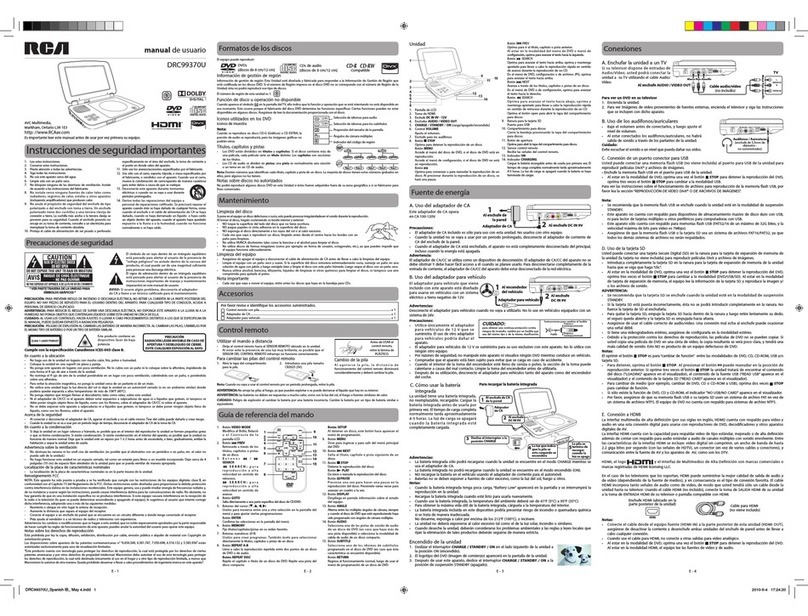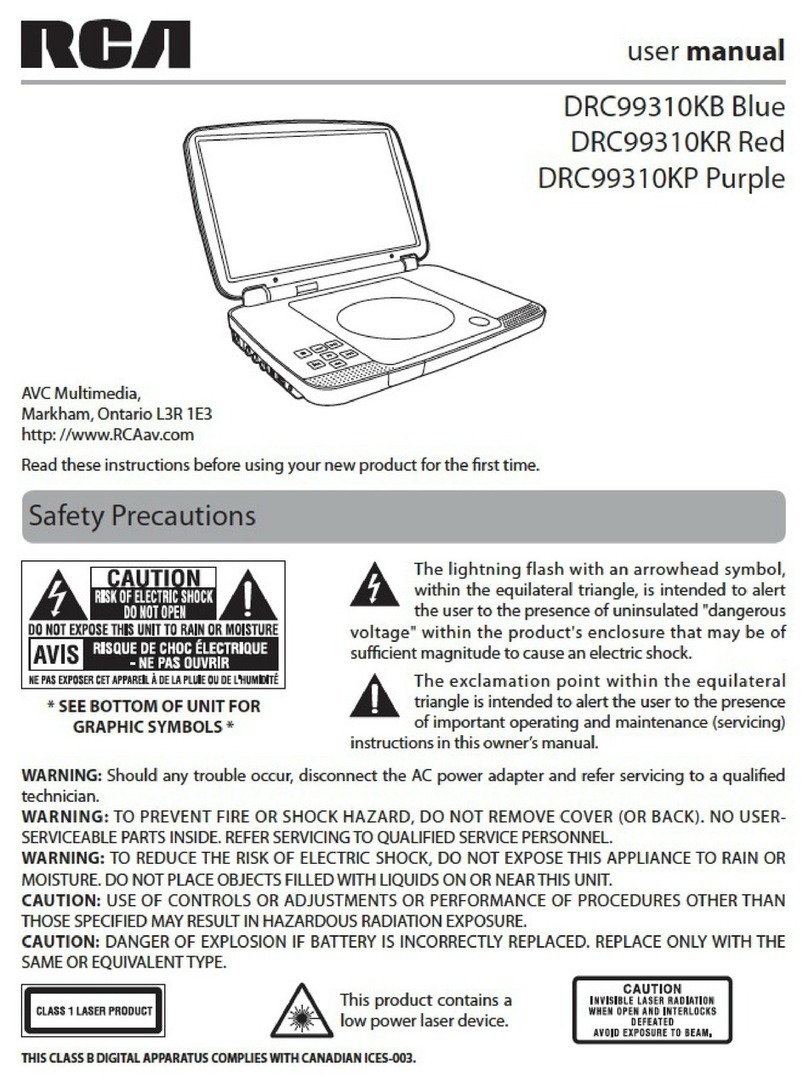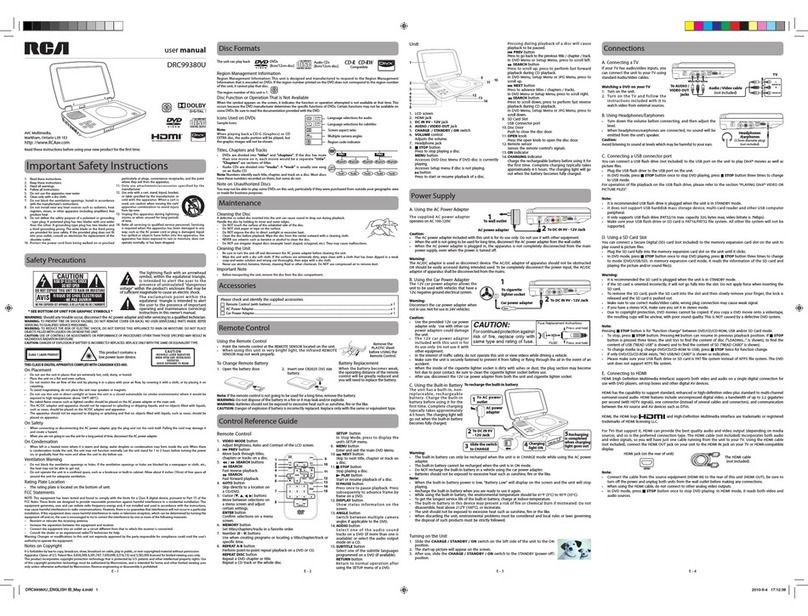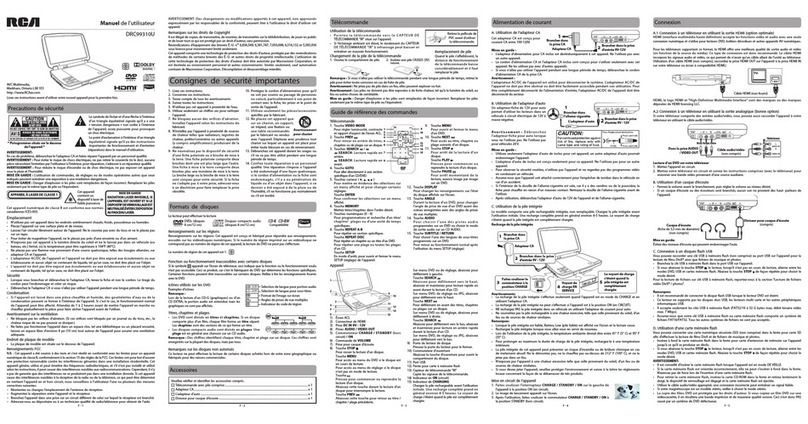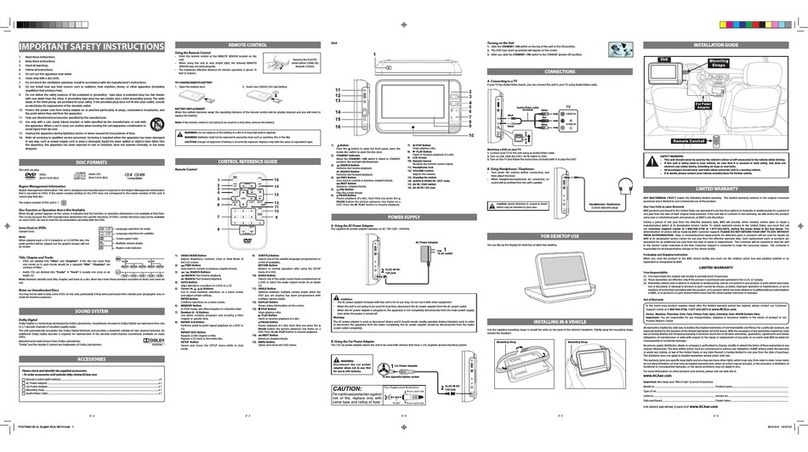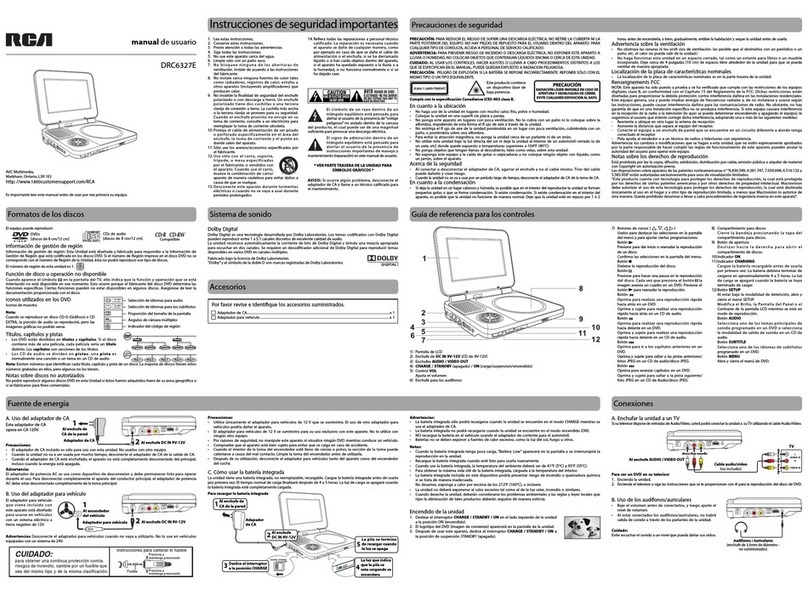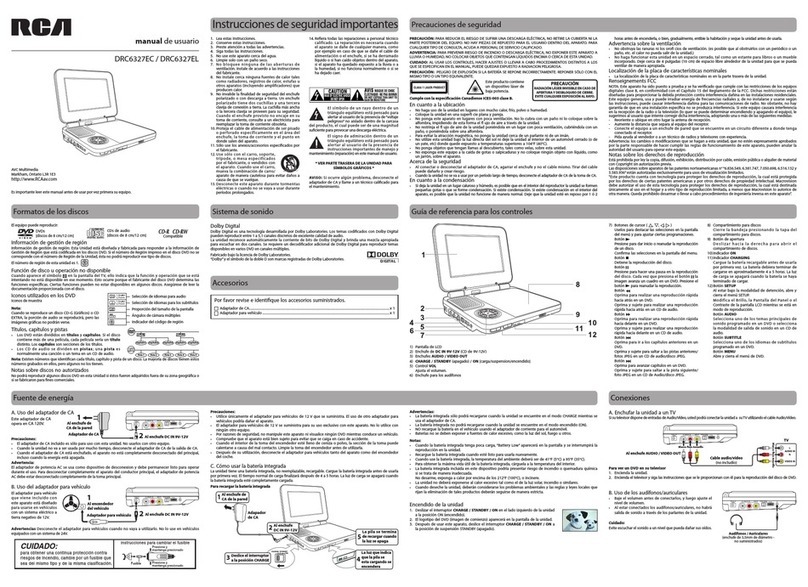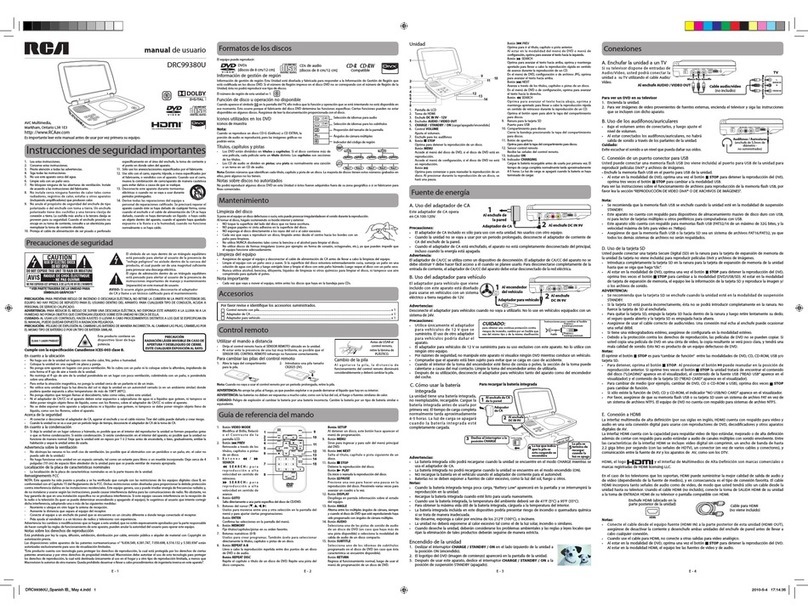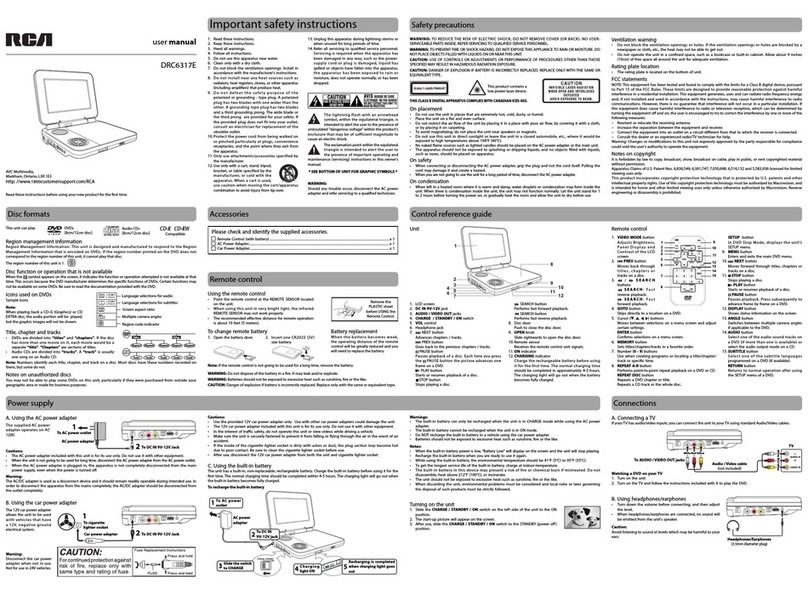Adjust the LCD Screen
You can adjust Brightness, Contrast and Aspect Ratio of the LCD screen.
1. PresstheVIDEO MODE button.
2. Press the / button to select Brightness, Contrast or Aspect Ratio. Select Default to set the LCD
screen to factory default setting.
3. Pressthe / button to change the setting.
4. PresstheVIDEO MODEbuttonto exitthemenu.
This owner’s manual explains the basic instructions for operating this unit. Some DVDs are produced in
a manner that allows specic or limited operation during playback.Therefore, this unit may not respond
to all operating commands. THIS IS NOT A DEFECT. Please refer to the instructions accompanying the
specic DVD in question for more information about the options available on that DVD.
“ ” may appear on the screen during operation. A “ ” means the desired operation is not
permitted by the unit or disc.
Playing a Disc
1. Slidethe CHARGE /STANDBY /ON switch on the left side of the unit to the ON position.
SeeCustomizingthefunctionsettings beforeproceedingto step2.
2. PresstheOPENknobto openthediscdoor.
3. Holdthe discbyits sidesandcarefully placeitonto thespindlewith thelabelside facingup,pushing
gentlyuntil youheara“click”.
4.Closethe disc door.Ittakesa short while for your unittoload the disc. After loading, theunitwill
automatically bring you to the main menu of the DVD or start playing the DVD.
5. Iftheunitdoesnot automaticallystart playingtheDVD, pressthe P LAY button on the remote
control or button on the unit.
PausingPlayback (StillMode)
Press the PAUSEbutton.Toresumenormalplayback,pressthe PLAY button on the remote control or
button on the unit.
For a DVD, each time you press the PAUSE button on the remote control, the picture advances one
frame.
StoppingPlayback
Press the STOPbuttonatthelocationwhereyouwanttointerruptplayback.Toresumeplaybackatthe
position where the disc was stopped, press the PLAY button on the remote control or button on the
unit.
If you press the STOP button twice, the unit’s memory will be cleared and pressing the PLAY button
on the remote control or button on the unit will reset the DVD to the beginning.
StoppingPlayback inDVD/CD/DIVX
• Duringplayback,pressthe STOPbutton attheloactionwhereyouwanttointerruptplayback.Press
the PLAYbuttontoresumeplaybackatthepositionwherethediscwasstopped.
• Pressthe STOPbutton twicetoclear theunit's memory.Pressing the PLAY button will play the
disc from the beginning.
• Pressingthe STOPbuttonthreetimeswillchangetonextmode.
StoppingPlayback inPictureFiles
• Duringplayback,pressthe STOPbuttonwillchangebacktoFilelist.
• Duringplayback,pressthe STOPbuttontwicewillchangetonextmode.
FastForward /FastReverse
1. Pre ssthe SEARCH or SEARCH button when a disc is playing. Each time you press the
SEARCH or SEARCHbutton,theplaybackspeed changesinthefollowingsequence:
x2 x4 x8 x20 x2 x4 x8 x20
2. Pressthe P LAY button on the remote control or press the button on the unit when you reach
thedesired pointtoresume normalplayback.
Note:
• TheDVD playermutessound andsubtitlesduring reverseandforwardscanof DVDs.
• Thefast playbackspeedmay dierdependingon thedisc.
Skip Forward/Reverse
• Pressthe NEXT button toadvancetitles, chapters/tracks.
• Pressthe PREV buttontogo backtocurrentorprevioustitles,chapters/tracks.
• Foran Audio CD,use the number buttonsonthe remote controltogo directly tothedesired track
number.
Audio Selection
On some DVDs, the sound is recorded in two or more formats. Follow the directions below to select the
preferred language and sound system.
1. Whilea discisplaying, presstheAUDIO button to show the current
audio format number.
2. PresstheAUDIO button repeatedly to select the desired audio format.
Note:
• Ifonly oneaudioformatisrecordedon theDVD,the numberdoesnotchange.
• SomeDVDsallow youto changeaudioselections usingthe disc menuonly. Ifthis is thecase, press
the MENU button and choose the appropriate language on the disc menu.
• Youcanselectdierentaudio channels(Left, Right,MonoorStereo)onan AudioCD bypressing the
AUDIO button repeatedly.
Subtitle Selection
1. Whilea DVDisplaying, pressthe SUBTITLE button to display the
currentlanguage setting,asshown inthe example.
2. Pressthe SUBTITLE button repeatedly to select the desired subtitle language. You can turn subtitles
o by pressing the SUBTITLEbuttonrepeatedly untilthe“O ” is displayed.
Note:
• SomeDVDs areset todisplaysubtitles automatically, andyou cannotturn themo evenifyouset
the subtitle function to o.
• Duringsome scenes,thesubtitles maynotappearimmediatelyafter youselectyour desiredscene.
• Thenumber ofsubtitlelanguages recordeddiffersdependingonthe disc.If onlyonelanguageis
recorded, the language does not change.
• Thisfunctioncanonlybeusedfordiscson whichsubtitleshave beenrecordedinmultiple languages.
• SomeDVDsallow youtochangesubtitles usingthedisc menuonly.Ifthis isthecase,press the
MENU button and choose the appropriate subtitle on the disc menu.
PlayingaDisc(BasicPlayback)
[ 1 ENGLISH ]
[ 1 ENGLISH D5.1CH ]
E- 6
You can play a specic DVD title or chapter repeatedly (title repeat, chapter repeat, A-B repeat).
Repeating a Chapter
1. WhiletheDVDis playing,presstheREPEAT DISCbuttonuntilthe“ Repeat Chapter ” indicator
displays on the screen. The current chapter is played repeatedly.
Repeating a Title
2. Whilethe DVDis playing,presstheREPEAT DISCbuttonuntilthe “Repeat Title ” indicator displays
on the screen. The current title is played repeatedly.
ToResume NormalPlayback
3. Whilethe DVDisplaying,press theREPEAT DISC buttonuntilthe “Repeat O ” indicator displays
on the screen.
YoucanplayasingleCDtrackorthewholediscrepeatedly.
Repeatinga SingleTrack
1. Whilethe CDis playing,press theREPEAT DISC buttonuntil the“ Repeat single ” indicator displays
onthe screen.Thecurrent trackis playedrepeatedly.
Repeating the Whole Disc
2. Whilethe CDisplaying, presstheREPEAT DISC buttonuntilthe “Repeat all ” indicator displays on
the screen. The whole disc is played repeatedly.
ToResume NormalPlayback
3. WhiletheCD isplaying, presstheREPEAT DISC buttonuntilthe “Off ” indicator displays on the
screen.
Repeating a Specic Section
You can play a specic section repeatedly.
1. Whilethe discisplaying, presstheREPEAT A-Bbutton atthe beginningof thesection(“ Repeat A-
” is displayed) you want to play repeatedly.
2. Pressthe REPEAT A-Bbuttonagain atthe endofthe section(“Repeat A-B ” is displayed).
3. Theunit willimmediatelybegin replayingyour selection.
ToResume NormalPlayback
4. Whilethe discisplaying, presstheREPEAT A-B button untilthe“ Repeat A-B O ” indicator displays
on the screen (the repeat indicator disappears from the screen for a CD). The system will return to
normalplayback.
Note:
• Somediscs maynotpermit A-Brepeat operation.
• Youcannot settheA-B repeatfunction forasegment thatincludesmultiplecameraangles.
• Youcanspecifyasegmentonly withinthecurrenttitleor track.
• Theremay beaslight dierencebetween pointA and thelocation whereplayback actually resumes
depending on the disc.
RepeatPlayback
PlayingDivX®VideoorPictureles
Thisunit canplayDivX® andpicturelesrecordedonCD-R/CD-RWdiscs,USBashdrive andSDcard.
To play video les on this product you must rst convert them to DivX format using the DivX Plus
Player on your PC or MAC. This application can be downloaded at www.divx.com. Please do so,
and then install on your PC or MAC.
PlayingDivX® VideoorPictureFiles
If playing DivX video or picture les, see note below.
1.PresstheOPENknobto openthediscdoor.
2.Placea DivX®/pictureledisc ontothetray withlabelside up.
3.Closethe discdoor.
4.Aselection menuwillappearonthe screen.
5.Press or button to select the picture or video icon, and then
press ENTER.
If picture mode is selected, use below to nevigate the menu:
/ : selects a le
/ : page up or down
RETURN : returns to previous menu
ENTER : plays your selected le
Note:
•ForplayinglesonUSBash driveor SDcard, youshouldpluginthe USBash driveorSDcardwhen
theunit isinSTANDBY mode.then followstep5.
•Youcanpress the buttontointerruptplayback, andpressthe PLAY buttontoresume playback.
•Youalsocanuse theGOTO buttonoruse thenumbered buttonstoenter aphoto numberandquickly
select any image.
•During pictureplayback,press ANGLEbutton repeatedlytorotate thepicture.
ABOUTDIVX VIDEO:DivX®is adigital videoformat createdbyDivX, Inc.This isan ocialDivXCertied
devicethat playsDivX video.Visit www.divx.comfor moreinformation andsoftware toolsto convert
your les into DivX video.
ABOUTDIVX VIDEO-ON-DEMAND:ThisDivX Certied®device mustbe registeredinorder toplay DivX
Video-on-Demand (VOD) content. To generate the registration code, locate the DivX VOD section in the
devicesetup menu.Goto vod.divx.comwith thiscode tocomplete theregistration processandlearn
more about DivX VOD.
DivXCertifed® toplayDivX® video,including premiumcontent.
ENTER
Language Setup
1. Pressthe SETUP button on the remote control or MENU button on the
unit in stop mode (when disc is not playing).
2. Pressthe button to select Language Menu.
3. Pressthe / button to select the option, then press the button.
4. Press the / button to select your preferred language, then press
the ENTER button to conrm.
5. Repeatsteps 3and4 toadjust otheroptions.
6. Pressthe SETUP or RETURNbuttonto exitthe menu.
CustomizingtheFunctionSettings
E- 7
Sound System
Dolby Digital
DolbyDigitalisatechnologydevelopedbyDolbyLaboratories.SoundtracksencodedinDolbyDigitalcan
reproducefromoneto5.1discretechannelsofexcellentqualityaudio.
Theunit automaticallyrecognizestheDolbyDigitalbitstreamand providesa downmixsuitable fortwo-
channel listening. An additional Dolby Digital decoder is required for reproduction of the discrete multi-
channelsoundtracksavailableonmanyDVDs.
Manufactured under license from Dolby Laboratories.
Dolbyandthedouble-DsymbolaretrademarksofDolbyLaboratories.
E- 9E - 8
Troubleshooting Guide
Printed in China 811-931091W042
Symptom Cause (and remedy)
No power.
Will not play a
video le.
The remote
control does
not function.
No sound or
only a very
low-level
sound is heard.
No picture.
The picture is
not clear.
Severe hum or
noise is heard.
The disc does
not play.
No sound is
input from the
HDMI IN.
•EnsuretheAC poweradapteris connected.
• Theunit isnotturned on.
•Thele maynot beDivX format-please ensureyou've usedtheDivX PlusPlayer on
your PC or Mac to successfully convert the le to DivX format.
•Makesurethe infraredremotesensor isnot blocked.
• Makesure theplasticsheet hasbeen removedfromthe remotecontrol.
• Pointthe remotedirectlyat theinfrared remotesensoron theunit.
• Replacethe batteryinthe remotecontrol withanew one.
•Thevolumecontrol islocatedon theside oftheunit –please tryadjustingthis.
• Thesystem is inpause mode.Press the PLAY button on the remote control or
button on the unit to return to normal play mode.
• Theunitisinfast-forwardorfast-reversemode.Pressthe PL AY button on the
remote control or button on the unit to return to normal play mode.
• Makesure theAUDIO/VIDEOoutput connectionsare correct.
• TheDTS DVDcannotbe decodedto havespeakeroutput.
• Theunit istoohot; shuto theunitfor 30minutestocoolit down.
• Theregionnumberofthe discdoesn't matchtheregion
number of this unit.
• Cleanthe disc.
• Thedisc isscratched.
• AdjusttheLCD'sbrightnessandcontrastusingthe VIDEO MODE button on the
remote control.
• Theplugsandjacksaredirty.Wipethemwithaclothslightlymoistenedwith
alcohol.
• Cleanthe disc.
• Thereis nodiscinside (“NoDisc” appearsonthe screen).
• Insertthe disccorrectlywith theplayback sidefacingdown.
• Cleanthe disc.
• Anon-NTSCdischasbeeninserted.Theunitanddiscregionnumberare
incompatible.
• Condensationmayhaveformedinsidetheunitduetoasuddenchangein
temperature. Wait about an hour for it to clear and try again.
• ChecktheconnectionbetweenthisunitandtheHDMIINjackofotherequipment.
• SeeifyourTVsupportsthis480p/720p/1080i/1080pDVDsystem.
• MakesureyourTVsupportsHDCP(HighBandwidthDigitalContentProtection).
Need More Help?
Please visit online help at http://www.RCAav.com
Specicationsandexternalappearancearesubjecttochangewithoutnotice.
System Setup
1. Pressthe SETUP button on the remote control or MENU button on the
unit in stop mode (when disc is not playing).
2. Pressthe / button to select TV System Menu.
3. Pressthe / button to select the option, then press the button.
4. Pressthe / button to adjust the settings, then press the ENTER
button to conrm.
5. Repeatsteps 3and4 toadjustotheroptions.
6. PresstheSETUP or RETURNbuttonto exitthemenu.
Default
Ittakes3-5secondstoresettheDVDsettingstothefactorydefault.
View DivX(R) VOD
DivX® Registration
DivX®registrationcode allowsyou torentand purchasemovies overtheinternet usingtheDivX®VOD
service. This menu setting will display the registration code of your unit as follows:
YOU MUST REGISTERYO UR DEVICE TO PLAY
DIVX PROTECTED VIDEOS.
REGISTRATION CODE:
REGISTER AT HTTP://VOD.DIVX.COM
Registrationserviceathttp://vod.divx.com
Followthe instructionsanddownload themovie fromyour computerontoa CD-R/RWor DVD+R/-R or
DVD+RW/-RWforplaybackontheunit.
Note:
• ThisregistrationcodeisforDivX®Video-On-Demandonly.Donotapplythiscodeforotherapplications
or websites.
• If youhave alreadyregisteredthis product, selecting theView DivX(R)VOD setting willallowyou to
deregister (deactivate)theproduc tfor DivX playback -werecommendyou DO NOTderegisterthe
product.
Screen Saver
To turn on or o the screen saver (screen protection to prevent image burn).
Note:
WhenyouleavetheunitinDVDstopmodeforapproxiamtely5minutes,thescreensaveroftheunit
automatically appears if you set the Screen Saver to On mode. To turn off the screen saver, press the
P LAY button.
TV Display
Depending on the format of the DVD disc, you can choose the picture format (aspect ratio) best suited
the format of your TV screen.
4: 3PS
• Whenwide-screenvideo isplayed, thismodeclips theright andleftsides ofthe
image so that it can be viewed on a conventional screen.
• Somewide-screenDVDsthatdonotpermitPanScanmodeplaybackare
automaticallyplayedin letterboxmode (blackbandsthat appearat the topand
bottom of the screen).
4: 3LB
• Whenwide-screen videoisplayed inthis modeon aconventionalscreen, black
bands appear at the top and bottom of the screen.
16: 9
• Thisisthe correctmodeforplayingwide-screenvideosontheunitscreen or
otherexternal wide-screens.
Note:
• Thedisplayable picture sizeis preseton the DVD.Thereforethe playbackpicture
ofsome DVDsmaynot conformtothe picturesize selected.
• When youplayDVDsrecordedin the 4:3 aspect ratio, theplayback picture will
alwaysappearinthe4:3 aspectratioregardlessoftheTVdisplaysetting.
• Select 16:9 toconformthe LCDscreenon the unit. Alwaysbe sure that yourTV
display conforms to the actual TV in use if you connect the unit to a TV.
HDMI Res. (Resolution)
YoucansettheHDMIRes.(Resolution)tobeAuto,480p,720p,1080ior1080p,accordingtotheconnected
TV.
Note:
• SelecttheHDMIresolutionaccordingtotheperformanceoftheconnectedTV.
• IftheVideooutisnotsettoHDMI,youcannotselecttheHDMIRes.
JPEG Interval
TosettheJPEGIntervalforslideshowplayback.SelectOtodisabletheslideshowfeature.
O:Playsbackoneleatatime.
5secondsPlaysbackimagesintheformofaslideshowat5secondsinterval.
10secondsPlaysbackimagesintheformofaslideshowat10secondsinterval.
15secondsPlaysbackimagesintheformofaslideshowat15secondsinterval.
Locating a Desired Section
Locatinga SpecicChapter/Title
Ifyou knowthe chapter/titlenumber forthe chapter/titlethat youwant toplay, youcan locateit by
directly selecting that number.
1. Pressthe GOTO button.
2. Pressthe / buttontohighlightchapter/title number,then pressthecorrespondingnumberbuttons
forthe chapter/titleyouwant (forexample: 02,08,10 or15).PresstheENTER button to conrm.
3. Playbackstarts fromtheselected chapter/title.
Note:
• Ifthechapter/titlenumberentered isnotpermitted.Repeatsteps 1and2tore-enter thecorrect
number.
• Somediscs maynotrespond tothis process.
• Thismethodoflocatingachapter/titleisavailableonlyonaDVDthatcontainschapter/title
numbers.
Youcancombine yourfavoritetitles/chapters/tracksand play
them in the order you determine.
1. PresstheMEMORY button and a program screen appears.
2. Selecttheitemsintheorder youwantbypressingthe
number buttons. Each time you press the Cursor buttons
( , , , ), the space is highlighted. Highlight where you
want to enter, then press the corresponding number
buttons.
3.PresstheCursorbuttons( , , , ) t o mov e th e
highlighted bar to , then press the PLAY or ENTER
button.TheDVDplayerstartsmemoryplayback.
4.Toresumenormalplaybackfrommemoryplayback
a) Press the MEMORY button.
b) Press the Cursor buttons ( , , , ) to m ove the
highlightedbarto“Clear”,thenpresstheENTER button.
All the input programs will be cleared.
c) Press the PLAYbuttontoresumenormalplayback.
Note:
• Ifthetitleorchapternumbersyouenteredisnot
permitted by the DVD, after you press the ENTER button,
itwill restoreto[- -].You shouldre-entercorrect numbers.
• Some discsmaynot permitmemory playbackoperation.
• Ifyouselectrepeatduringmemoryplayback,theDVD
playerrepeats thecurrentmemory playback.
• If youpressthe MEMORY button while the display appears on the TV screen, the display disappears.
• The programmedselectionswill becleared whenyouopen thedisctrayorturn otheDVDplayer.
e.g. DVD
e.g. CD
Default
View DivX(R) VOD
Screen Saver
TV System
Language
Player Menu
Subtitle
Audio
Disc Menu
Maintenance
Cleaning the Disc
Adefective orsoileddisc insertedinto theunitcan causesoundtodropout duringplayback.
Handle the disc by holding its inner and outer edges.
• DoNOTtouchthesurface ofthe unlabeledsideof thedisc.
• DoNOTstickpaperor tapeonthesurface.
• DoNOTexposethedisc todirectsunlight orexcessiveheat.
• Cleanthe disc before playback.Wipe the discfromthecenter outwardwith a
cleaning cloth.
• NEVERuse solventssuchas benzineoralcoholtoclean thedisc.
• DoNOTuseirregularshapeddiscs(example:heartshaped,octagonal,etc.).Theymaycause
malfunctions.
Cleaning the Unit
• Besure toturnthe unito anddisconnectthe ACpoweradapterbeforecleaning theunit.
• Wipe theunitwitha dry softcloth.Ifthe surfaces are extremely dirty, wipe clean withacloth that
hasbeen dippedinaweaksoap-and-water solutionand wrungoutthoroughly,thenwipe witha dry
cloth.
• Neveruse alcohol,benzine, thinner,cleaning uidor otherchemicals. DoNOT usecompressed airto
remove dust.
Important Note
• Beforetransporting theunit,remove thediscfrom thedisccompartment.
Note:
Pressing STOPbuttonis for"function change"betweenDVD/CD/CD-ROM,USBand/or SDCardmode.
• Tostop,press STOP button. Pressing button canresumeinpreviousplayback position.If STOP
buttonis pressedthree times,the unittrys tond thecontent ofdisc ("LOADING..."is shown),to nd
thecontentofUSB("READ USB"isshown)andto ndthecontent ofSD("READ CARD"is shown).
• Tochangemedia(e.g.changeDVD/CD/CD-ROMtoUSB),press STOP three times for function
change.
• If onlyDVD/CD/CD-ROM exists,"NOUSB/NO CARD"isshownasindication.
• Pleasemake sure yourUSBash drive orSDcard isFATle system instead ofNTFSle system.The
DVD unit does not support NTFS le system.
Angle Selection
Some DVDs contain scenes that have been shot from a number of
dierent angles. For these discs, the same scene can be viewed from
each of these dierent angles.
1. Whileyou areplayinga DVDwith dierentangles recorded,press
the ANGLE button to view the number of current angles available.
2. Press the ANGLE button repeate dly to change the scene to the
nextrecordedangle.
• Afterapprox.twoseconds,playbackwillcontinuefromthenewangleselected.
• Ifnobuttonispressedwithin10seconds,playbackcontinueswithoutchangingthecurrentangle.
Note:
This function can only be used for discs on which scenes shot from multiple angles have been recorded.
Display Function
While the disc is playing, press the DISPLAY button
repeatedly to display information on operation status.
Elapsed Time:
Elapsedtime from thebeginning ofthe chapter/title
which is currently playing.
Remaining Time:
Remainingtime ofthechapter/title whichiscurrently
playing.
Programmable Memory
16:9
4:3PS
Cut o ff wh e n a
wide-screen video
image is played.
4:3LB
Note:
• SomeDVDs maynot playinthe audiolanguage youselected. Apriorlanguage maybe programmed
on the disc.
• SomeDVDs maybe setto displaysubtitles ina languageother thantheoneyouselected.Aprior
subtitle language may be programmed on the disc.
• SomeDVDsallowyoutochangesubtitle selectionsusingthedisc menuonly.Ifthisisthecase,
press the MENU button and choose the appropriate subtitle language from the selection on the disc
menu.
• SomeDVDs may notinclude yourpre-selected language.Inthis case,the DVDplayerautomatically
displaysdisc menusconsistentwith thedisc's initiallanguagesetting.
Video Setup
1. Pressthe SETUP button on the remote control or MENU button on the
unit in stop mode (when disc is not playing).
2. Pressthe / button to select Video Menu.
3. Pressthe / button to select the option, then press the button.
4. Presst he / button to adjust the setting, then press the ENTER
button to conrm.
5. Repeatsteps 3and4 toadjustotheroptions.
6. PresstheSETUP or RETURNbuttonto exitthemenu.
Video
TV Display
HDMI Res.
JPEG Interval
Locating a Specic Time
You can move to a specic location by entering its corresponding time (hours, minutes, seconds).
1. Pressthe GOTO button.
2. Pressthe correspondingnumberbuttons (5digits:X:XX:XX,forexample: 03005,108 23,122 56)for
the setting point you want.
3. Playbackstarts fromtheselected section.
Note:
• Ifthe timeentered isnotpermitted bythe DVD," "will display.Youshould re-enterthe correct
time.
• Somediscs maynotrespond tothis process.
• Somescenes maynotbe locatedas preciselyasyou specied.
• Thismethod foraccessingspecic locationsis availableonlywithin thecurrenttitleofthe DVD.