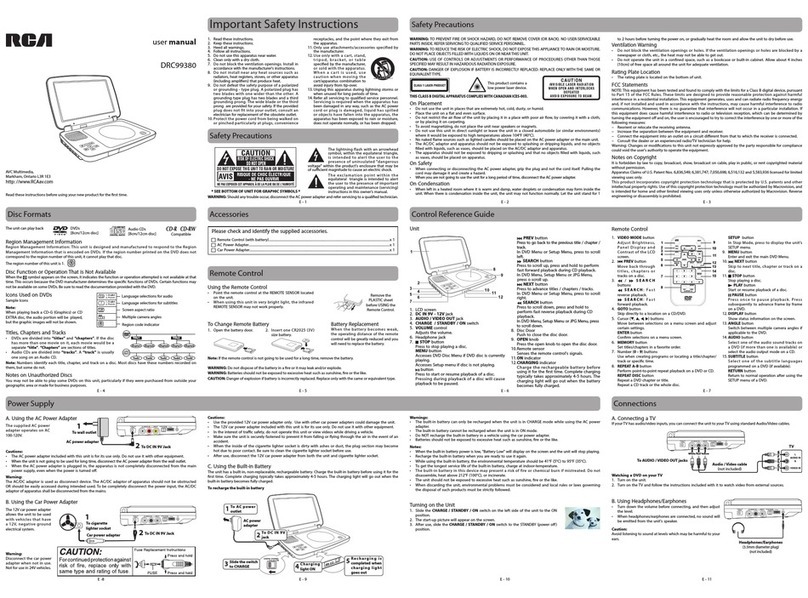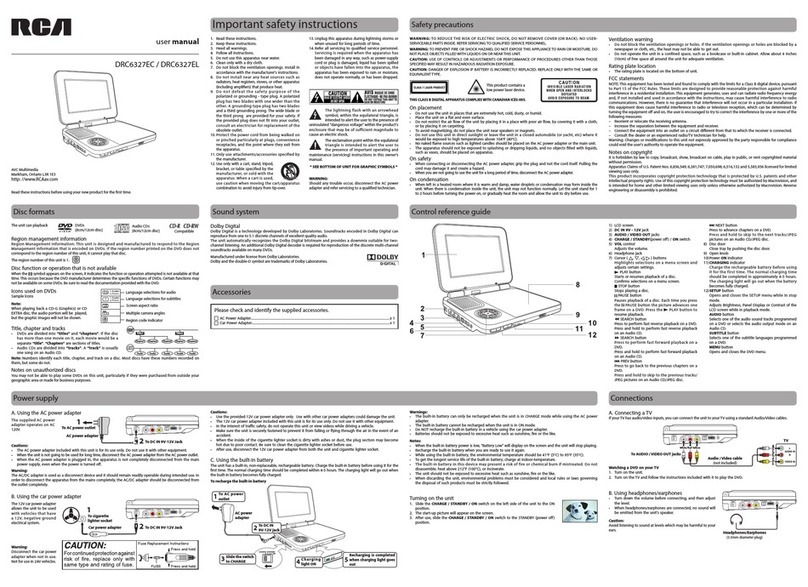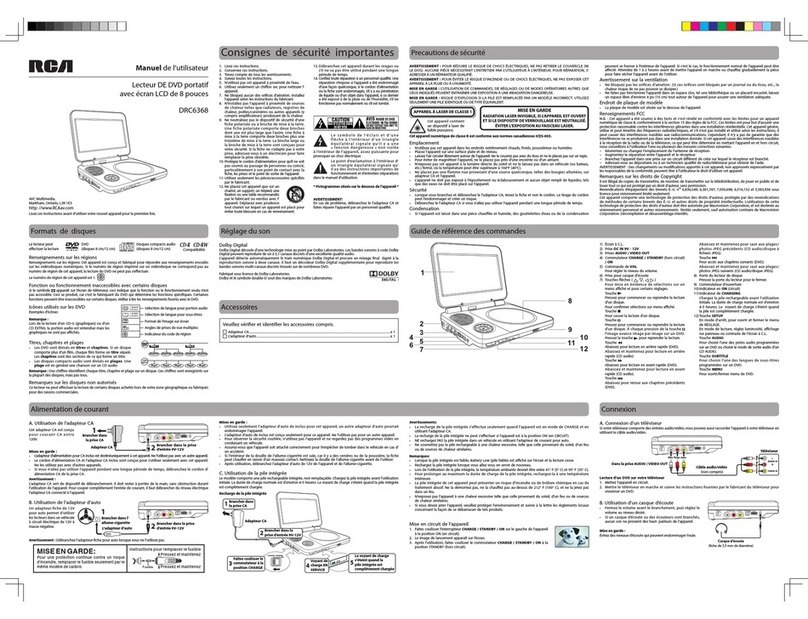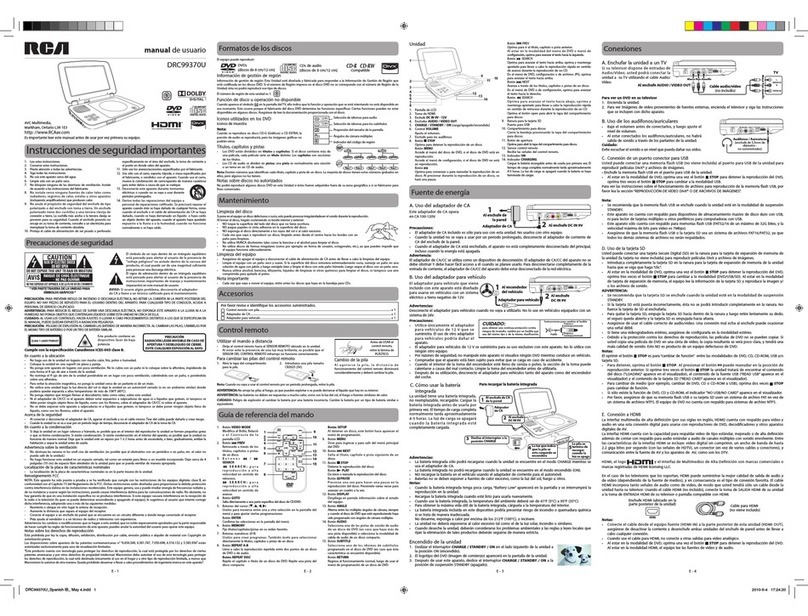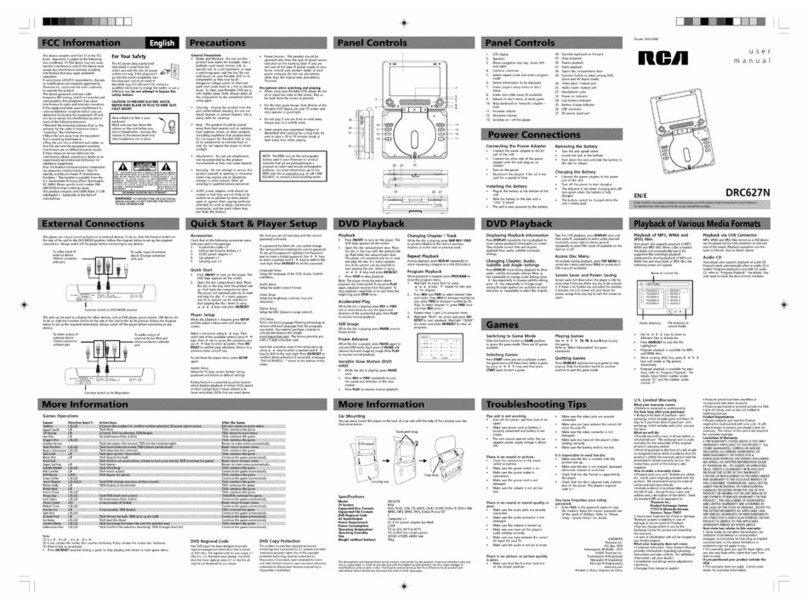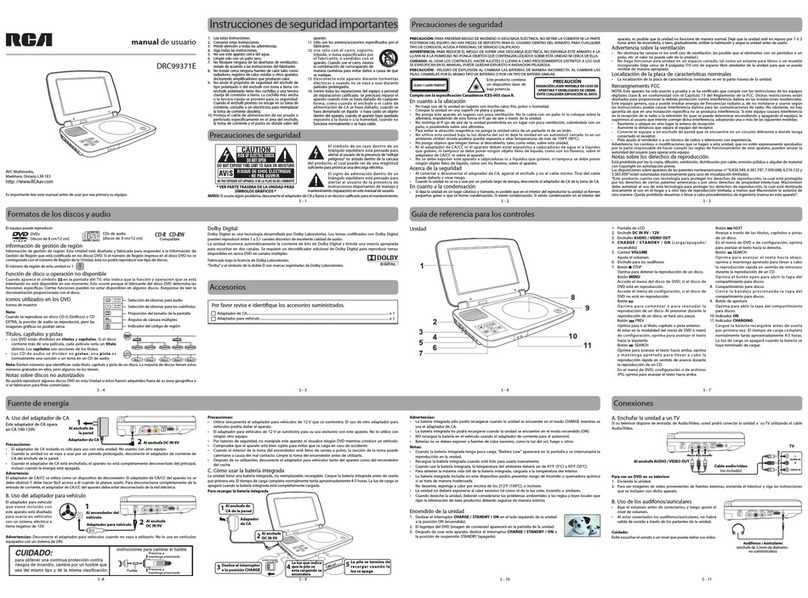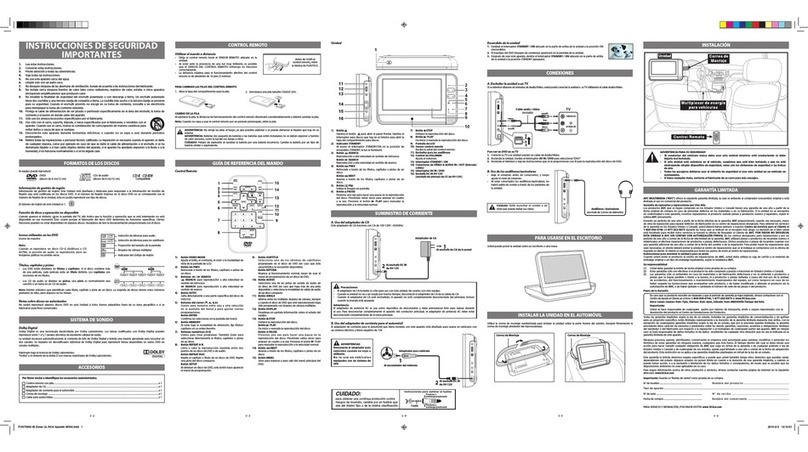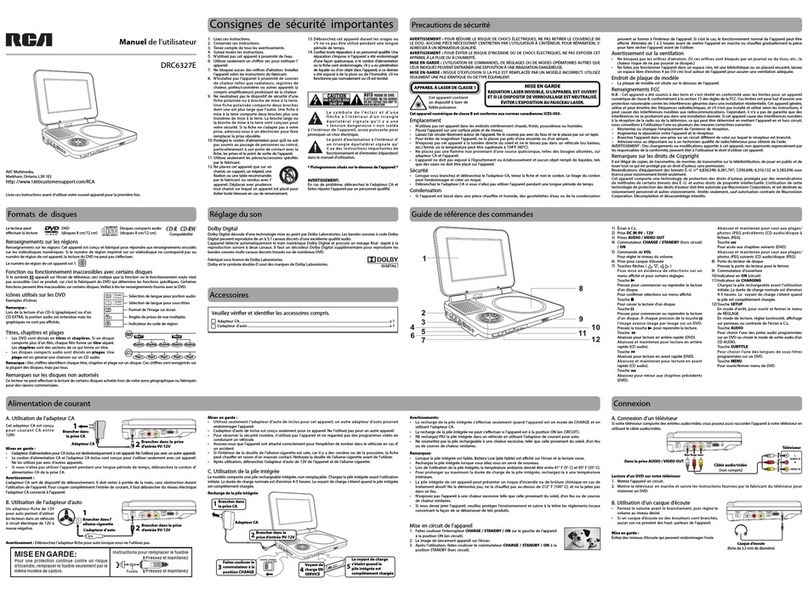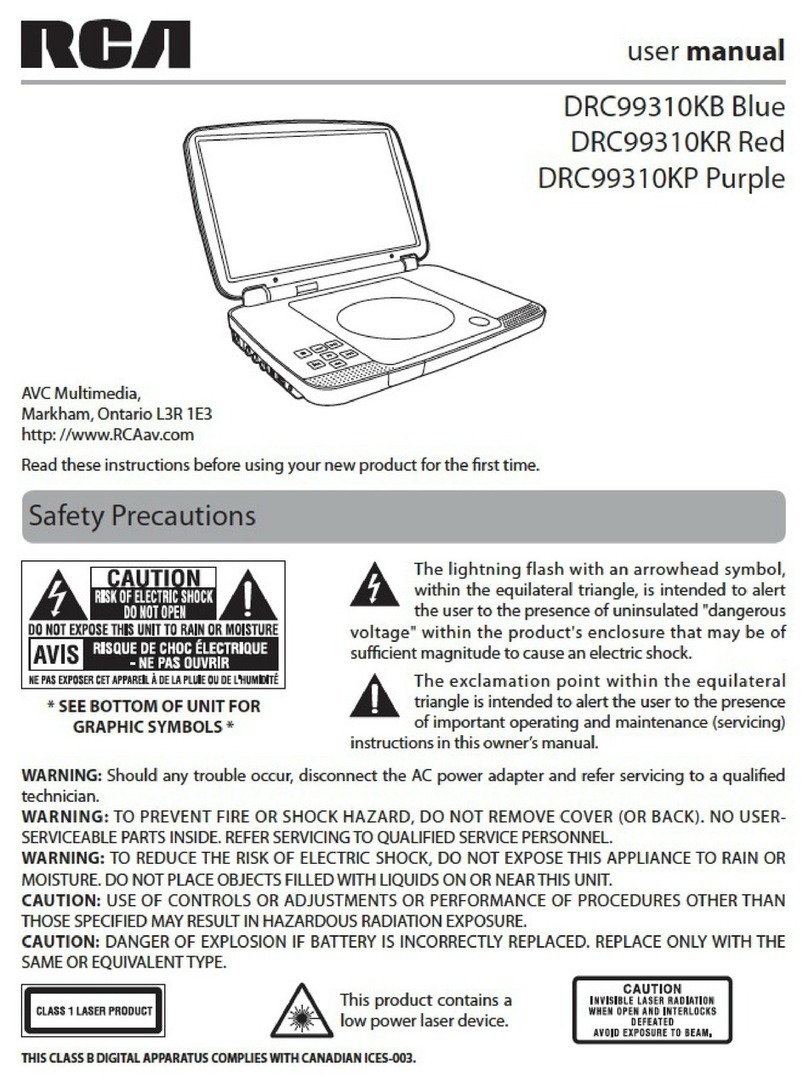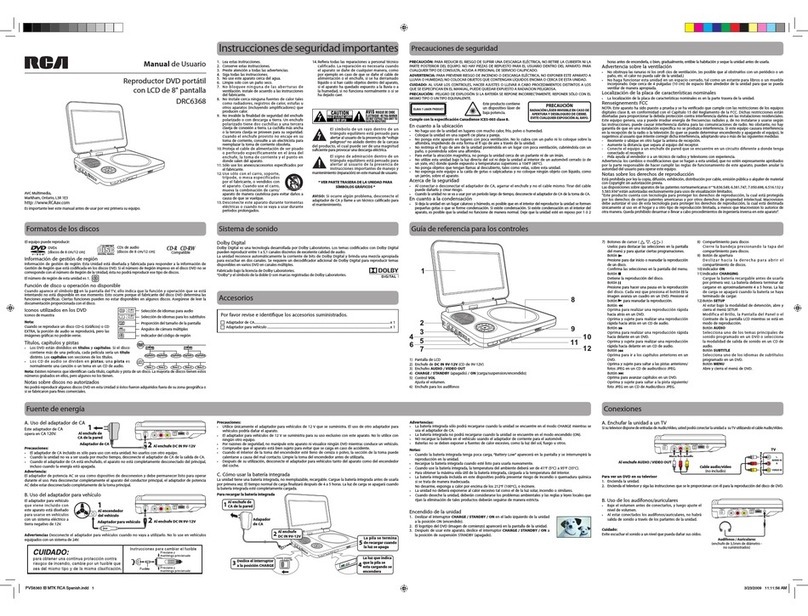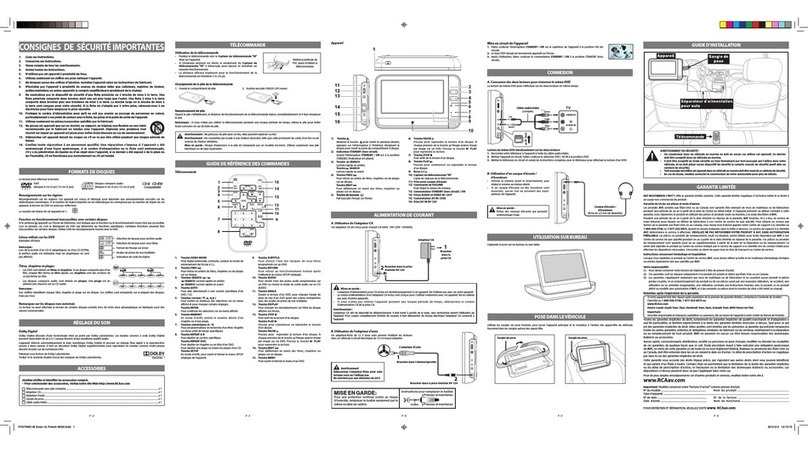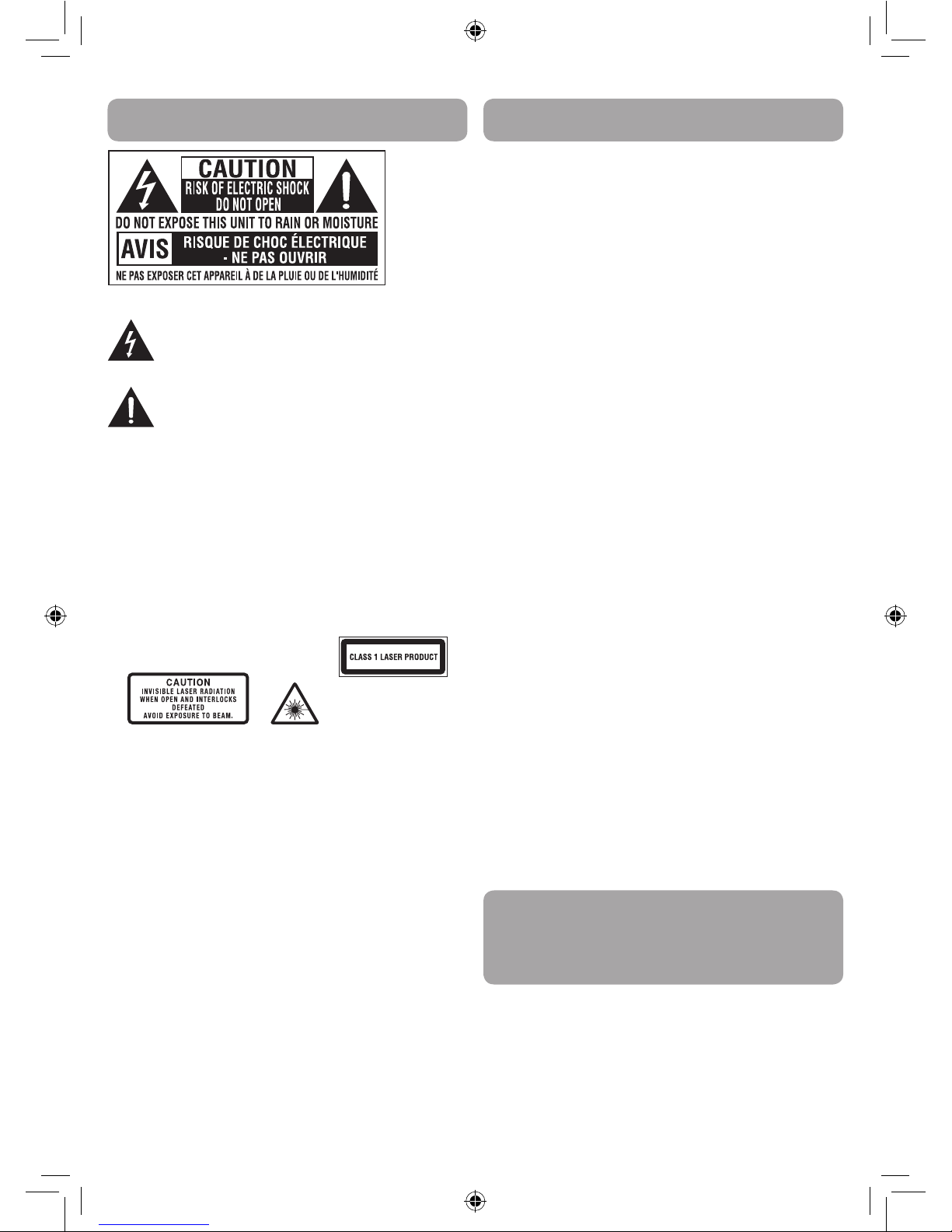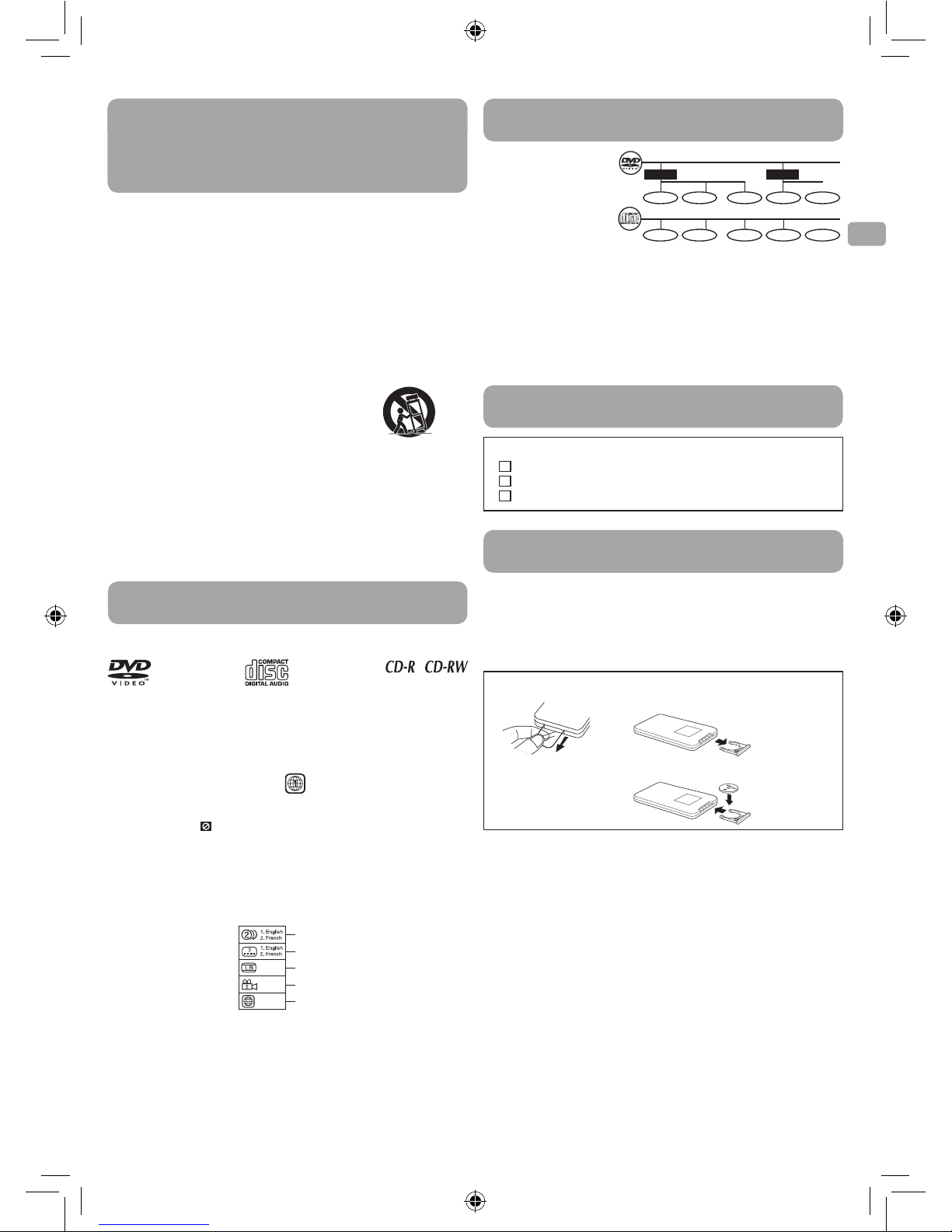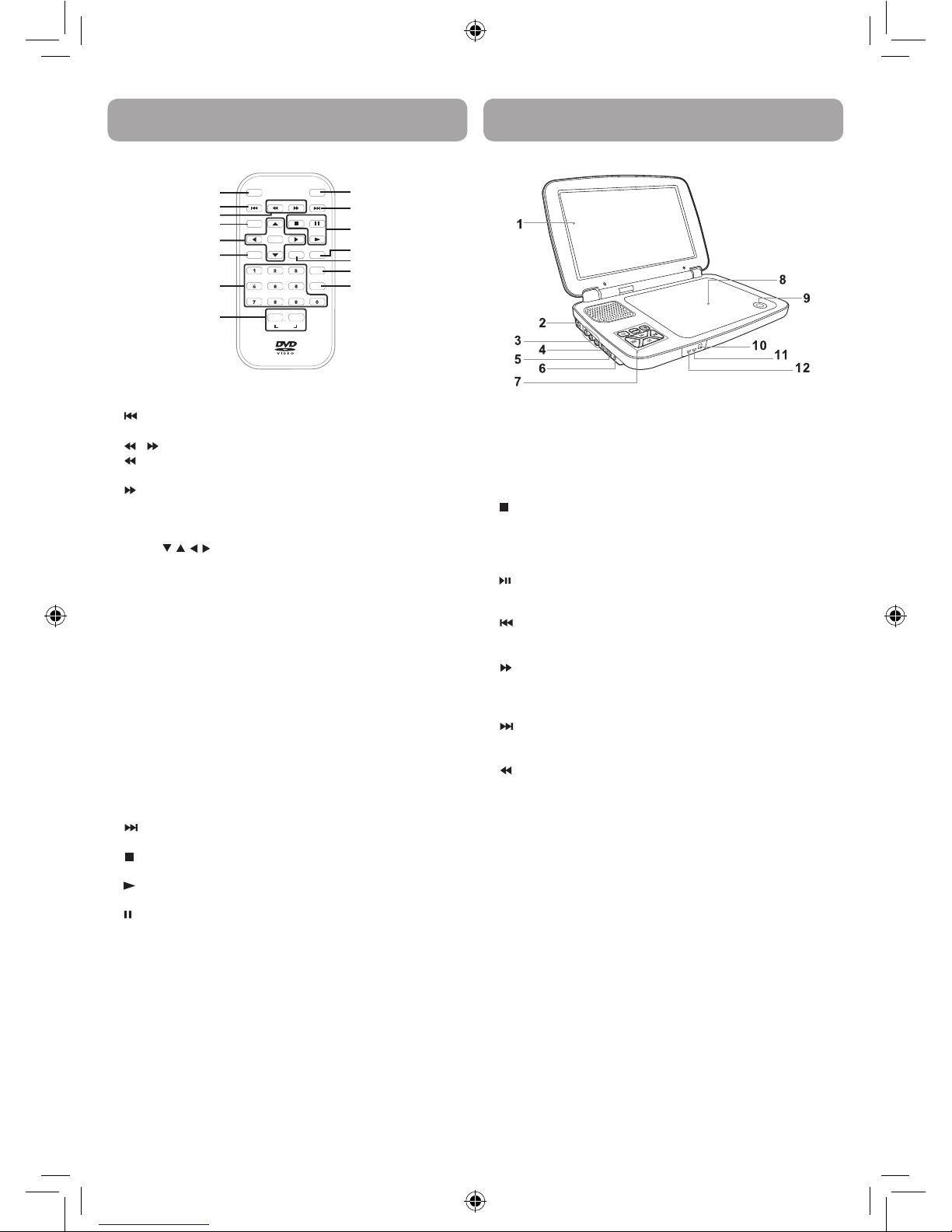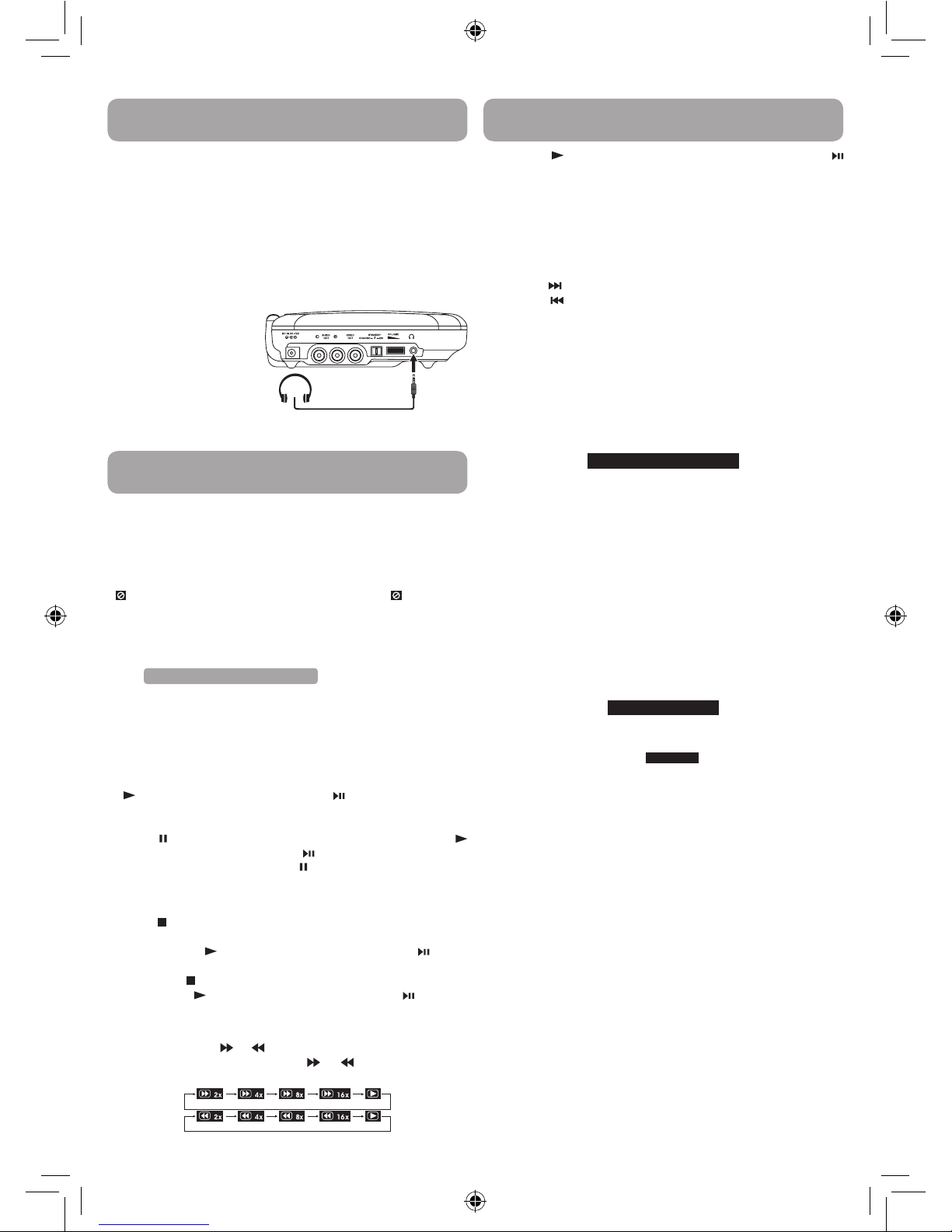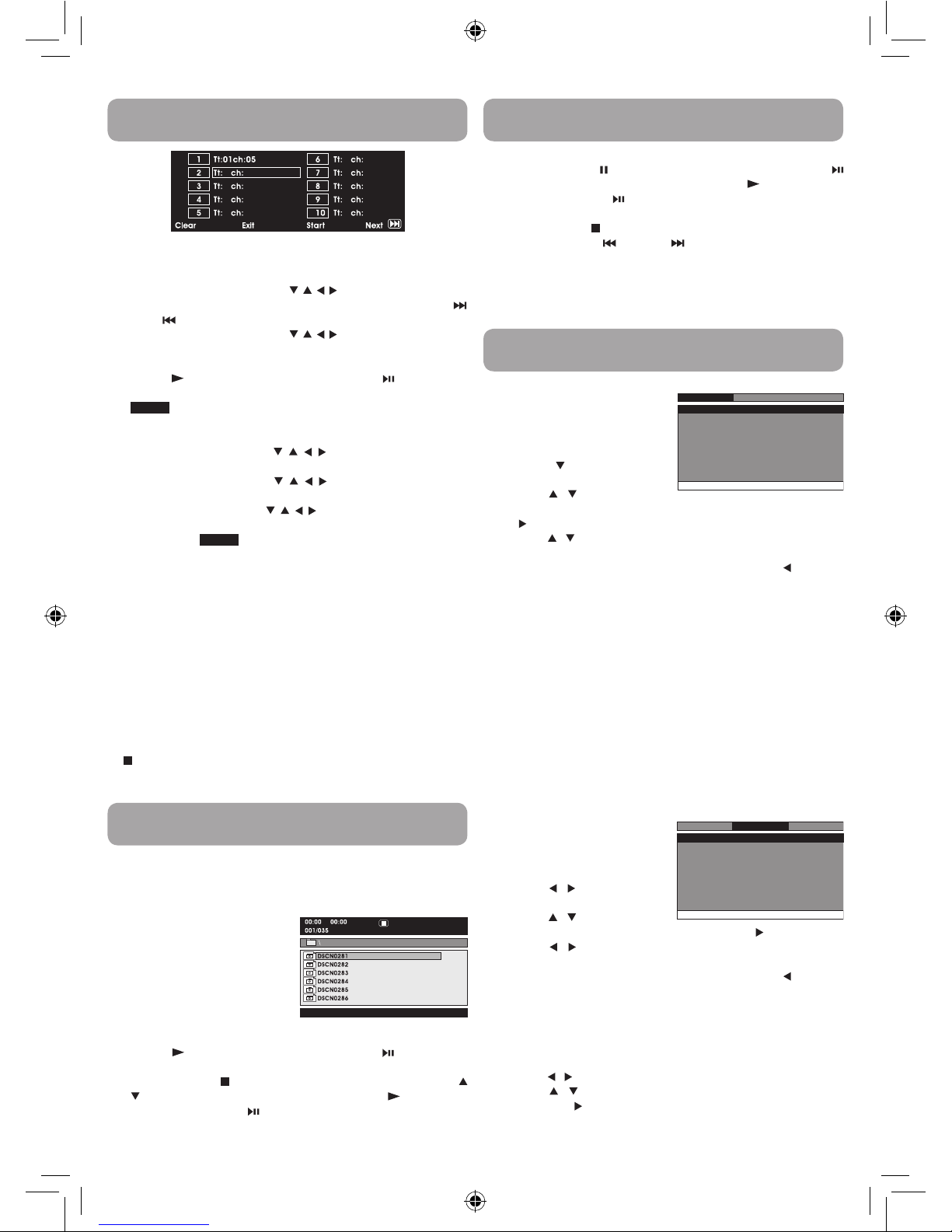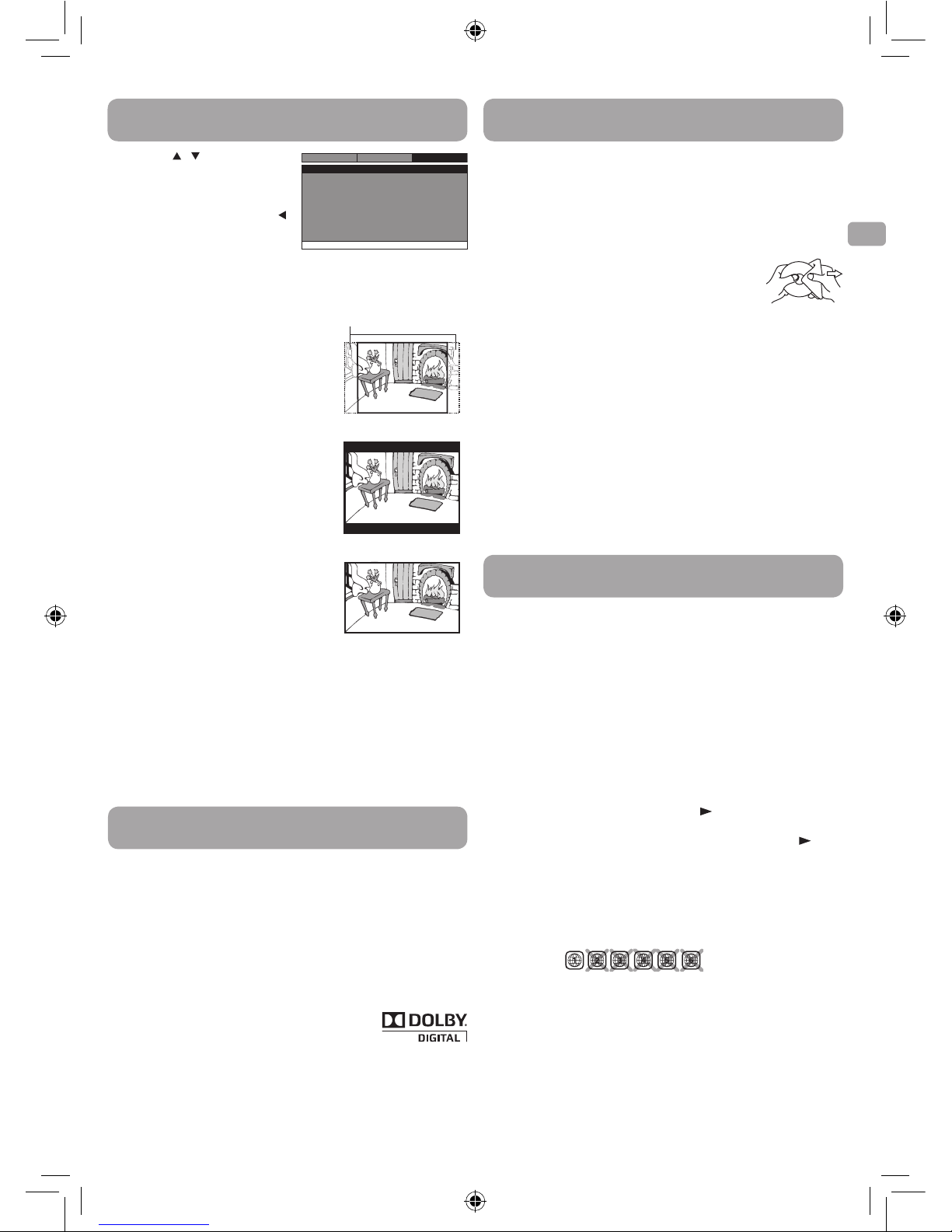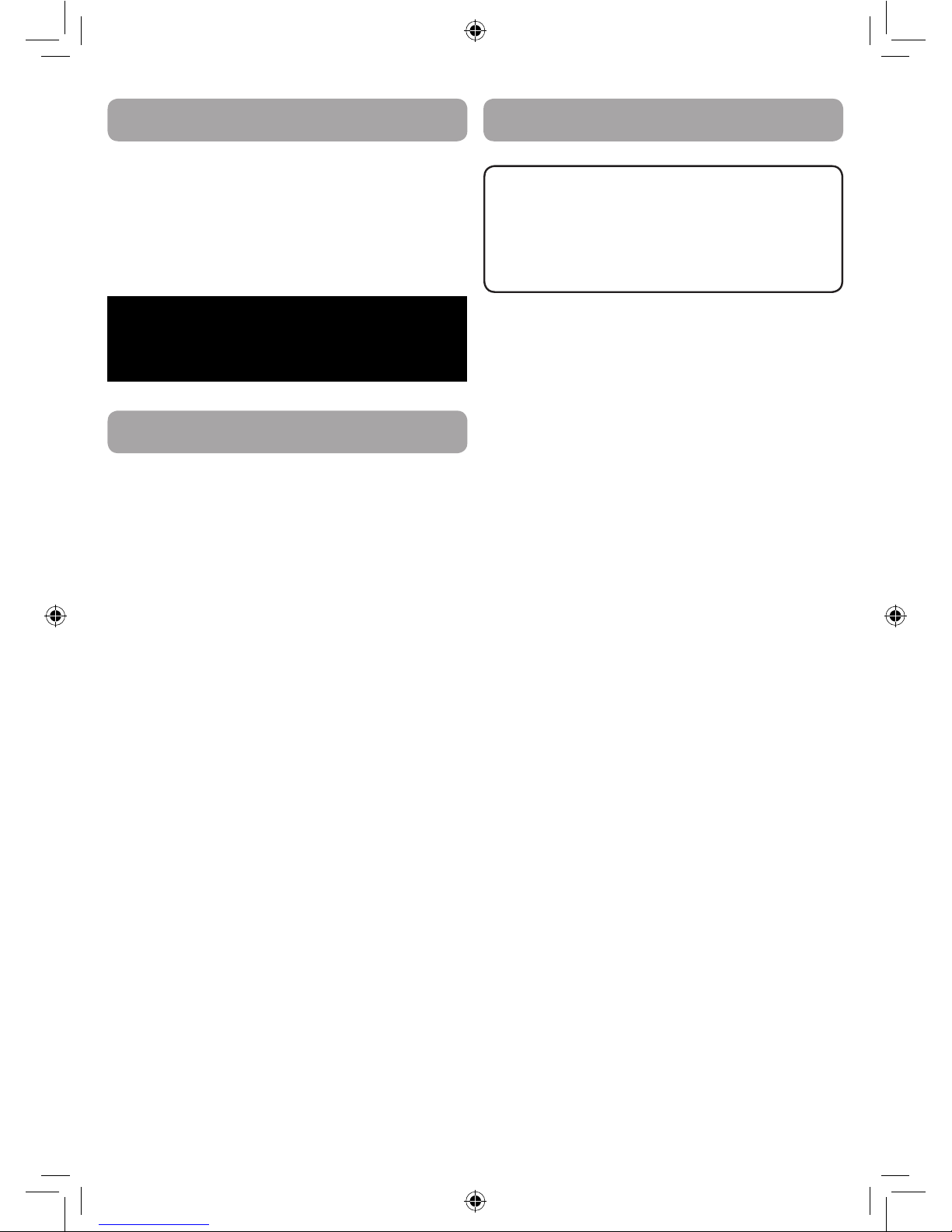* SEE BOTTOM OF UNIT FOR GRAPHIC SYMBOLS *
The lightning flash with an arrowhead symbol, within the
equilateral triangle, is intended to alert the user to the pres-
ence of uninsulated "dangerous voltage" within the product's
enclosure that may be of sufficient magnitude to cause an
electric shock.
The exclamation point within the equilateral triangle is in-
tended to alert the user to the presence of important operat-
ing and maintenance (servicing) instructions in this owner's
manual.
Safety Instructions Safety Instructions
WARNING: Should any trouble occur, disconnect the AC power adapter
and refer servicing to a qualified technician.
WARNING: TO PREVENT FIRE OR SHOCK HAZARD, DO NOT REMOVE
COVER (OR BACK). NO USER-SERVICEABLE PARTS INSIDE. REFER
SERVICING TO QUALIFIED SERVICE PERSONNEL.
WARNING: TO REDUCE THE RISK OF ELECTRIC SHOCK, DO NOT EXPOSE
THIS APPLIANCE TO RAIN OR MOISTURE. DO NOT PLACE OBJECTS
FILLED WITH LIQUIDS ON OR NEAR THIS UNIT.
CAUTION: USE OF CONTROLS OR ADJUSTMENTS OR PERFORMANCE
OF PROCEDURES OTHER THAN THOSE SPECIFIED MAY RESULT IN
HAZARDOUS RADIATION EXPOSURE.
CAUTION: DANGER OF EXPLOSION IF BATTERY IS INCORRECTLY
REPLACED. REPLACE ONLY WITH THE SAME OR EQUIVALENT TYPE.
THIS CLASS B DIGITAL APPARATUS
COMPLIES WITH CANADIAN ICES-003.
This product contains a
low power laser device.
On Placement
Do not use the unit in places that are extremely hot, cold, dusty or•
humid.
Place the unit on a flat and even surface.•
Do not restrict the air flow of the unit by placing it in a place with•
poor air flow, by covering it with a cloth, or by placing it on carpet-
ing.
To avoid magnetizing, do not place the unit near speakers or mag-•
nets.
Do not use this unit in direct sunlight or leave the unit in a closed•
automobile (or similar environments) where it would be exposed to
high temperatures above 104°F (40°C).
No naked flame sources such as lighted candles should be placed on•
the AC power adapter or the main unit.
The AC/DC adaptor and apparatus should not be exposed to splash-•
ing or dripping liquids, and no objects filled with liquids, such as
vases, should be placed on the AC/DC adaptor and apparatus.
The apparatus should not be exposed to dripping or splashing and•
that no objects filled with liquids, such as vases, should be placed
on apparatus.
On Safety
When connecting or disconnecting the AC power adapter, grip the•
plug and not the cord itself. Pulling the cord may damage it and cre-
ate a hazard.
When you are not going to use the unit for a long period of time,•
disconnect the AC power adapter.
On Condensation
When left in a heated room where it is warm and damp, water drop-•
lets or condensation may form inside the unit. When there is con-
densation inside the unit, the unit may not function normally. Let
the unit stand for 1 to 2 hours before turning the power on, or gradu-
ally heat the room and allow the unit to dry before use.
Ventilation Warning
Do not block the ventilation openings or holes. If the ventilation•
openings or holes are blocked by a newspaper or cloth, etc., the heat
may not be able to get out.
Do not operate the unit in a confined space, such as a bookcase or•
built-in cabinet. Allow about 4 inches (10cm) of free space all around
the unit for adequate ventilation.
Rating Plate Location
The rating plate is located on the bottom of unit.•
FCC Statements
NOTE: This equipment has been tested and found to comply with the
limits for a Class B digital device, pursuant to Part 15 of the FCC Rules.
These limits are designed to provide reasonable protection against
harmful interference in a residential installation. This equipment gener-
ates, uses and can radiate radio frequency energy and, if not installed
and used in accordance with the instructions, may cause harmful inter-
ference to radio communications. However, there is no guarantee that
interference will not occur in a particular installation. If this equipment
does cause harmful interference to radio or television reception, which
can be determined by turning the equipment off and on, the user is
encouraged to try to correct the interference by one or more of the fol-
lowing measures:
– Reorient or relocate the receiving antenna.
– Increase the separation between the equipment and receiver.
– Connect the equipment into an outlet on a circuit different from that
to which the receiver is connected.
– Consult the dealer or an experienced radio/TV technician for help.
Warning: Changes or modifications to this unit not expressly approved
by the party responsible for compliance could void the user’s authority
to operate the equipment.
Notes on Copyright
It is forbidden by law to copy, broadcast, show, broadcast on cable, play
in public, or rent copyrighted material without permission.
Apparatus Claims of U.S. Patent Nos. 6,836,549; 6,381,747; 7,050,698;
6,516,132 and 5,583,936 licensed for limited viewing uses only.
This product incorporates copyright protection technology that is pro-
tected by U.S. patents and other intellectual property rights. Use of this
copyright protection technology must be authorized by Macrovision,
and is intended for home and other limited viewing uses only unless oth-
erwise authorized by Macrovision. Reverse engineering or disassembly
is prohibited.
1. Read these instructions.
2. Keep these instructions.
3. Heed all warnings.
4. Follow all instructions.
5. Do not use this apparatus near water.
6. Clean only with a dry cloth.
7. Do not block the ventilation openings. Install in accordance with
the manufacturer's instructions.
IMPORTANT SAFETY
INSTRUCTIONS