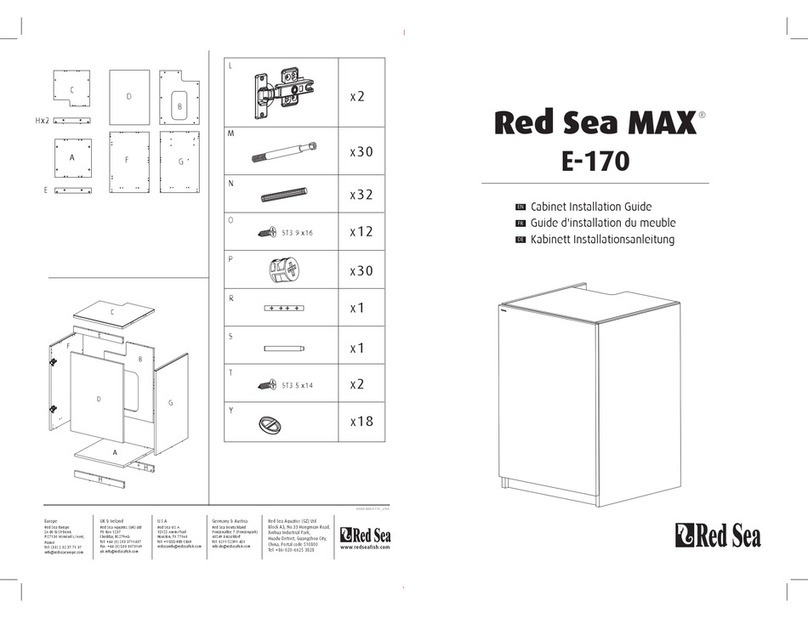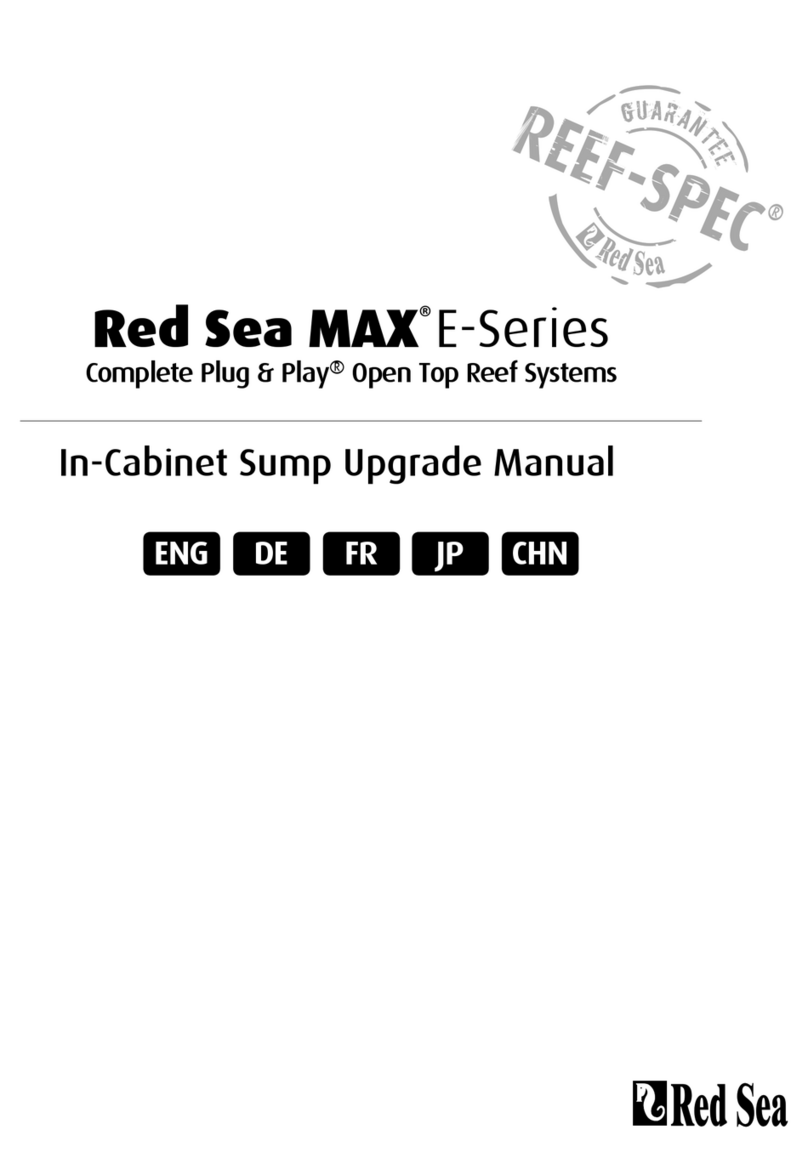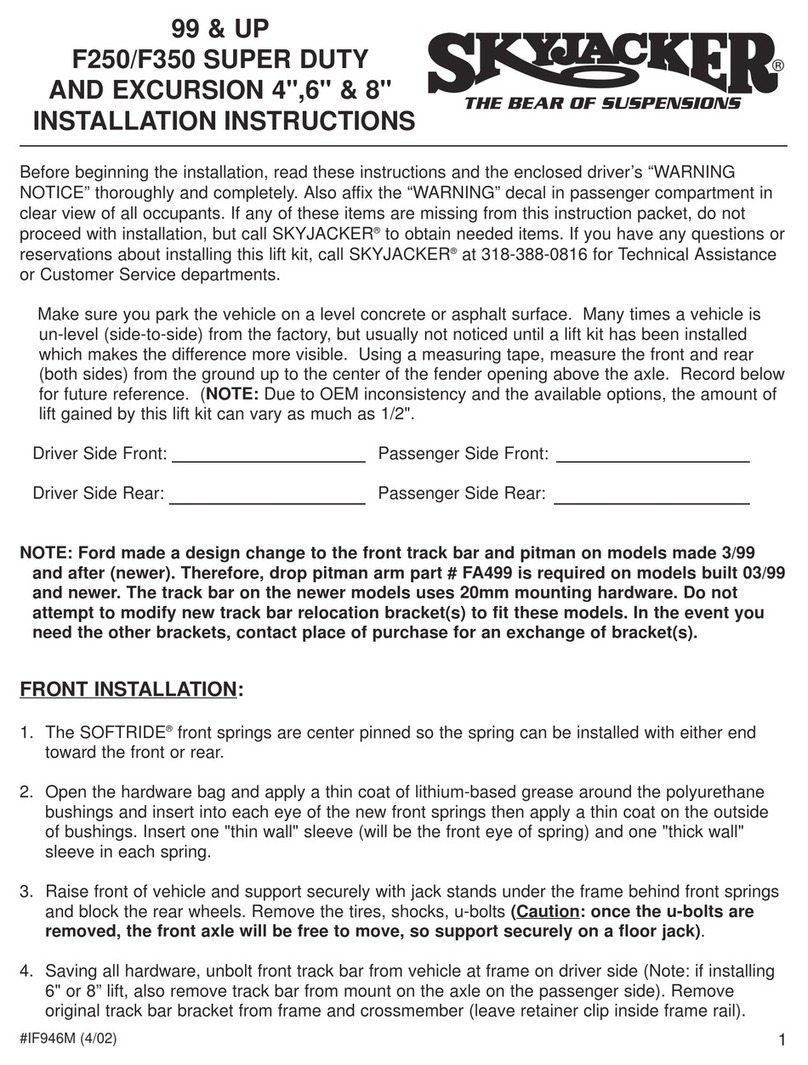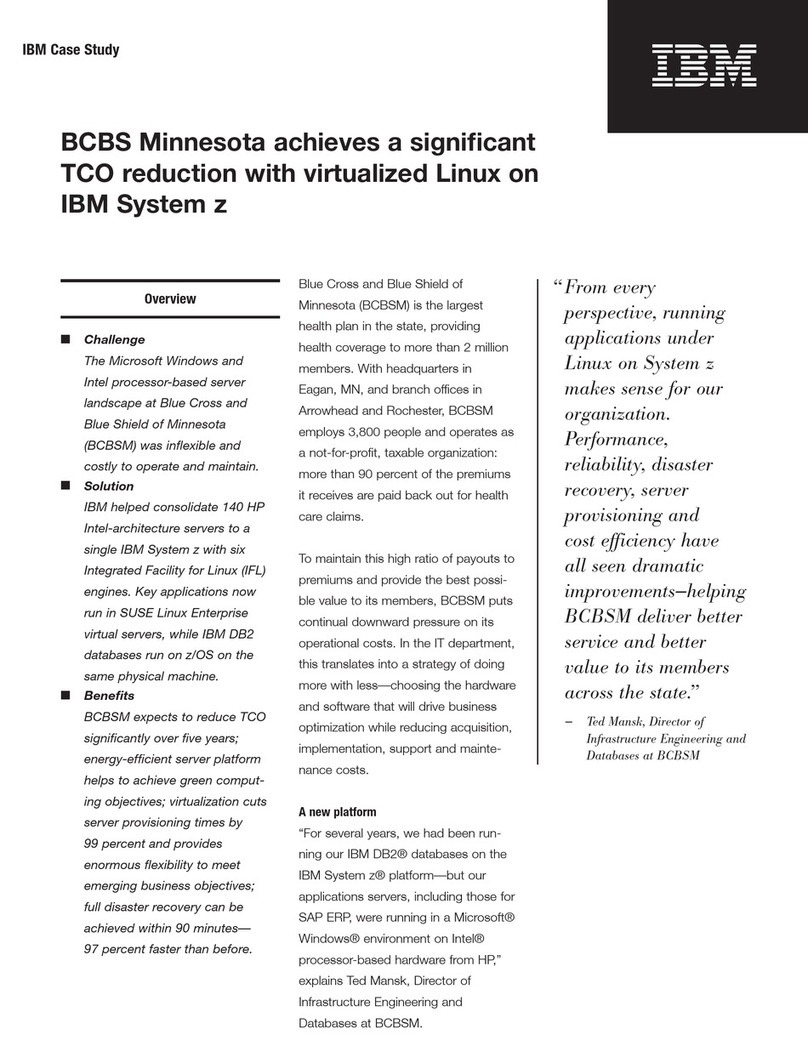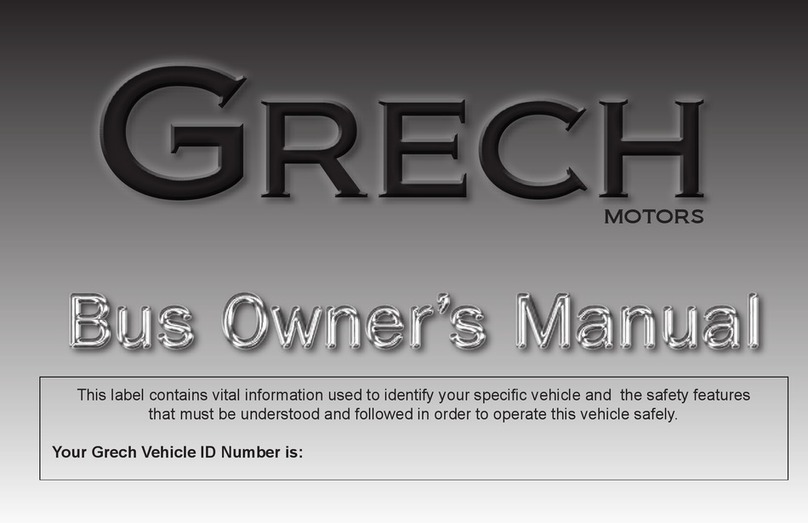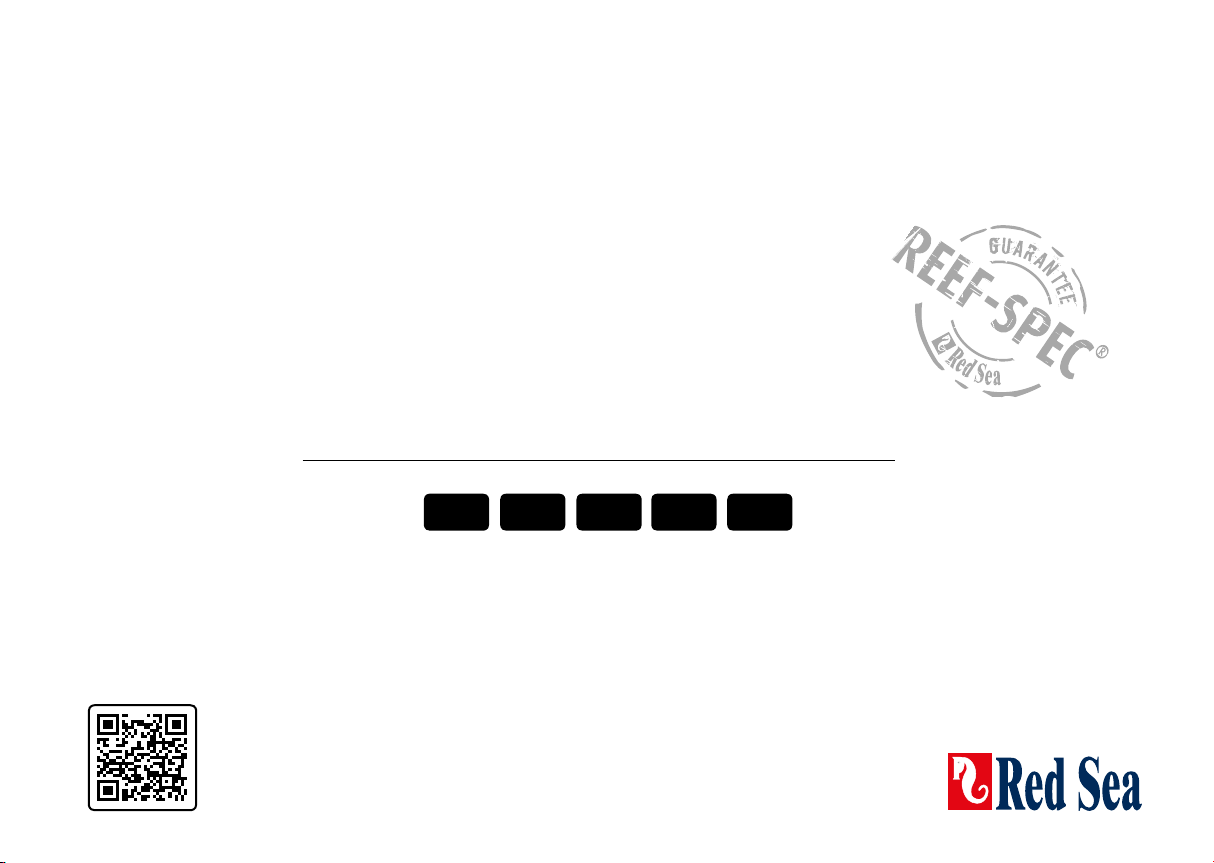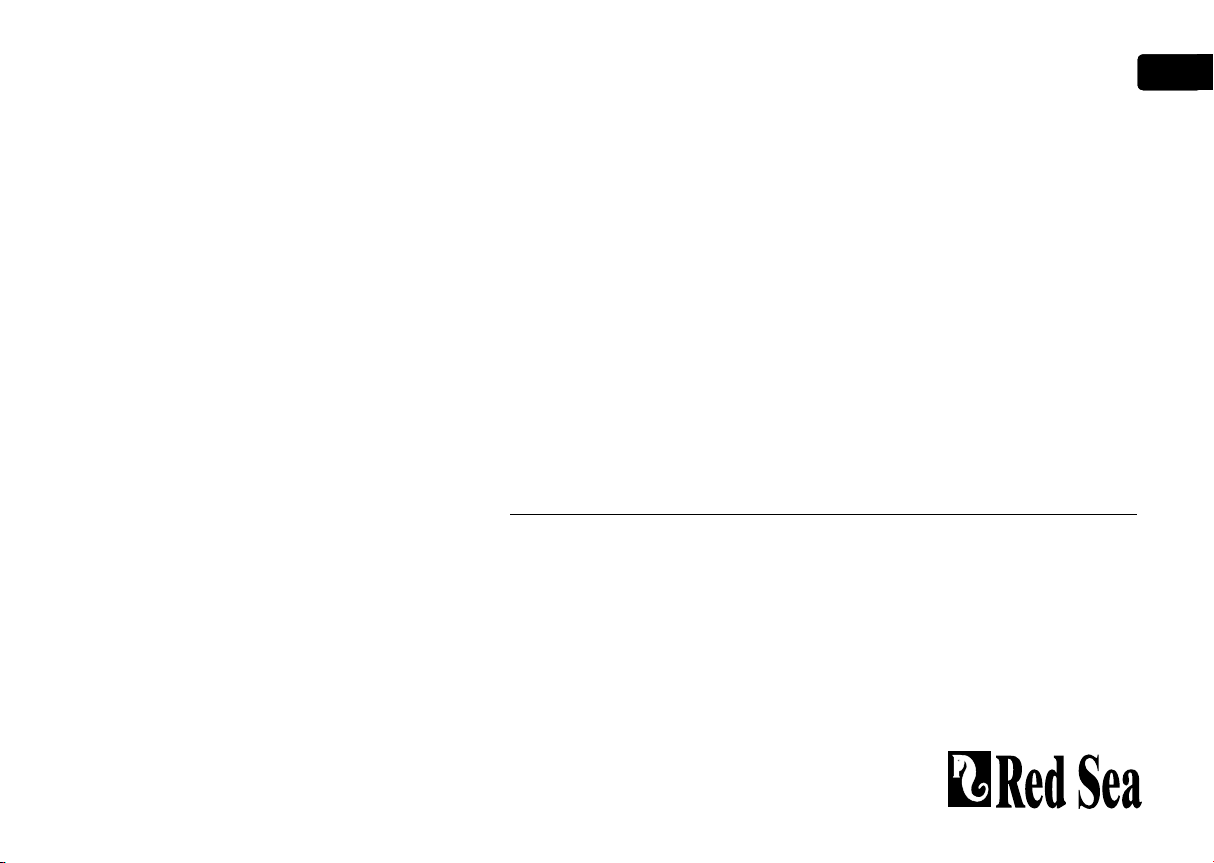Red Sea Hydra 26™ HD LED
2
Connection and set-up of Wi-Fi controller
Safety warnings
Incorrect use of this device could cause bodily injury or death.
Read and follow all of the safety guidelines in the Red Sea MAX®manual
before assembling and/or using this LED module.
Do not attempt any repairs to the modules. Any unauthorized repairs will
void your warranty.
Important Notes:
Install the LED modules above the aquarium as instructed in the MAX®
Installation and operation manual.
Note down the unique serial number (RSMAX26-D89760XXXXXX) for each
LED module as shown on the label located above the DC power socket.
When appropriate, switch the light switch on the power center to the ON
position and follow the instructions to connect the LED modules to your
smartphone, tablet or Wi-Fi enabled computer.
On initial power-up, all LEDs will switch on in an un-configured mode.
For MAX®systems with multiple LED modules, designate the first LED
module you connect to the Wi-Fi as the “parent” and thereafter add the
other modules as “children”.
Initial Connection:
Smartphones and tablets:
1. Download the iOS or Android “myAI” apps at:
http://www.redseafish.com/my_ai/
or Scan the QR:
2. From your device, go to Wi-Fi settings and select one
of the networks labeled with the serial number of
the LED module.
It may take a few moments to appear.
3. Open the “myAI” app and follow the on-screen instructions
to finish connecting the LED modules to your network.
Wi-Fi enabled computers
1. Register your product at:
www.redseafish.com/max-register
2. From your computer, connect to one of the networks labeled with the
serial number of the LED module. It may take a few moments to appear.
3. In your browser connect to http://RSMAX26-D89760XXXXXX.local
(XXXXXX from the serial number) and follow the on-screen instructions
to finish connecting the LED modules to your network.