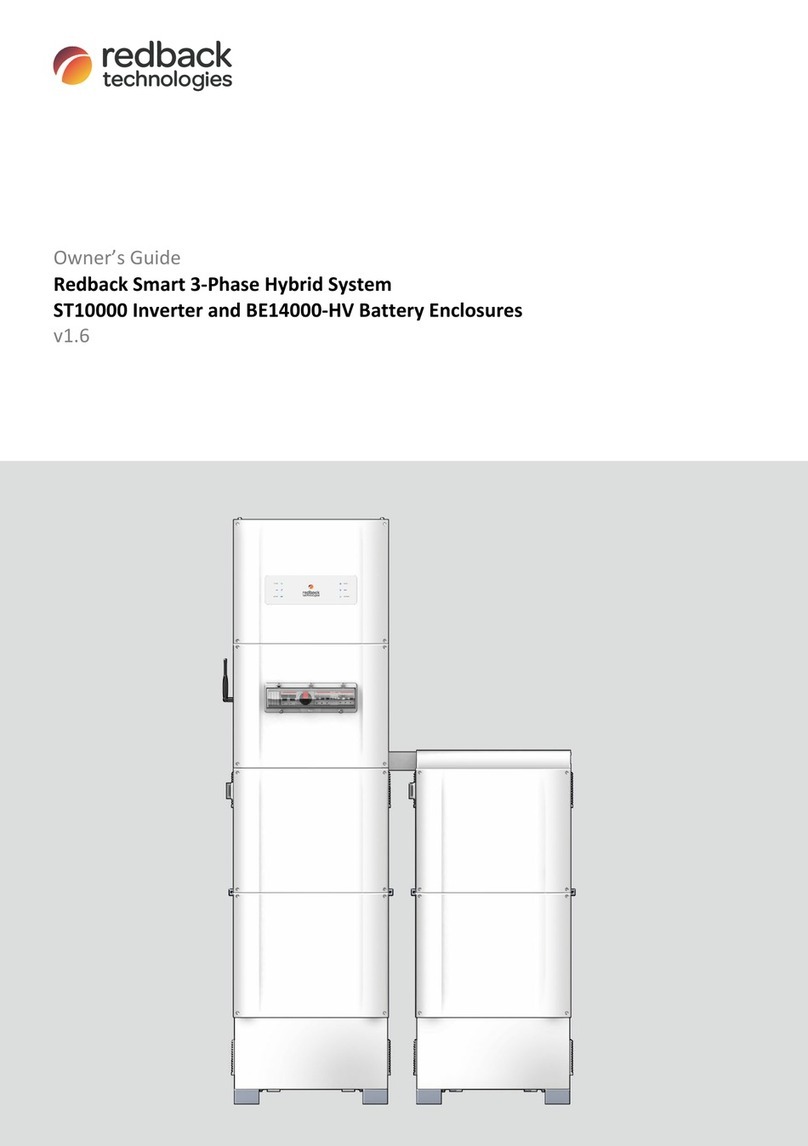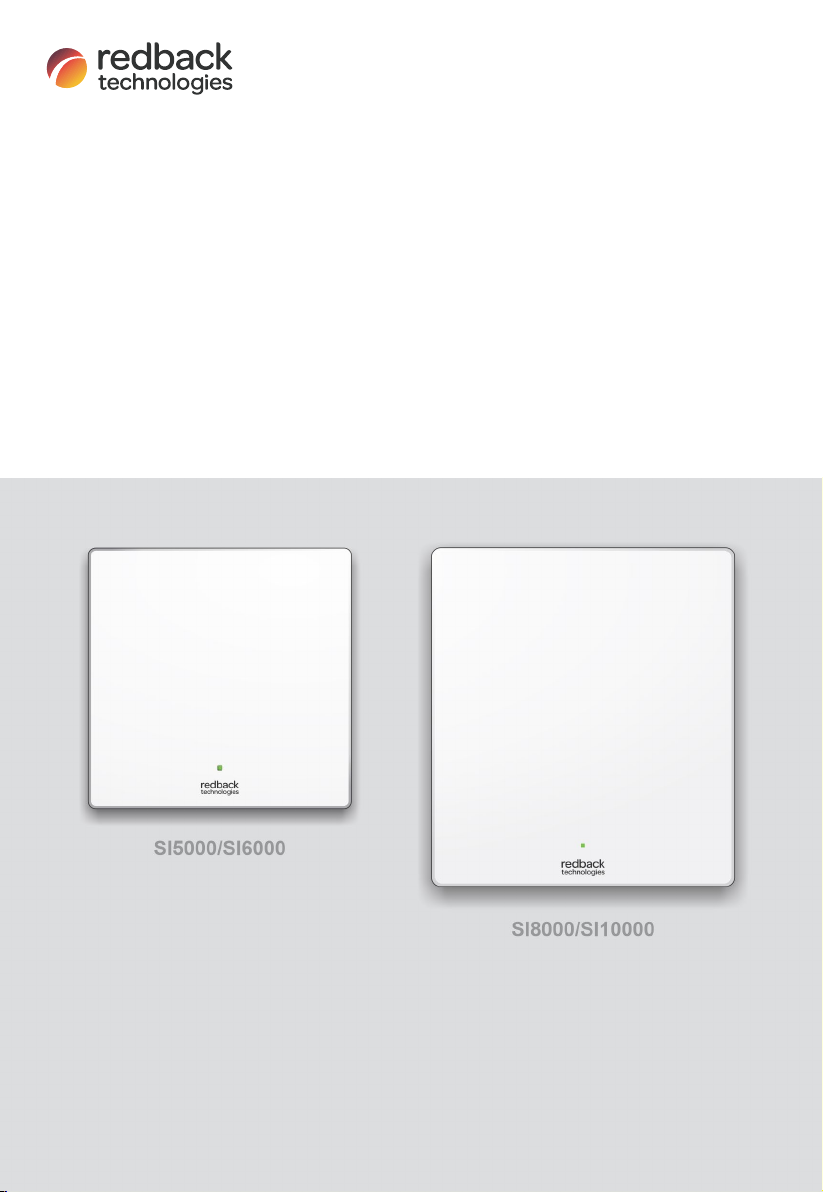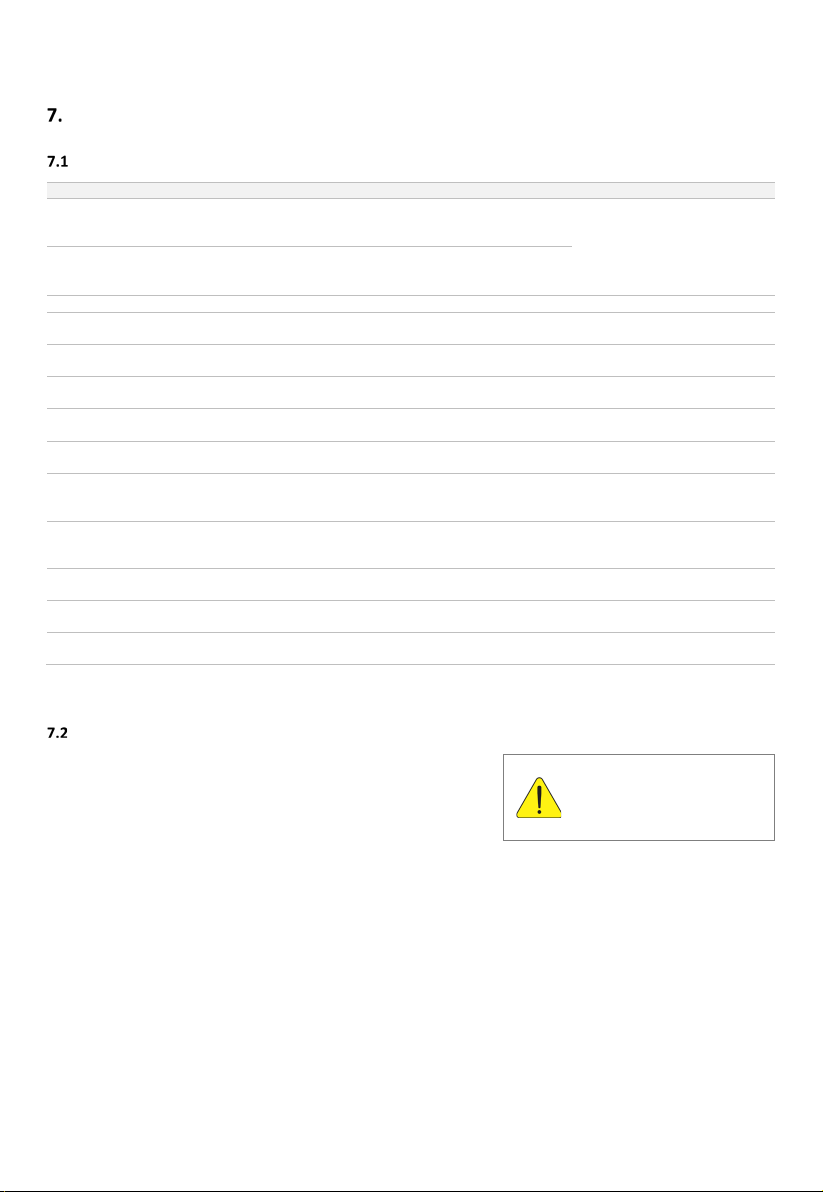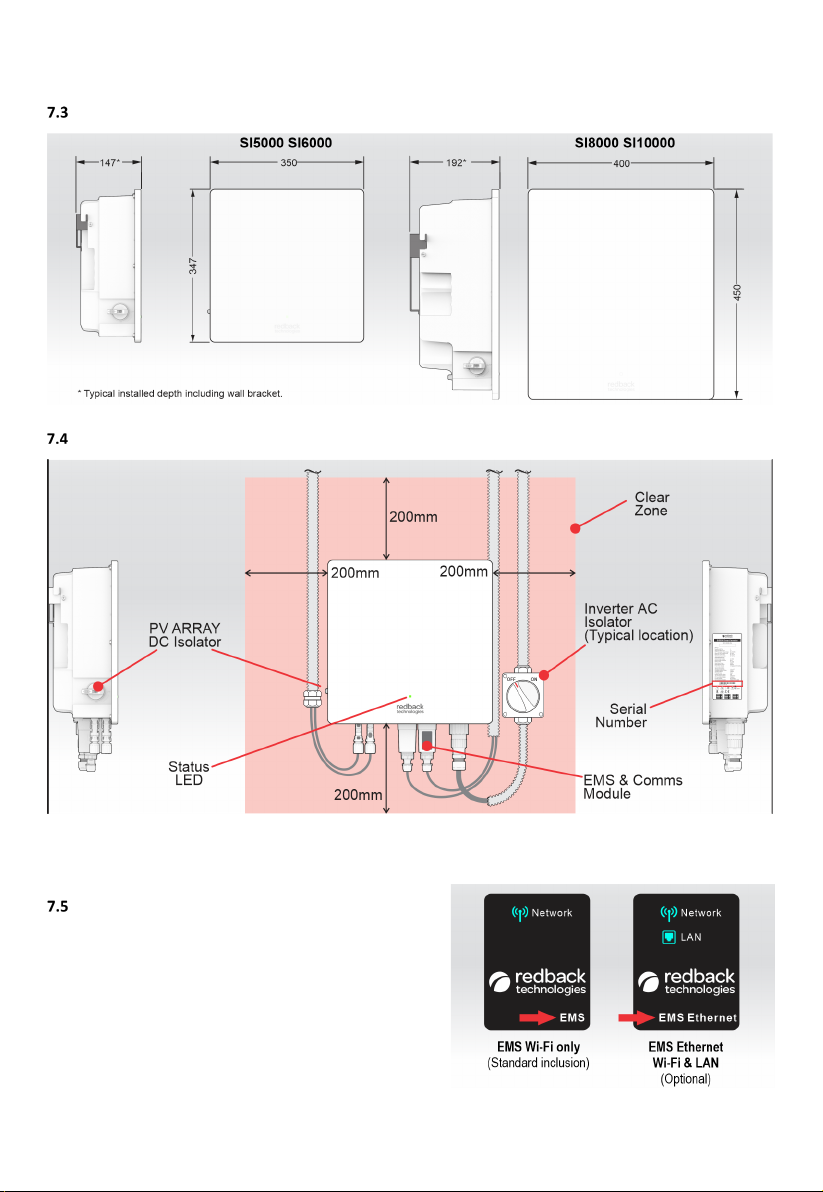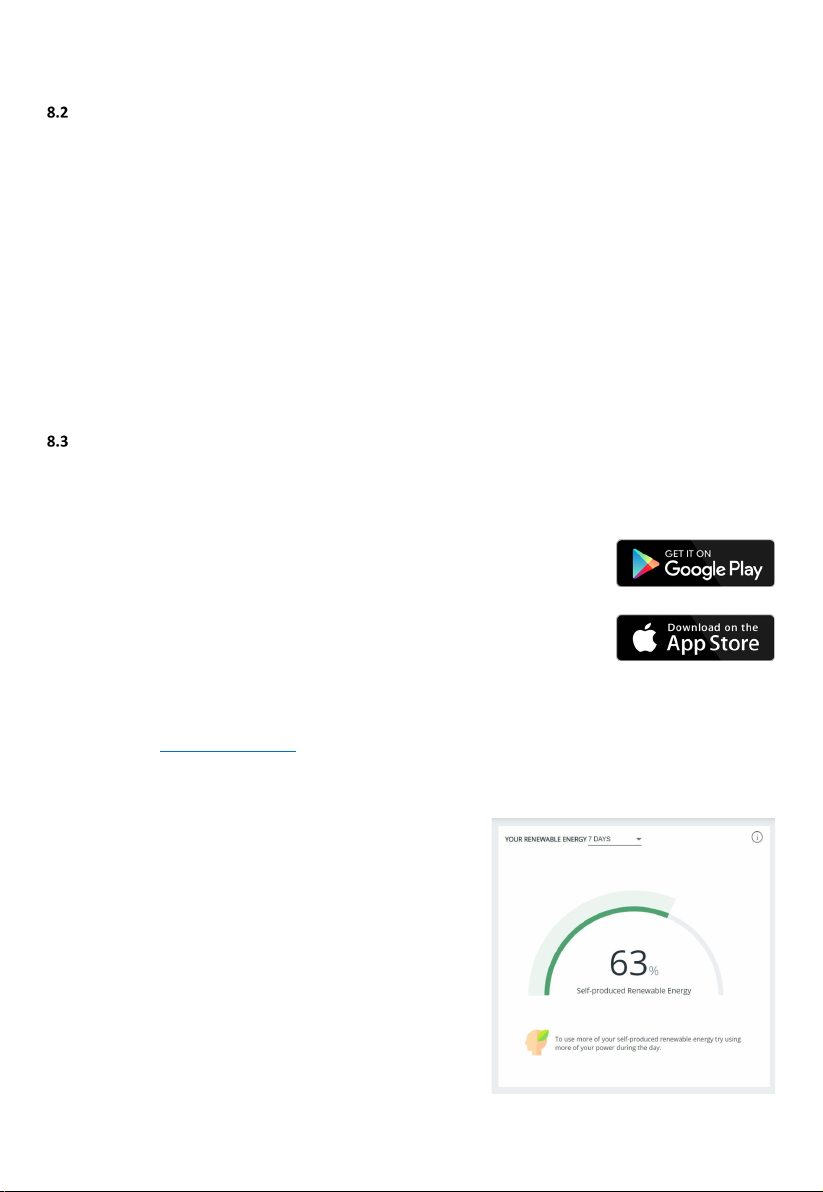Redback Technologies
Owner’s Guide – Redback Smart Inverter - v1.4 3
Contents
Welcome.................................................................................................................................................5
Introduction ............................................................................................................................................5
Getting help ............................................................................................................................................5
Other resources.......................................................................................................................................5
Transfer of ownership .............................................................................................................................5
System overview .....................................................................................................................................6
Know your product..................................................................................................................................7
Features and benefits of your Redback system ....................................................................................7
System limitations ................................................................................................................................7
Product dimensions ..............................................................................................................................8
Typical installation ................................................................................................................................8
EMS module nameplates ......................................................................................................................8
Getting the best from your system...........................................................................................................9
Keep your system in good condition.....................................................................................................9
Use Smart Load Control (optional hardware is needed) .....................................................................10
Monitor performance .........................................................................................................................10
8.3.1 MYRedback app ....................................................................................................................10
8.3.2 Redback portal ......................................................................................................................10
Inverter operation .................................................................................................................................11
Shutdown procedure ..........................................................................................................................11
Restart procedure ...............................................................................................................................12
Connect your system to the internet......................................................................................................13
Ethernet..............................................................................................................................................13
Bluetooth ............................................................................................................................................14
Troubleshooting ....................................................................................................................................15
Most frequent symptoms ...................................................................................................................15
Inverter unexpectedly or frequently shutting down ...........................................................................16
Multiple inverter installations.............................................................................................................16
Internet connection problems ............................................................................................................16