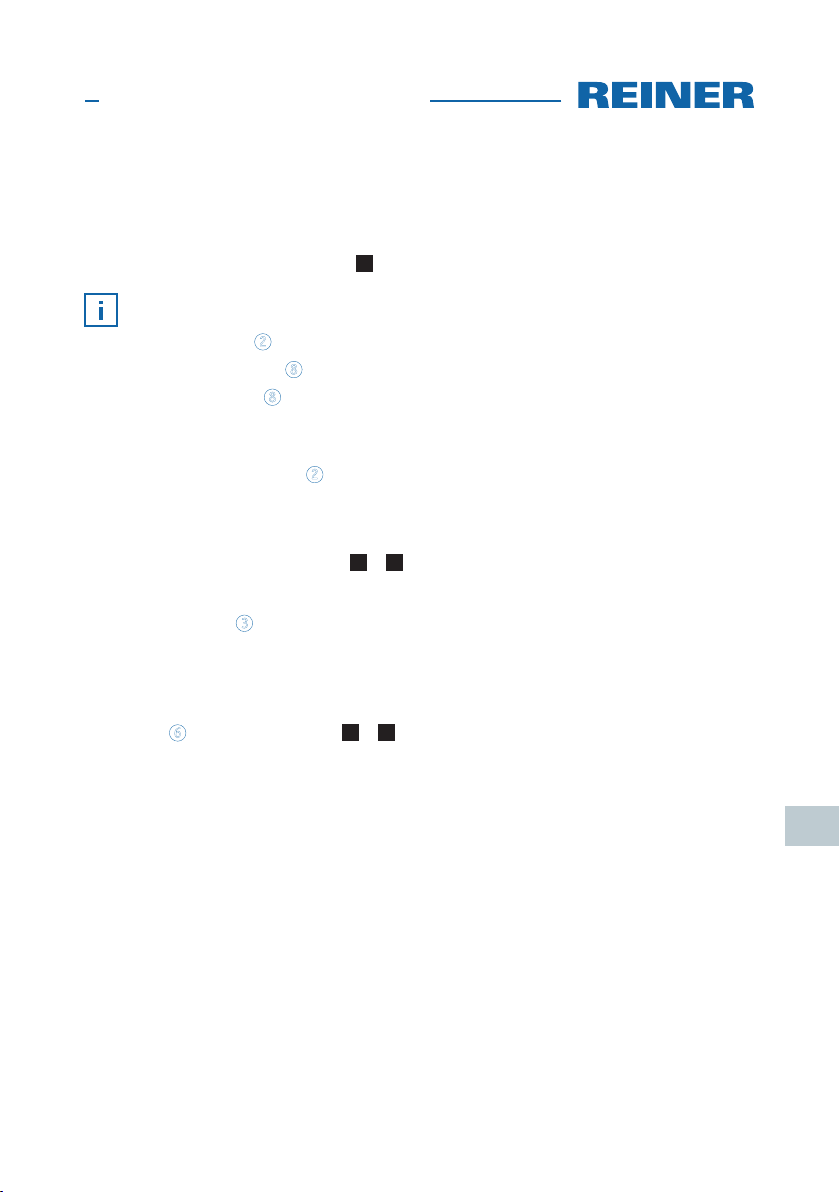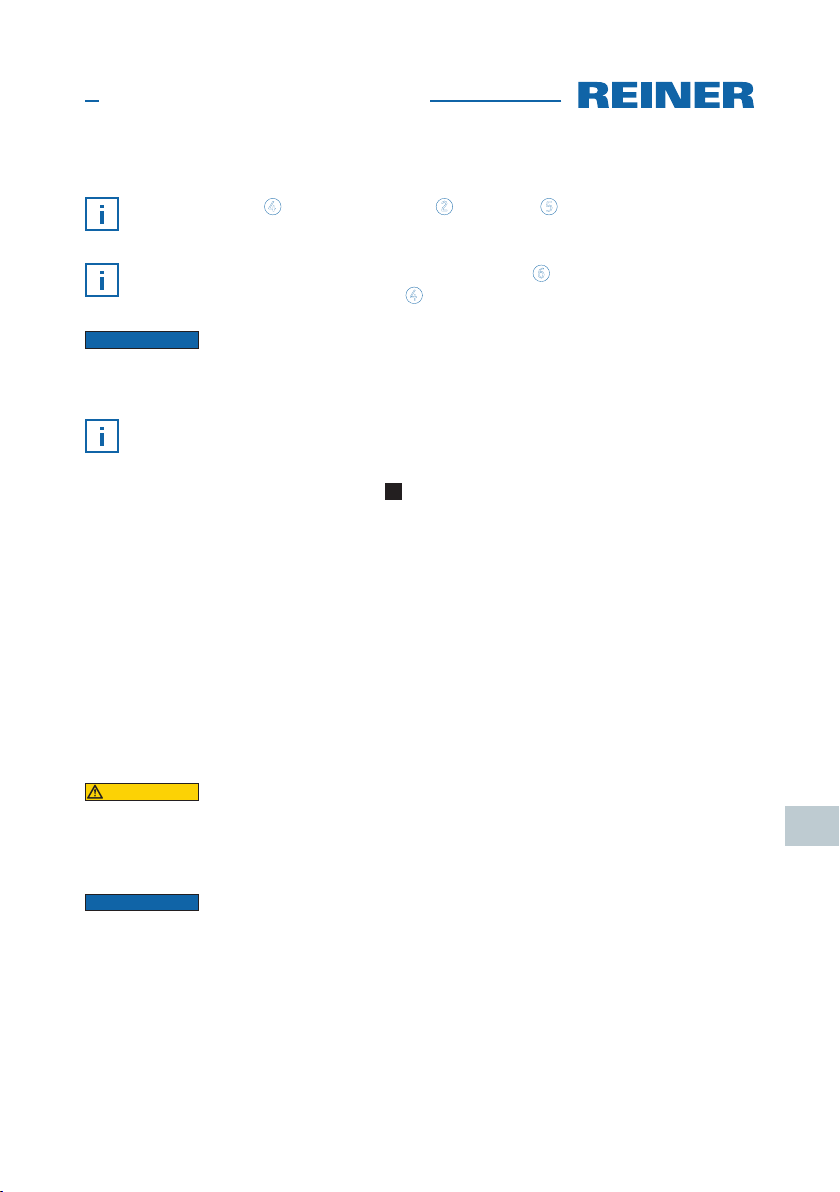Contents
Display and Button functions.................................................................................27
Important Notes ..................................................................................................30
Model Versions.....................................................................................................30
Your Safety
Safety, Description............................................................................................31
Safety Notes for the ChronoDater 920/922/925.......................................................32
1. Prepare and Commission
1.1. Commissioning, Ribbon Cassette..................................................................33
1.2. Attaching the Paper Stop ...........................................................................33
1.3. Adjusting Trip Switch ................................................................................33
1.4. Connecting Power Supply ...........................................................................34
1.5. Inserting Chipcard ....................................................................................34
1.6. Selecting Language...................................................................................34
1.7. Display Contrast .......................................................................................34
1.8. Print ......................................................................................................35
1.9. Switching the Device to Standby Mode ..........................................................35
1.10. Clean Device ............................................................................................35
2. Menu
2.1. Selecting Language...................................................................................36
2.2. Setting Date/Clock Time .............................................................................36
2.2.1. Setting Time .................................................................................36
2.2.2. Setting Date .................................................................................36
2.2.3. Setting Summer Time......................................................................37
2.3. Settings ..................................................................................................37
2.3.1. Setting Chipcard Function................................................................37
2.3.2. Trigger.........................................................................................38
2.3.3. Stand By Mode ..............................................................................39
2.3.4. Password Menu..............................................................................39
2.3.5. Display Contrast ............................................................................41
2.3.6. Counter........................................................................................41
2.4. Model/Version..........................................................................................42
2.5. SF Module................................................................................................42
28
ChronoDater 920/922/925