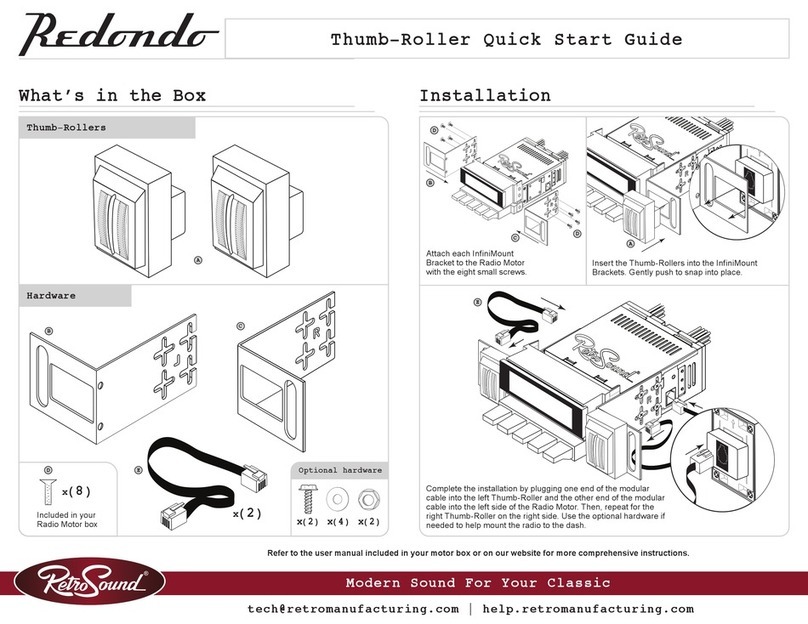109
System Settings
Clock ON/OFF
This sub-menu sets the radio to display or hide the current time when the radio
is off. The default setting displays the time when the radio is off (CLK ON).
To access the CLK ON/OFF sub-menu, press and hold the Right-Front
Knob(3) for three seconds. Rotate the Right-Front Knob(3) until CLK ON
appears on the screen. Press and release the Right-Front Knob(3) to
select the desired option. Once the desired setting is shown, let the unit
time out to set.
Beep On/Off
This sub-menu sets the audible beep confirmation that sounds during the
operation of the radio on or off. Select BEEP ON to hear the audible beep
or BEEP OFF to disable it.
To access the BEEP sub-menu, press and hold the Right-Front Knob(3)
for three seconds. Rotate the Right-Front Knob(3) until BEEP appears on
the screen. Press and release the Right-Front Knob(3) to select the desired
option. Once the desired setting is shown, let the unit time out to set.
Display Color (Motor 2A, Motor 2DAB, and Motor 4HD only)
This sub-menu changes the display color. The default setting is SCAN,
which will cycle through all of the available colors.
To access the display color sub-menu, press and hold the Right-Front Knob(3)
for three seconds. Rotate the Right-Front Knob(3) until SCAN appears on the
screen. Press and release the Right-Front Knob(3) to select the desired color
preset. Once the desired setting is shown, let the unit time out to set.
To create a custom color, press and hold the Right-Front Knob(3) for three
seconds to access the sub-menu system. Rotate the Right-Front Knob(3)
until SCAN (or current color) appears on the screen. Press and release the
Right-Front Knob(3) until you see USER. Rotate the Right-Front Knob(3)
clockwise to access the RGB settings and press the Right-Front Knob(3)
to select. Rotate the Right-Front Knob(3) to set a color value for RED, then
press the Right-Front Knob(3) to move to the next color. Repeat the steps
to adjust the values for each color. Once the desired color is set, press the
Right-Front Knob(3) to accept the settings and let the unit time out to set.
WARNING: Setting all RGB values to "00" will make the display
unreadable. Resetting your radio will NOT reset the display.
Dimmer High/Low
This sub-menu sets the radio’s display brightness to high (DIMM HIGH),
medium (DIMM MEDIUM), or low (DIMM LOW).
System Settings
To access the DIMMER sub-menu, press and hold the Right-Front Knob(3)
for three seconds. Rotate the Right-Front Knob(3) until DIMMER appears on
the screen. Press and release the Right-Front Knob(3) to select the desired
option. Once the desired setting is shown, let the unit time out to set.
RDS (Radio Data System)
This sub-menu turns the RDS function on or off. RDS tuners can
automatically tune in stations according to the music style (or talk) they
broadcast. With the RDS function ON, and if the FM station you are
listening to is broadcasting RDS information, the radio station call letters,
song info, artist info, and other messages will appear on the display. Not
all FM stations use RDS, nor will all RDS functions work in every location.
To access the RDS sub-menu, press and hold the Right-Front Knob(3) for
three seconds. Rotate the Right-Front Knob(3) until RDS appears on the
screen. Press and release the Right-Front Knob(3) to toggle RDS ON or
RDS OFF. Once the desired setting is shown, let the unit time out to set.
Program Type
This sub-menu allows you to select from 31 predefined program types (i.e.
News, Info, Sports). Once set, you will be able to use PTY SEEK to find
similar stations to your selected program type.
To access the PTY sub-menu, press and hold the Right-Front Knob(3)
for three seconds. Rotate the Right-Front Knob(3) until PTY appears on
the screen. Press and release the Right-Front Knob(3) to enter the list
of program types. Rotate the Right-Front Knob(3) to select between the
available options. Once the desired program type is shown, press the
Right-Front Knob(3) to accept. PTY SEEK will appear on the screen, in-
dicating that the radio is searching the FM band for stations with your
selected program type. If none are found, the radio will revert to the last
station selected.
Alternative Frequency
This sub-menu enables the radio to automatically search for another fre-
quency that provides the same station when the signal gets weak.
To access the AF sub-menu, press and hold the Right-Front Knob(3) for
three seconds. Rotate the Right-Front Knob(3) until AF ON/OFF appears on
the screen. Press and release the Right-Front Knob(3) to select the desired
option. Once the desired setting is shown, let the unit time out to set.