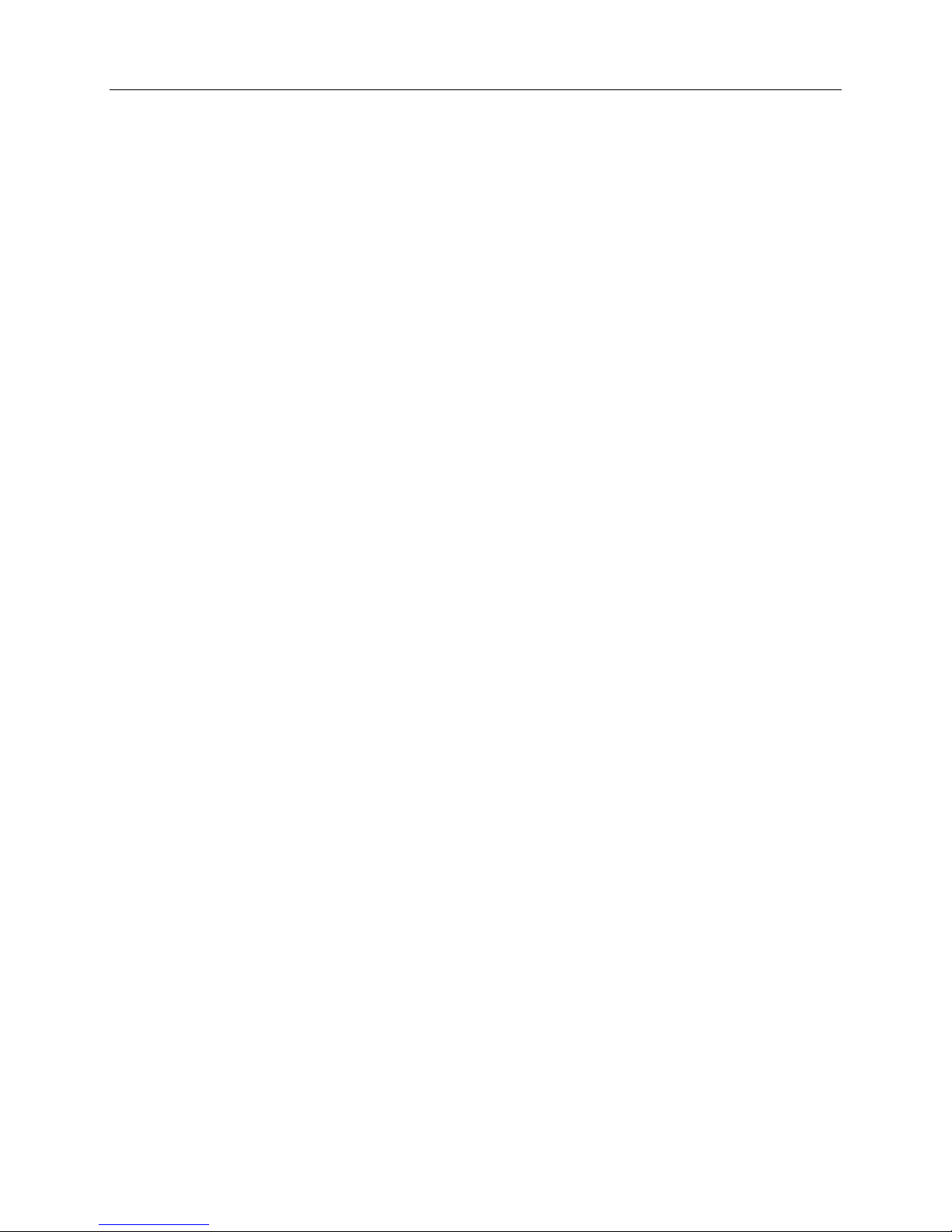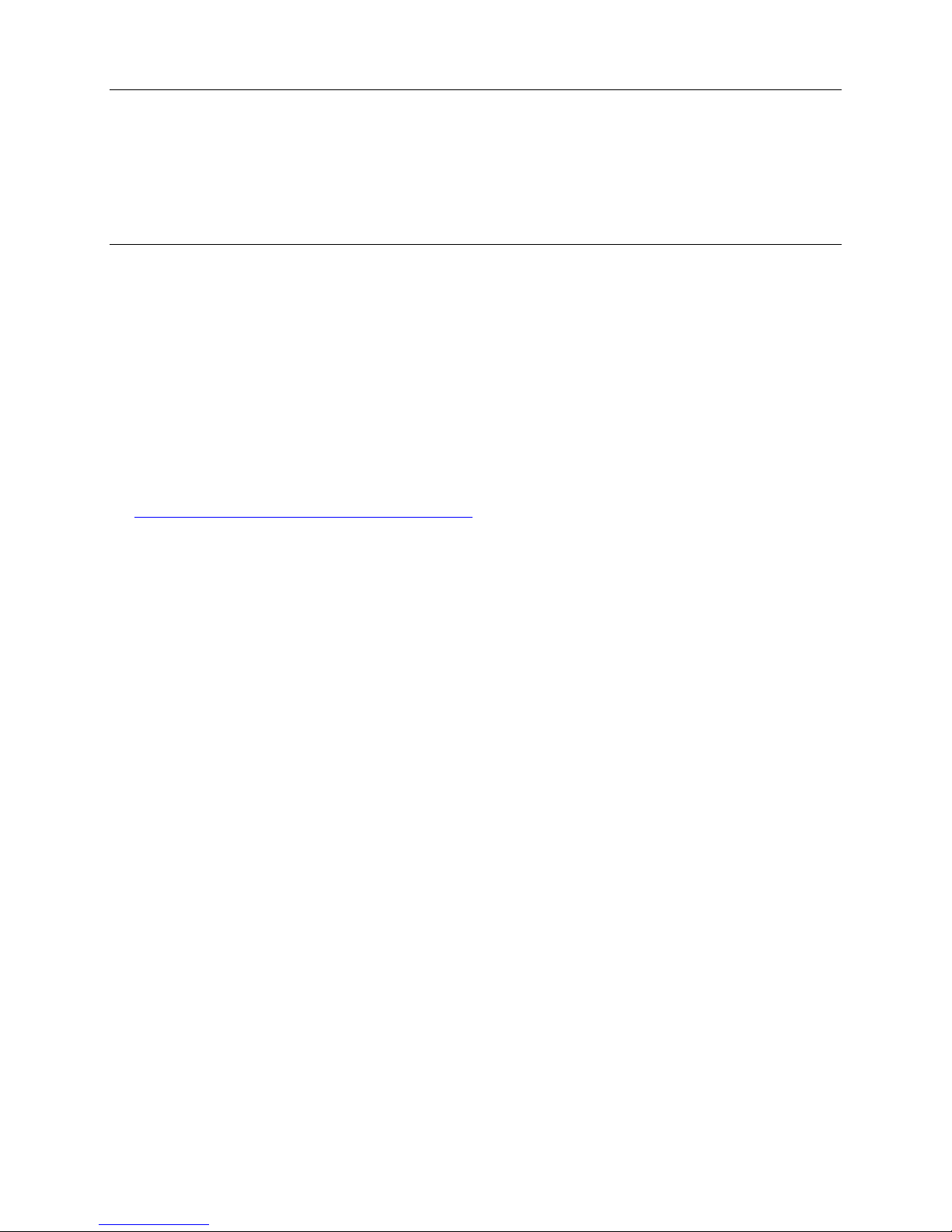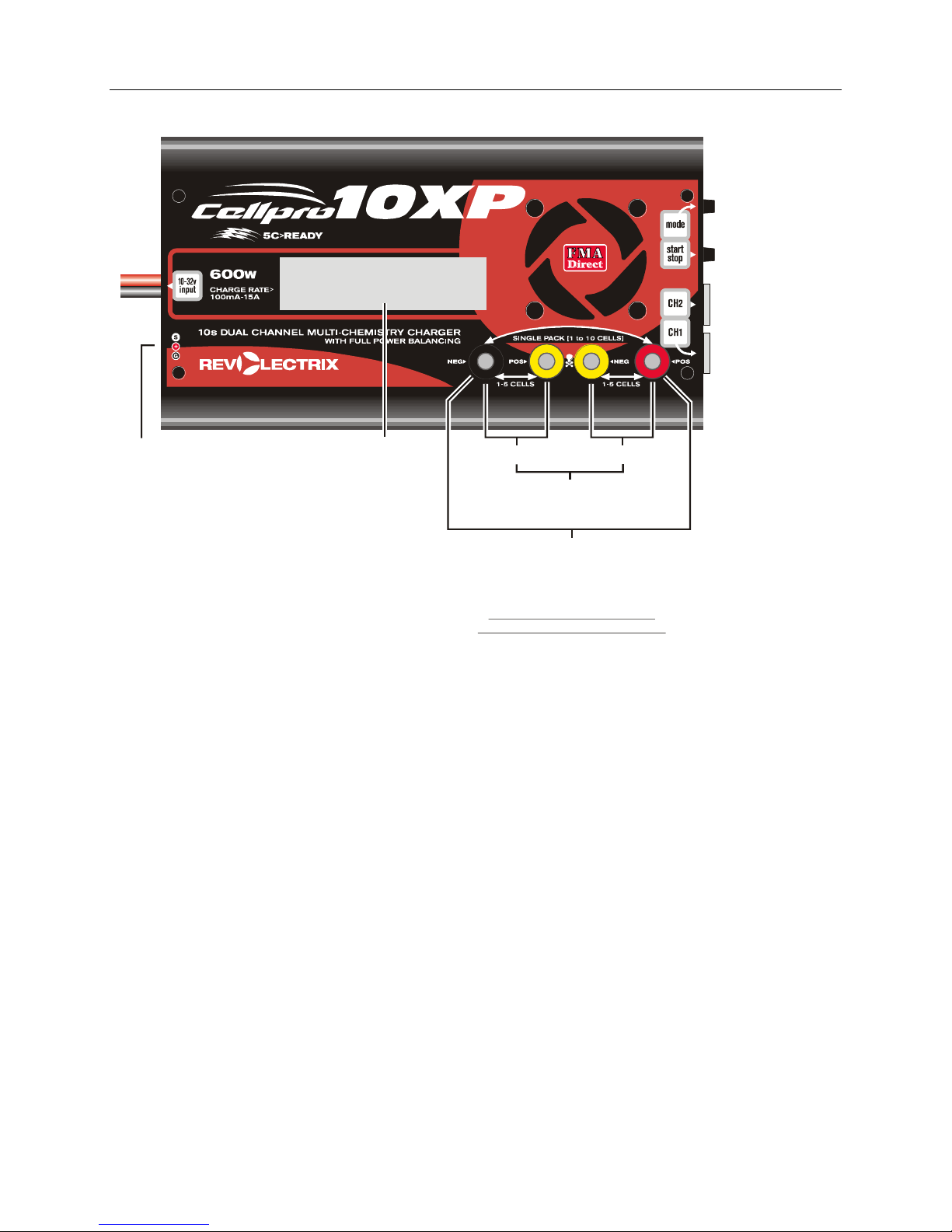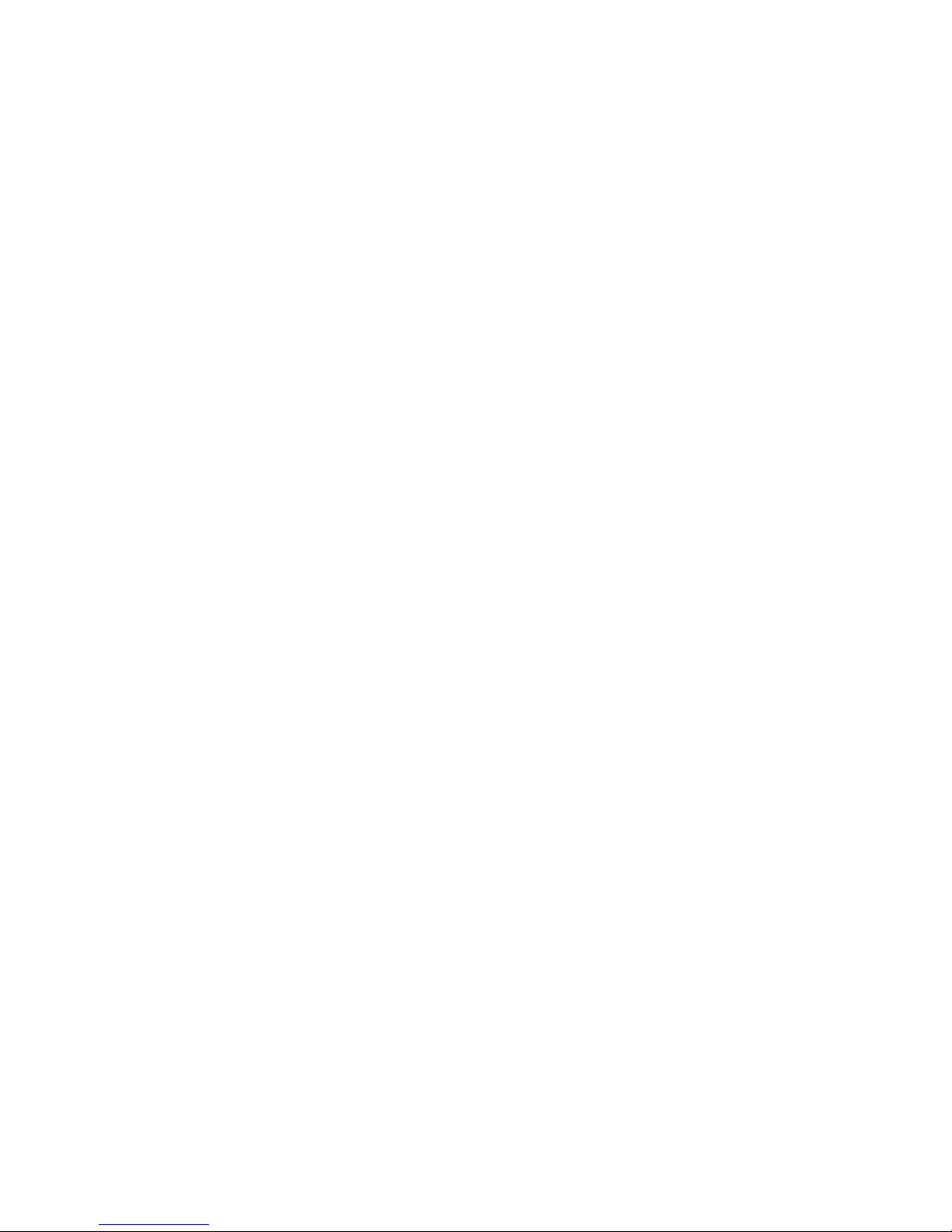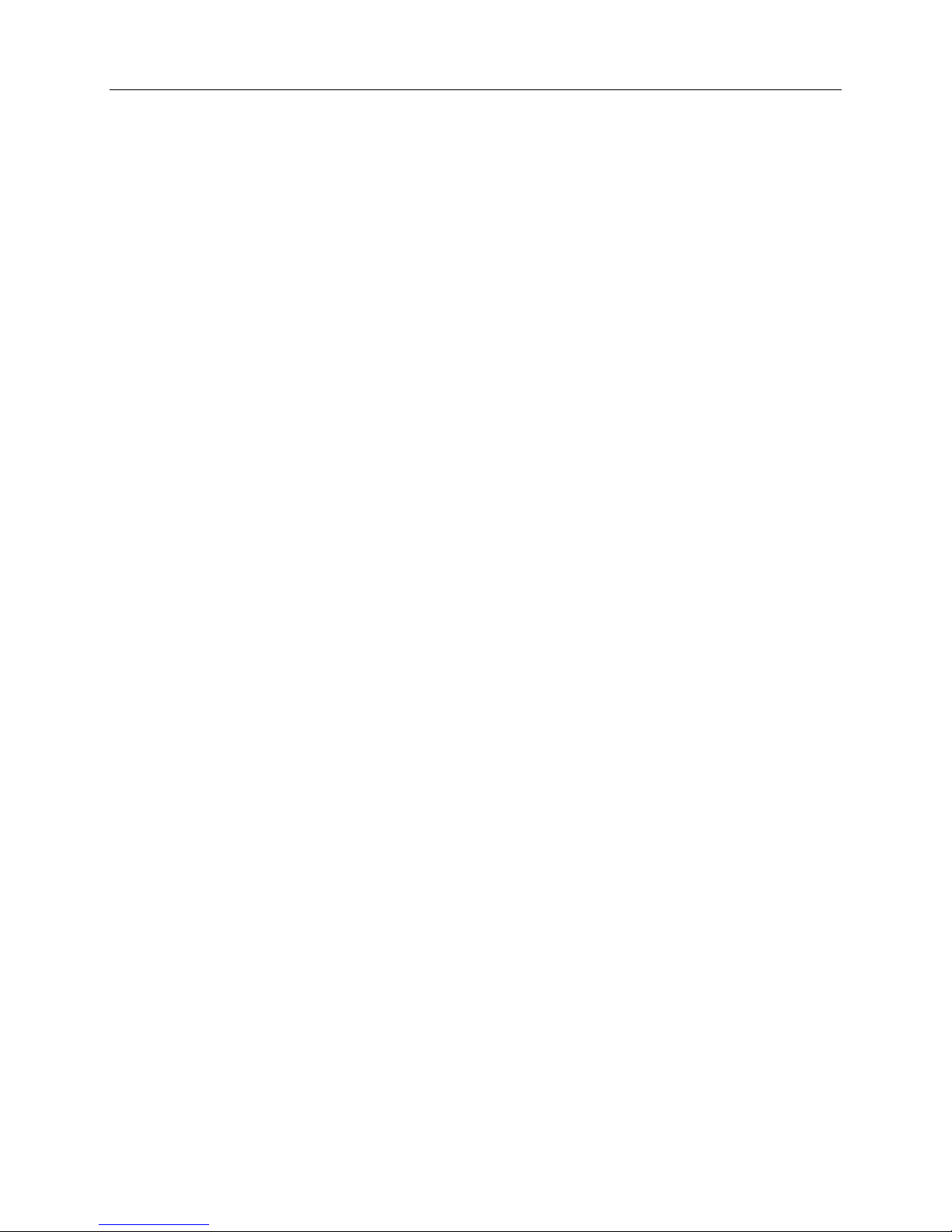
Table of Contents
Table of Contents..................................................................................................................... 2
Description............................................................................................................................... 3
Features.................................................................................................................................... 3
Precautions.............................................................................................................................. 5
Parts.......................................................................................................................................... 5
Charger terminology................................................................................................................ 6
Pack terminology and configurations .................................................................................... 7
REVOLECTRIX Cellpro branded 5s battery packs...................................................................................7
REVOLECTRIX Cellpro branded 2s, 3s, and 4s battery packs................................................................7
REVOLECTRIX Cellpro branded 6s-9s battery packs..............................................................................8
Understanding the Cellpro 10XP Charger.............................................................................. 9
Auto Charging vs. Manual Current Settings..............................................................................................9
Power and Charging Speed......................................................................................................................9
About Factory Presets............................................................................................................................. 11
Power Management Feature...................................................................................................................11
Connecting packs to the charger...........................................................................................12
General information.................................................................................................................................12
Connecting non-Cellpro packs................................................................................................................12
Connecting one 1s to 10s REVOLECTRIX Cellpro pack ......................................................................13
Connecting two 1s to 5s Cellpro packs.................................................................................................13
Applying power to the charger...............................................................................................15
Introduction to presets.............................................................................................................................15
Operating the charger.............................................................................................................16
Overview of button operations: ...............................................................................................................16
Performing Common Tasks:...................................................................................................17
Selecting a preset ...................................................................................................................................17
Changing a preset...................................................................................................................................17
Charging a pack or packs .......................................................................................................................19
Options Menu Explained.........................................................................................................................20
Alternate charging modes.......................................................................................................................23
Using the Charge Control Software.......................................................................................24
Installing the Charge Control Software ...................................................................................................24
Launching the Charge Control Software.................................................................................................24
Connecting the charger to your computer...............................................................................................24
Monitoring charging operations...............................................................................................................24
Limiting charger input current .................................................................................................................25
Defining presets ......................................................................................................................................25
Setting charger options...........................................................................................................................26
Recording charge data............................................................................................................................26
Updating charger firmware......................................................................................................................27
Balance connector wiring.......................................................................................................28
When using FMAWIRING mode (Factory Default Setting)....................................................................28
When using XH/EH WIRING mode.........................................................................................................30
Estimating performance factors ............................................................................................32
Collect data .............................................................................................................................................32
Calculate performance factors................................................................................................................32
Evaluate results.......................................................................................................................................32
Specifications..........................................................................................................................33
Quick start for the Cellpro 10XP Charger..............................................................................34
Troubleshooting......................................................................................................................35
Support options......................................................................................................................37
REVOLECTRIX limited warranty ............................................................................................38