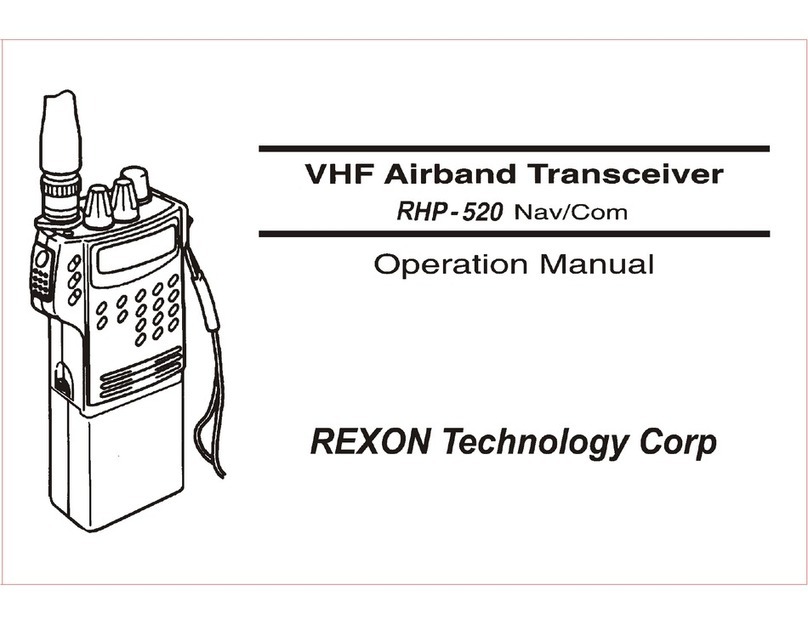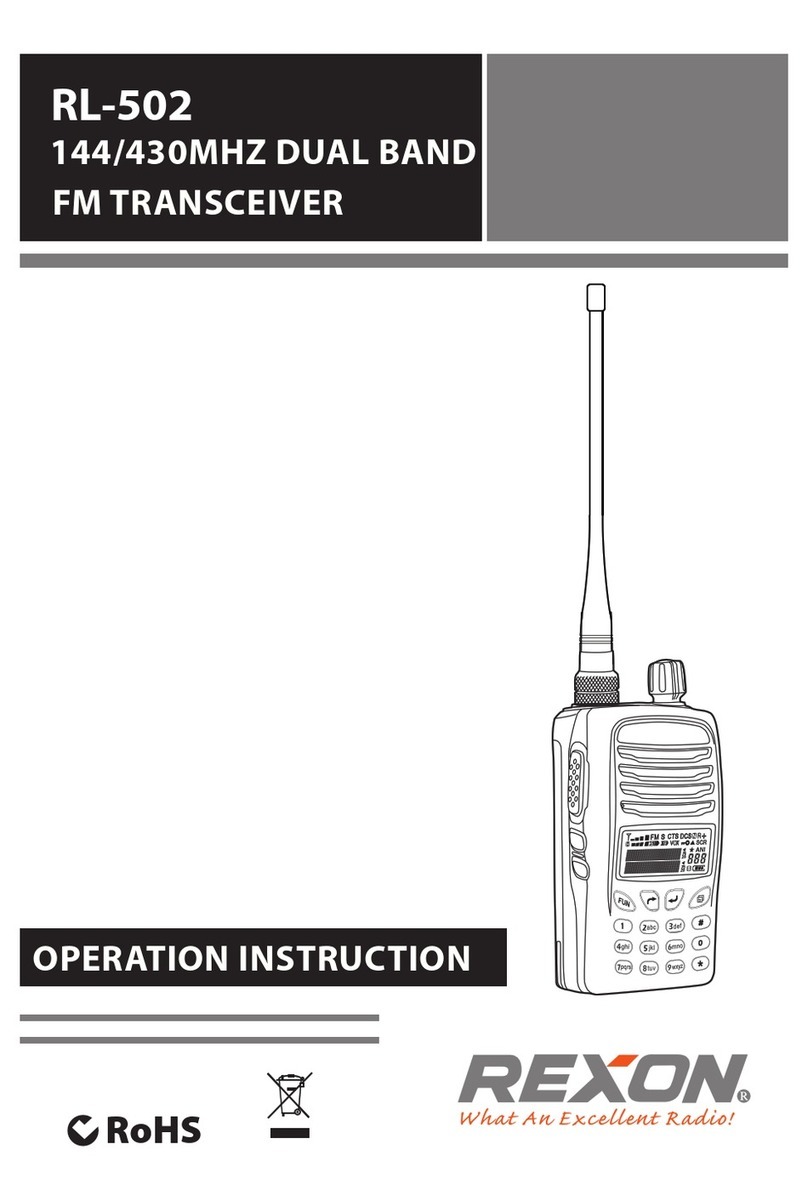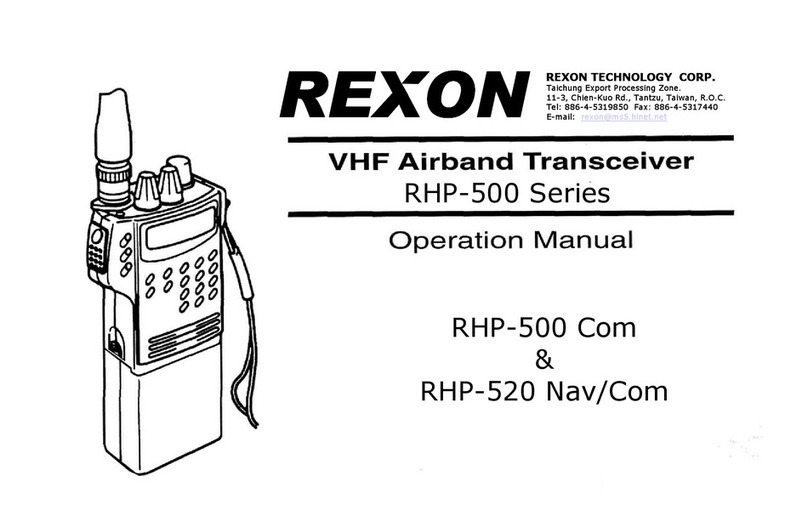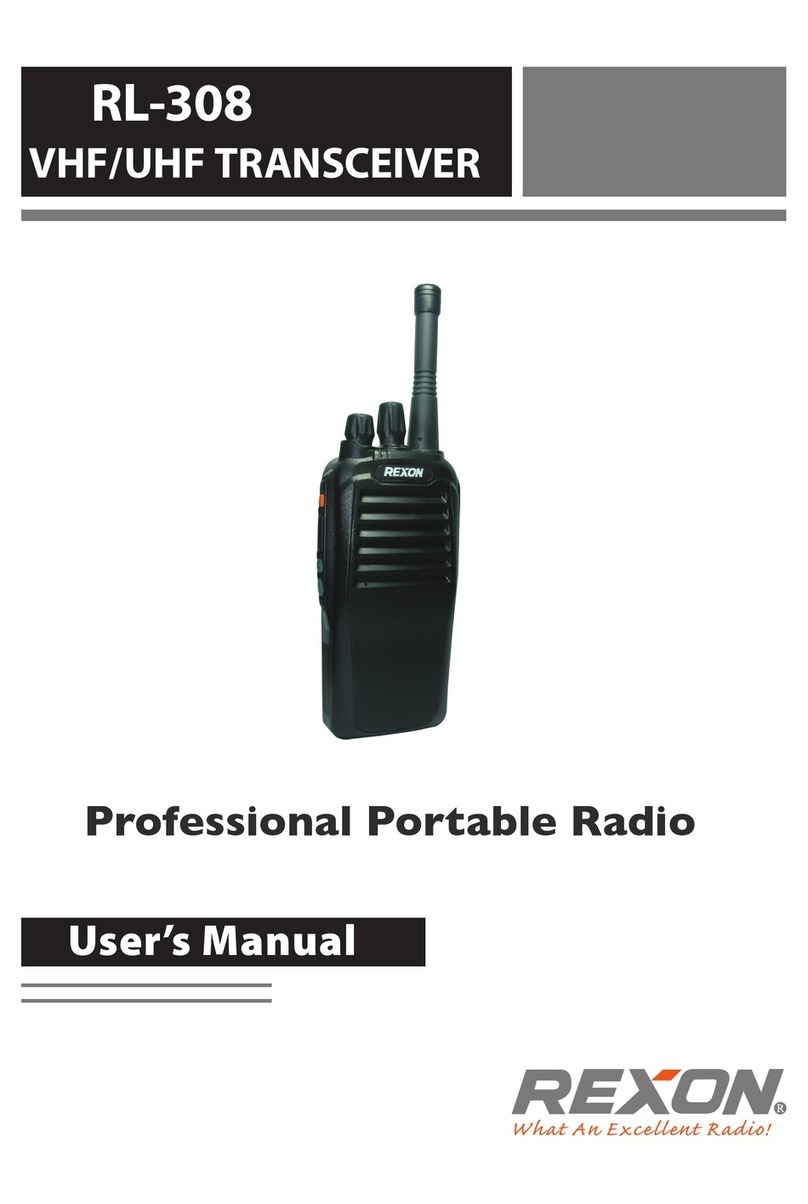2
Important Notice
FCC RF Exposure Compliance Requirements
for Occupational Use Only
This radio has been tested and complies with the Federal
Communications Commission (FCC) RF exposure limits for
Occupational Use/Controlled Exposure Environment. In addition,
it complies with the following Standards and Guidelines:
• FCC 96-926, Guidelines for Evaluating the Environmental Effects of
Radio-Frequency Radiation.
• FCC OET Bulletin 65 Edition 97-01 (1997) Supplement C, Evaluating
Compliance with FCC Guidelines for Human Exposure to Radio
Frequency Electromagnetic Fields.
• ANSI/IEEE C95.1-1992, IEEE Standard for Safety Levels with Respect
to Human Exposure to Radio Frequency Electromagnetic Fields,
3 kHz to 300 GHz.
• ANSI/IEEE C95.3-1992, IEEE Recommended Practice for the
Measurement of Potentially Hazardous Electromagnetic Fields -
RF and Microwave.
• When transmitting, hold the radio in a vertical position with its
microphone 1 to 2 inches (2.5 to 5 cm) away from your mouth
and keep the antenna at least 1 inch (2.5 cm) away from your
head and body.
• The radio must be used with a maximum operating duty cycle
not exceeding 50%, in typical Push-to-Talk configurations.
DO NOT transmit for more than 50% of total radio use time
(50% duty cycle). Transmitting more than 50% of the time can
cause FCC RF exposure compliance requirements to be exceeded.
The radio is transmitting when TX is on the front panel of the radio
is illuminated. You can cause the radio to transmit by pressing the
P-T-T button.
• Always use Sporty’s authorized accessories.