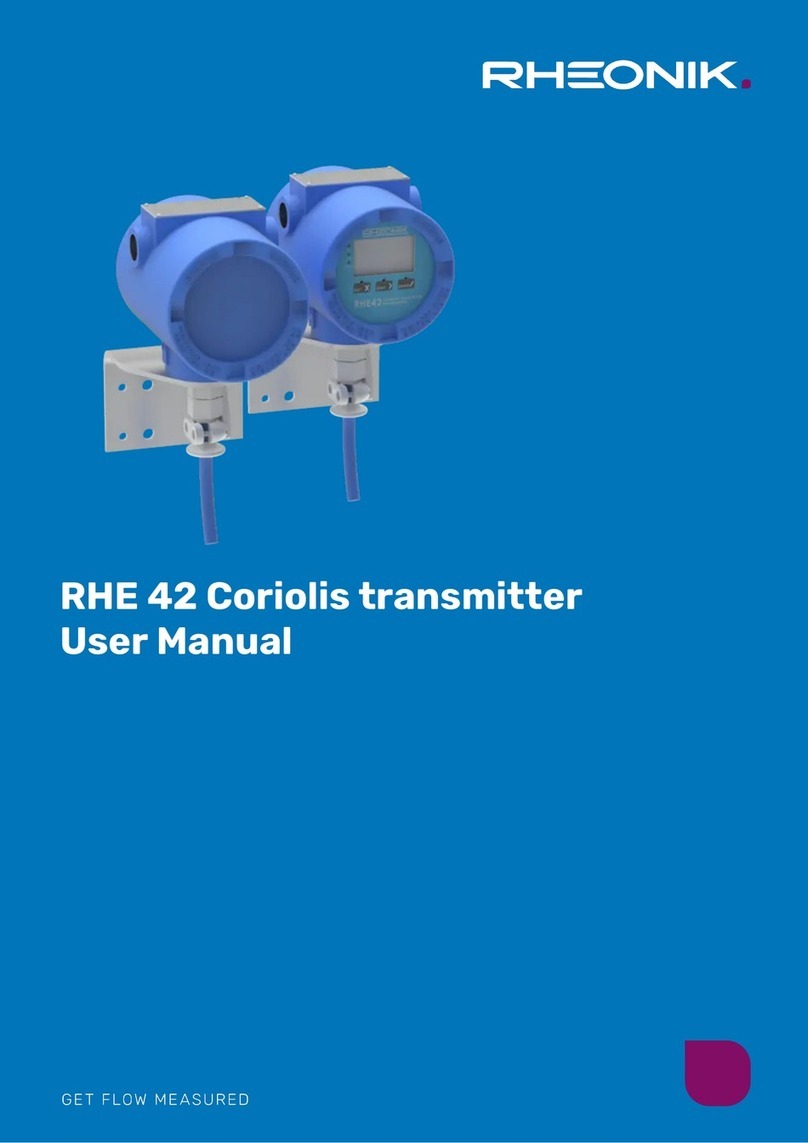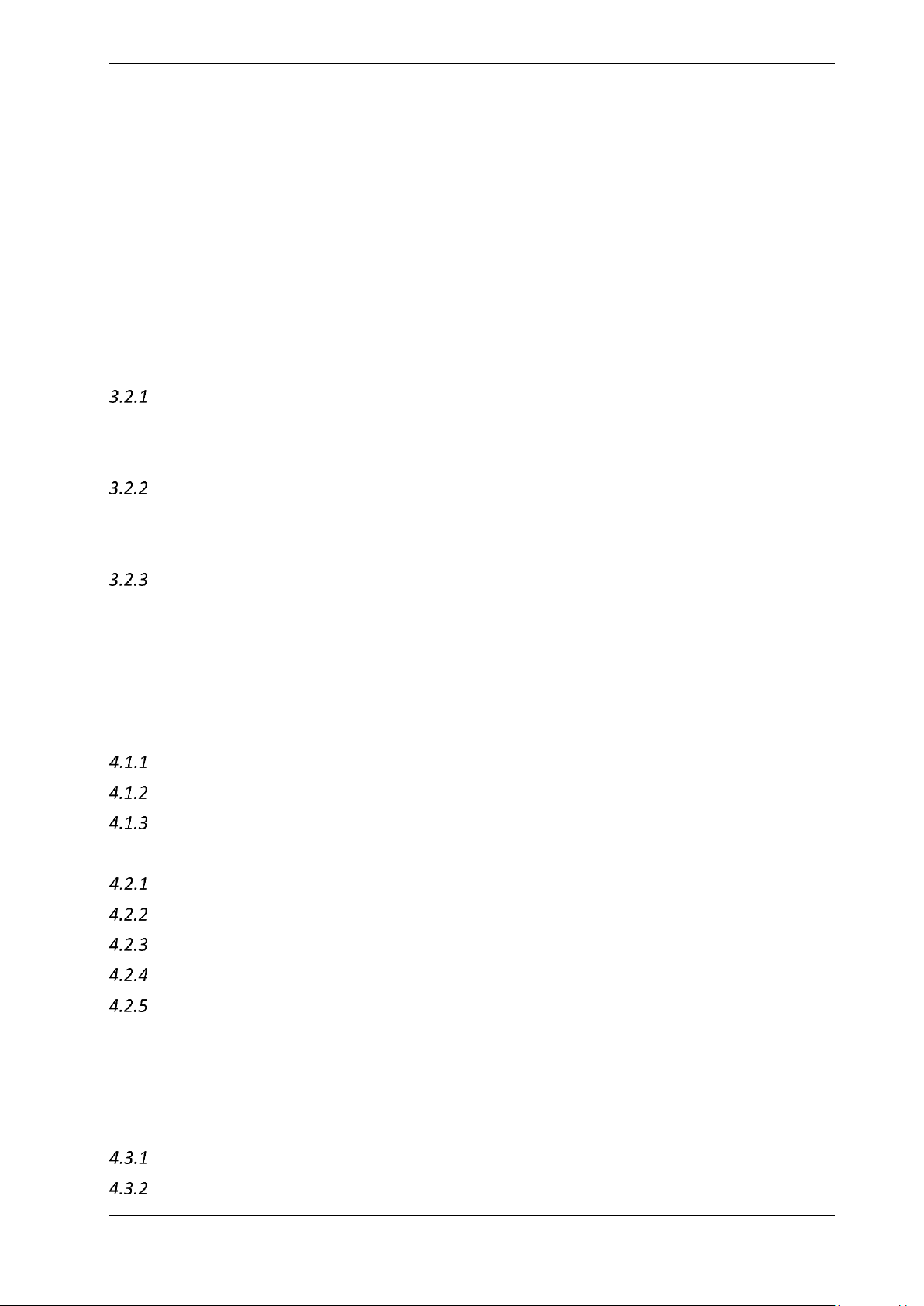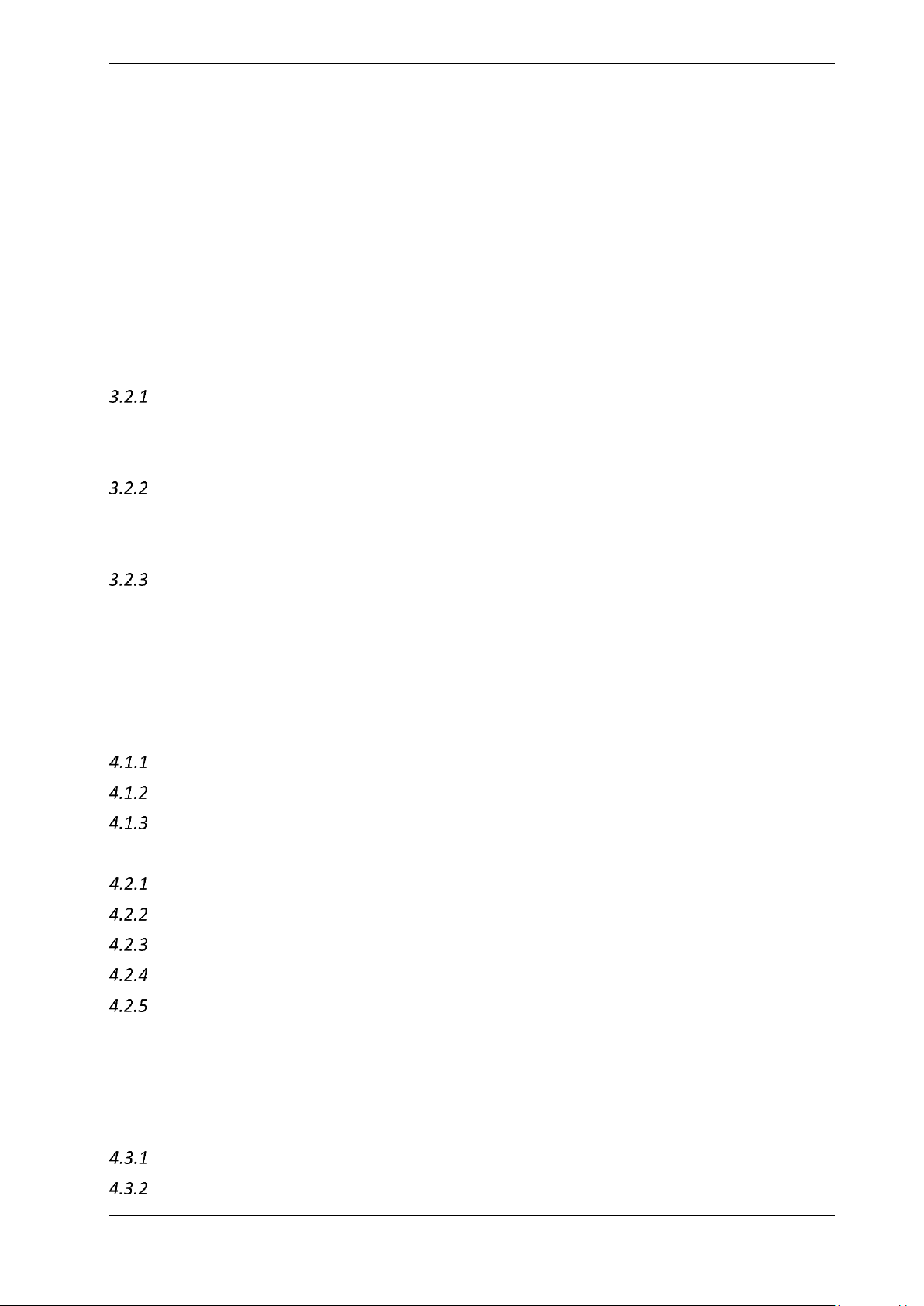
RHE45 Installation & Startup Guide –Doc. No. 8.2.1.21 –Ver. 1.00
Table of Contents
1General Information ..........................................................................................................4
1.1 Important Safety Instructions for operating Coriolis Flowmeters ......................................4
1.2 Manufacturer’s Liability......................................................................................................4
1.3 Additional Resources ..........................................................................................................4
2Quick Start ........................................................................................................................5
3Installation........................................................................................................................5
3.1 Mechanical Installation ......................................................................................................5
3.2 Electrical Installation ..........................................................................................................6
Connectors ..........................................................................................................................6
3.2.1.1 12-pin M12 Connector ........................................................................................................6
3.2.1.2 8-pin M12 Connector ..........................................................................................................7
Power Supply and Grounding .............................................................................................7
3.2.2.1 Grounding and shielding.....................................................................................................7
3.2.2.2 Power Supply ......................................................................................................................8
Control Inputs and Outputs ................................................................................................8
3.2.3.1 Digital Outputs....................................................................................................................8
3.2.3.2 Analog Outputs...................................................................................................................9
3.2.3.3 Digital Inputs.....................................................................................................................10
4Operation and Configuration ........................................................................................... 11
4.1 Operating elements ..........................................................................................................11
External.............................................................................................................................11
Internal operating Elements .............................................................................................11
Zero Offset Calibration w/o interface...............................................................................12
4.2 Operation and Configuration via Display .........................................................................12
Function of the Pushbuttons.............................................................................................13
Passcodes and Menu Selection.........................................................................................14
Zero Offset Calibration...................................................................................................... 14
Change of Positive Flow Direction ....................................................................................15
Input/Output Configuration..............................................................................................16
4.2.5.1 Analog Output Configuration ...........................................................................................16
4.2.5.2 Digital Output Configuration ............................................................................................17
4.2.5.3 Digital Input Configuration ...............................................................................................19
4.3 Operation and Configuration via USB or RS485 ...............................................................20
Zero Offset Calibration...................................................................................................... 20
Input/Output Configuration..............................................................................................20