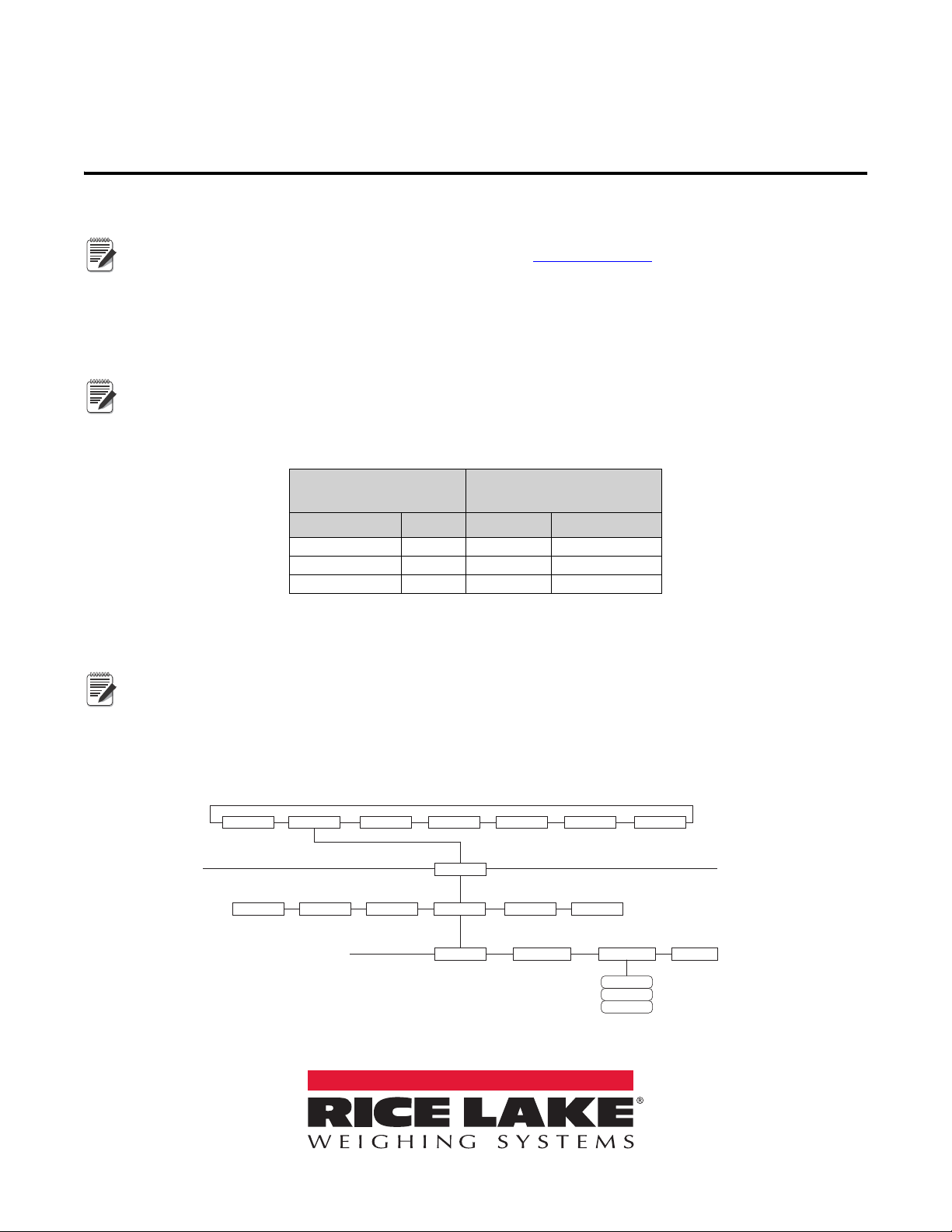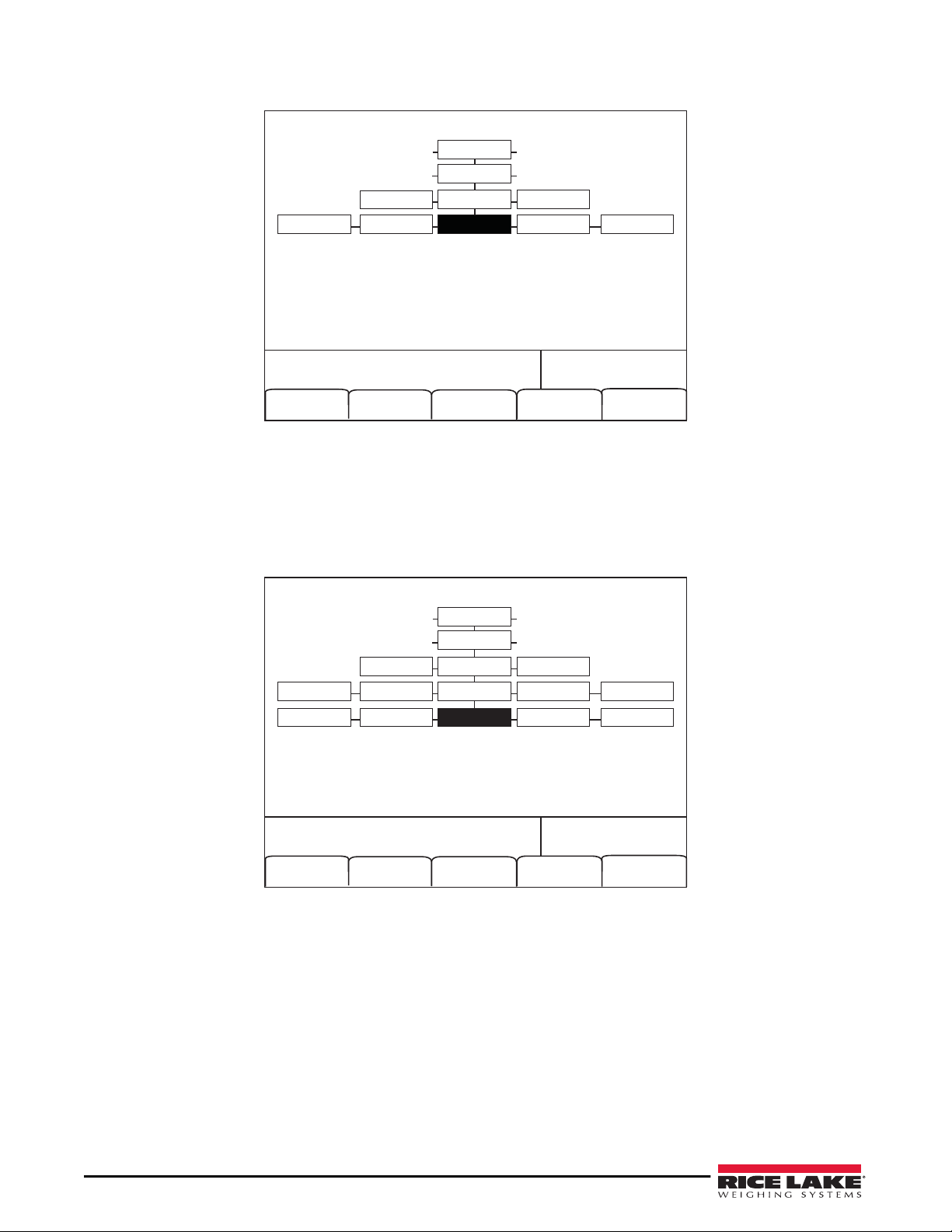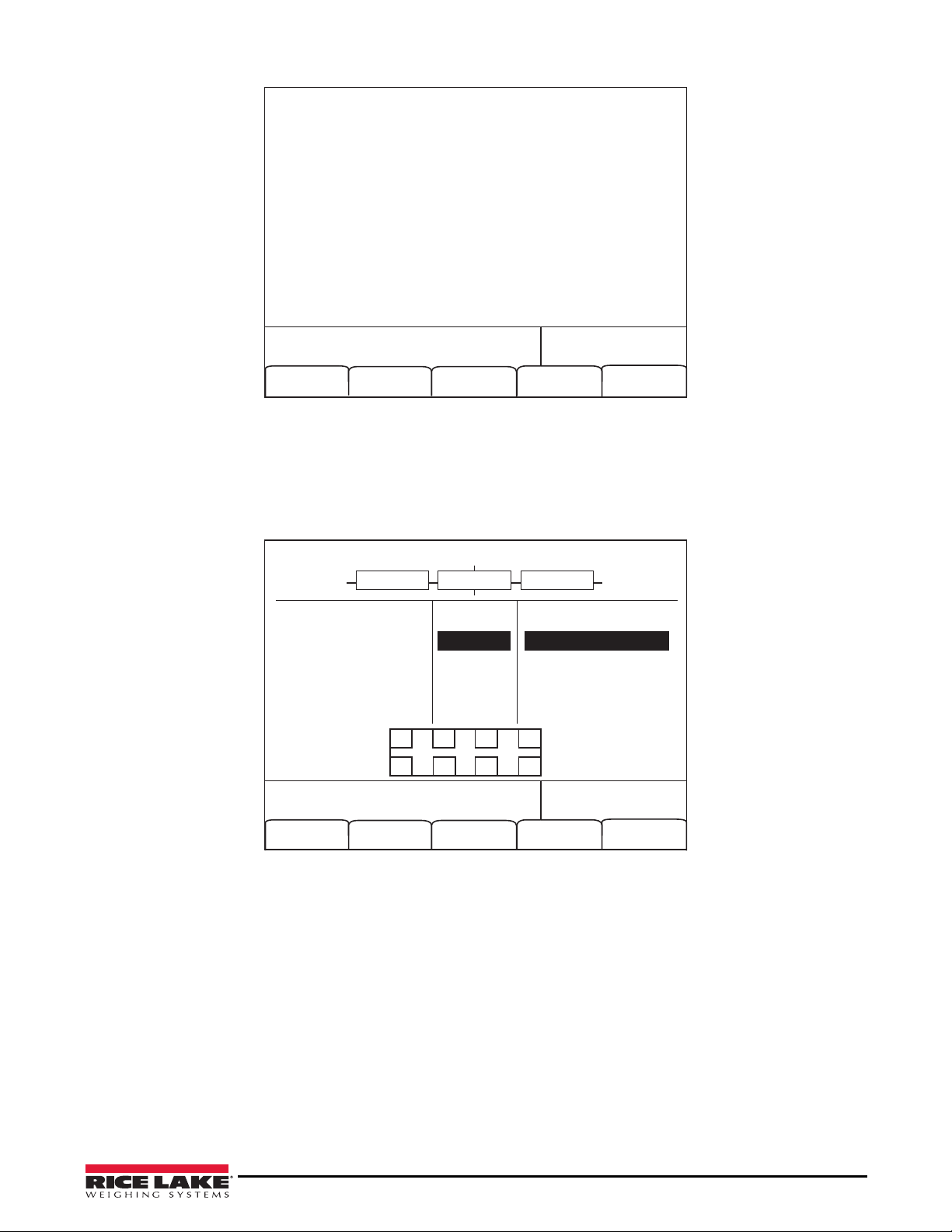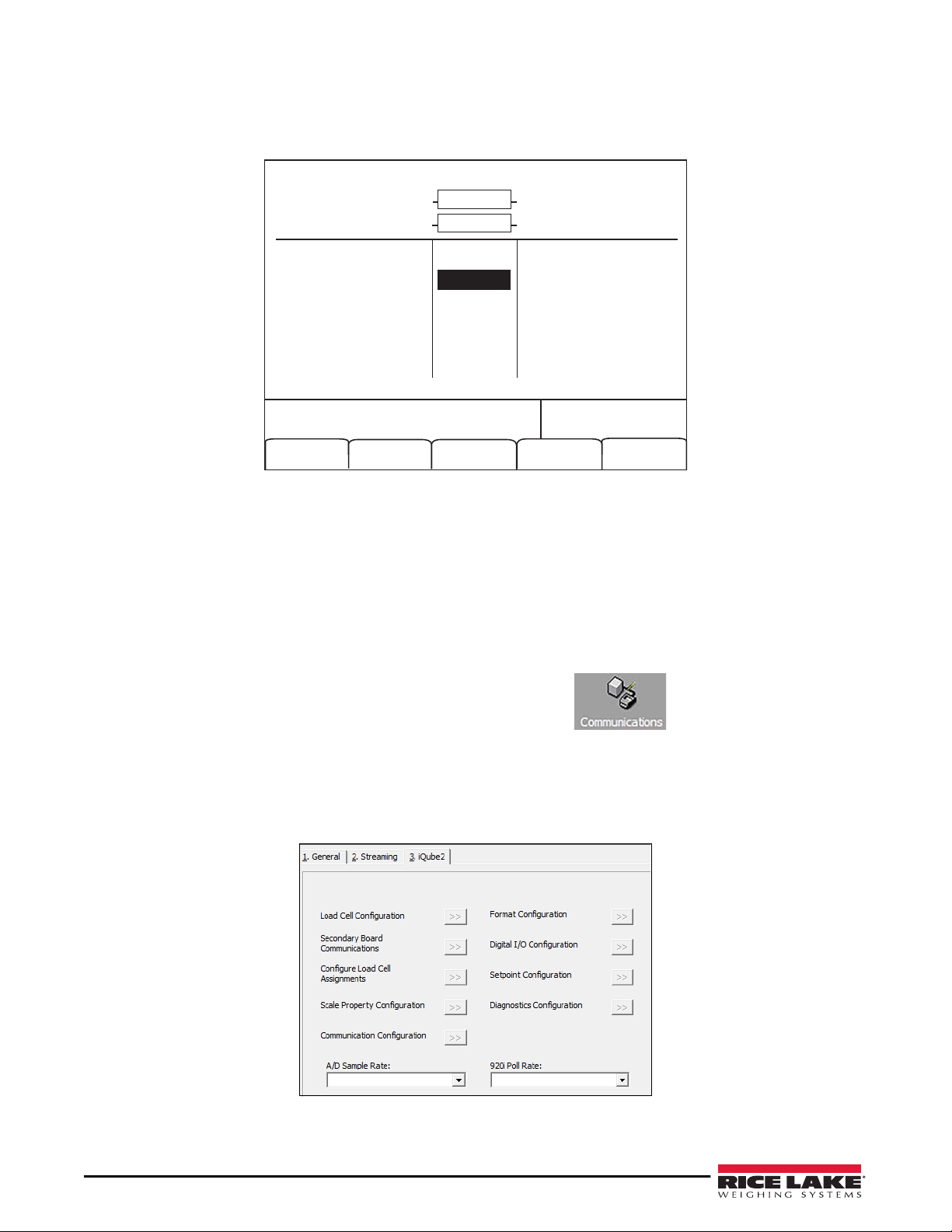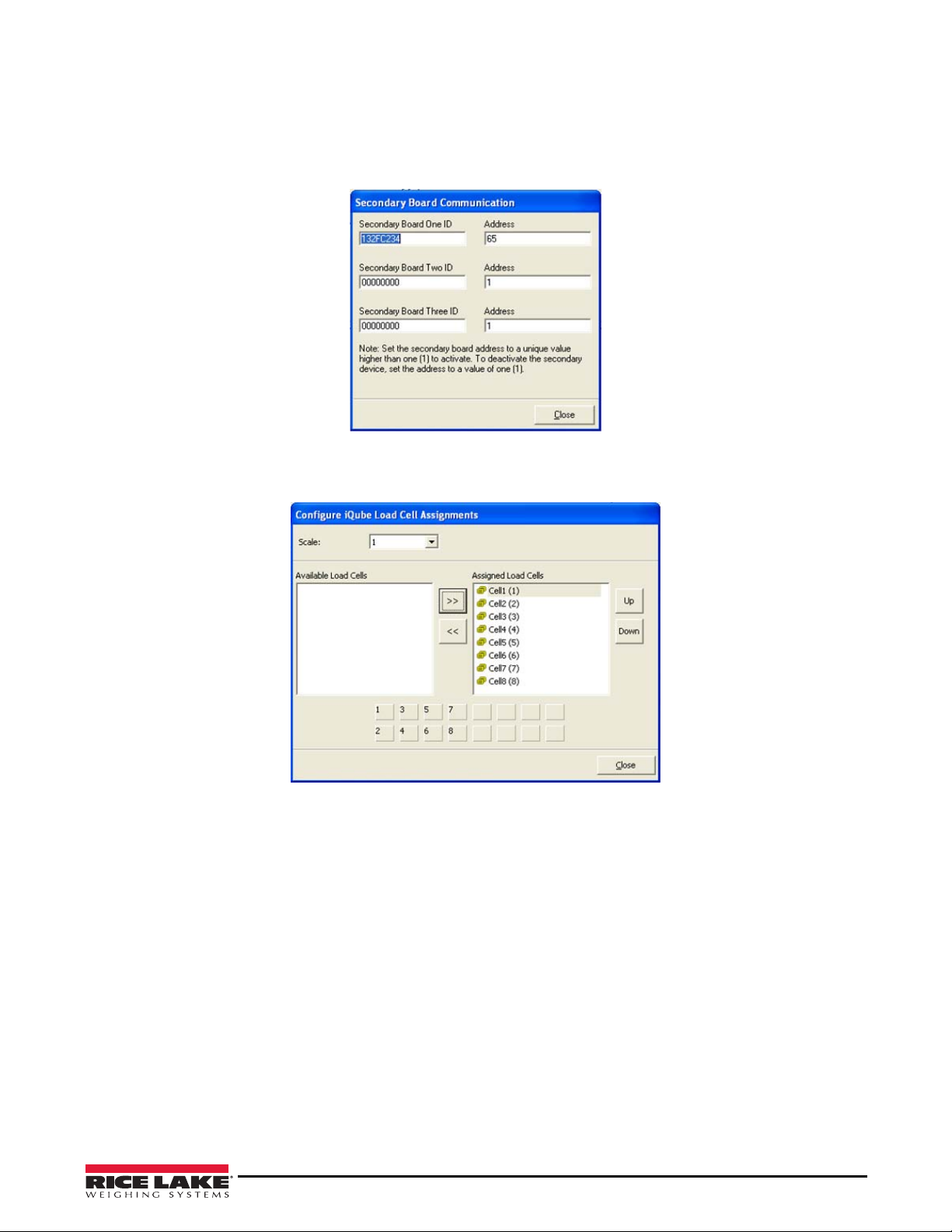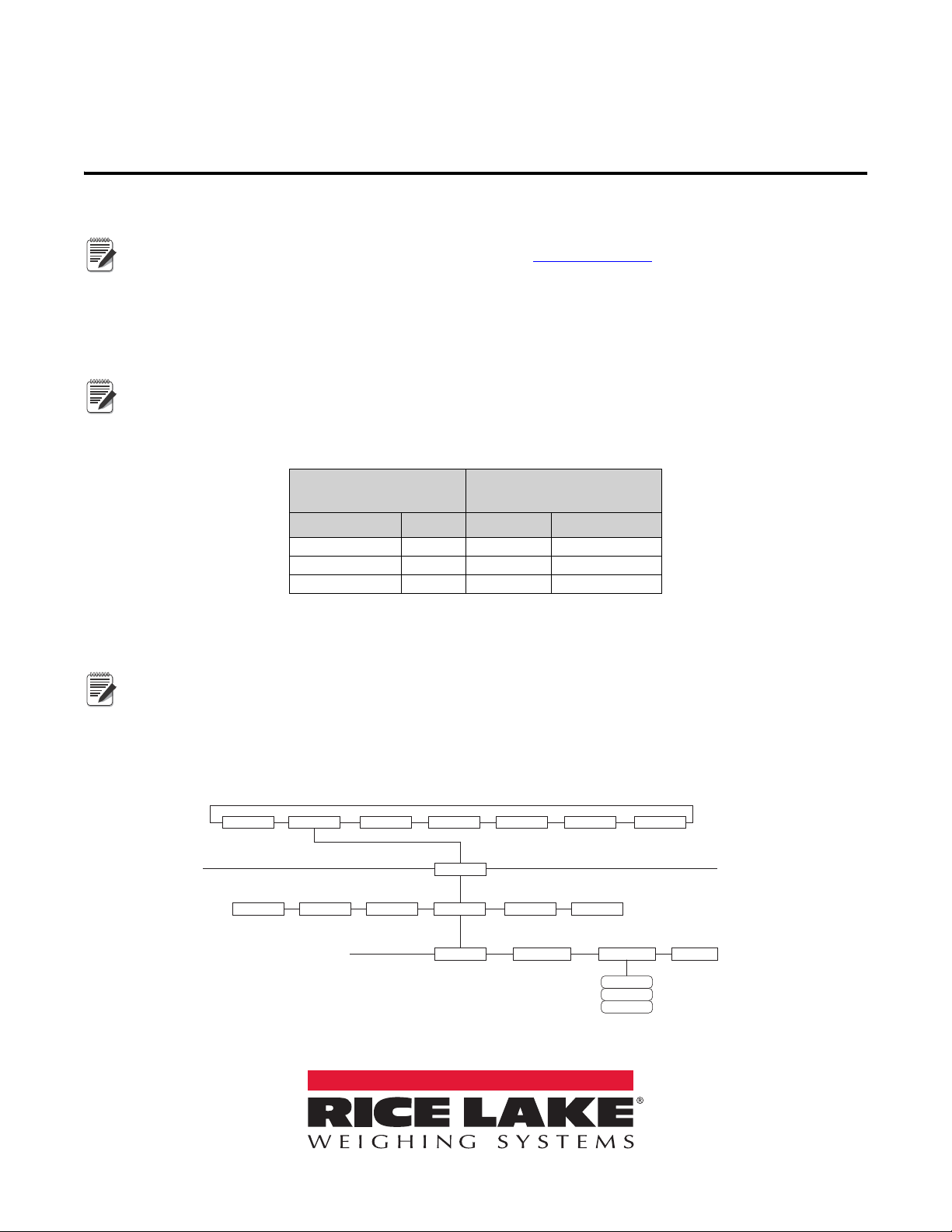
iQUBE2® Junction Box
Quick-Start Guide
Use this document to install the iQUBE2using Rice Lake Weighing Systems recommended settings. It is written
for an 8-cell truck scale that is being used with two iQUBE2CPU boards.
Load cells or simulators must be connected before using the instructions in this document. See the iQube2
installation manual (available on the Rice Lake website at www.ricelake.com).
RS-422 and RS-485 are used interchangeably. TEDS is not supported.
Configuration using 920i
Establish a Connection
1. Connect the iQUBE2and the 920i®using an RS-422 connection.
RS-422 is recommended due to the 115,200 baud rate and a maximum distance of 1000' at this high baud
rate. RS-232 has a maximum distance of 10'.
Table 1 indicates the connections for RS-422 communications between a 920i and the iQUBE2.
Two-wire half duplex is available on Port 4 of the 920i.
2. Set S2 dip switches on CPU board to 485 (both set to OFF). See Figure 10 on page 6 for S2 dip switch
locations.
If a change is made to switch position, cycle power on the iQUBE2while in Setup mode, switch position is
read on power-up.
3. Once power is on again, place SW1 in the OFF position.
4. Enter Config mode on the 920i and navigate to the PORTTYPE under the SERIAL menu.
5. Change the PORTTYPE parameter to 422.
Figure 1. PORTTYPE Parameter
920i Board
J10 Connector (Port 4)
iQUBE2
J7 Connector
RS-422 Signal Pin Pin RS-422 Signal
GND 1 1 GND1
RS-422 A 5 4 RS-485 A
RS-422 B 6 5 RS-485 B
Table 1. RS-422 – 2-Wire Connections to 920i
SCALES SERIAL FEATURE PFORMT SETPTS DIG I/O VERS
PORT 4
CONFIG
PROGIN CMD
…
SCALE IQUBE2IND SC DISPLAY
COMM SEL PORTTYPE UPDATE
232
422
485
PN 119611 Rev A
February 07, 2017