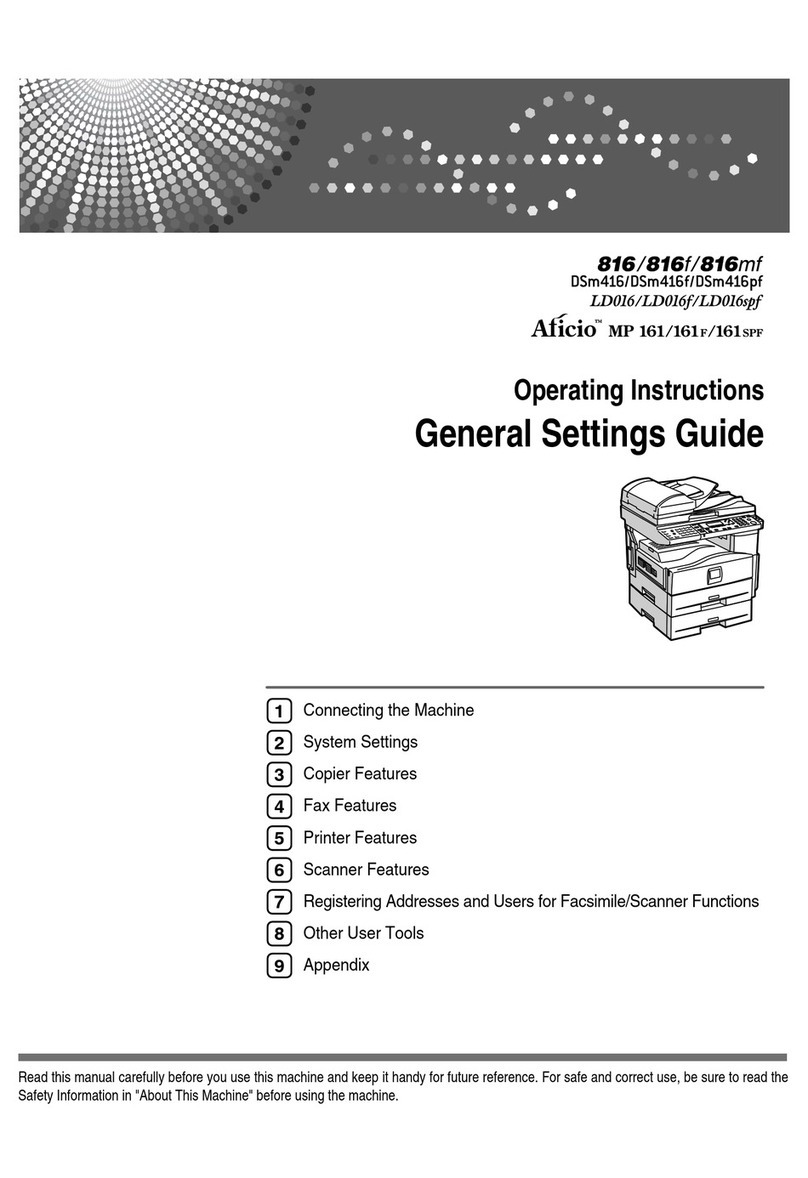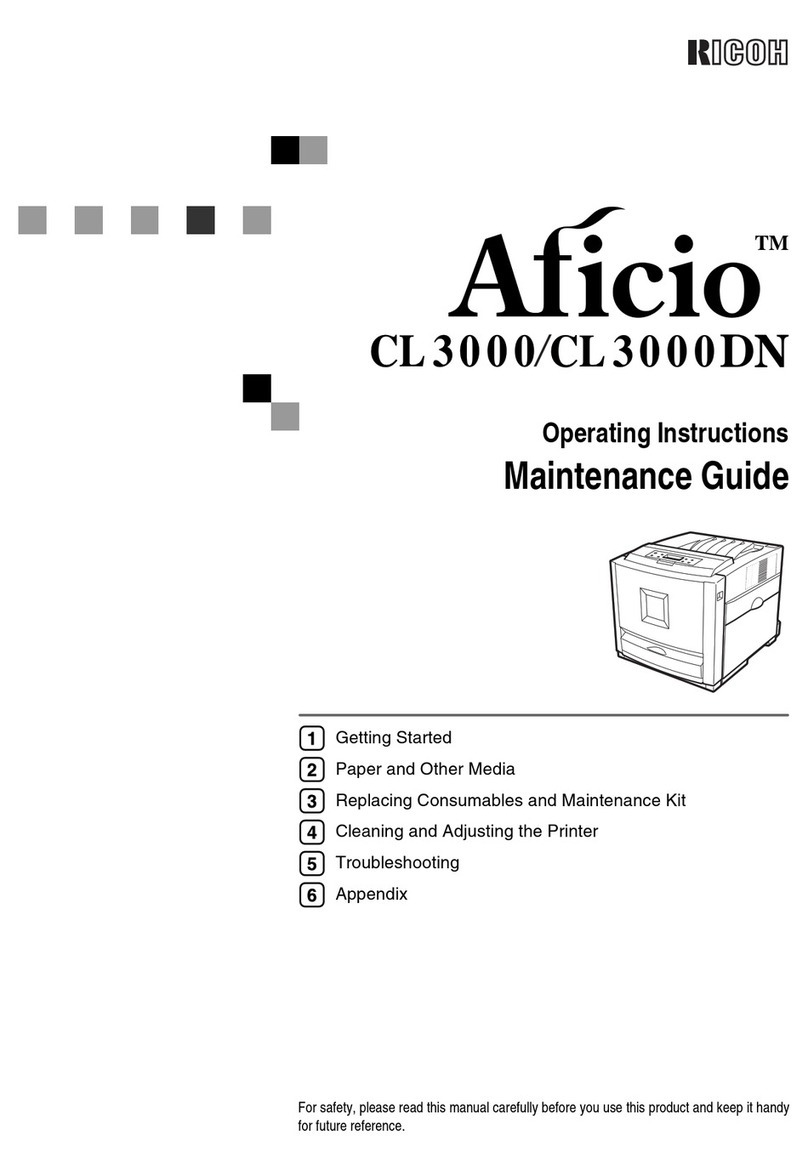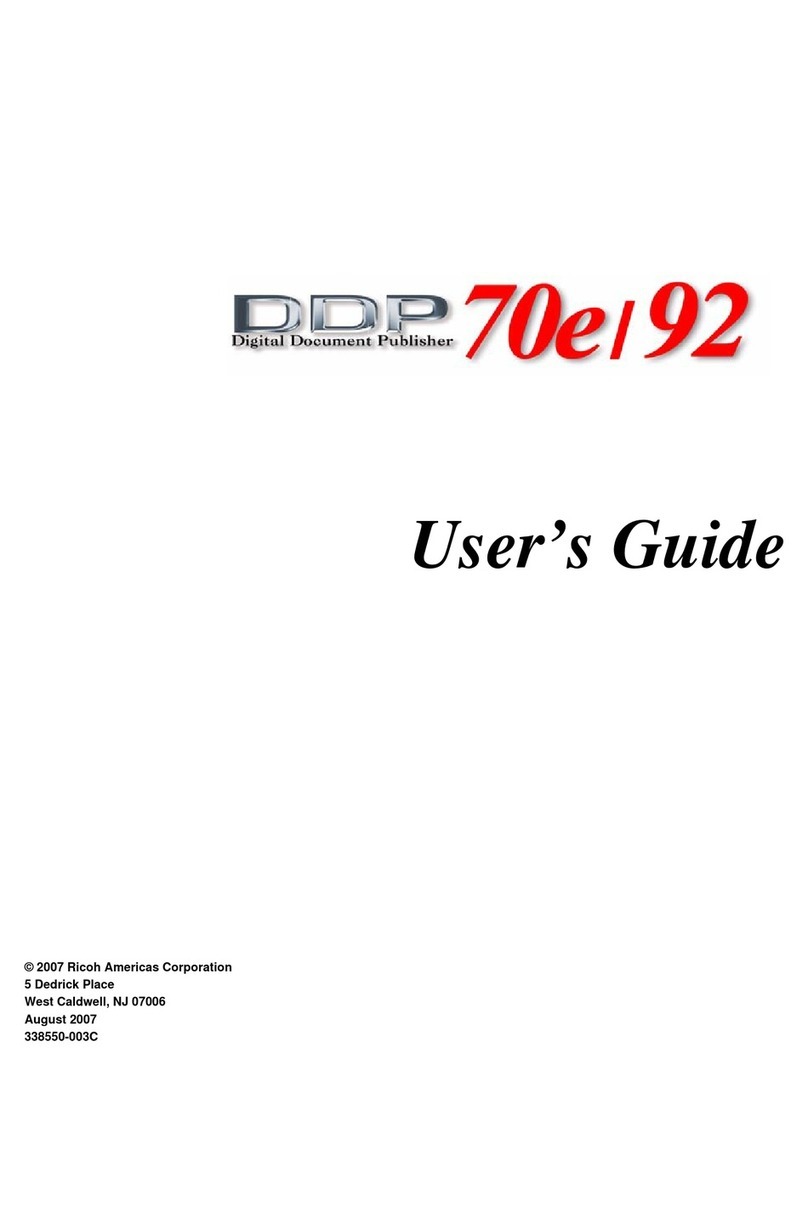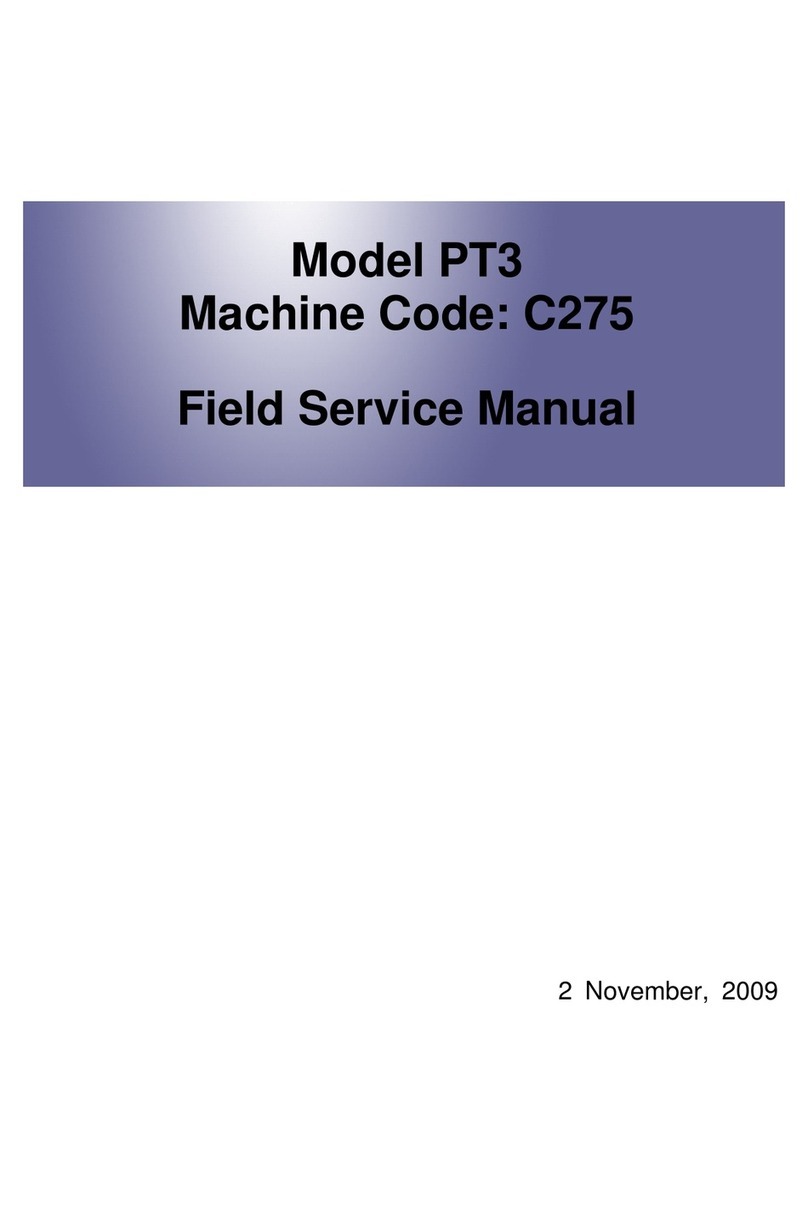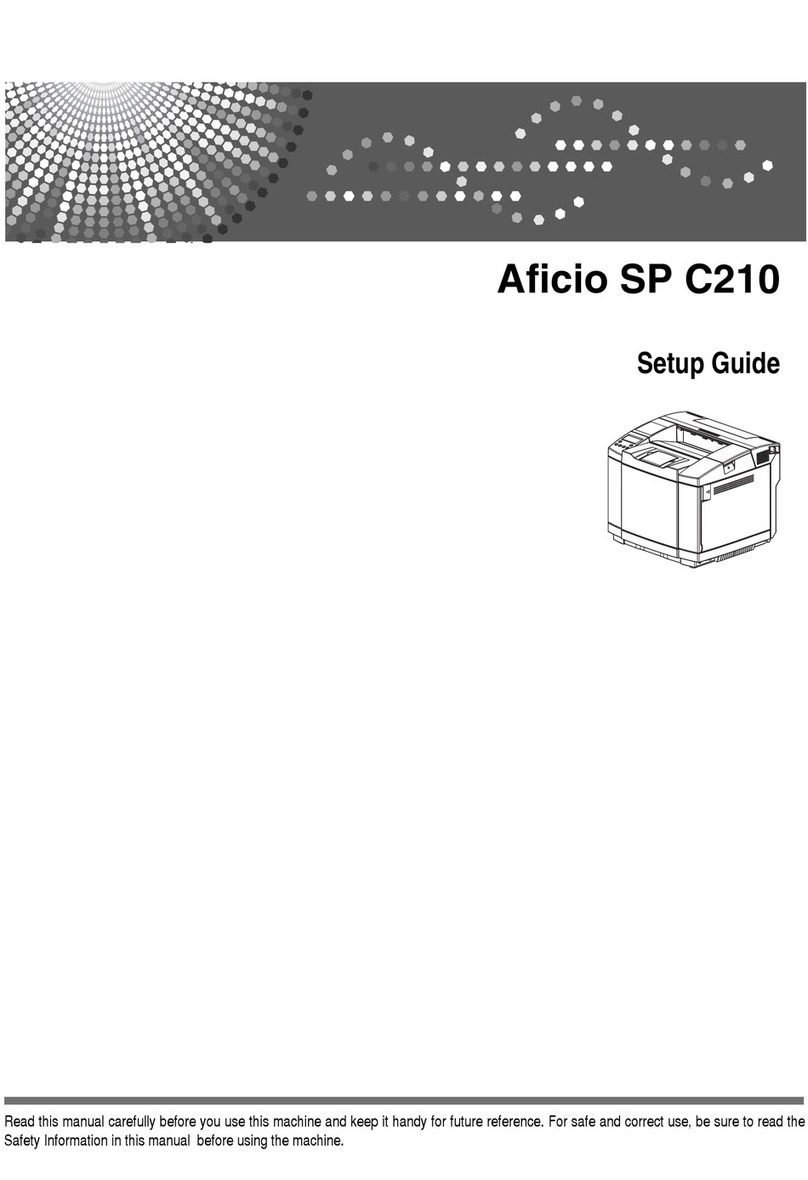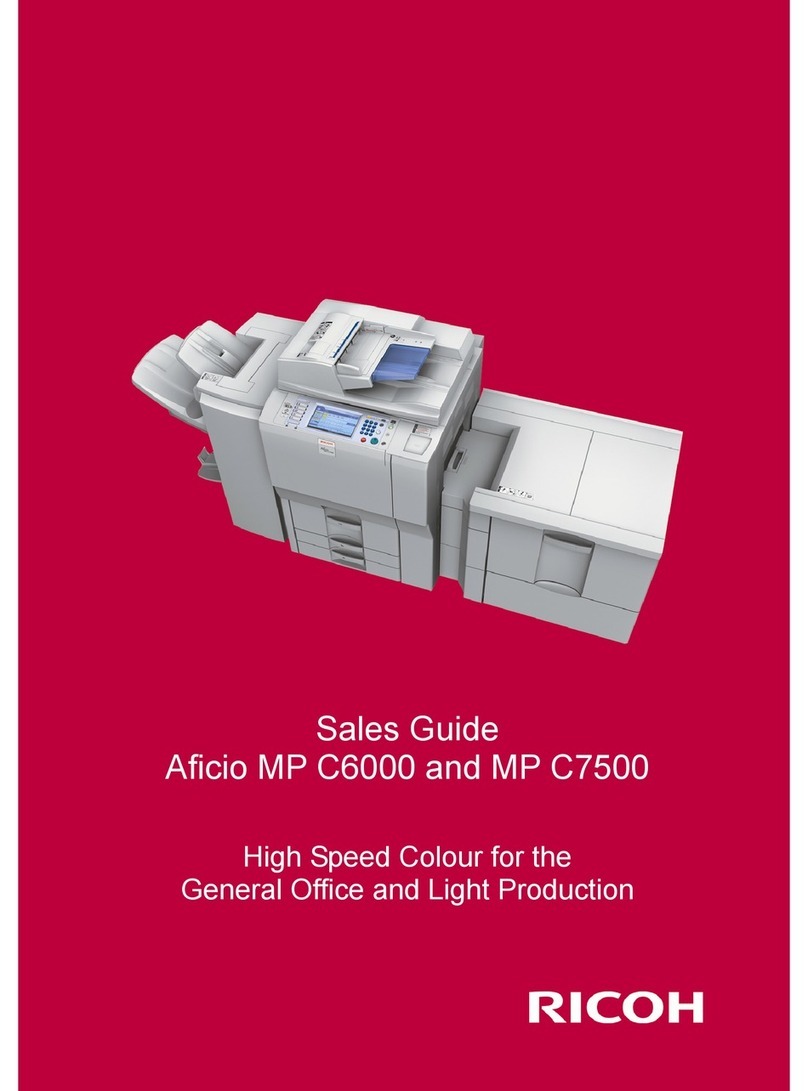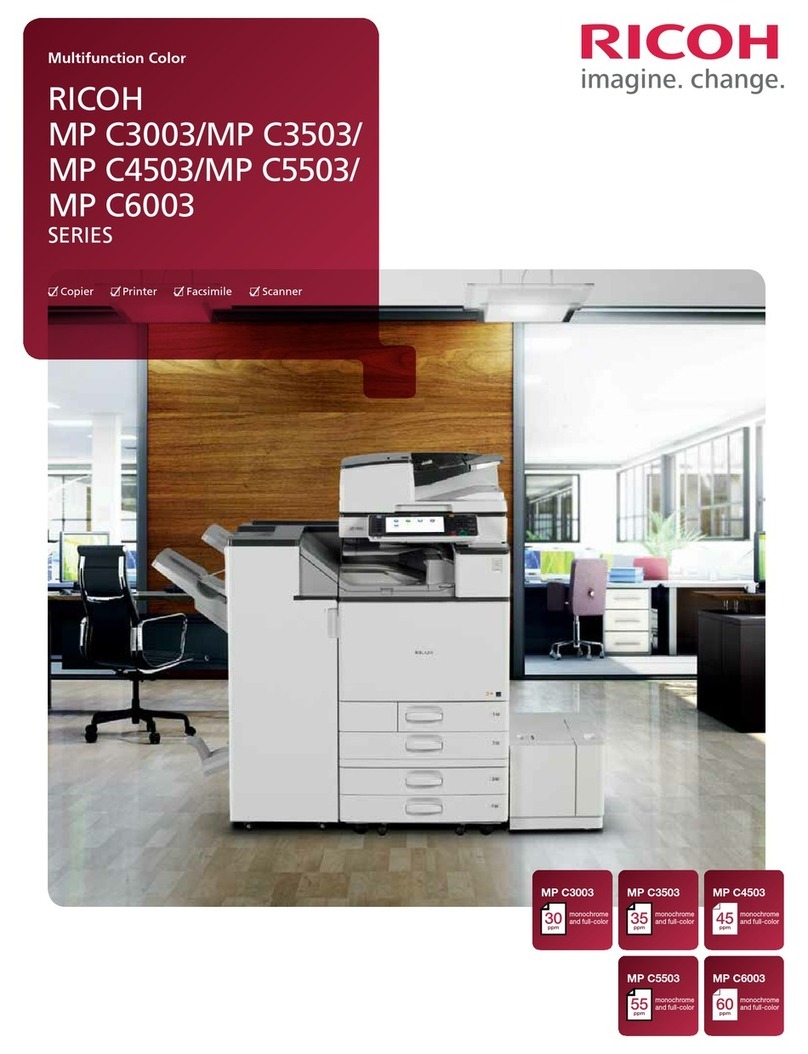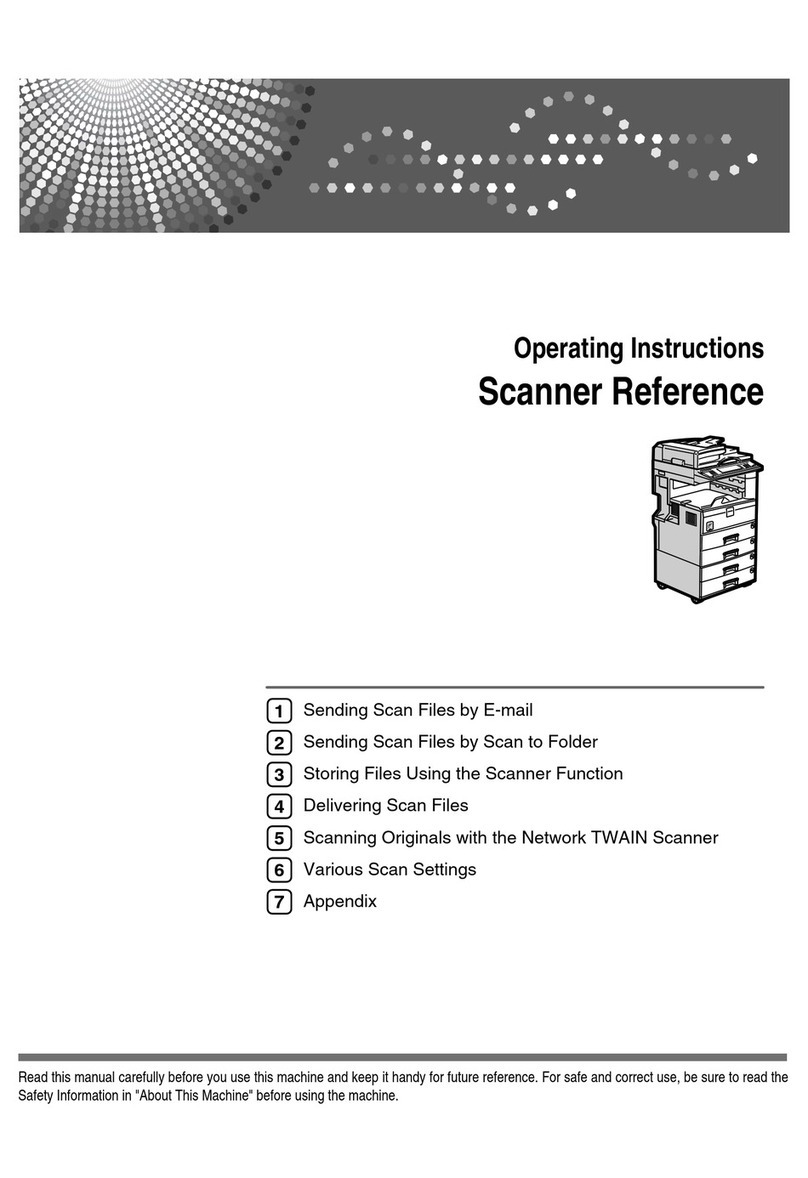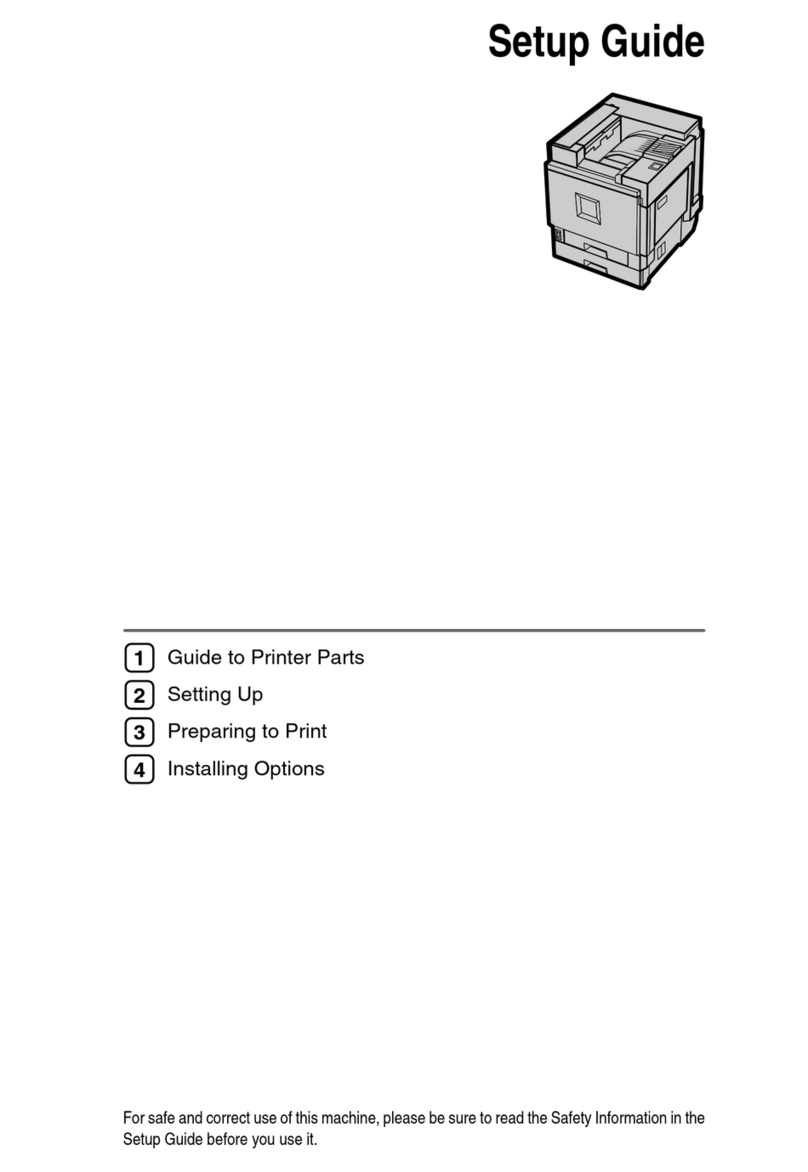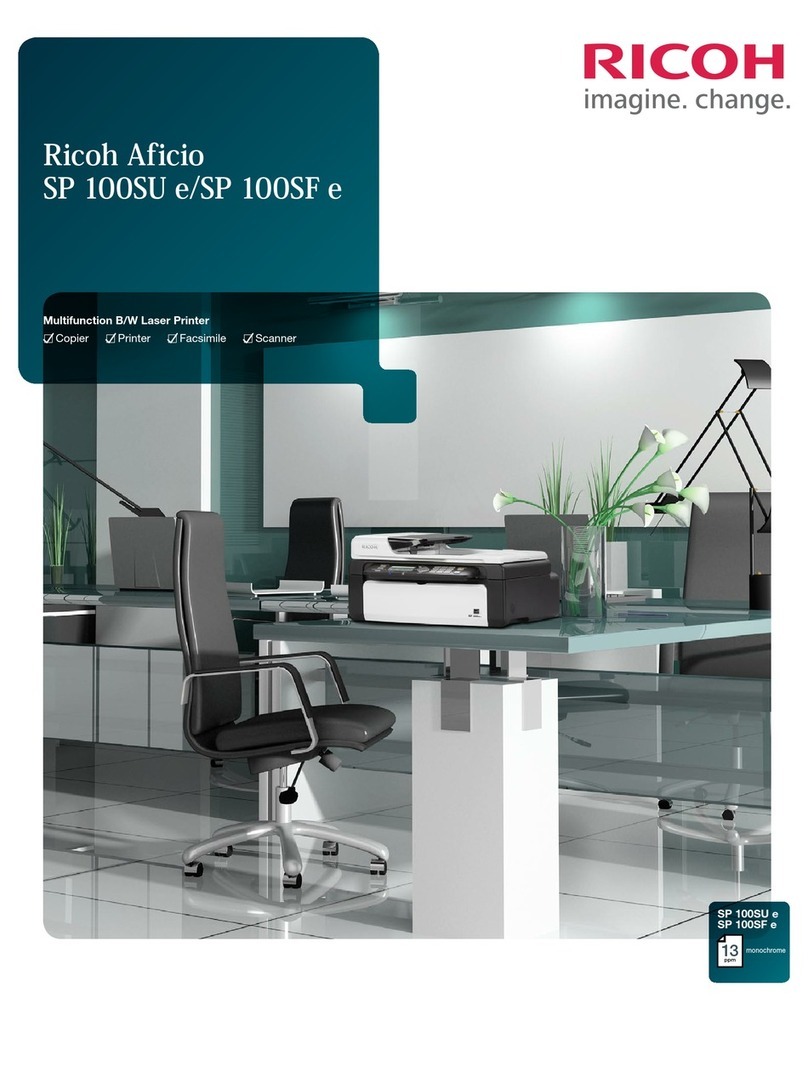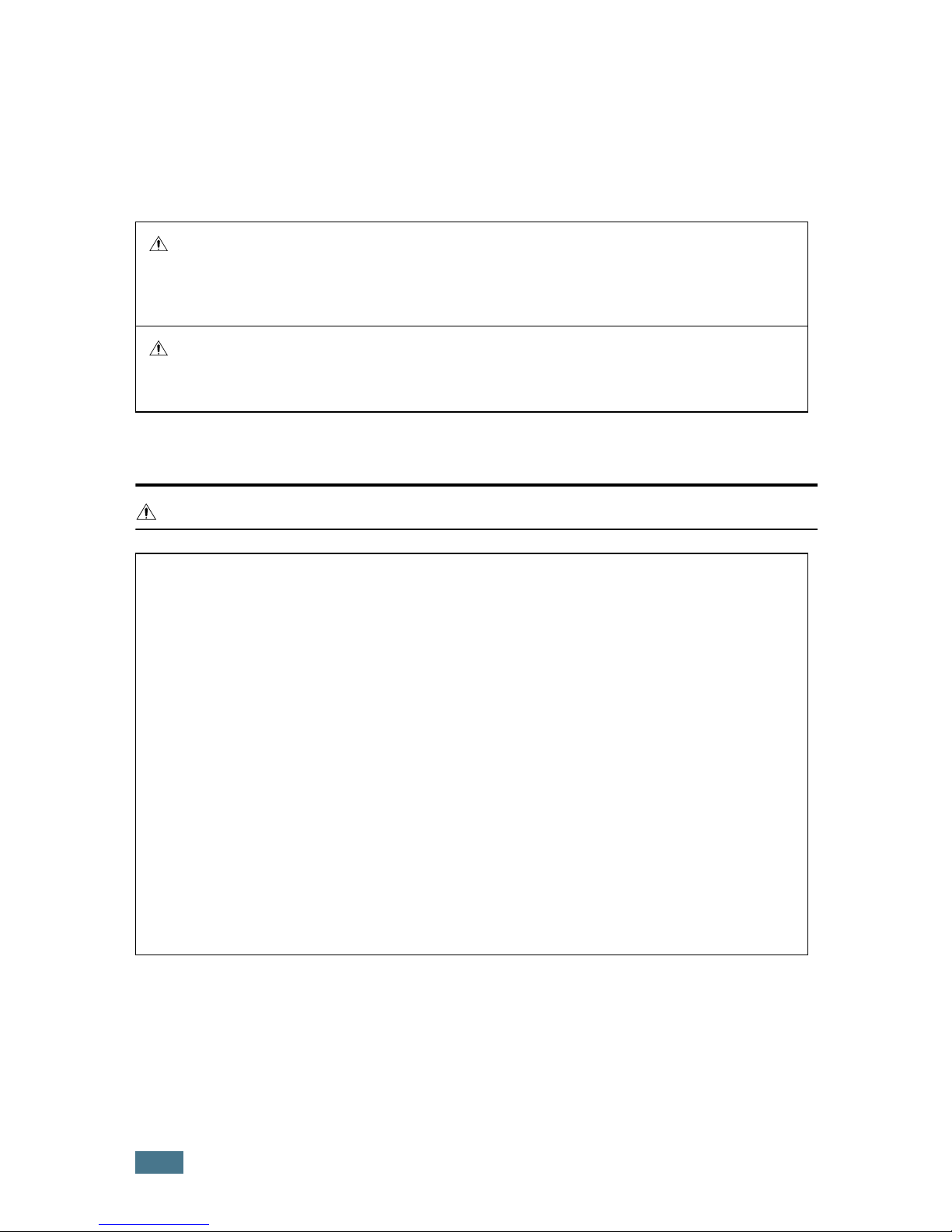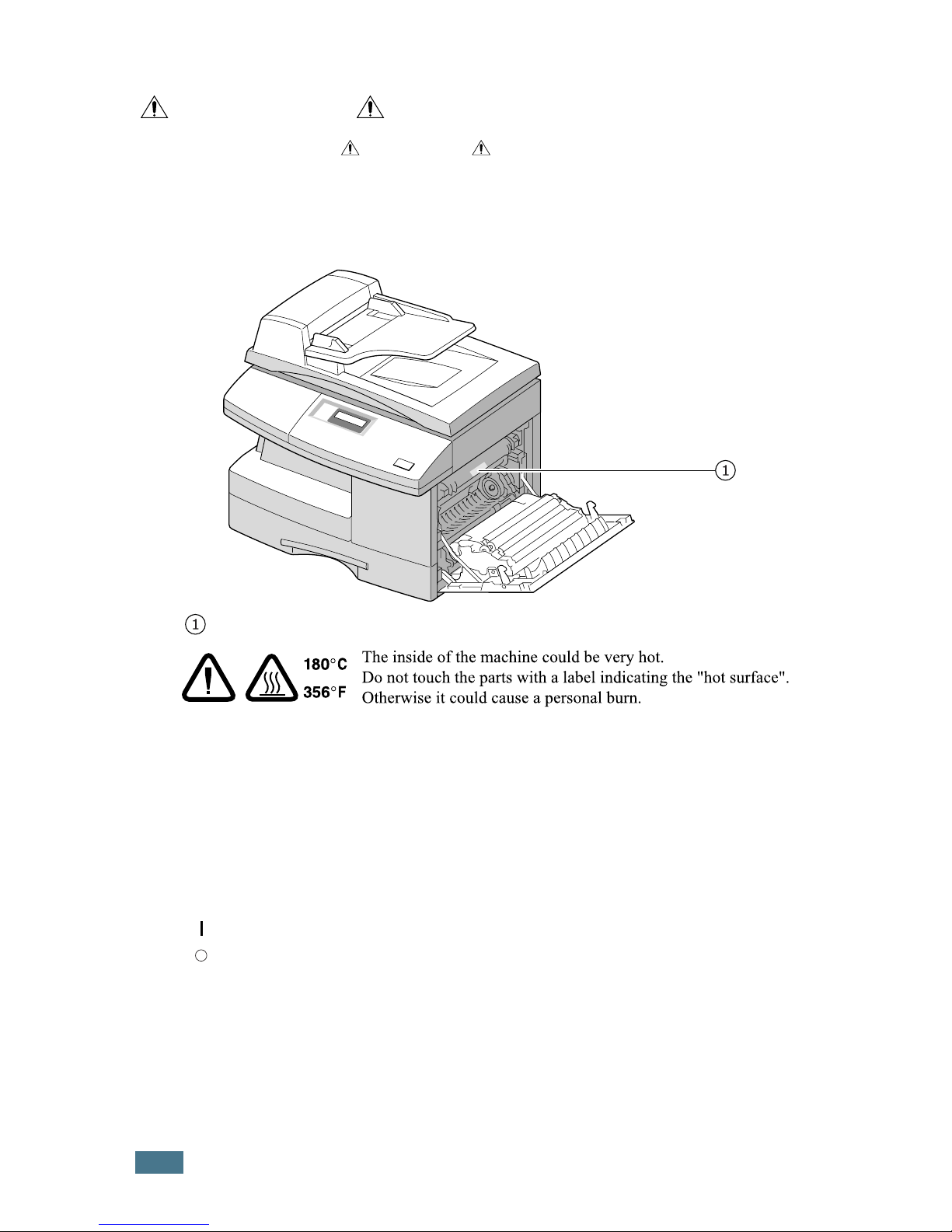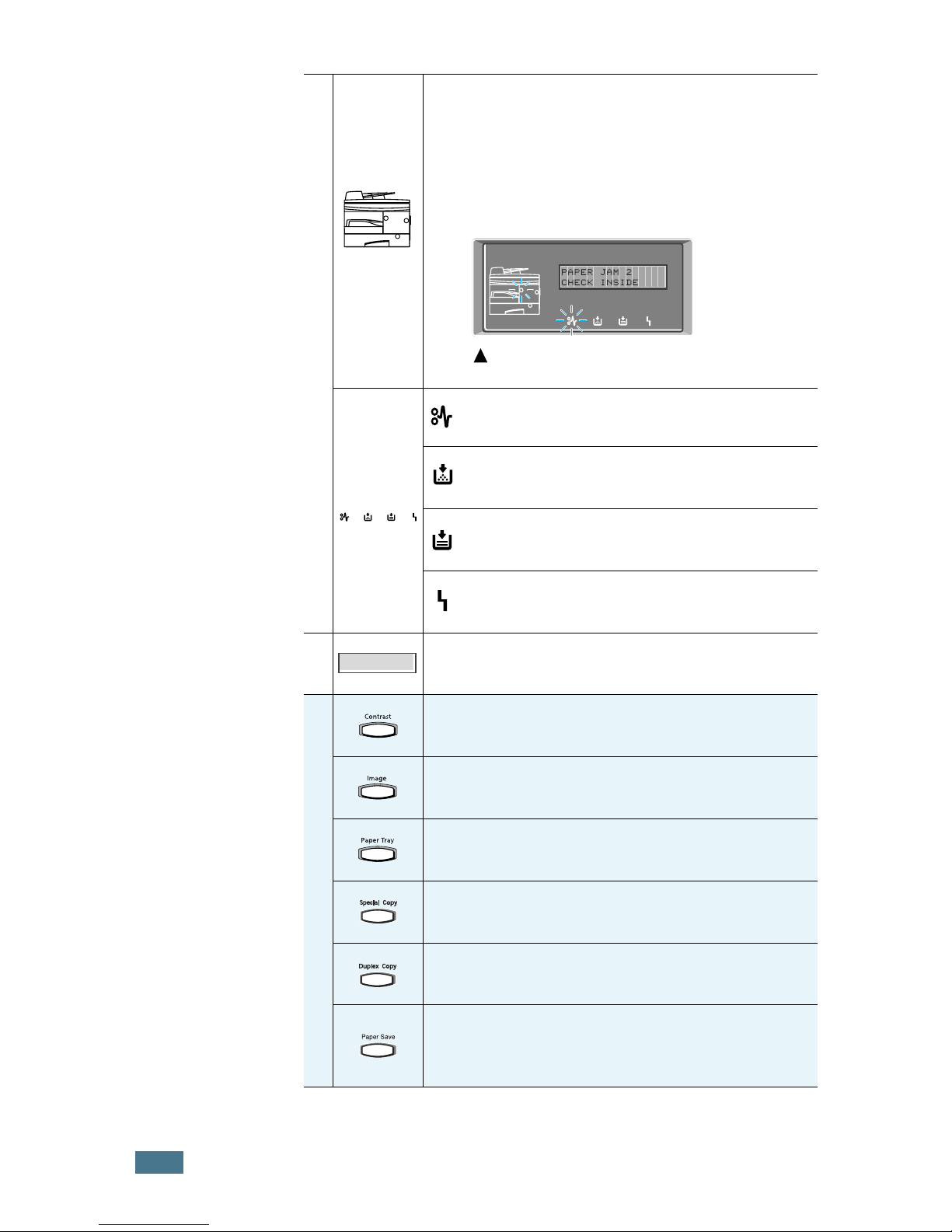iii
English
CAU ION:
Power Supply
The socket-outlet shall be in stalled near the product and shall be easily accessible.
Ozone Safety (if applicable)
Some product (see specification in the Operating Instructions) generates ozone during
operation.
Normally, the ozone level is safe for operators. If ozone odor may appear, ventilate the room.
For Fax or elephone
Do not use this product near water, for example, near a bathtub, wash bowl, kitchen sink or
laundry tub, in a wet basement or near a swimming pool. Avoid using a telephone during an
electrical storm. There may be a remote risk of electric shock from lightning. Do not use a
telephone in the vicinity of a gas leak to report the leak.
Laser Safety:
For North America
CDRH Regulations
This equipment complies with requirements of 21 CFR subchapter J for class 1 laser products.
This equipment contains a milliwatt, 760–800 nanometer wavelength, GaAIAs laser diode.
This equipment does not emit hazardous radiation, since the beam is totally enclosed during
all customer modes of operation and maintenance.
Caution:
Use of controls or adjustment or performance of procedures other than those specified in this
manual might result in hazardous radiation exposure.
• Protect the machine from dampness or wet weather, such as rain and snow.
• Unplug the power cord from the wall outlet before you move the machine. While moving the
machine, you should ta e care that the power cord will not be damaged under the machine.
• When you disconnect the power plug from the wall outlet, always pull the plug (not the
cable).
• Do not allow paper clips, staples, or other small metallic objects to fall inside the machine.
• Keep toner (used or unused) and toner bottle out of the reach of children.
• Be careful not to cut yourself on any sharp edges when you reach inside the product to
remove misfed sheets of paper or masters.
• For environmental reasons, do not dispose of the machine or expended supply waste at
household waste collection points. Disposal can ta e place at an authorized dealer.
• The inside of the machine could be very hot. Do not touch the parts with a label indicating the
“hot surface”. Otherwise, an injury might occur.