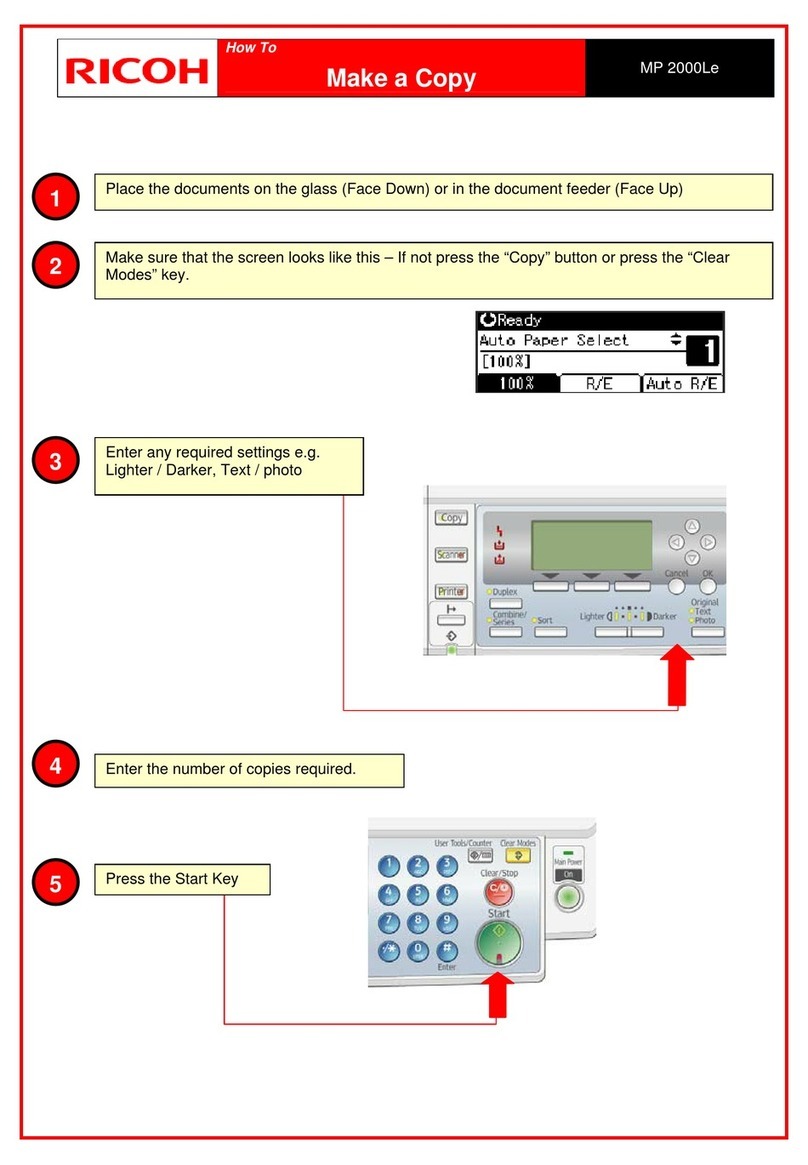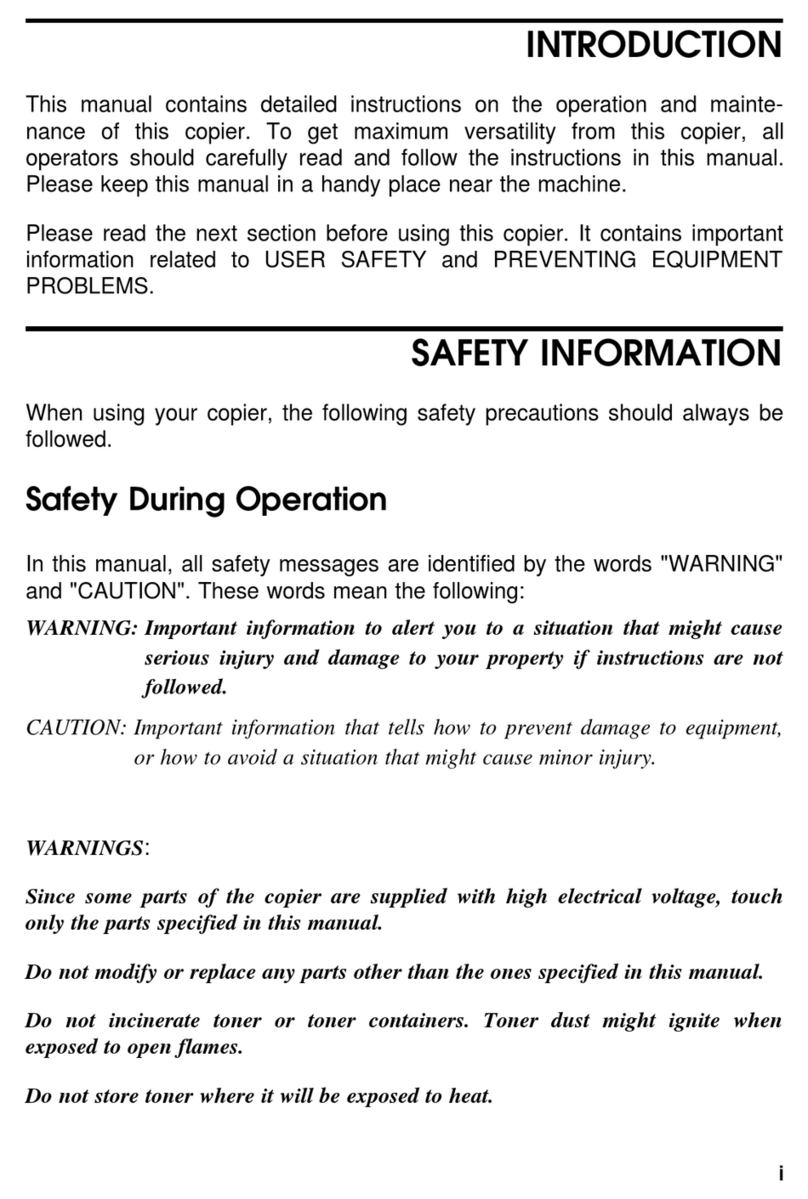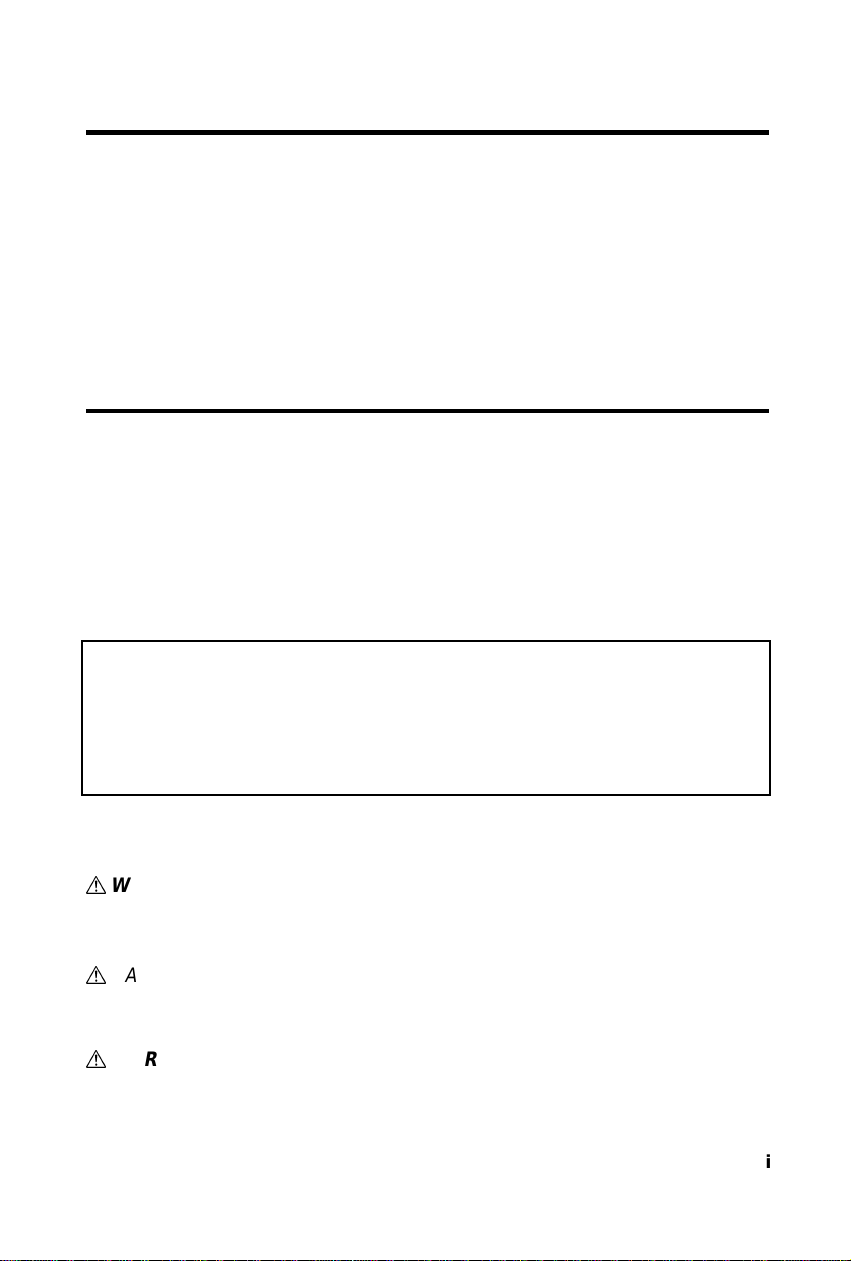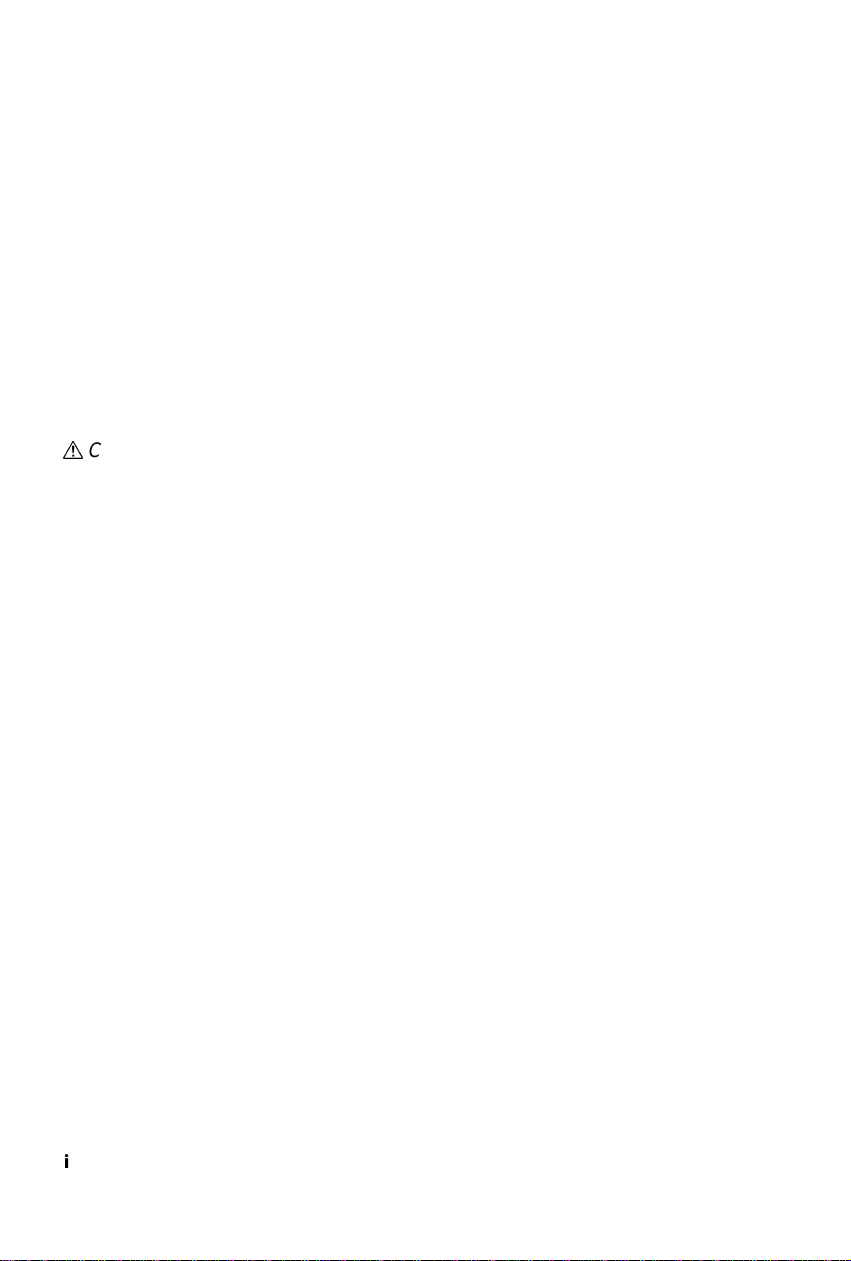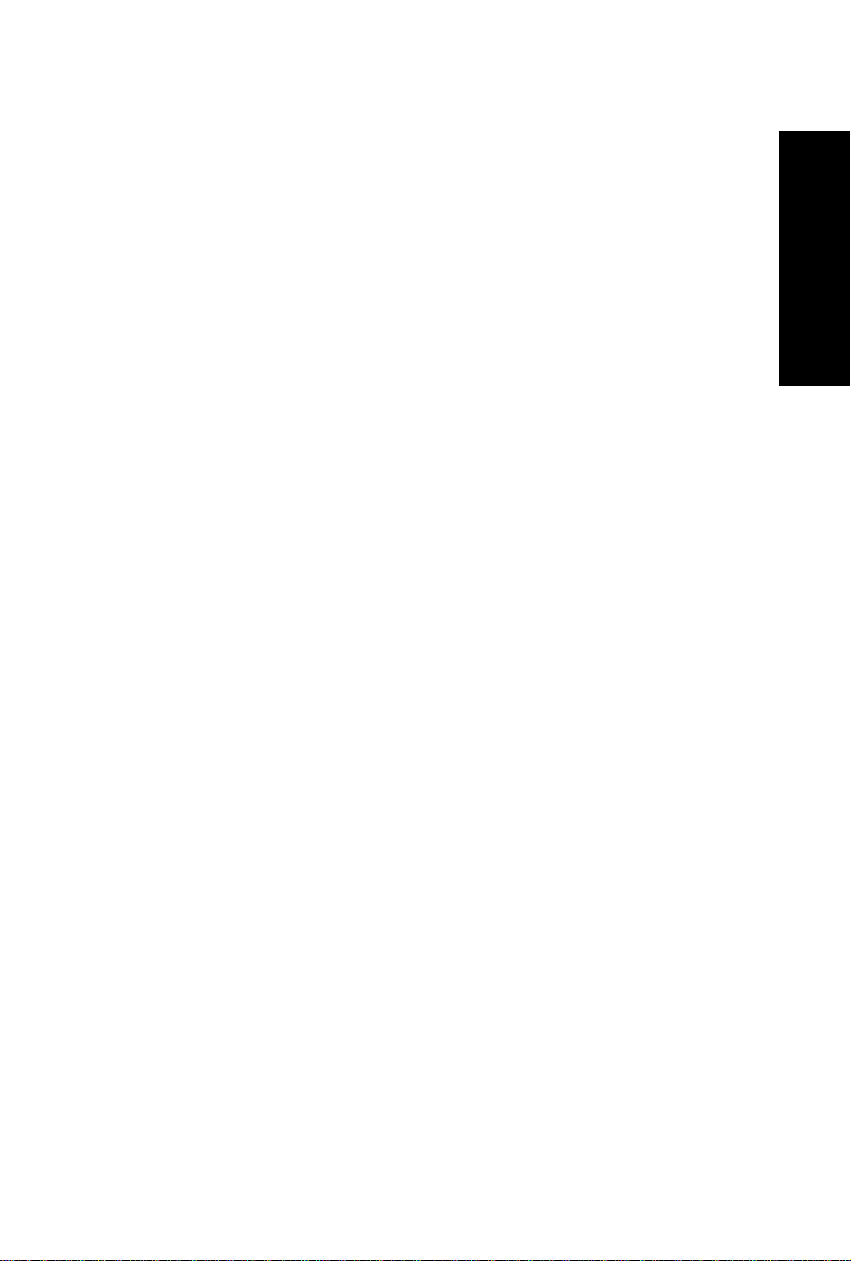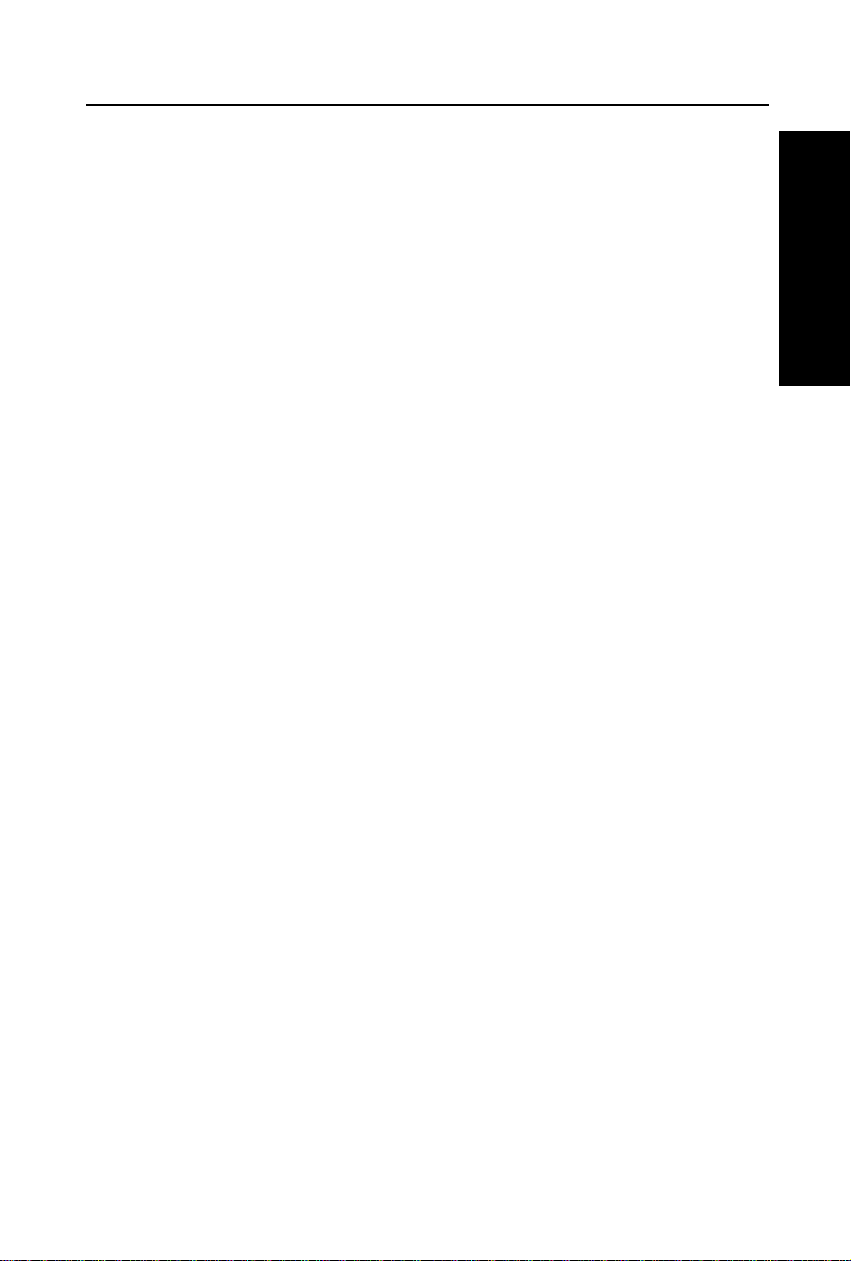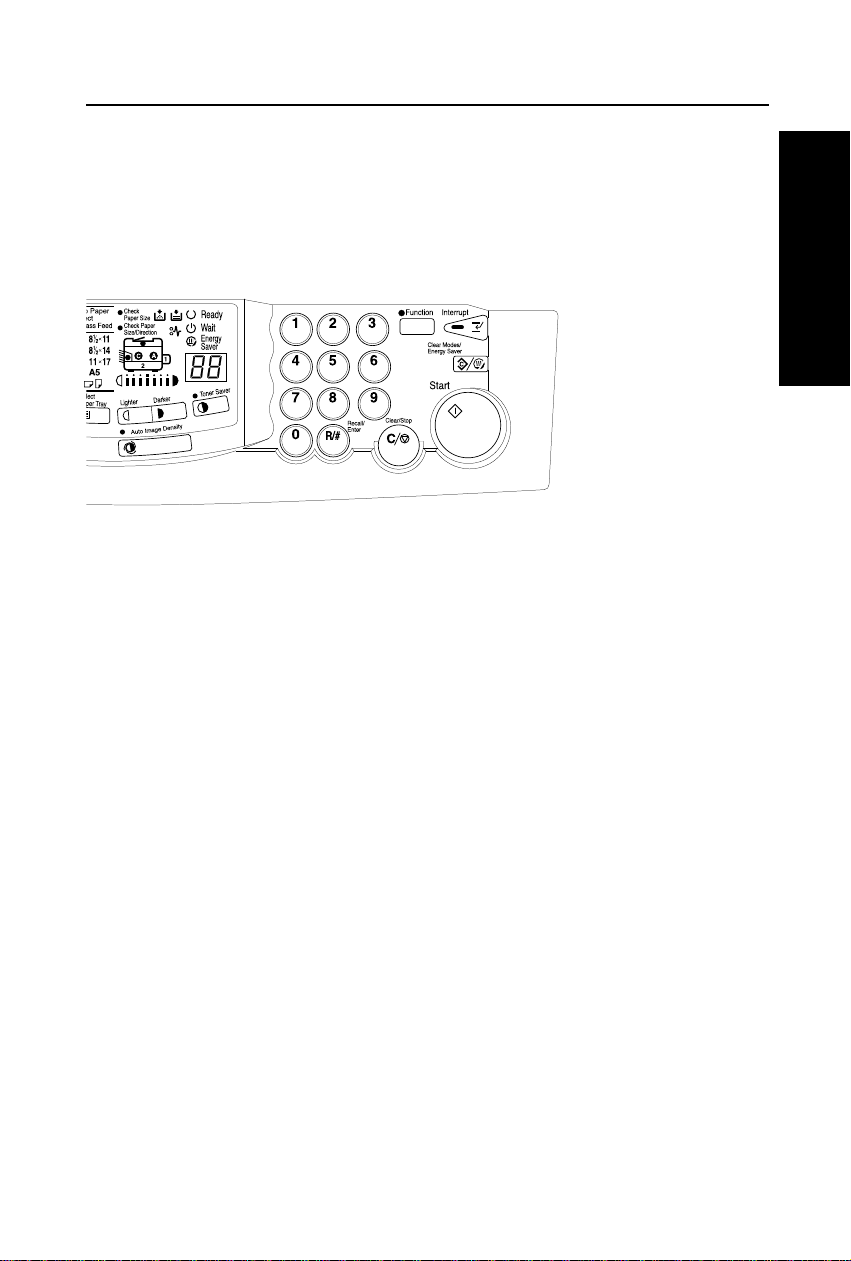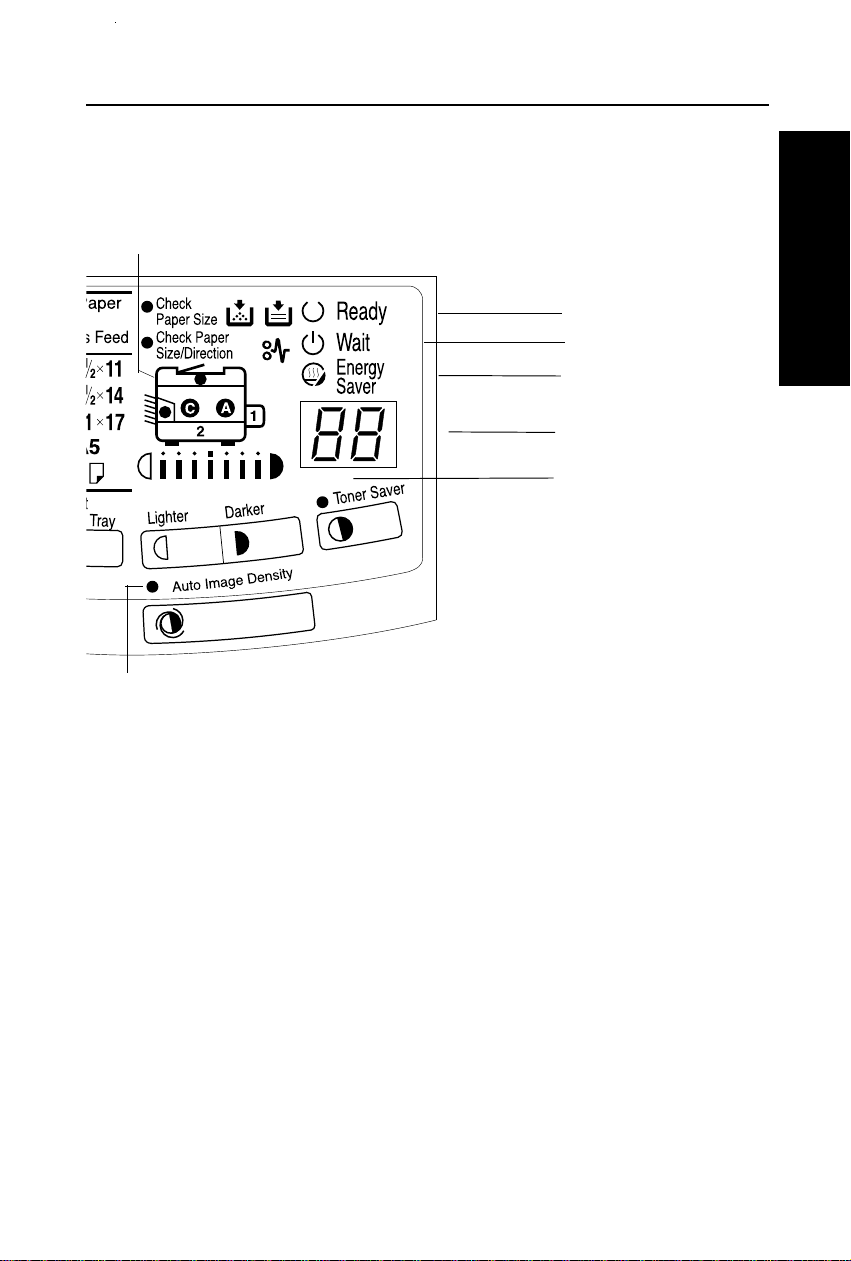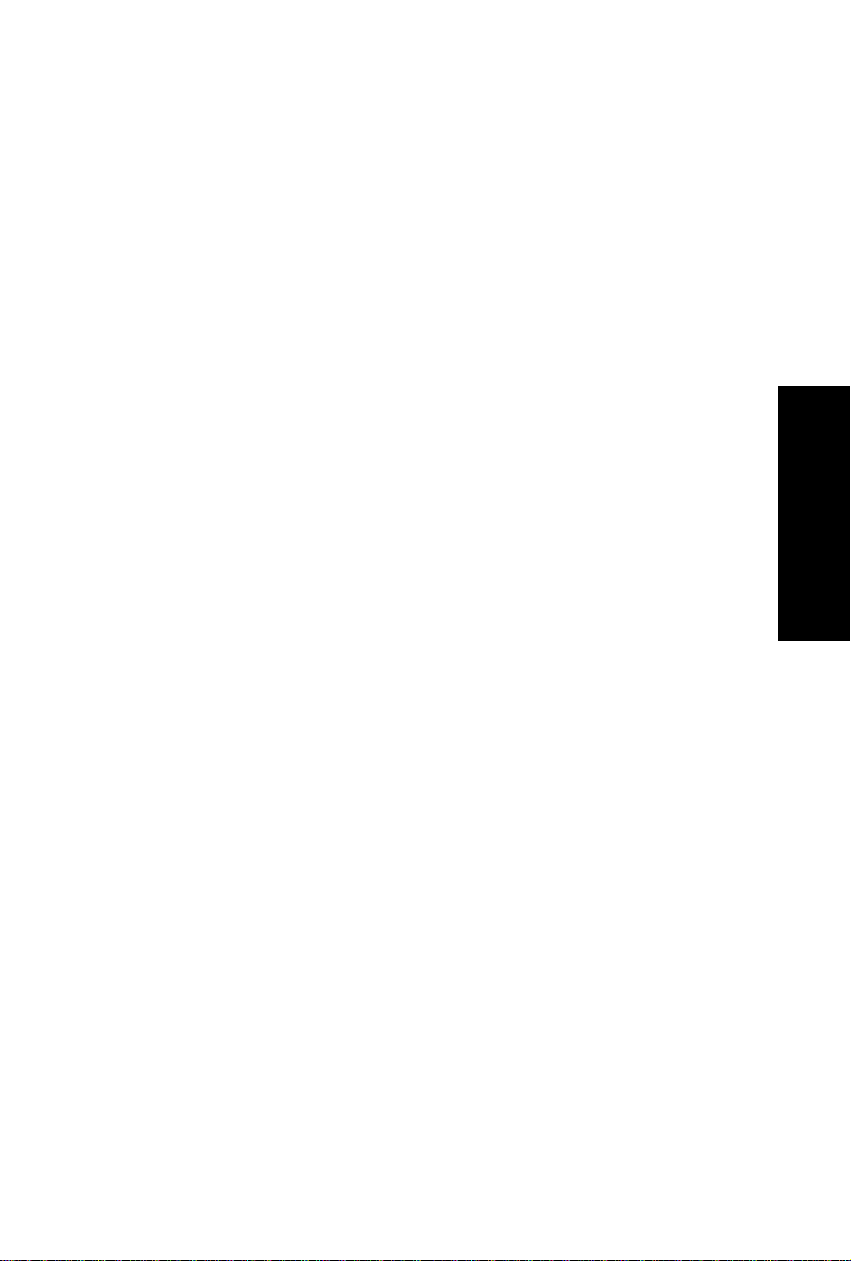Ricoh FT4422 User manual
Other Ricoh Copier manuals

Ricoh
Ricoh LDD745 User manual

Ricoh
Ricoh MP C2004 series Instruction sheet

Ricoh
Ricoh B089 User manual
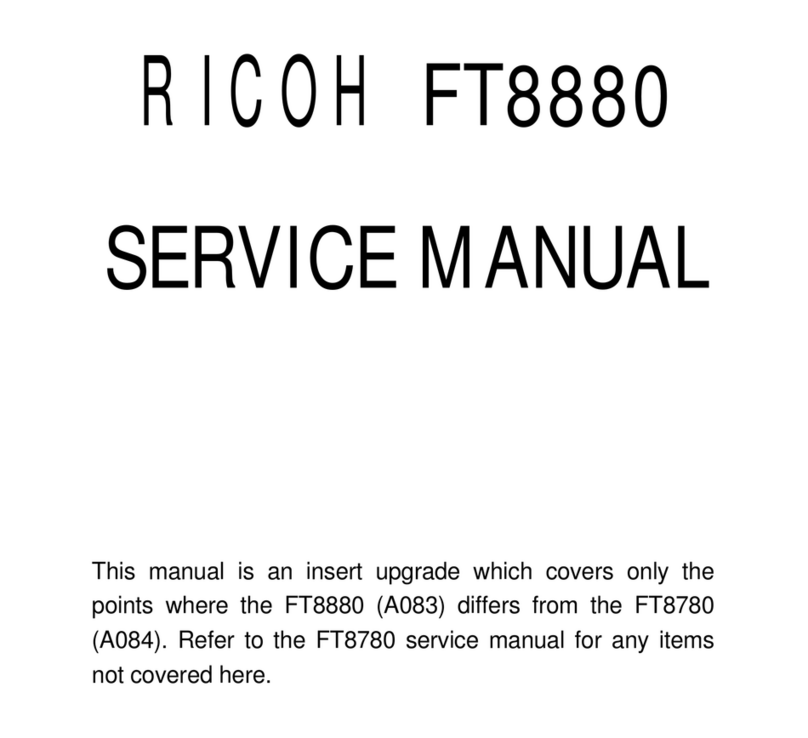
Ricoh
Ricoh FT8880 User manual

Ricoh
Ricoh Aficio 2045e User instructions

Ricoh
Ricoh Aficio MP C2051 User manual

Ricoh
Ricoh FW770 User manual
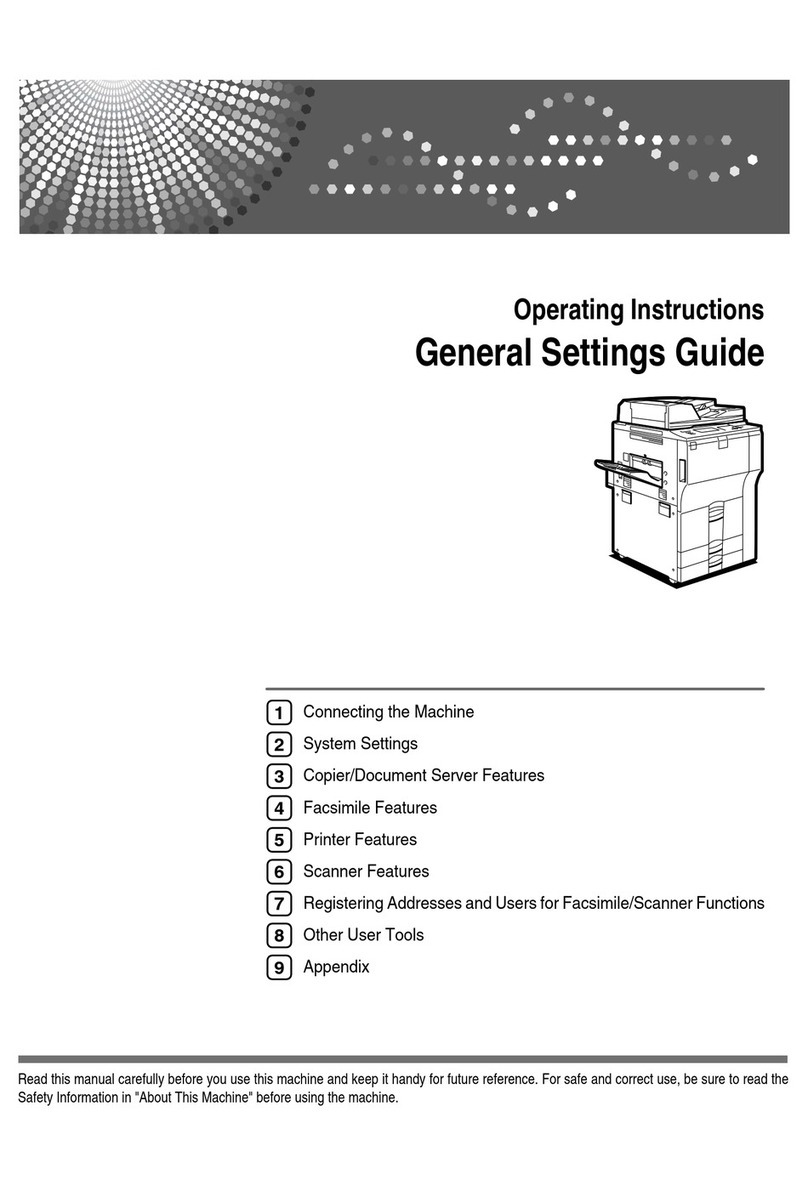
Ricoh
Ricoh 7650 User manual

Ricoh
Ricoh Di-C1 User manual
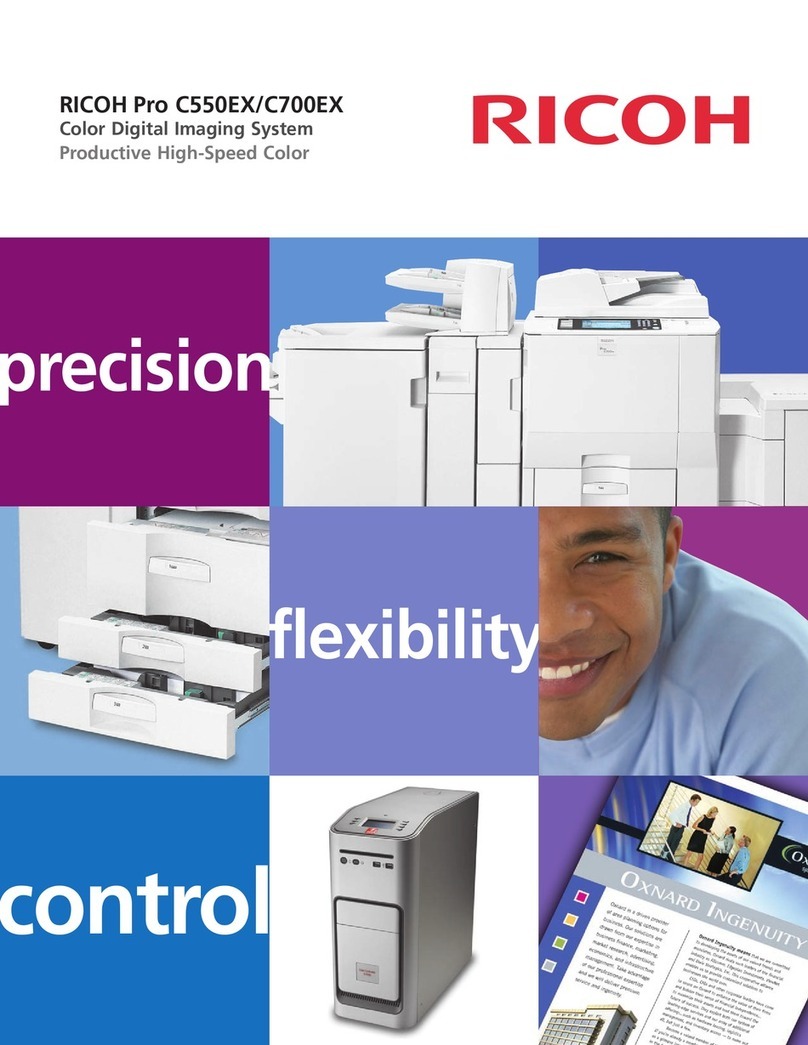
Ricoh
Ricoh Pro C550EX User manual

Ricoh
Ricoh FW750 User manual

Ricoh
Ricoh FT2012+ User manual

Ricoh
Ricoh ST23 User manual
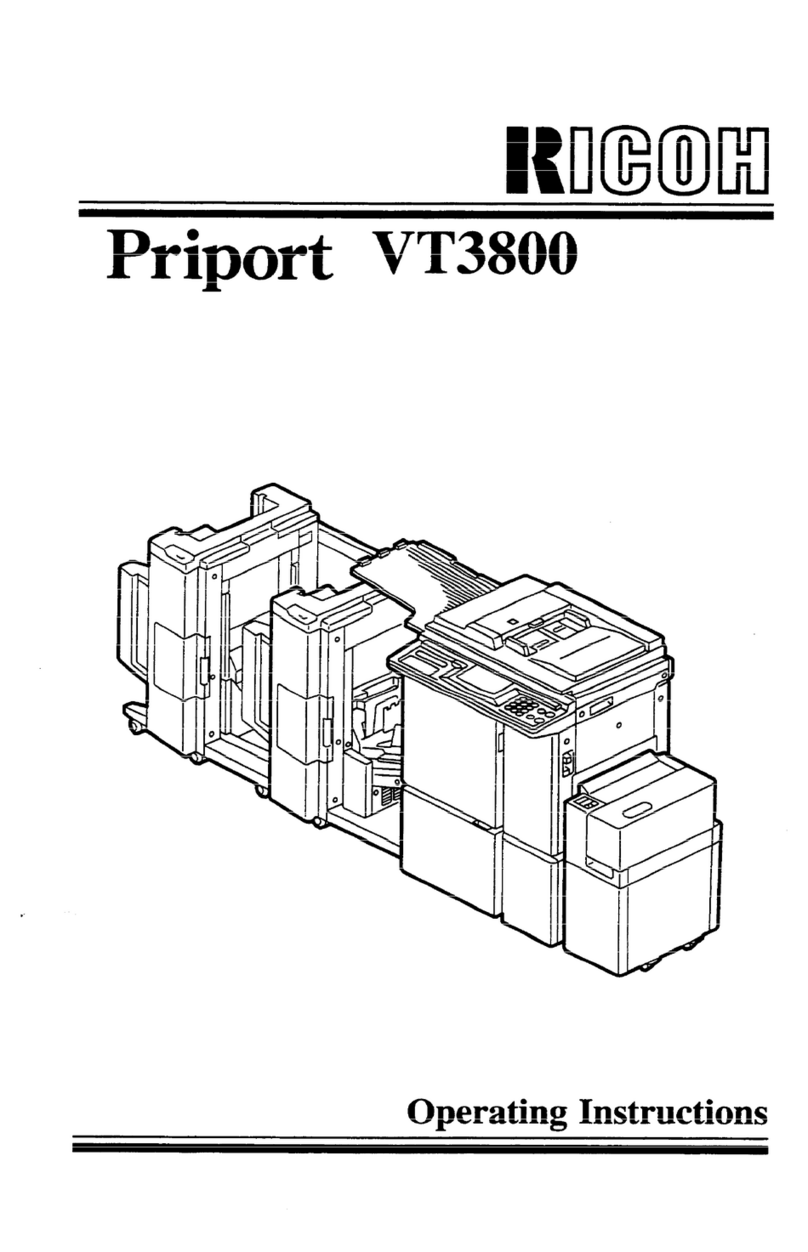
Ricoh
Ricoh Priport VT3800 User manual
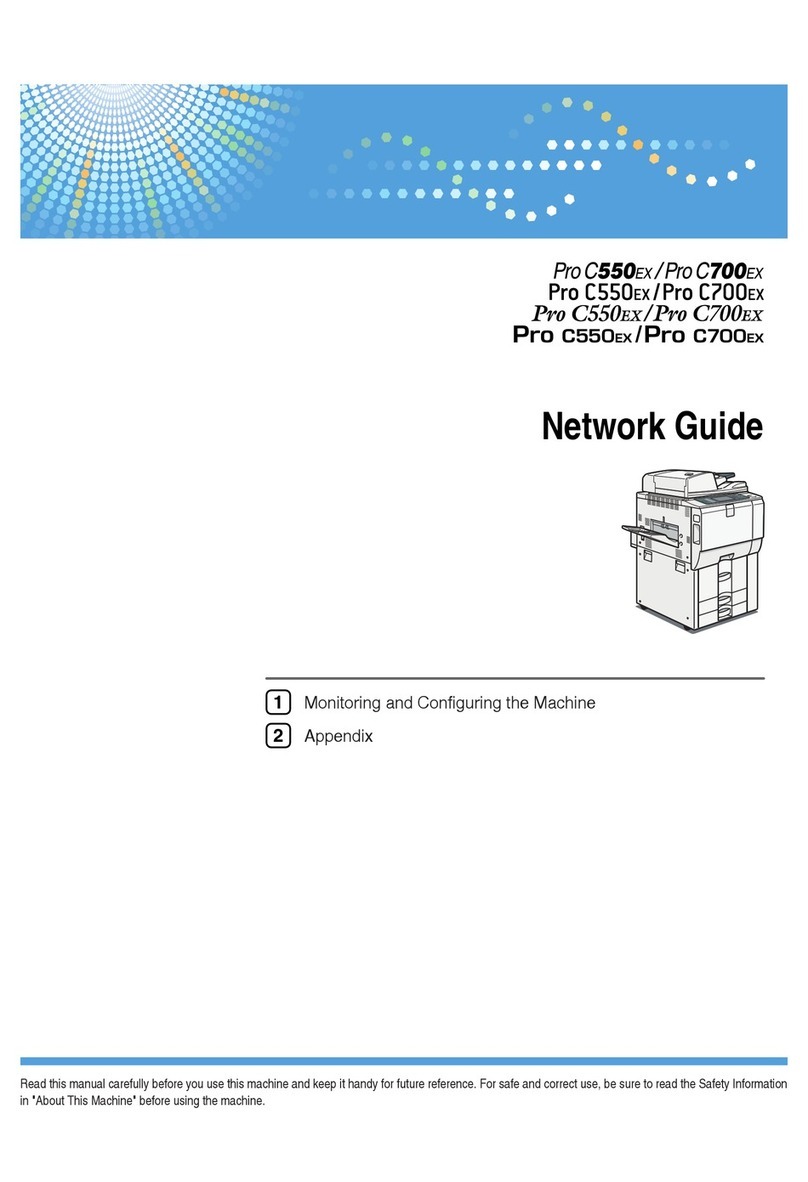
Ricoh
Ricoh Pro C550EX Installation and maintenance instructions

Ricoh
Ricoh FT4215 User manual
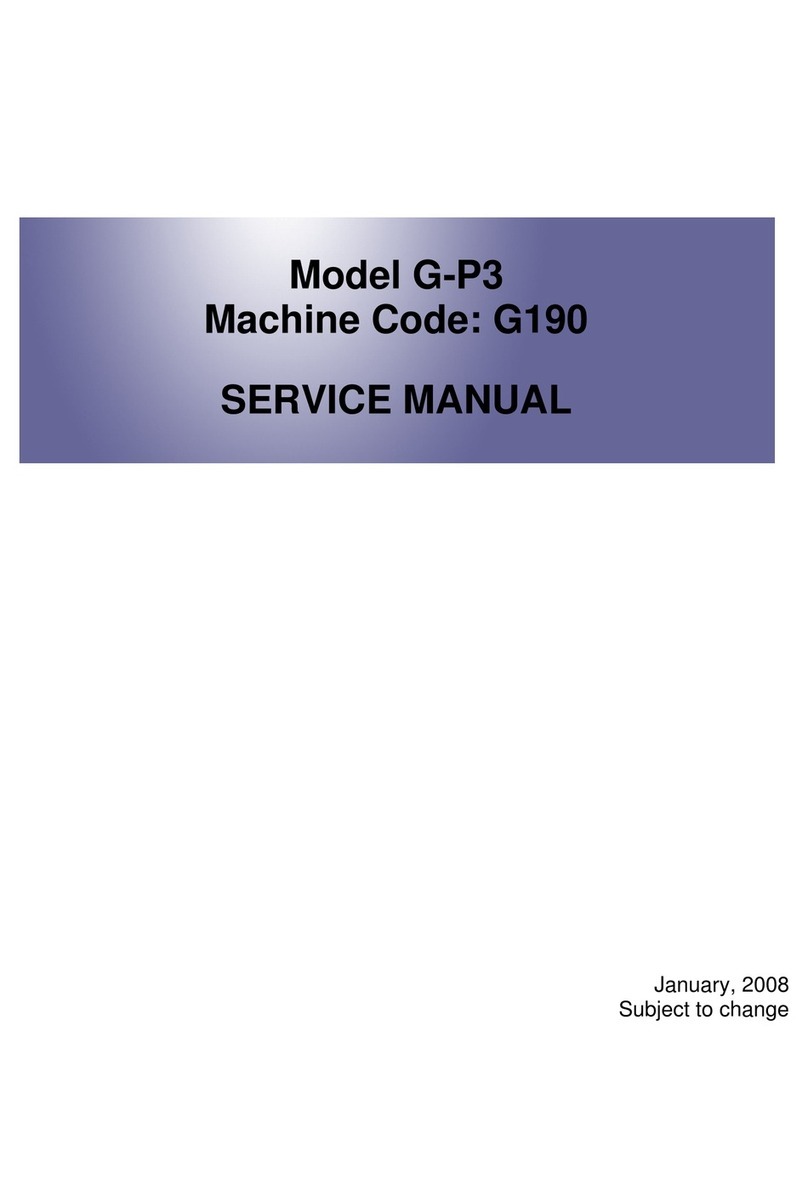
Ricoh
Ricoh G-P3 User manual

Ricoh
Ricoh Aficio SP 5200S User manual
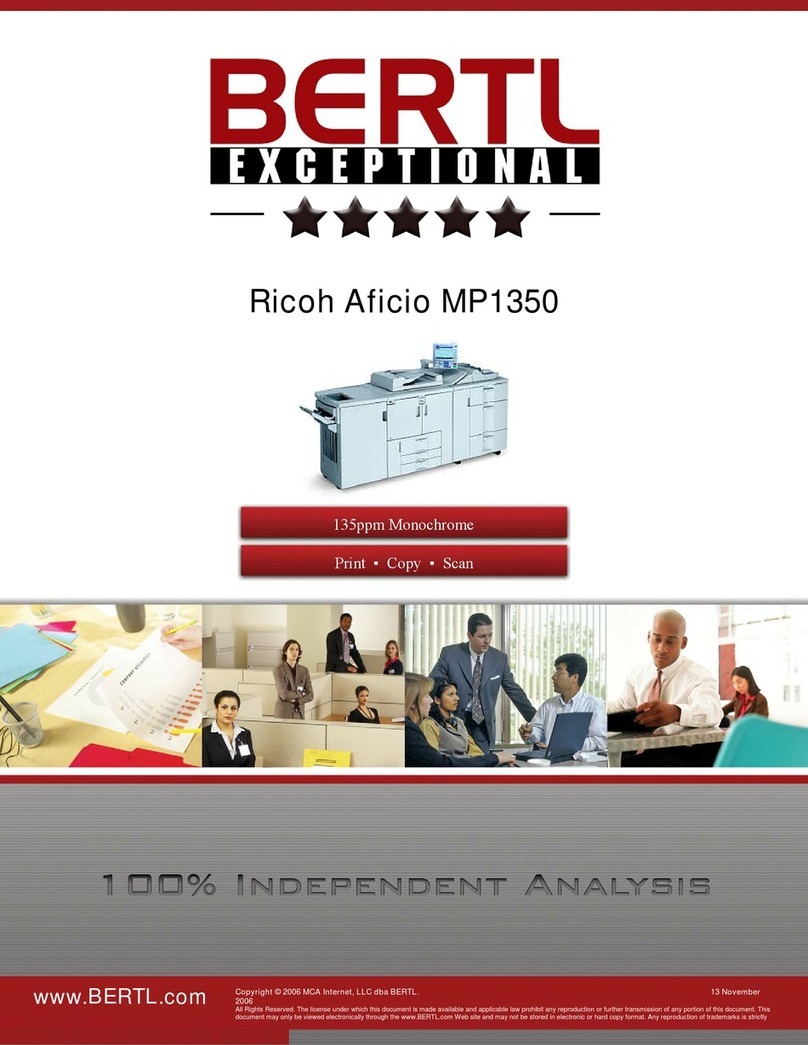
Ricoh
Ricoh Aficio MP 1350 User manual

Ricoh
Ricoh AD1 User manual