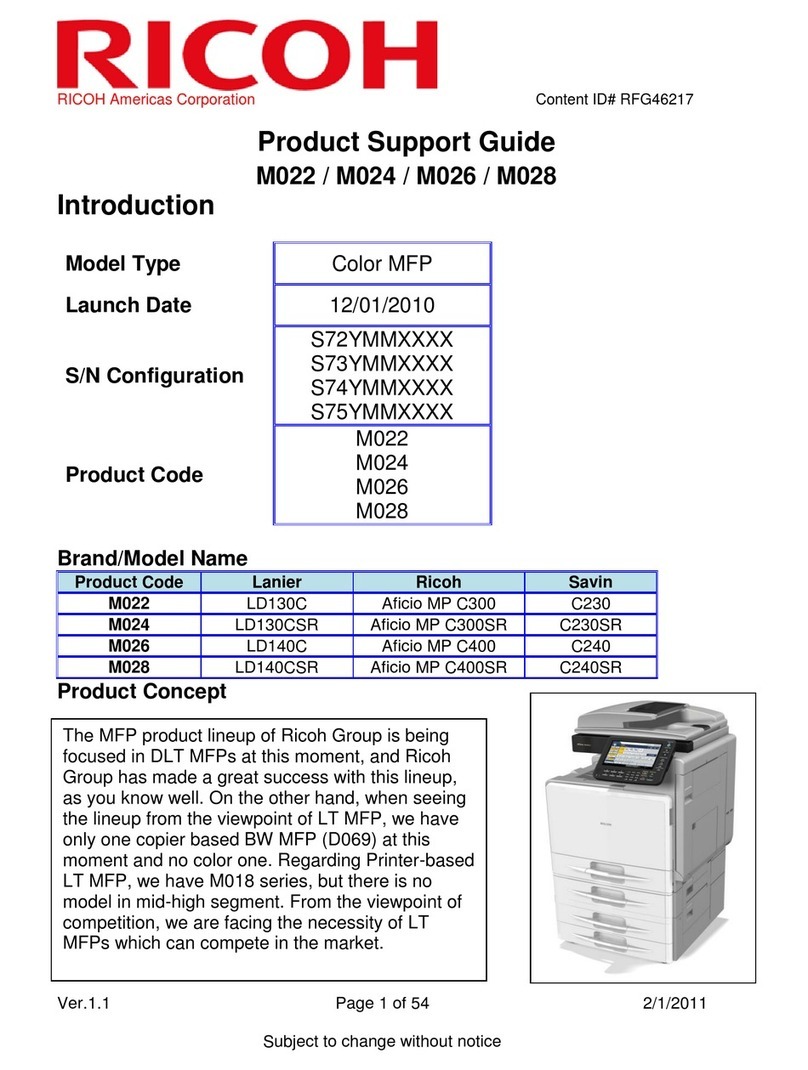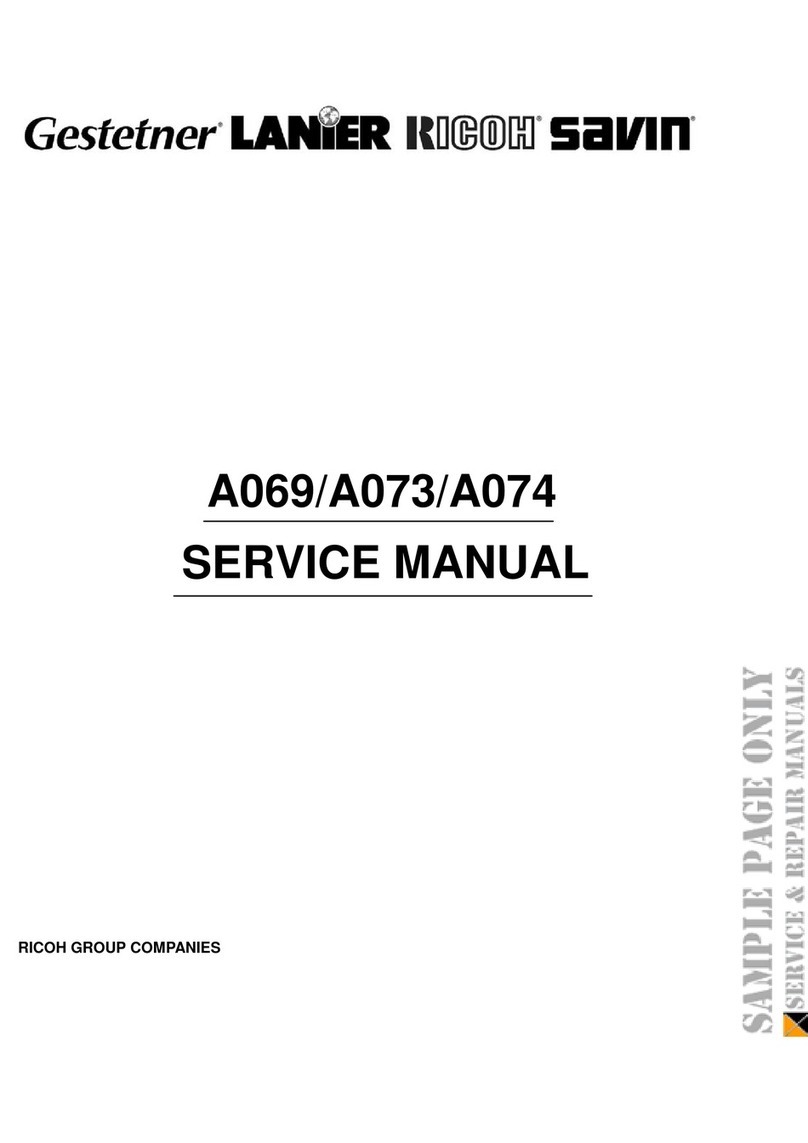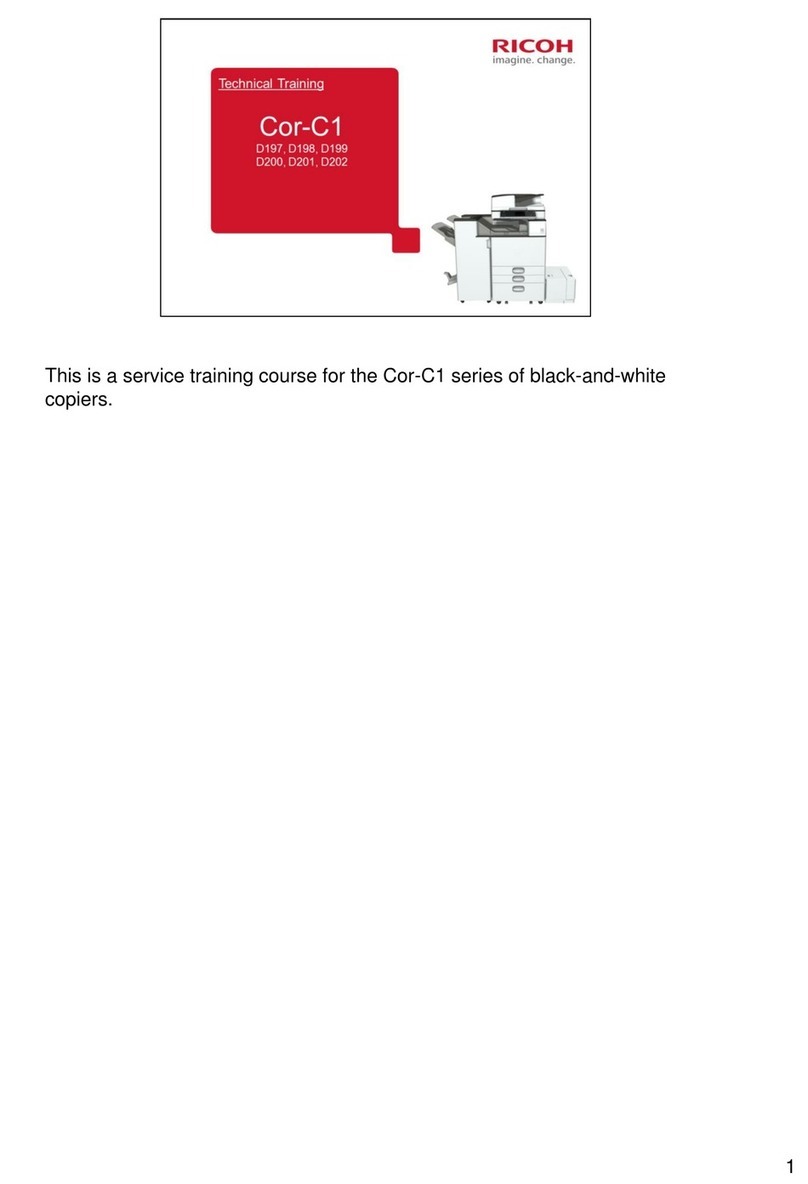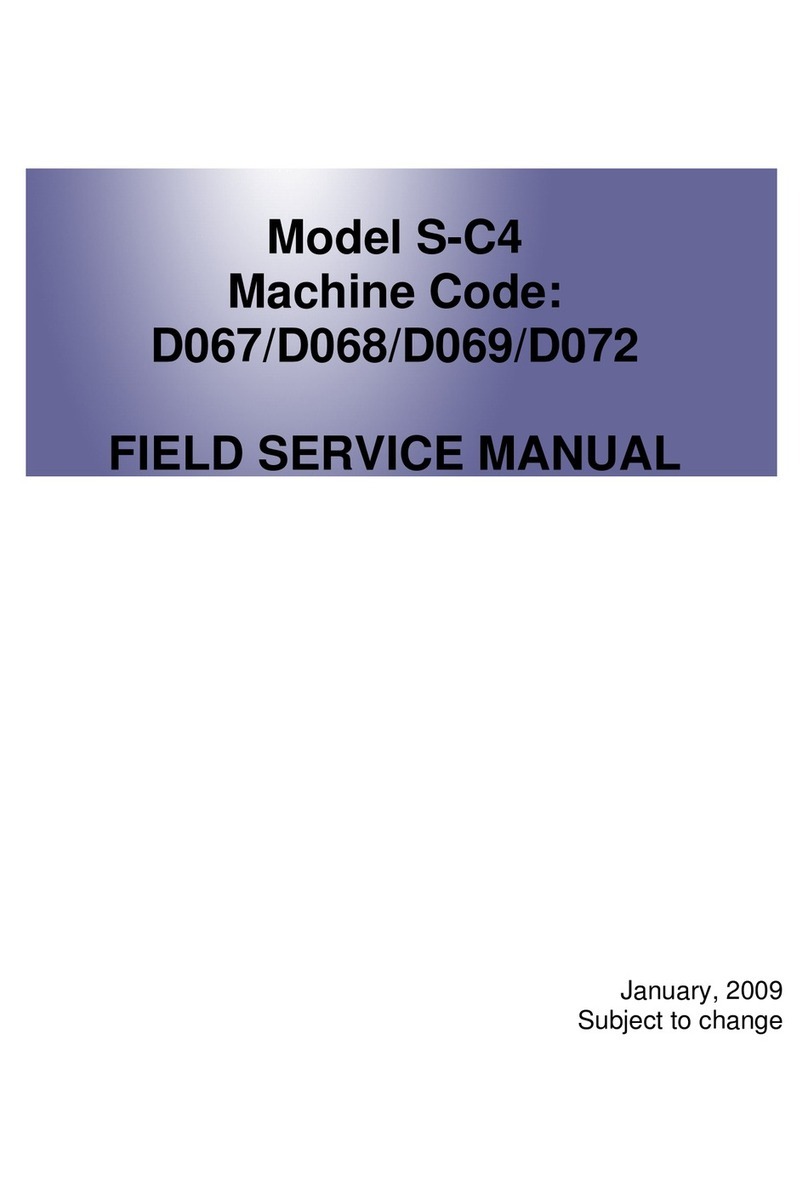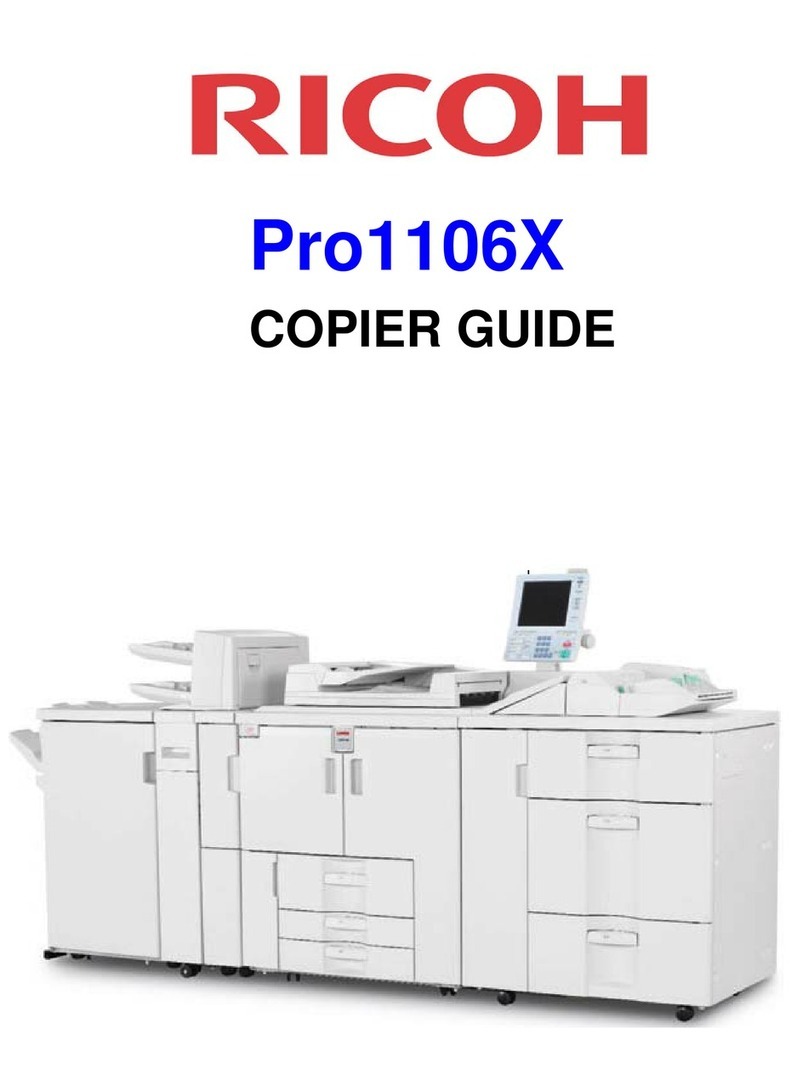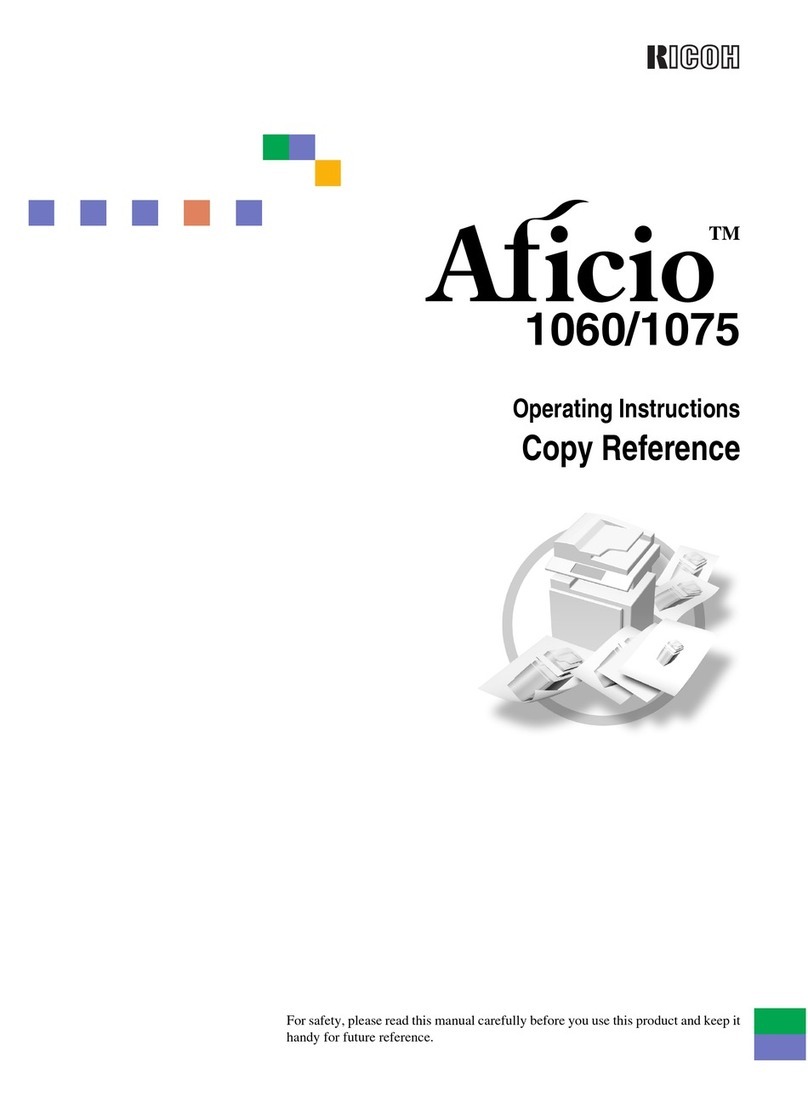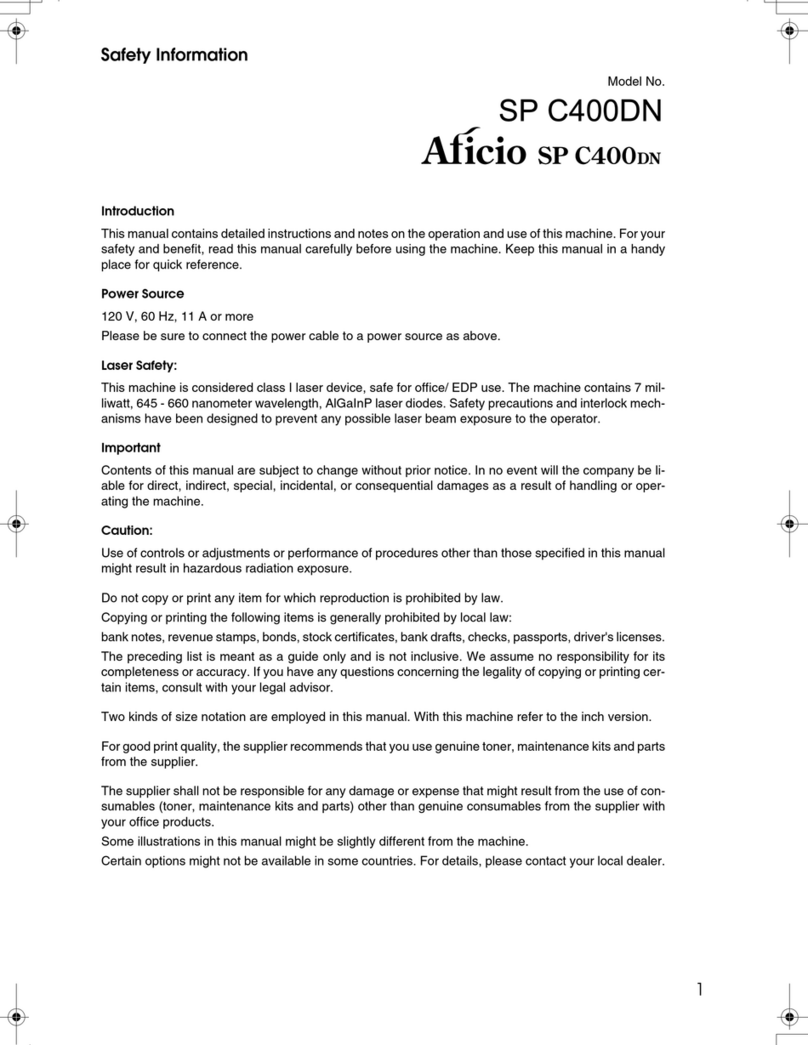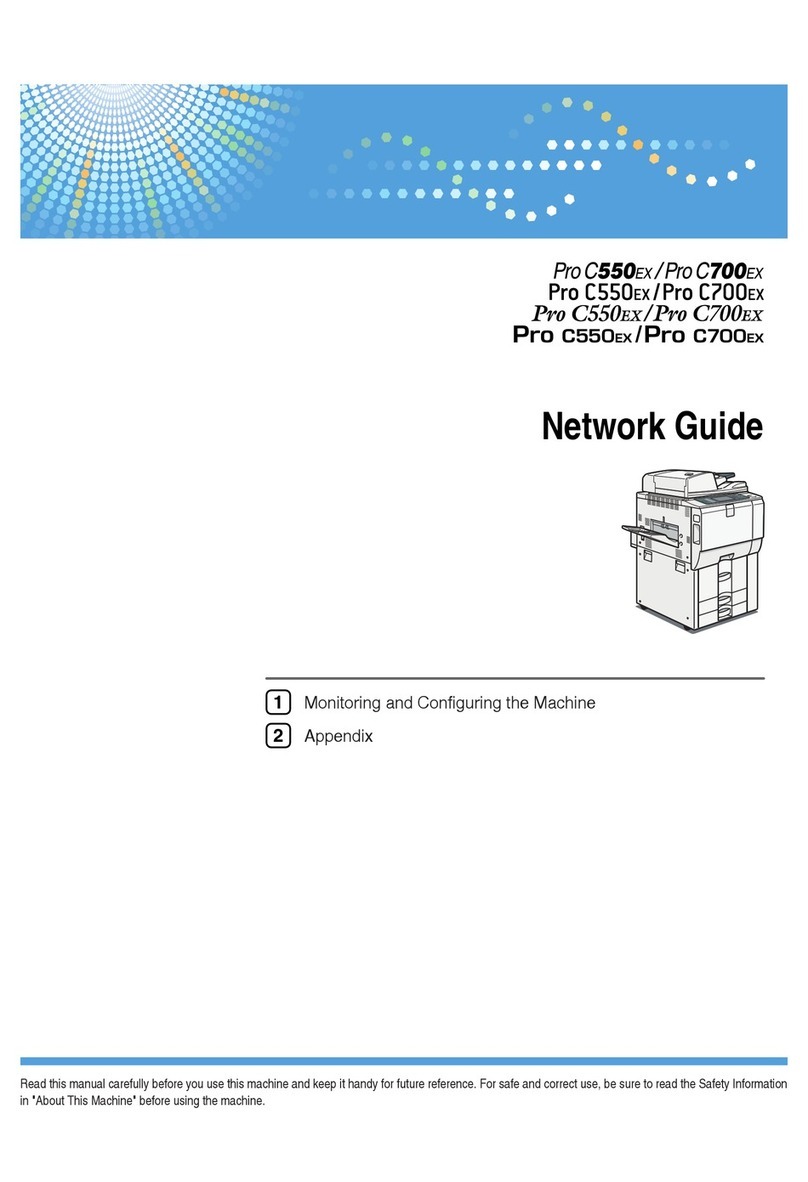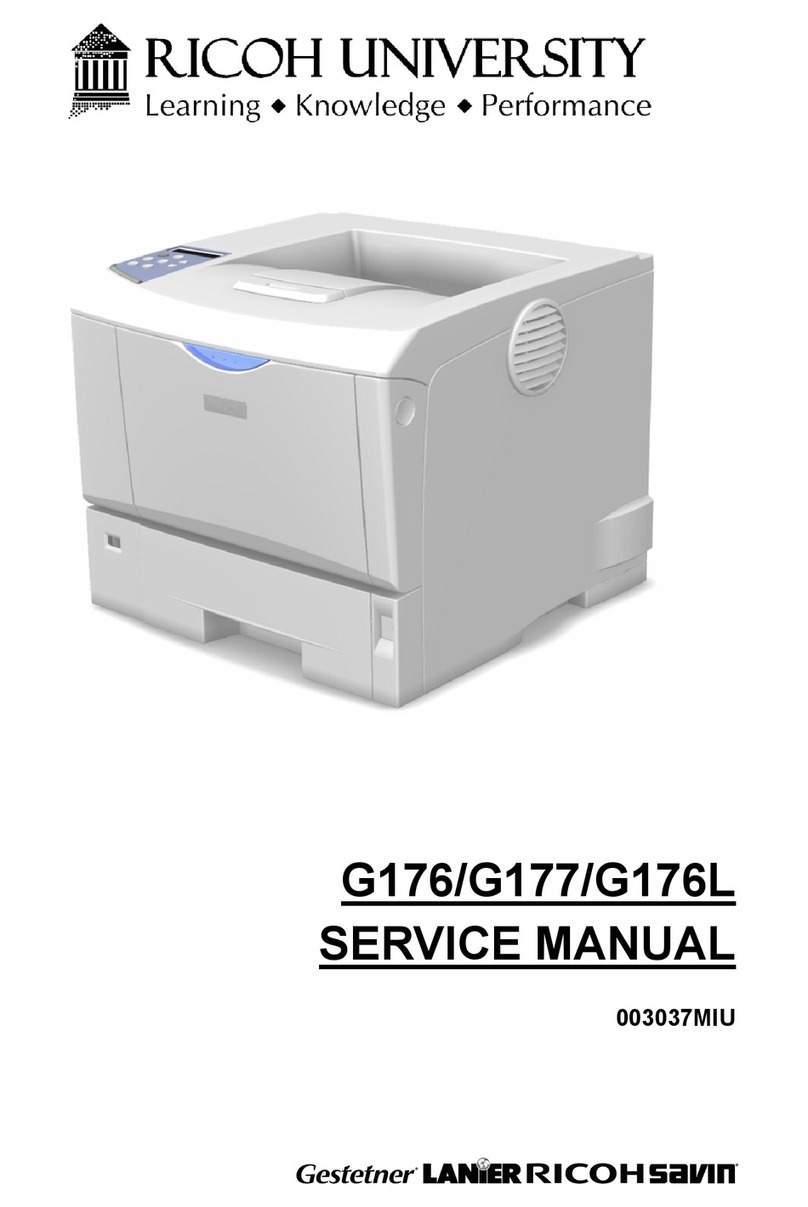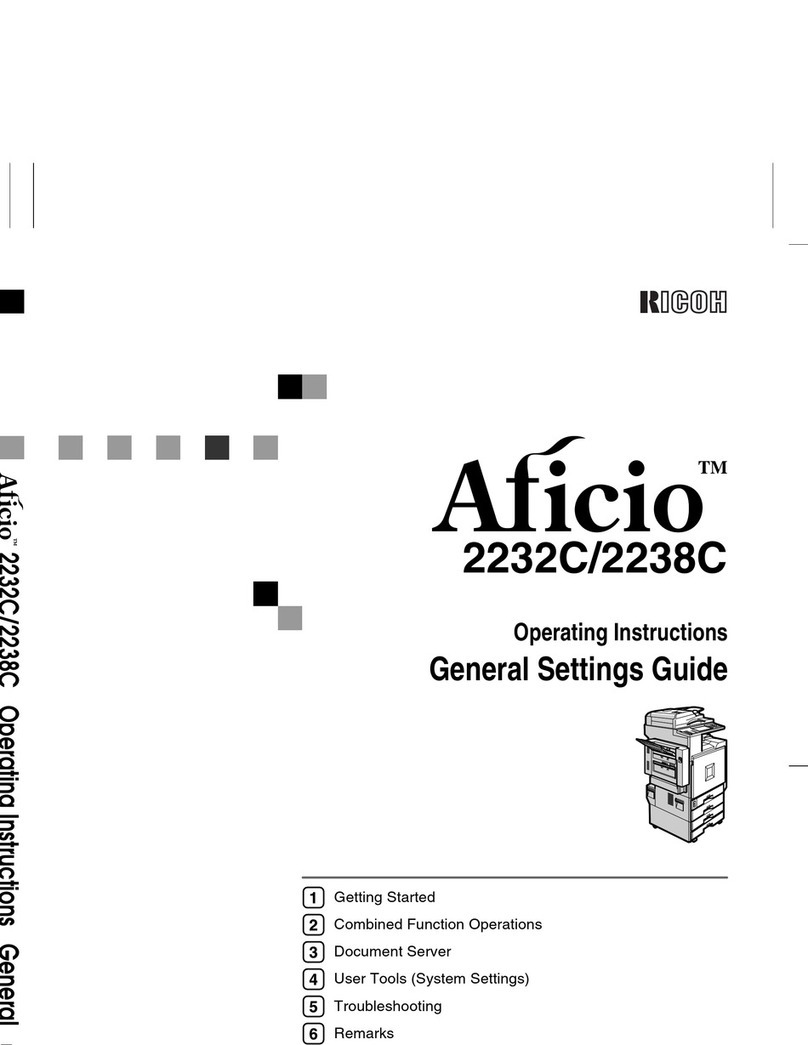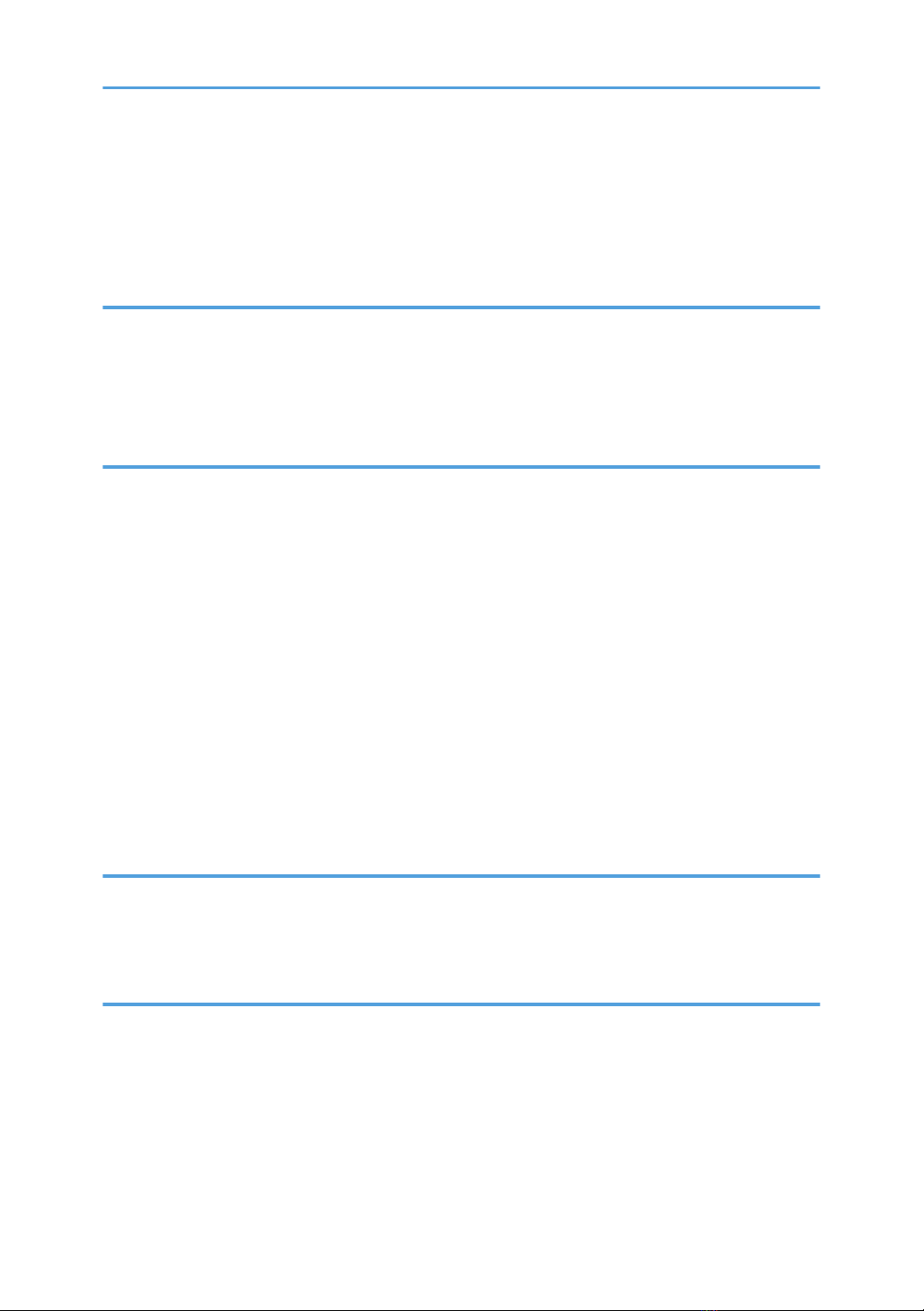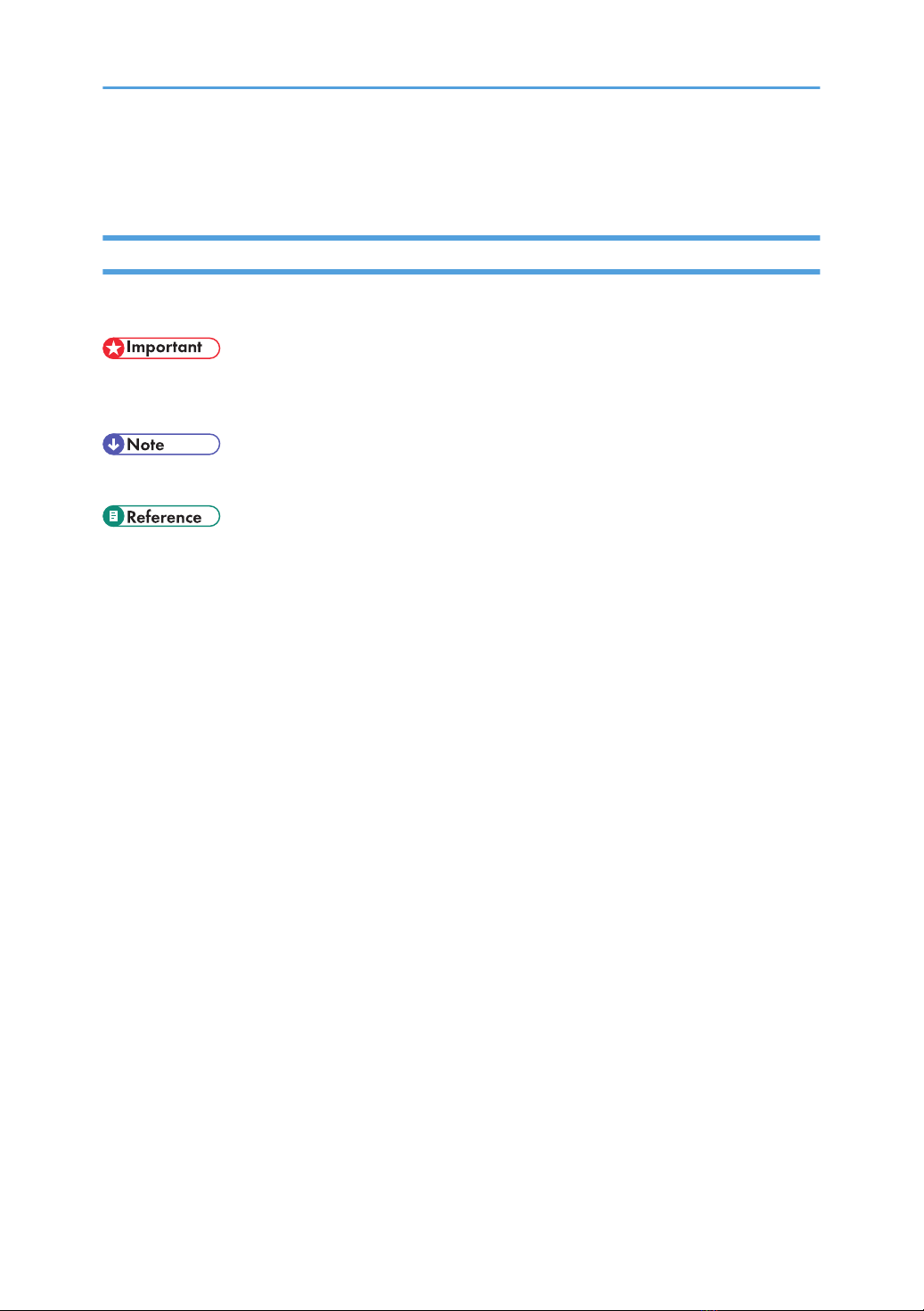Registering Names.........................................................................................................................................116
Registering Names....................................................................................................................................116
Changing a Registered Name.................................................................................................................117
Deleting a Registered Name....................................................................................................................118
Authentication Information............................................................................................................................120
Registering a User Code...........................................................................................................................120
Changing a User Code.............................................................................................................................121
Deleting a User Code...............................................................................................................................123
Displaying the Counter for Each User......................................................................................................124
Printing the Counter for Each User...........................................................................................................125
Printing the Counter for All Users.............................................................................................................126
Clearing the Number of Prints..................................................................................................................126
E-mail Destination..........................................................................................................................................128
Registering an E-mail Destination.............................................................................................................128
Changing an E-mail Destination..............................................................................................................129
Deleting an E-mail Destination.................................................................................................................131
Registering Folders........................................................................................................................................132
Using SMB to Connect..............................................................................................................................132
Using FTP to Connect................................................................................................................................138
Using NCP to Connect..............................................................................................................................143
Registering Names to a Group.....................................................................................................................150
Registering a Group..................................................................................................................................150
Adding a Group to Another Group.........................................................................................................152
Displaying Names Registered in a Group..............................................................................................153
Removing a Name from a Group............................................................................................................154
Deleting a Group Within Another Group................................................................................................155
Changing a Group Name........................................................................................................................157
Deleting a Group......................................................................................................................................158
Registering a Protection Code......................................................................................................................159
Registering a Protection Code to a Single User......................................................................................159
Registering a Protection Code to a Group User.....................................................................................160
Registering SMTP and LDAP Authentication................................................................................................162
SMTP Authentication.................................................................................................................................162
5