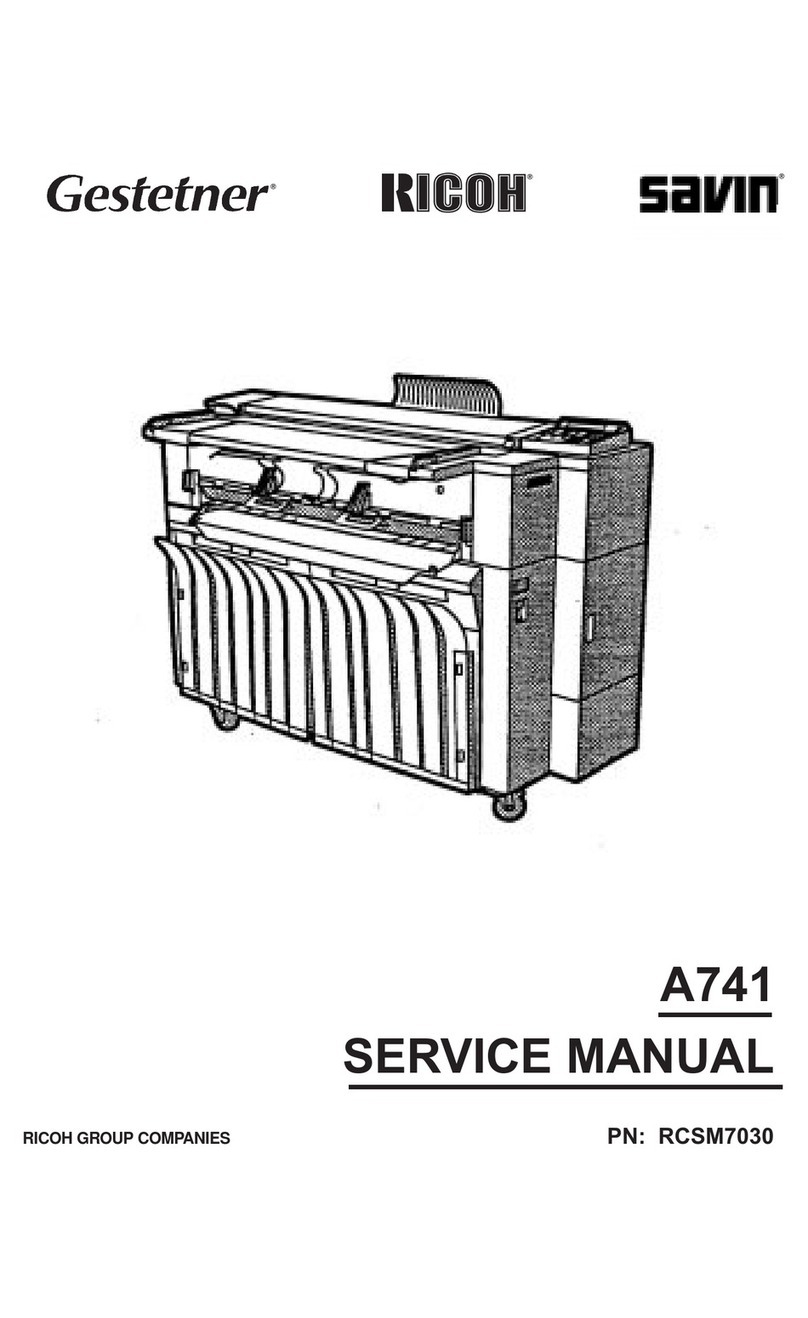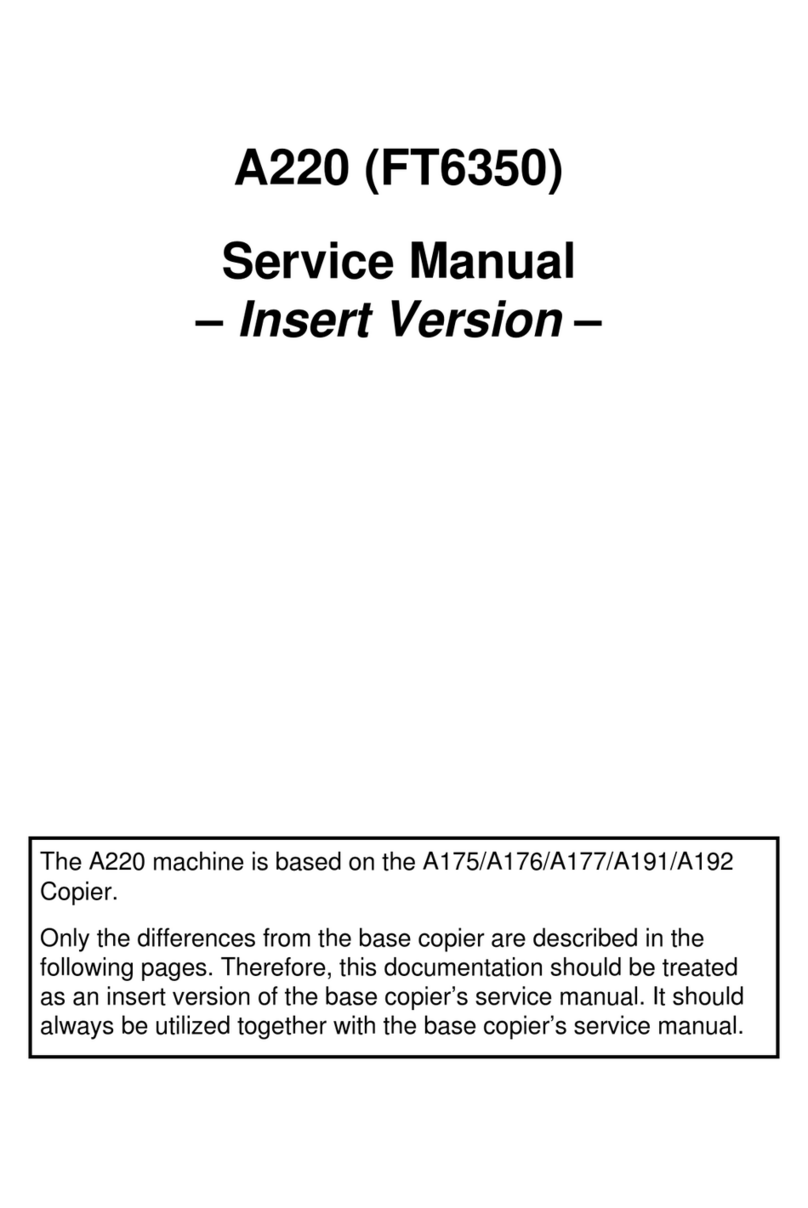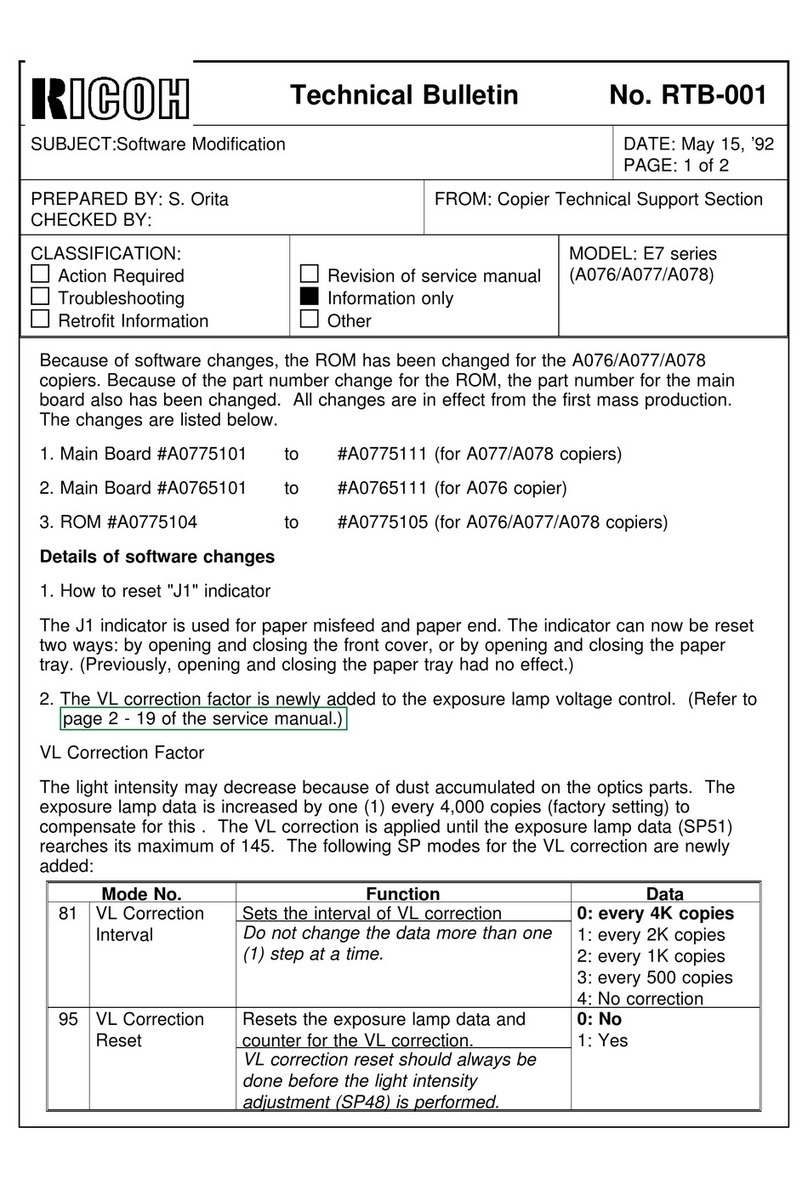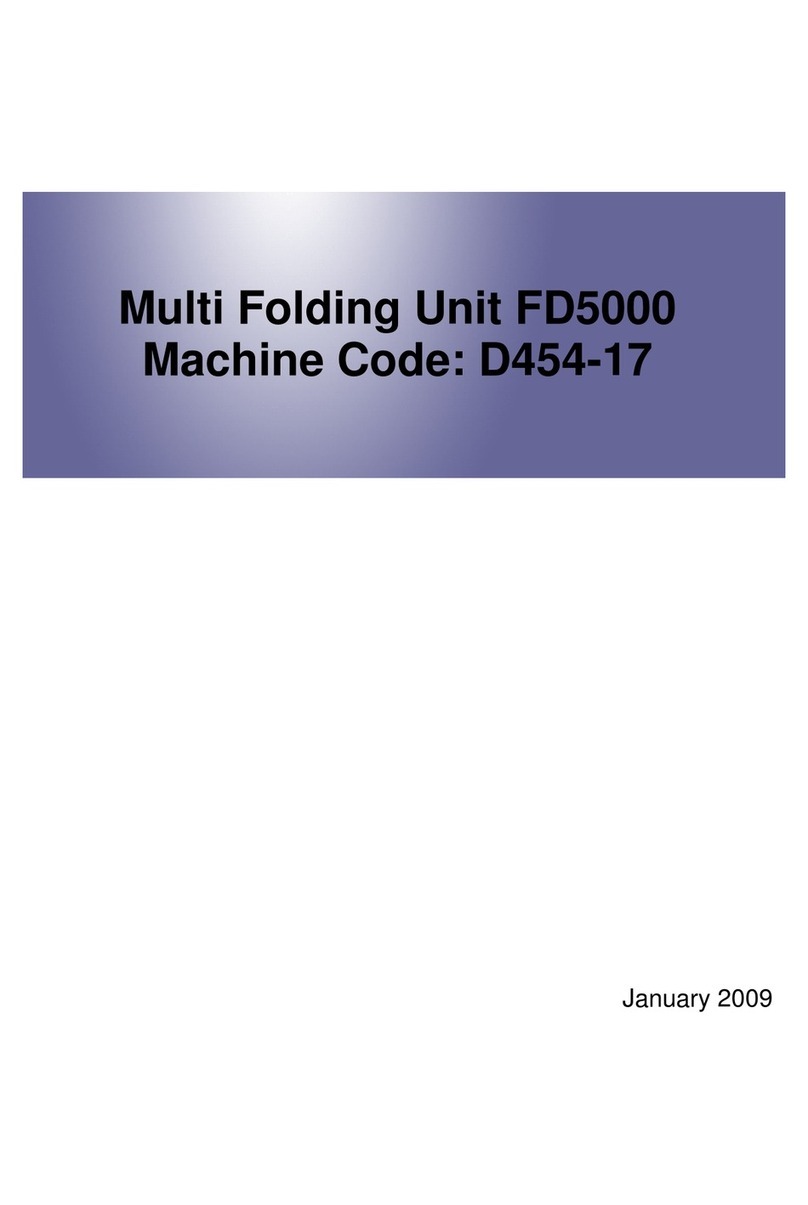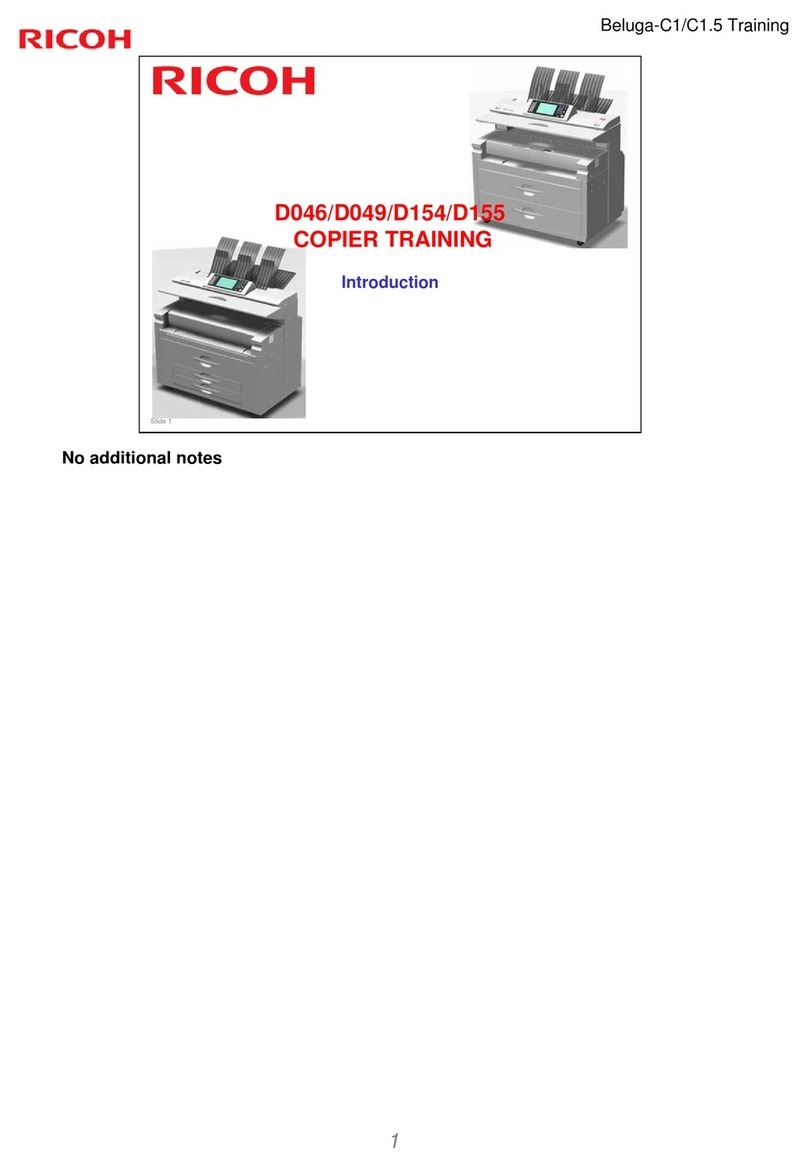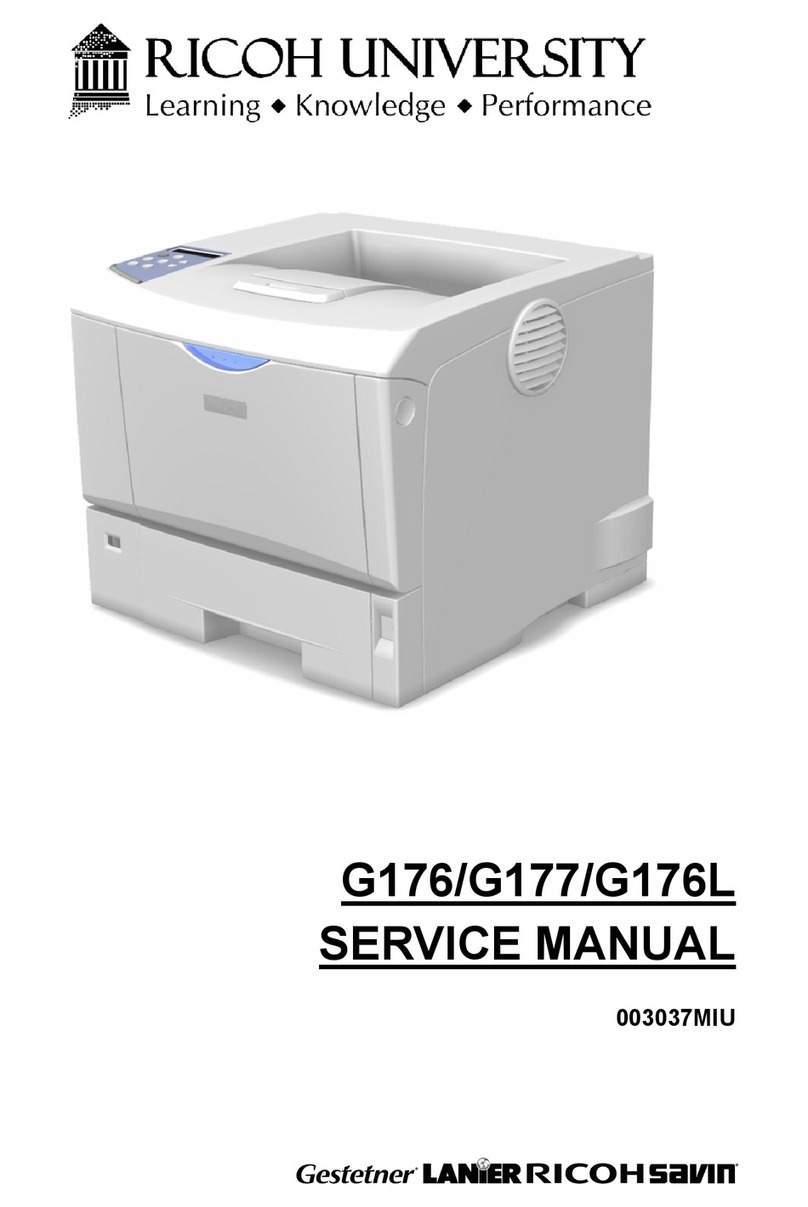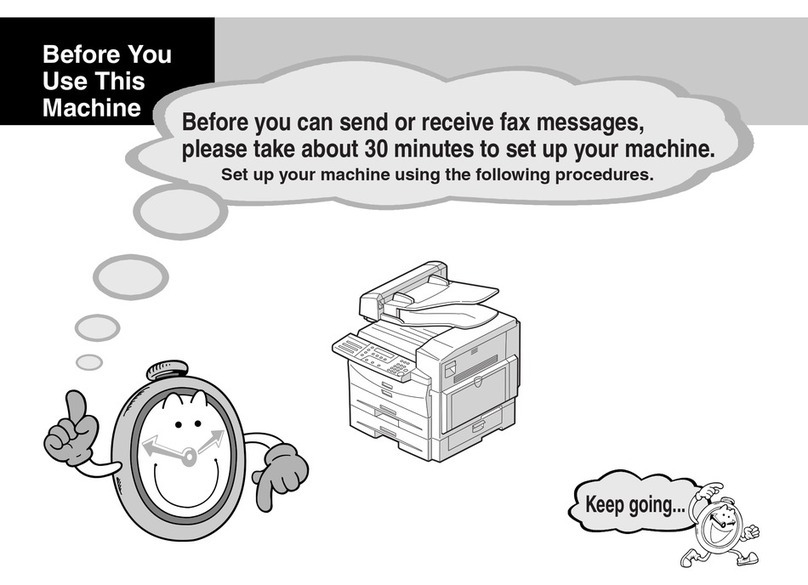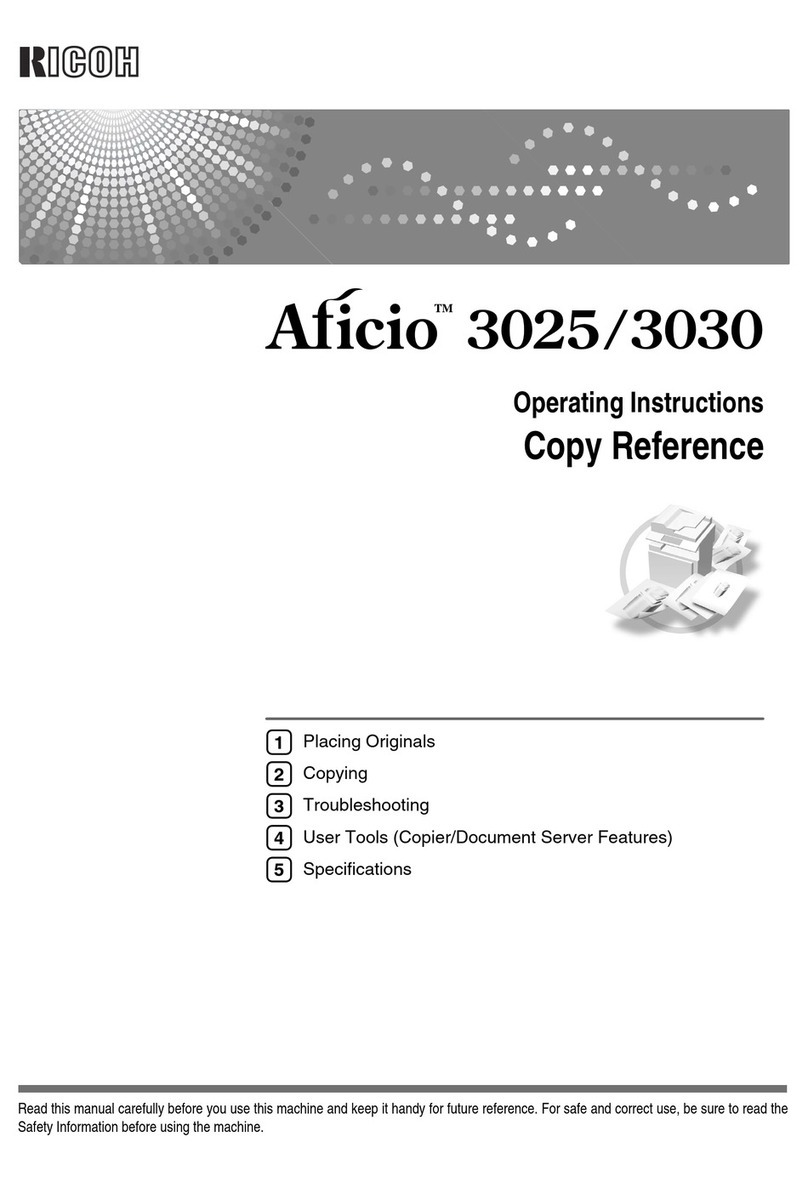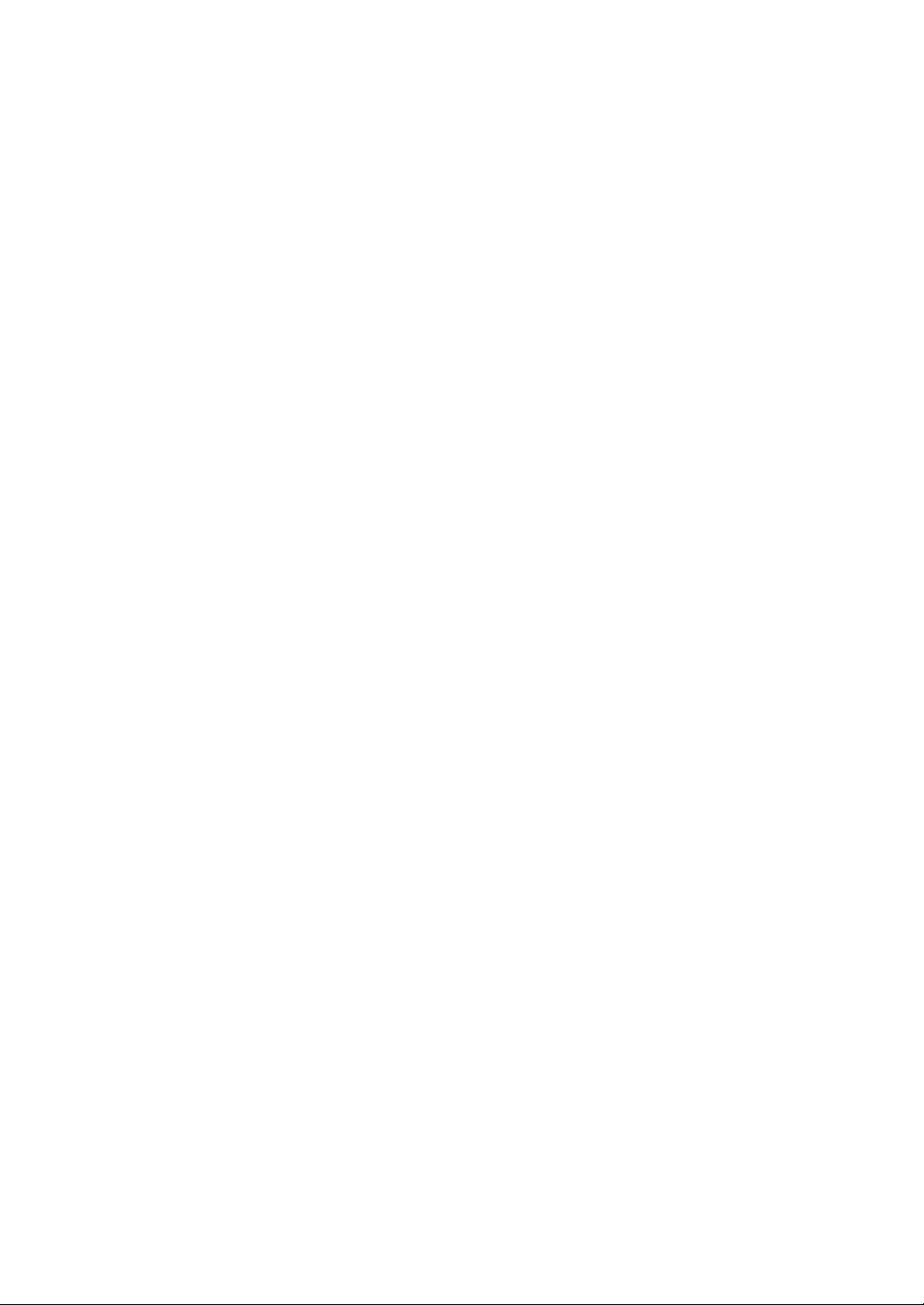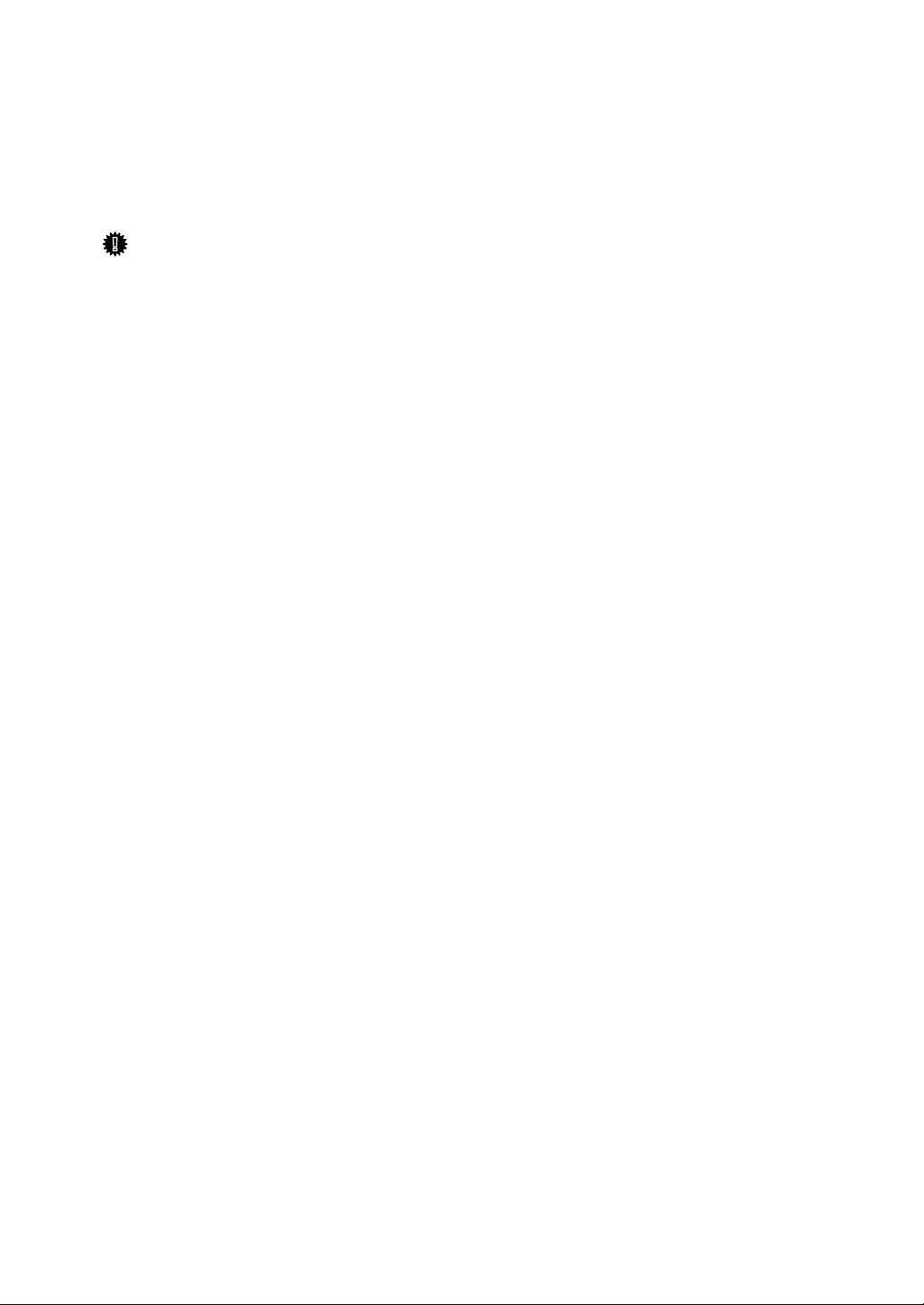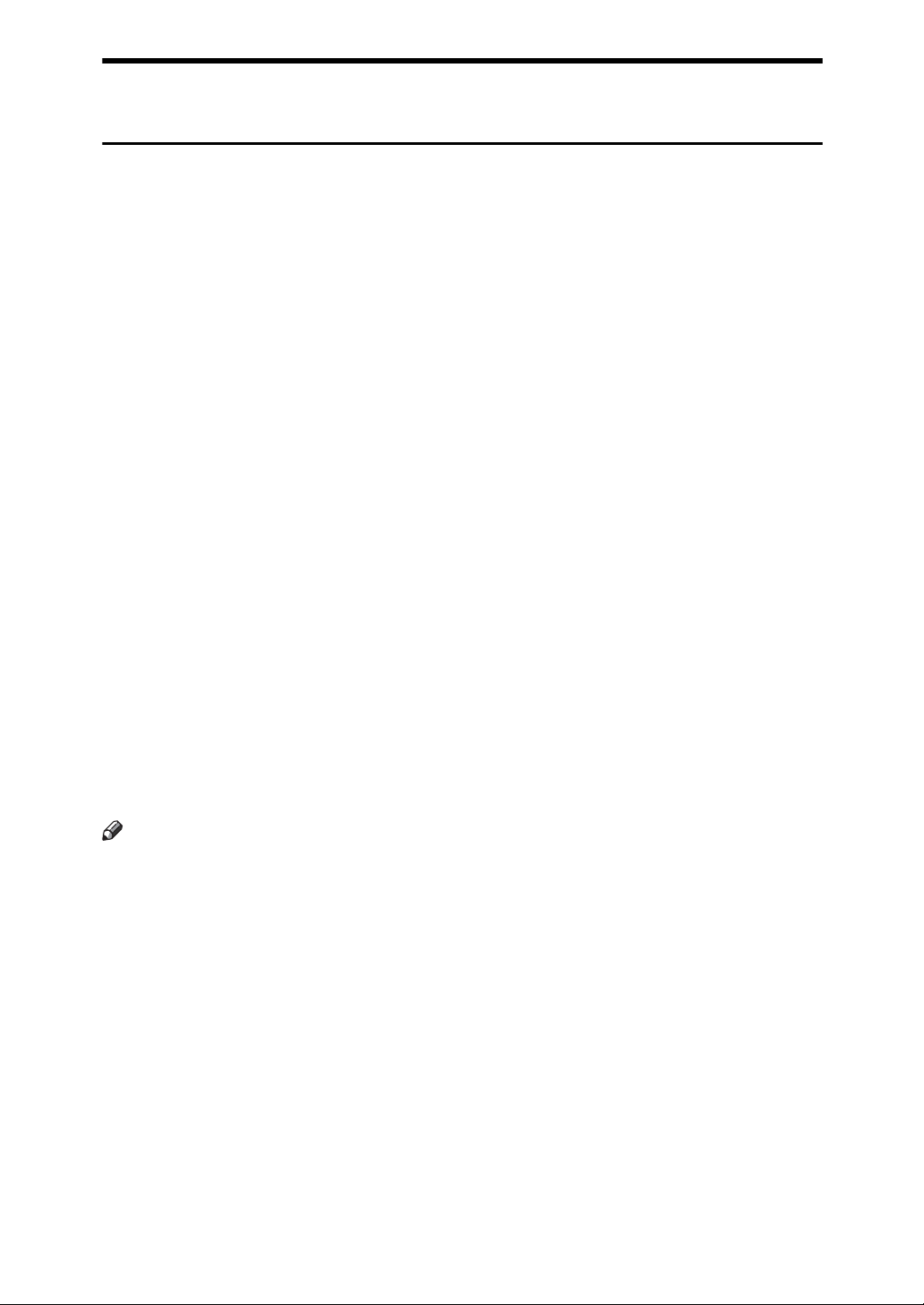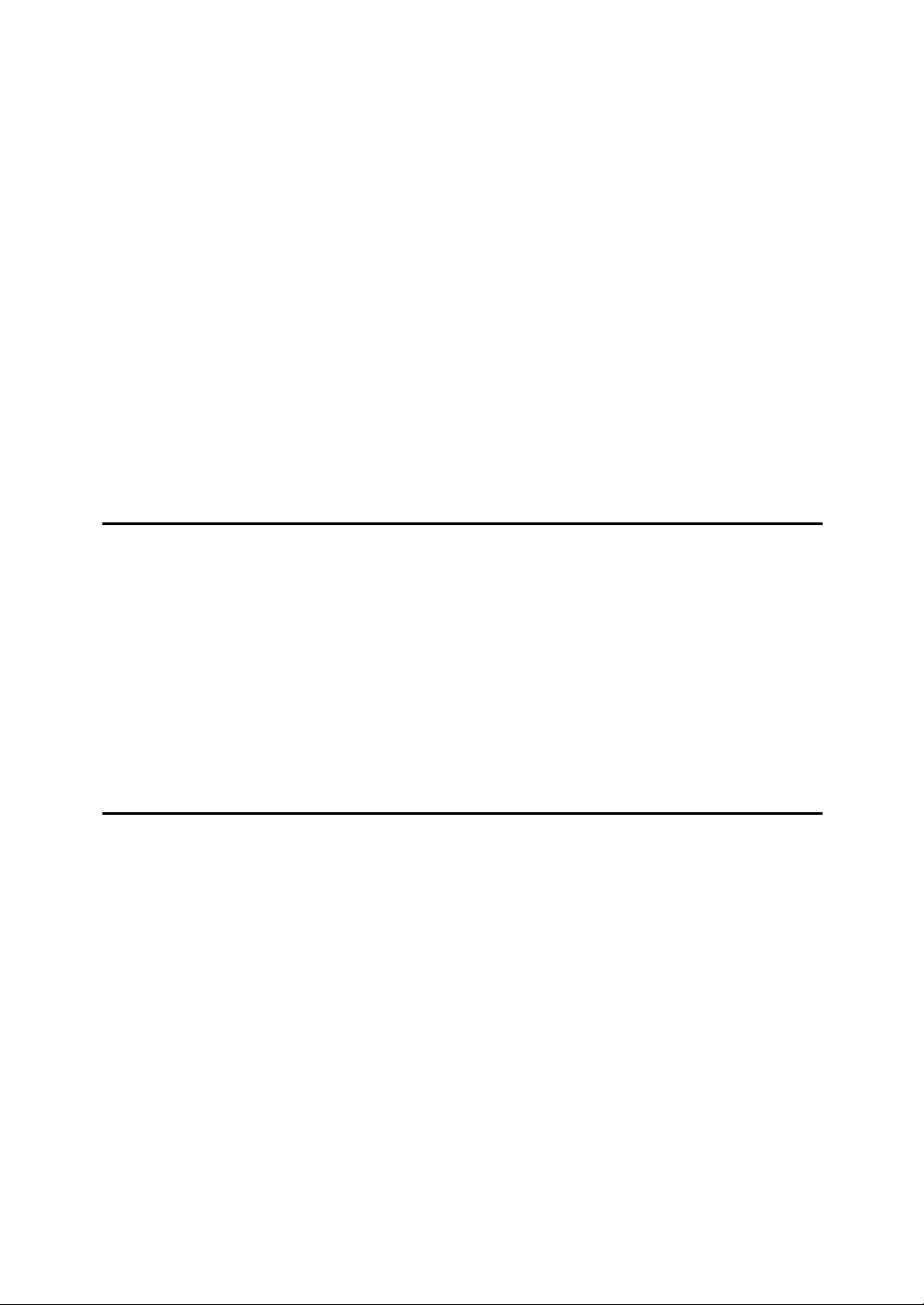viii
TABLE OF CONTENTS
Manuals for This Machine ......................................................................................i
Manuals for Machines with Copier Function Only or with the DDST Unit ................. iii
What You Can Do with This Machine..................................................................iv
Types of Duplex Copies ............................................................................................ iv
Combining Multiple Pages onto a Single Page ......................................................... vi
Copying 2-Sided Originals onto 1-Sided Pages....................................................... vii
Copying onto Envelopes .......................................................................................... vii
How to Read This Manual .....................................................................................1
Symbols .....................................................................................................................1
Name of Major Item....................................................................................................1
Functions Requiring the ARDF.............................................................................2
Display ....................................................................................................................3
Reading the Display ...................................................................................................3
Using the Keys on the Control Panel .........................................................................4
User Tools Menu (Copier Features) .....................................................................5
1. Placing Originals
Originals .................................................................................................................7
Sizes and Weights of Recommended Originals.........................................................7
Sizes Selectable as Regular Size Originals ...............................................................9
Missing Image Area .................................................................................................10
Placing Originals..................................................................................................11
Original Orientation ..................................................................................................11
Placing Originals on the Exposure Glass.................................................................12
Placing Originals in the ARDF..................................................................................13
Specifying the Original Size When a Paper Tray is Selected ..................................14
Specifying the Original Size When the Bypass Tray is Selected .............................17
2. Copying
Basic Procedure...................................................................................................21
Copying from the Bypass Tray...........................................................................23
Loading Paper on the Bypass Tray..........................................................................23
When Copying onto Regular Size Paper .................................................................25
When Copying onto Custom Size Paper..................................................................26
When Copying onto OHP Transparencies ...............................................................27
When Copying onto Thick Paper .............................................................................28
When Copying onto Envelopes................................................................................30
Copy Functions....................................................................................................34
Adjusting Image Density ..........................................................................................34
Original Type Setting................................................................................................34
Selecting Copy Paper ..............................................................................................35
Preset Reduce/Enlarge ............................................................................................36
Zoom ........................................................................................................................37
Sort...........................................................................................................................39
Duplex ......................................................................................................................41
One-Sided Combine.................................................................................................44
Two-Sided Combine.................................................................................................47
Series Copies...........................................................................................................50