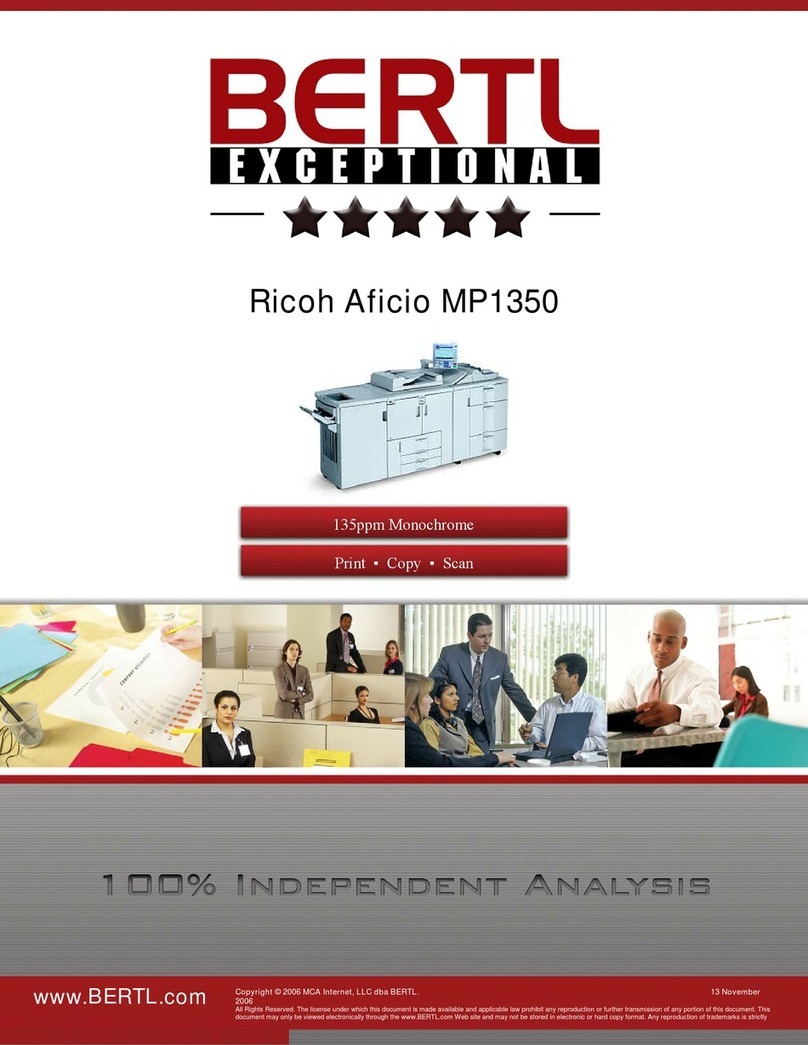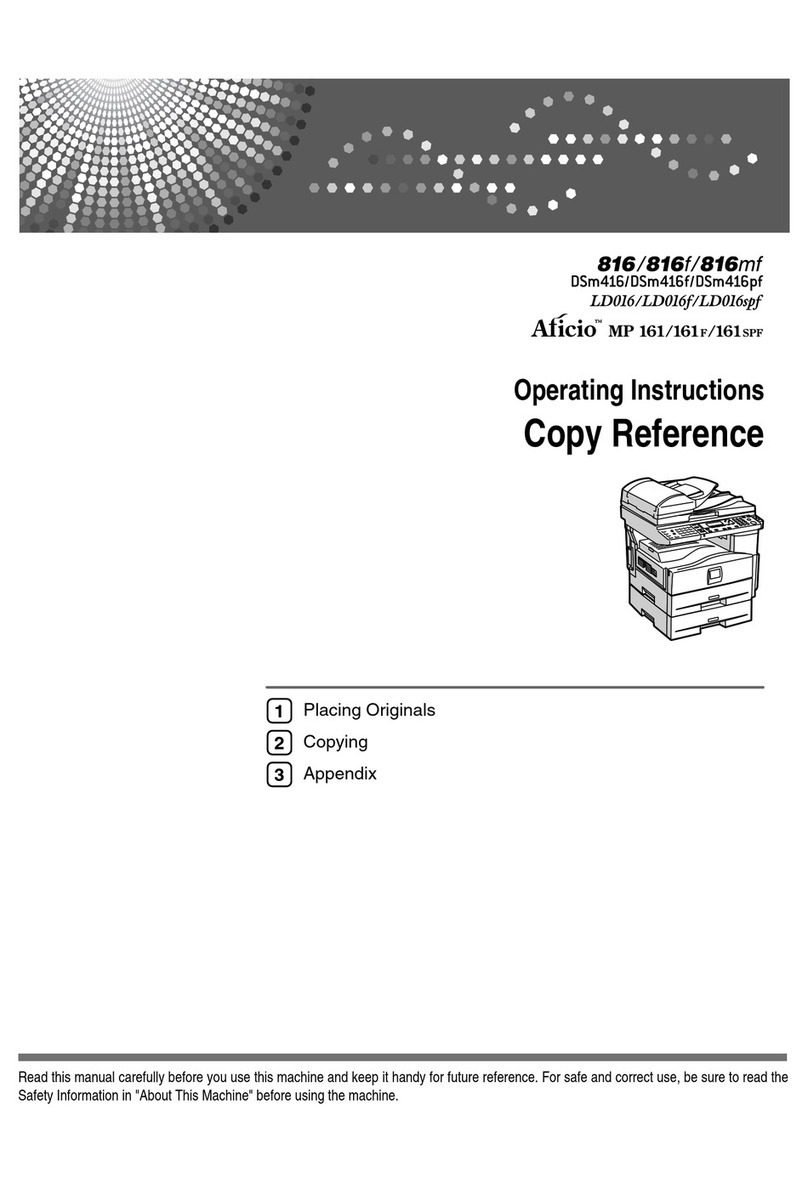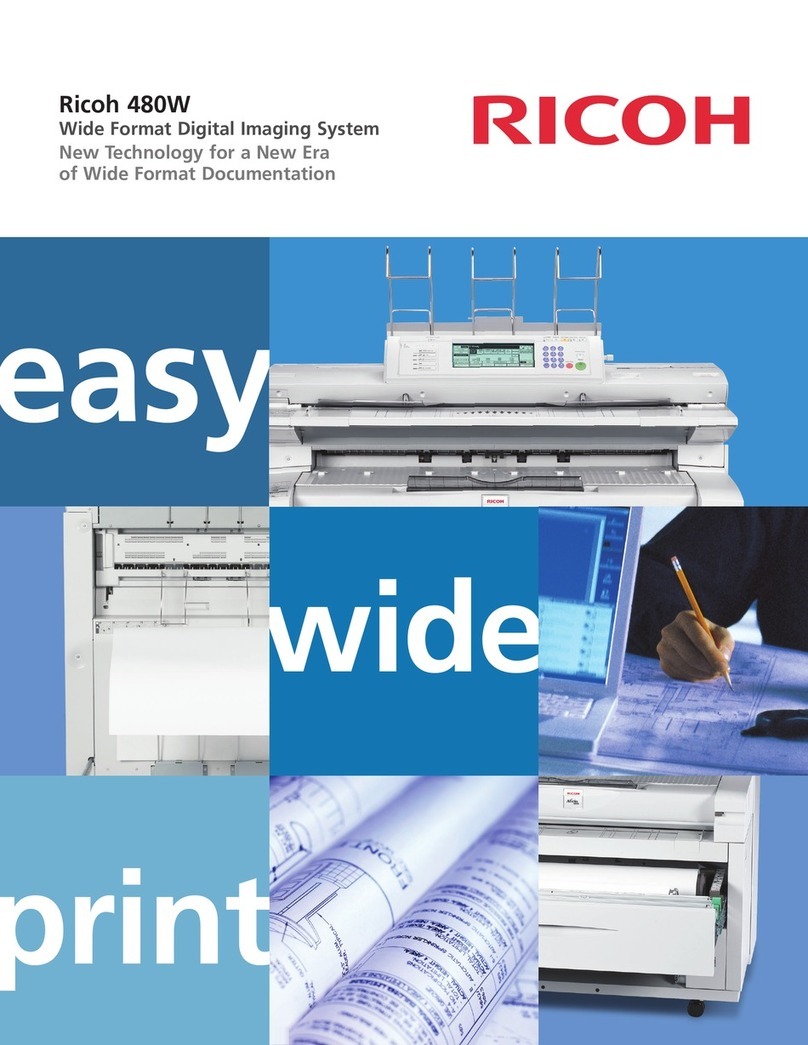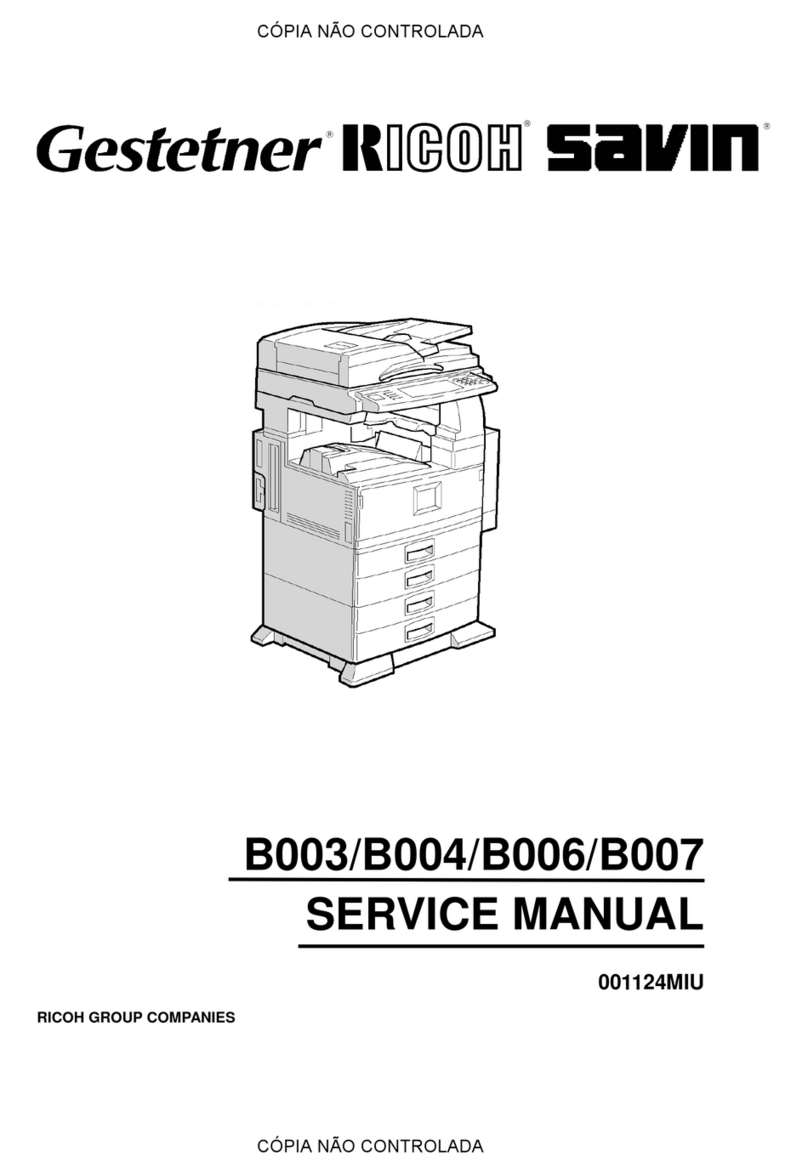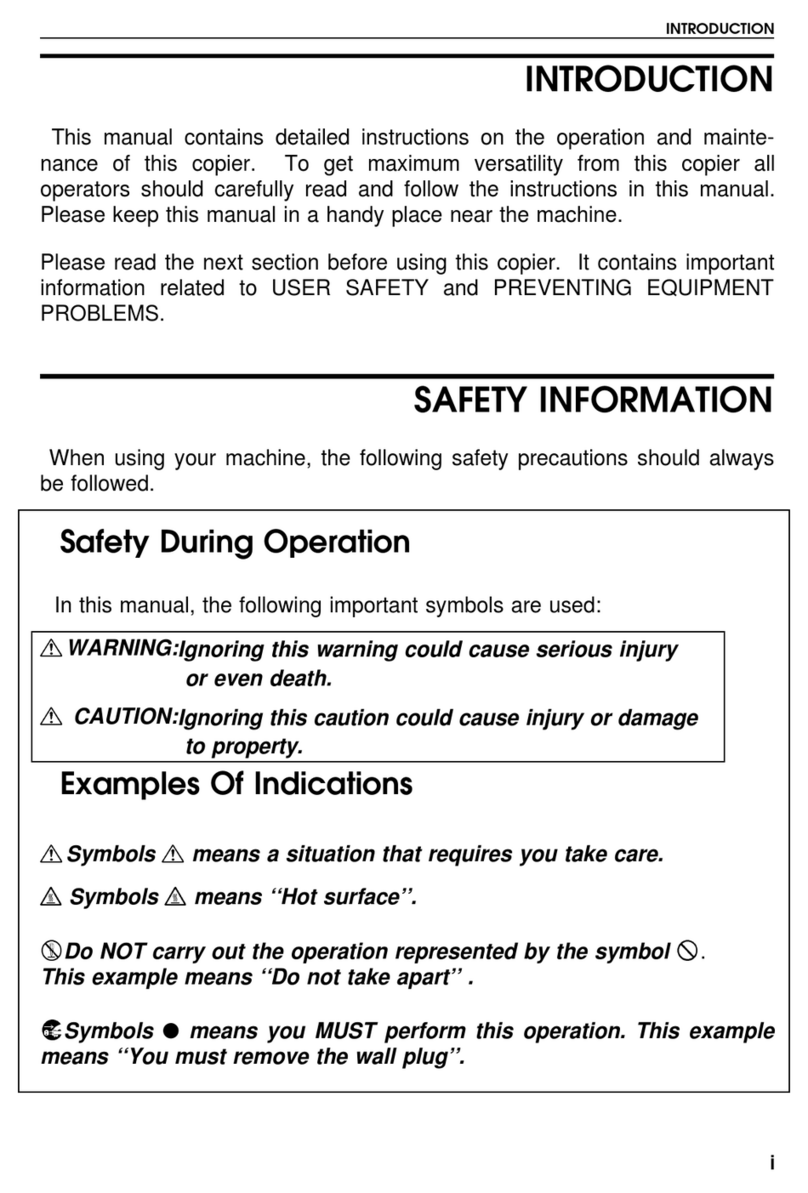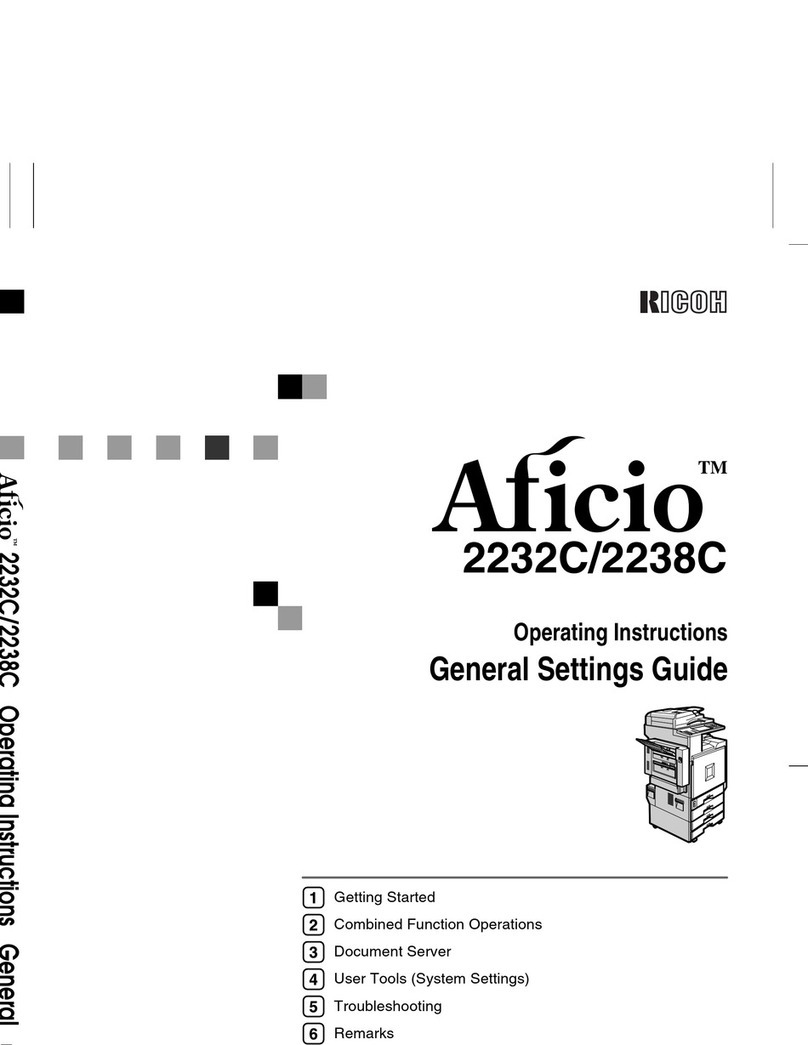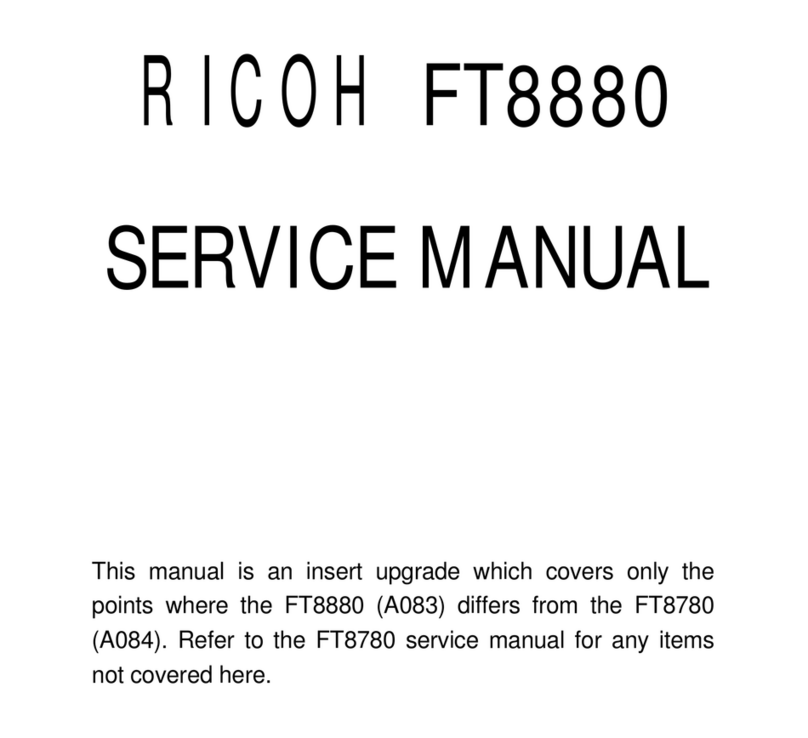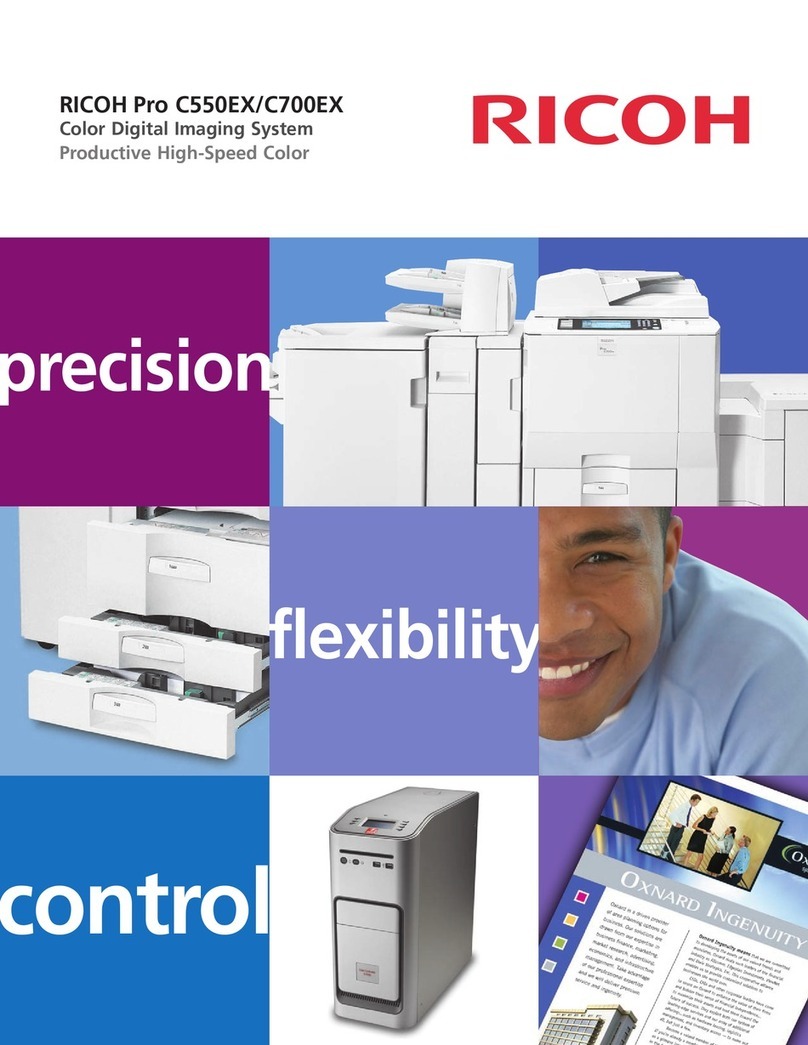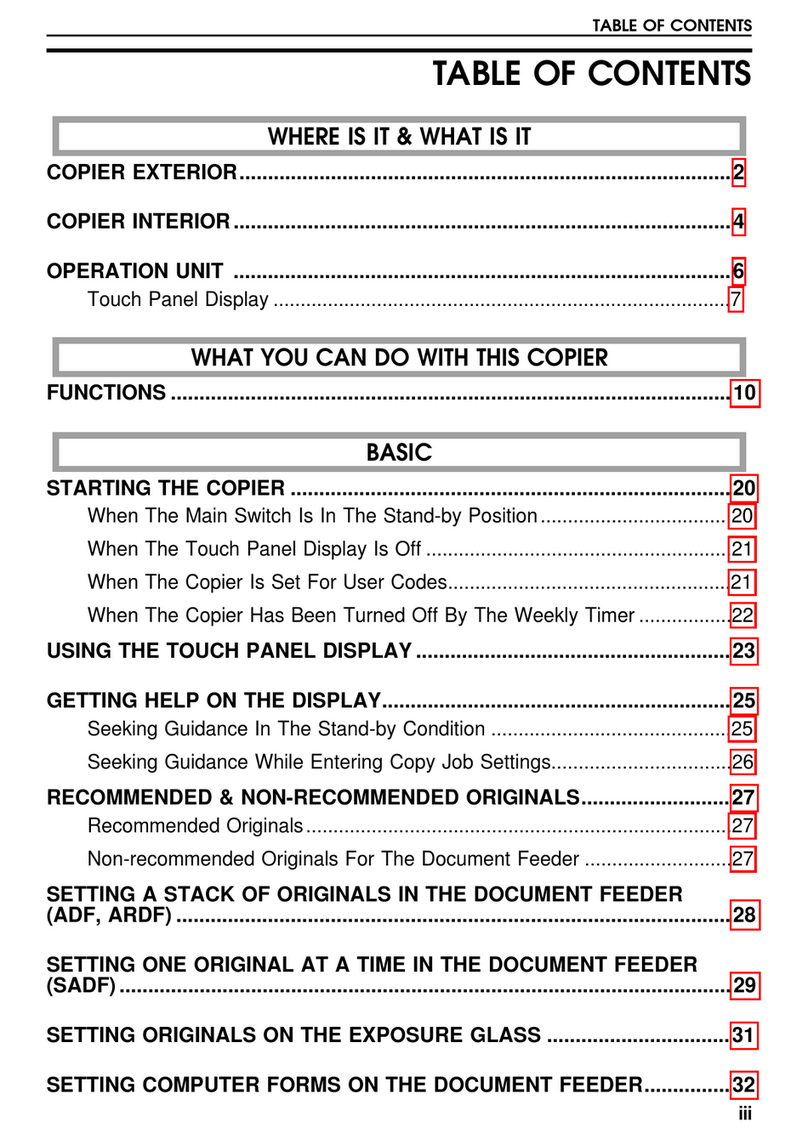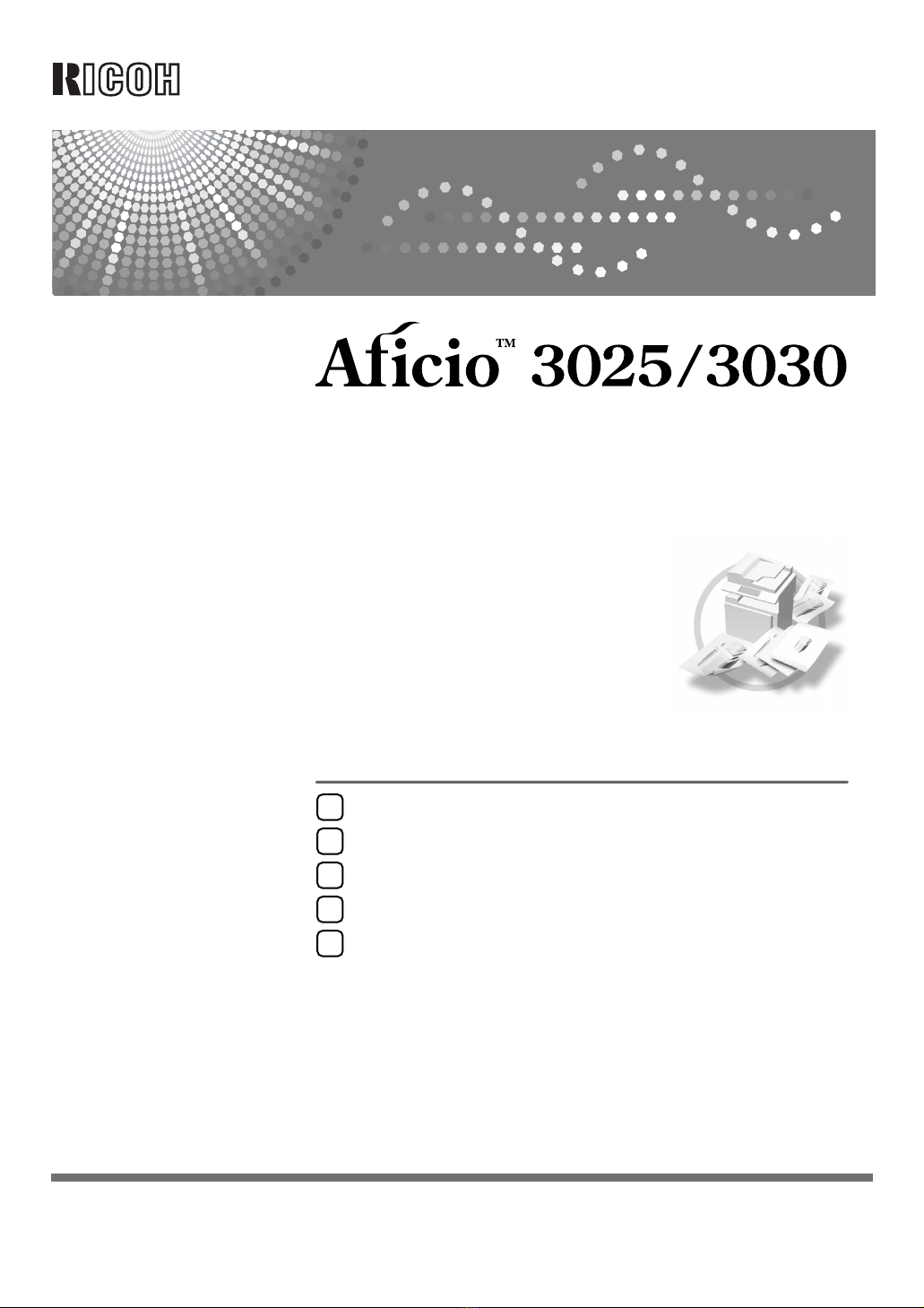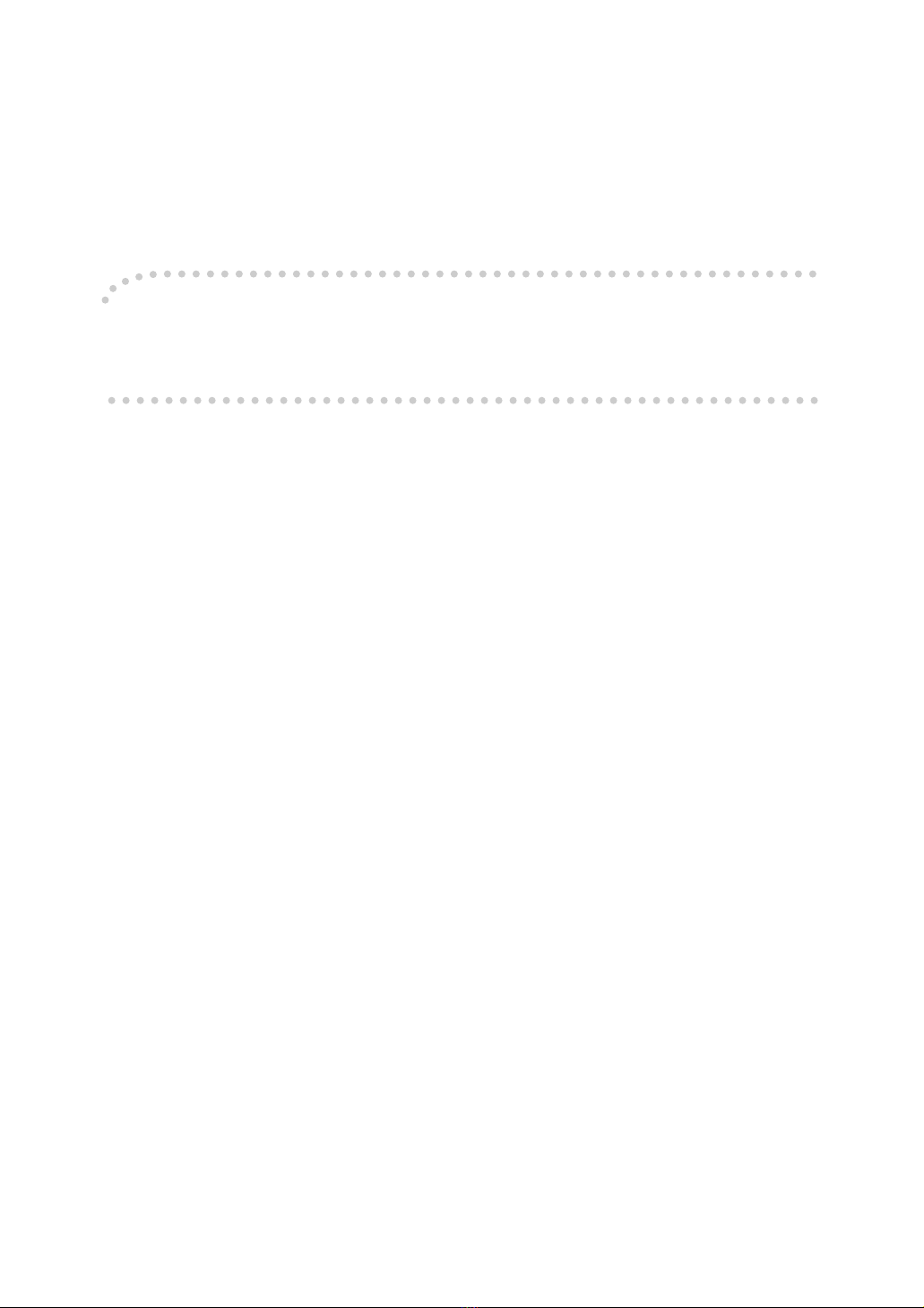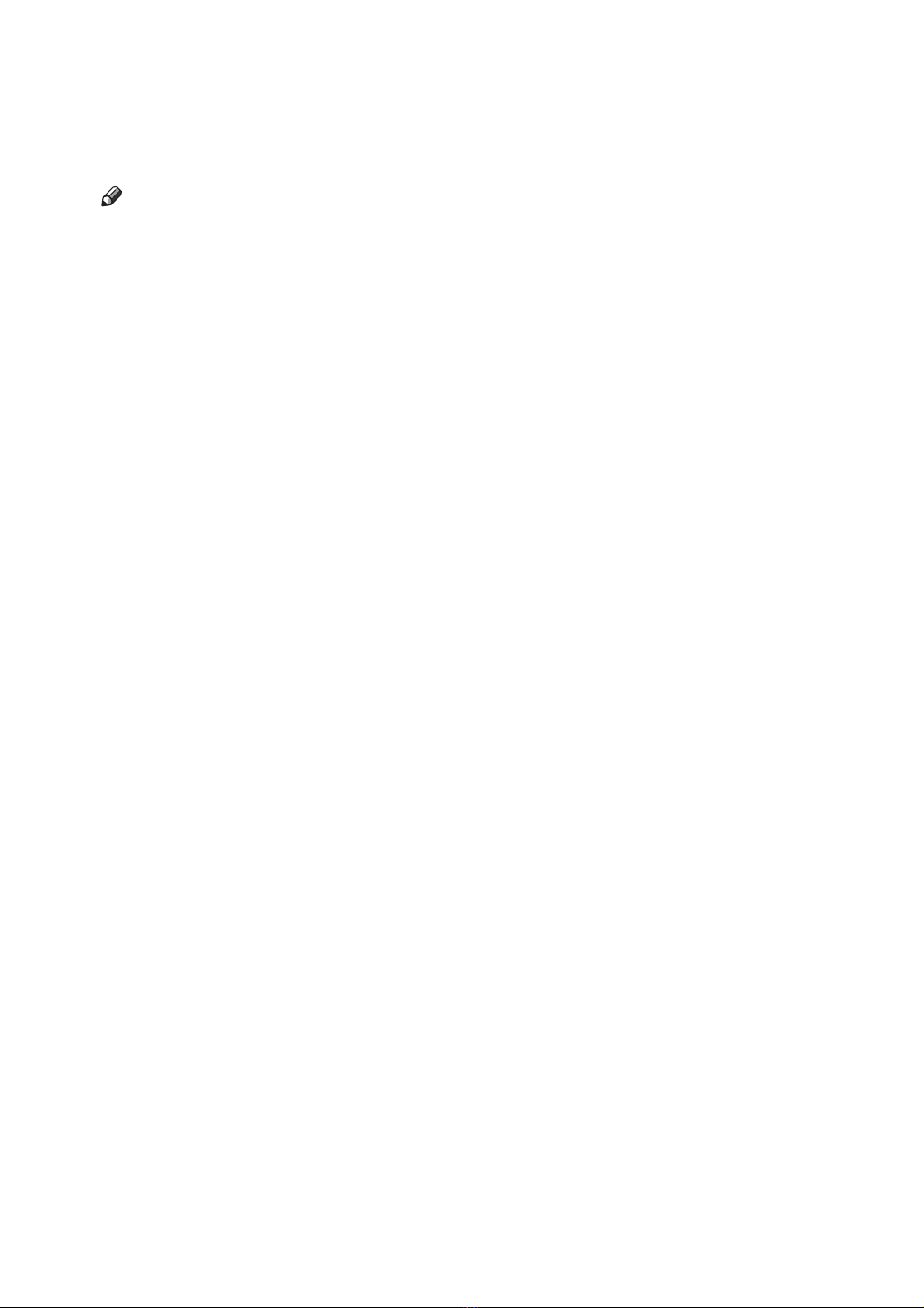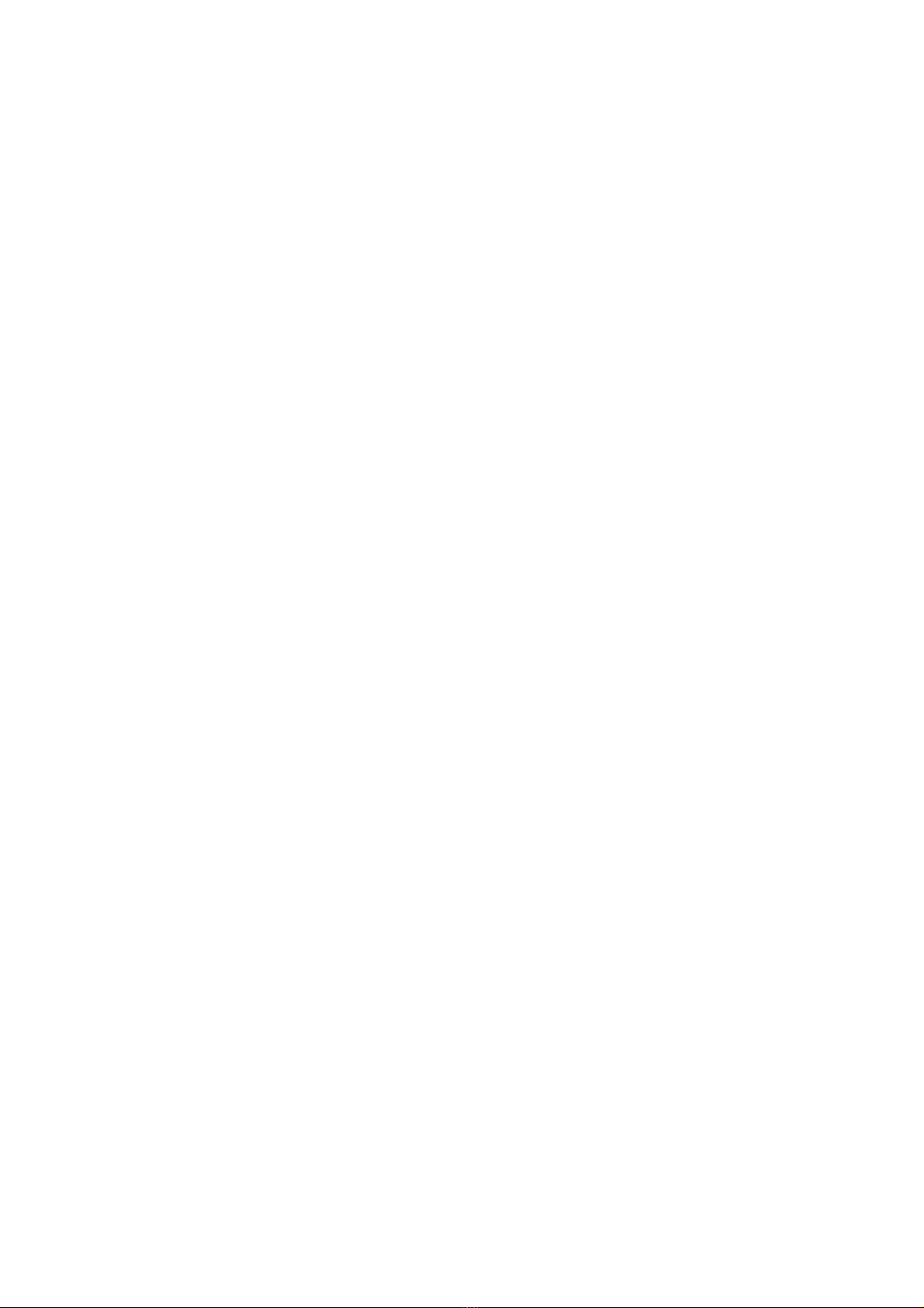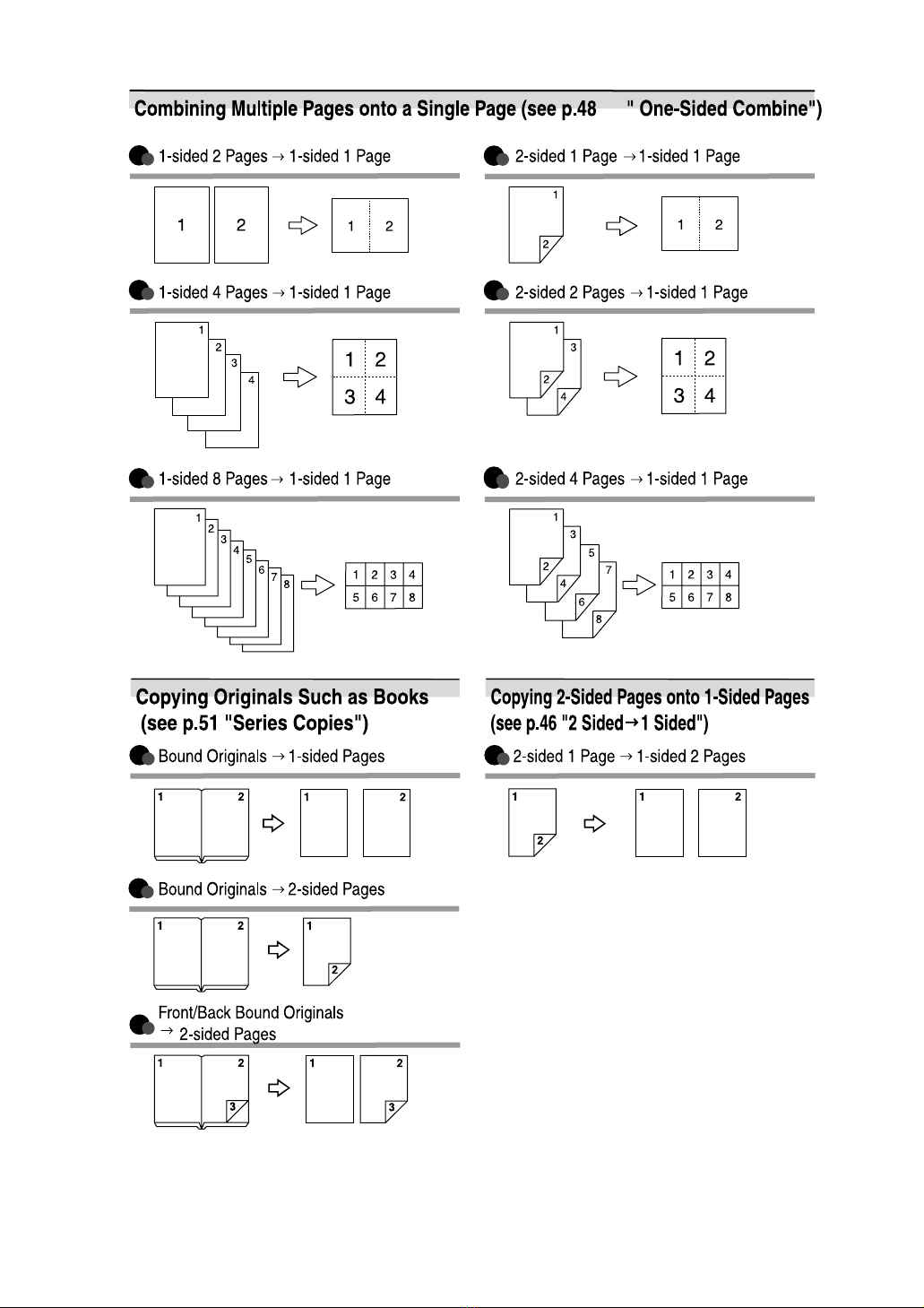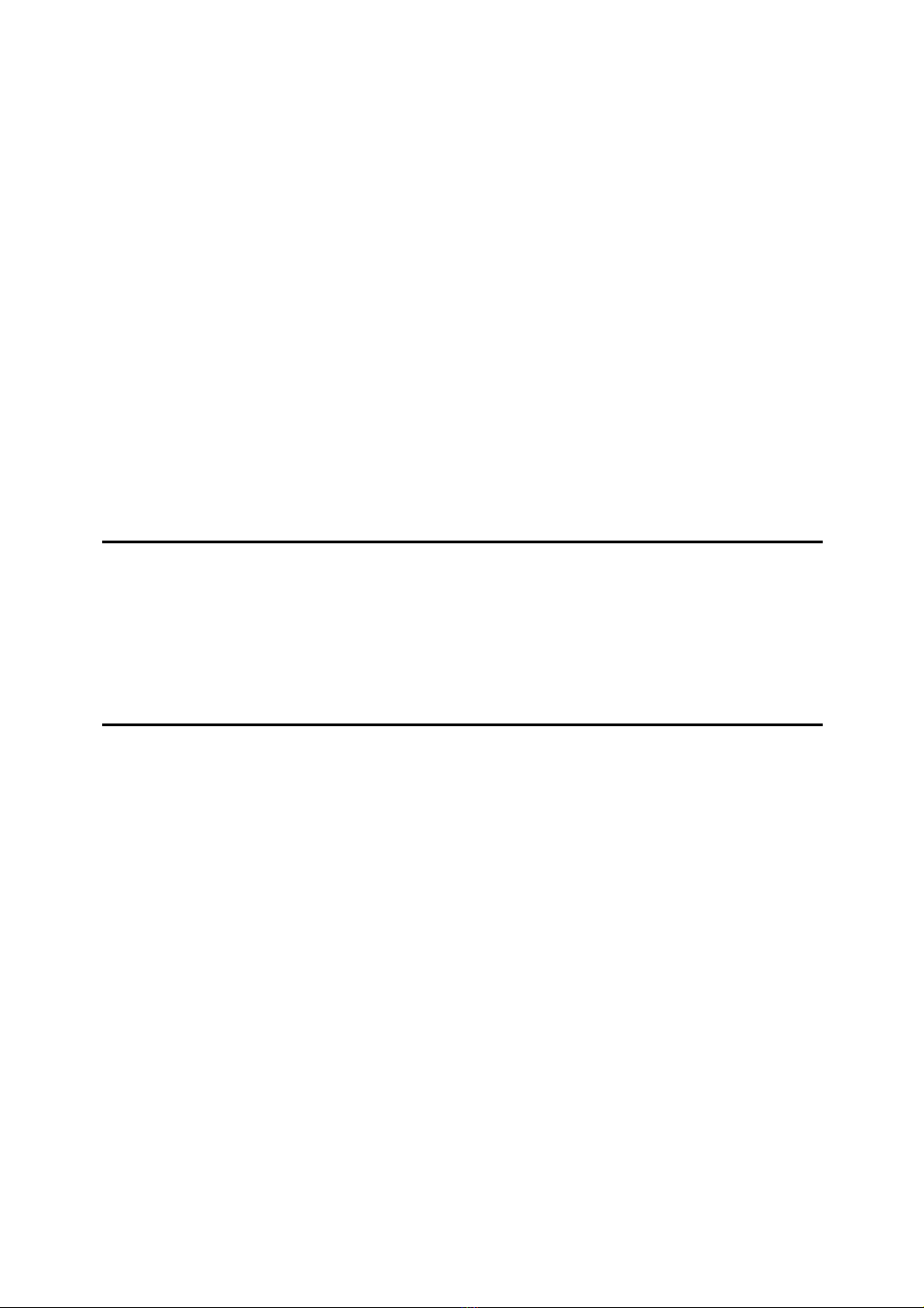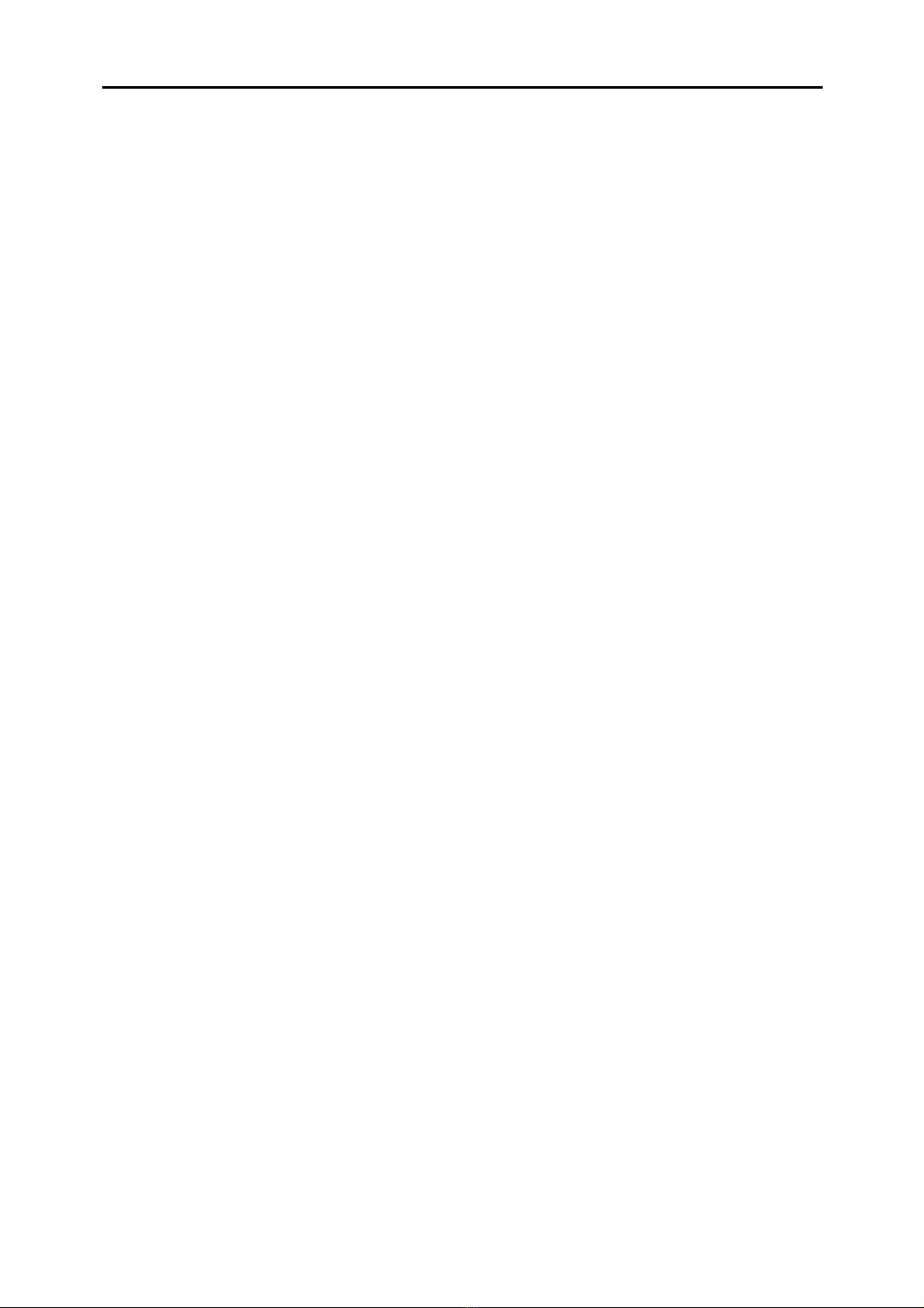vi
TABLE OF CONTENTS
Manuals for This Machine ......................................................................................i
What You Can Do with This Machine..................................................................iii
Notice ......................................................................................................................1
How to Read This Manual .....................................................................................2
Machine Types .......................................................................................................3
Functions that Require Options ...........................................................................4
Control Panel..........................................................................................................5
Display Panel .............................................................................................................7
1. Placing Originals
Originals .................................................................................................................9
Sizes and Weights of Recommended Originals.........................................................9
Sizes Detectable by Auto Paper Select ...................................................................10
Missing Image Area .................................................................................................12
Placing Originals..................................................................................................13
Original Orientation ..................................................................................................13
Placing Originals on the Exposure Glass.................................................................14
Placing Originals in the Auto Document Feeder ......................................................15
2. Copying
Basic Procedure...................................................................................................19
Interrupt Copy ..........................................................................................................20
Left Original Beeper .................................................................................................20
Job Preset................................................................................................................21
Copying from Paper Tray 2 .................................................................................22
Using Tray 2 as the Bypass Tray.............................................................................22
Envelopes ................................................................................................................24
Copying from the Bypass Tray...........................................................................27
Copier Functions .................................................................................................30
Adjusting Copy Image Density.................................................................................30
Selecting the Original Type Setting..........................................................................31
Selecting Copy Paper ..............................................................................................32
Preset Reduce/Enlarge............................................................................................35
Zoom........................................................................................................................36
Auto Reduce/Enlarge ...............................................................................................36
Size Magnification....................................................................................................37
Directional Magnification (%) ...................................................................................38
Directional Size Magnification (mm).........................................................................39
Sort...........................................................................................................................40
Stack ........................................................................................................................42
Staple.......................................................................................................................43
Duplex......................................................................................................................46
1 Sided Combine......................................................................................................48
2 Sided Combine......................................................................................................49
Series Copies...........................................................................................................51
Copying Book Originals............................................................................................53
Image Repeat...........................................................................................................55
Double Copies..........................................................................................................56