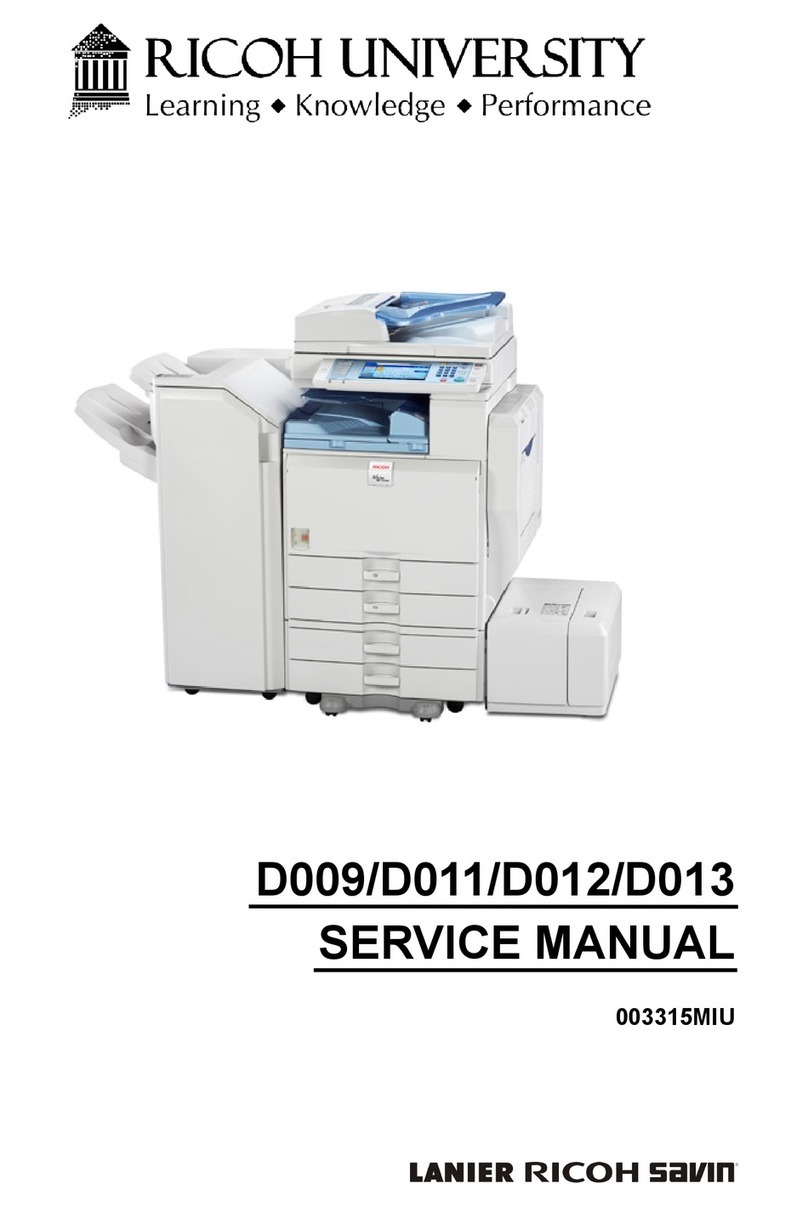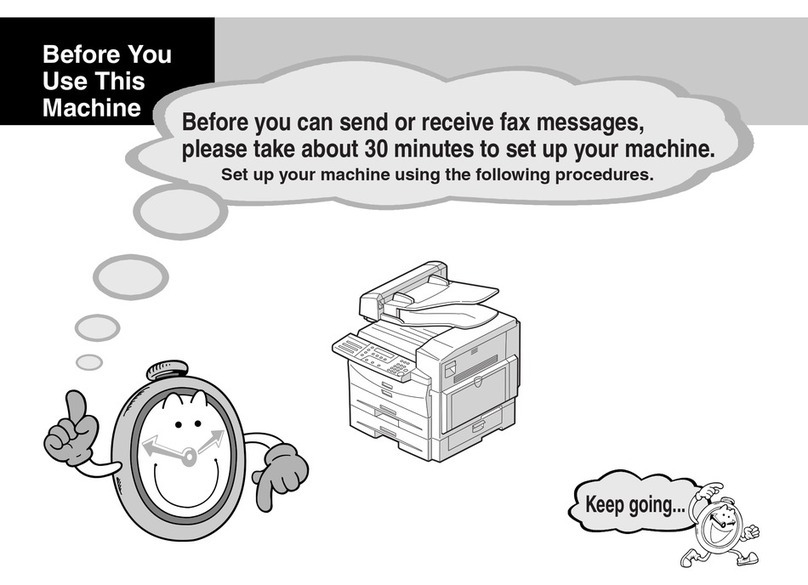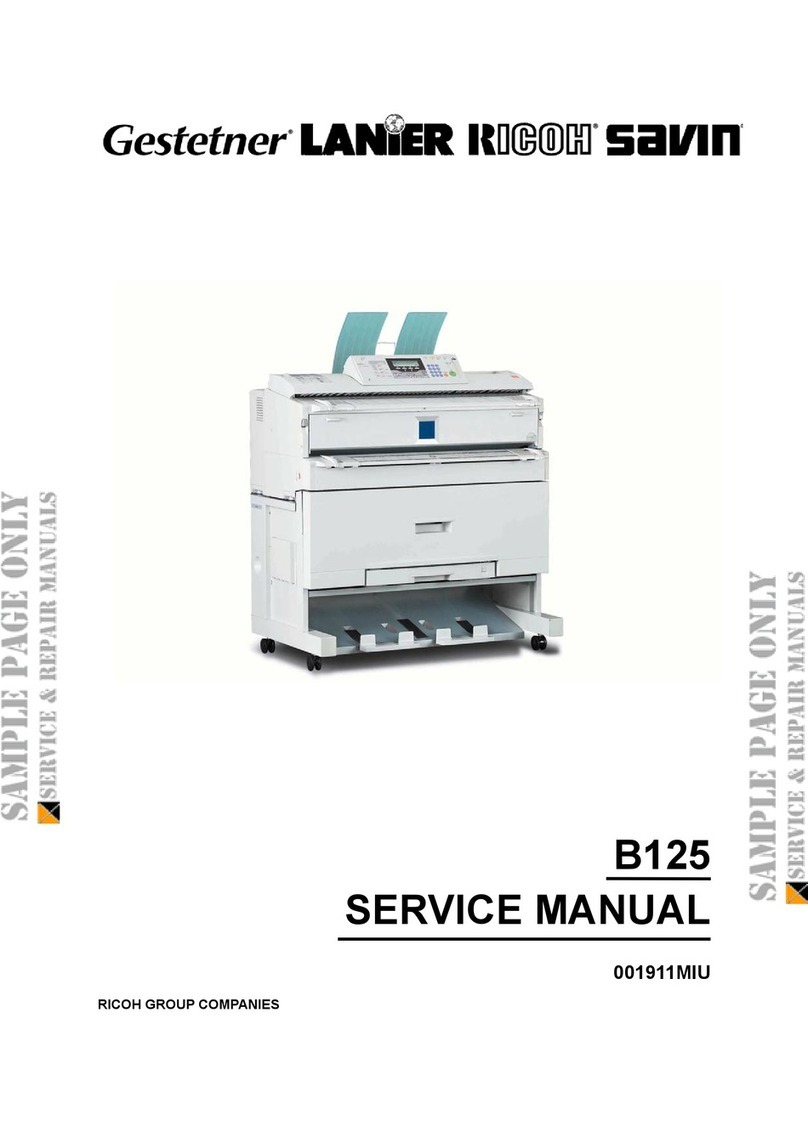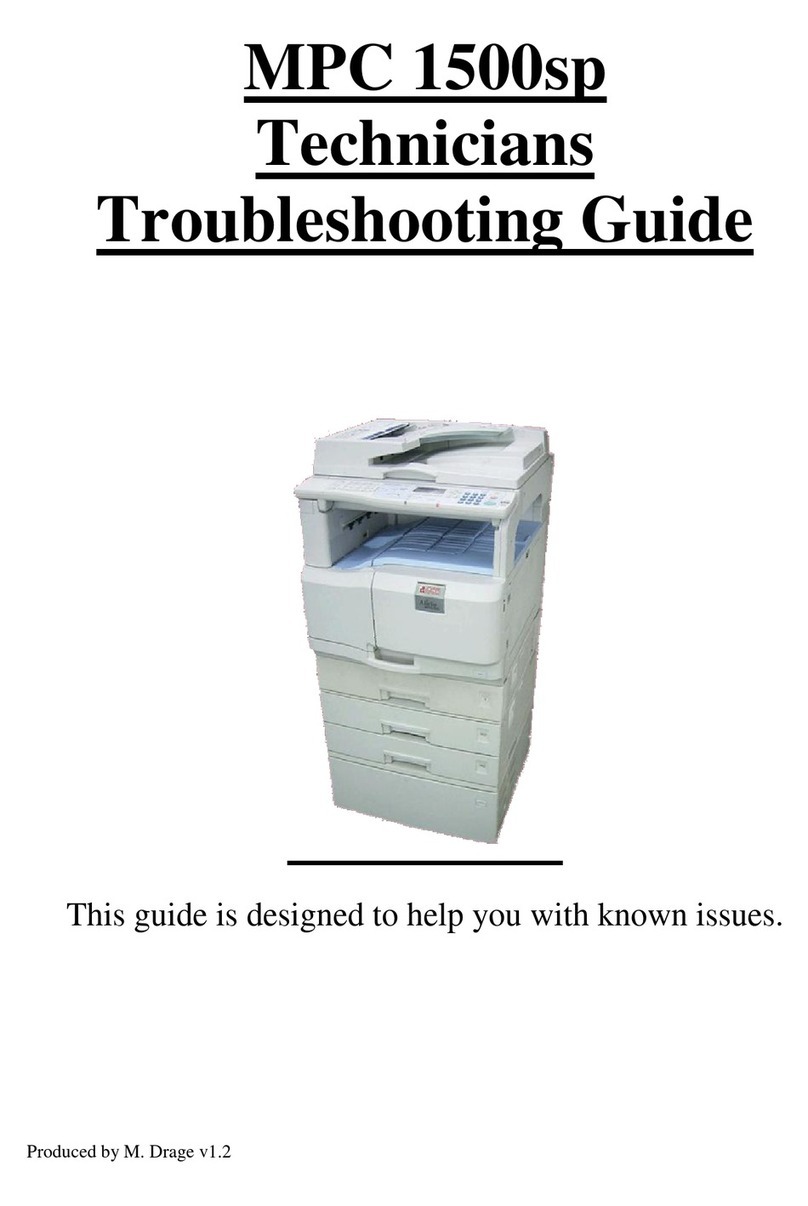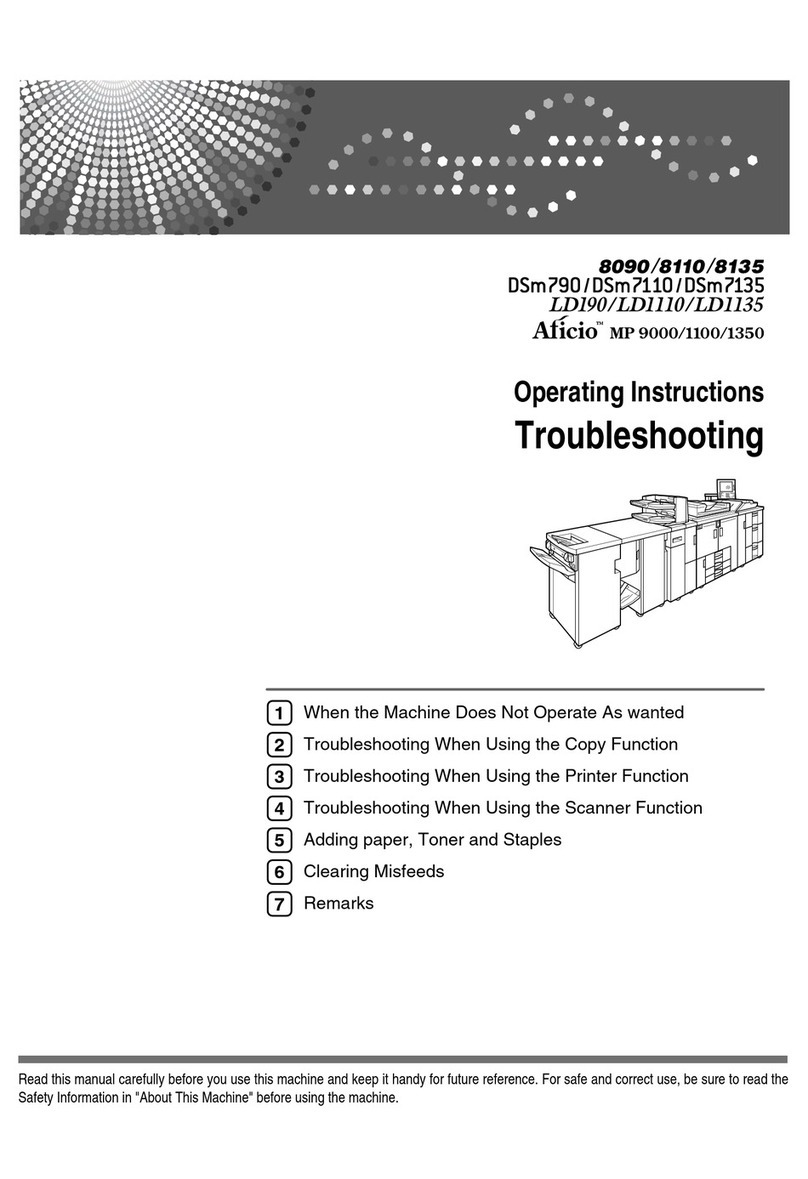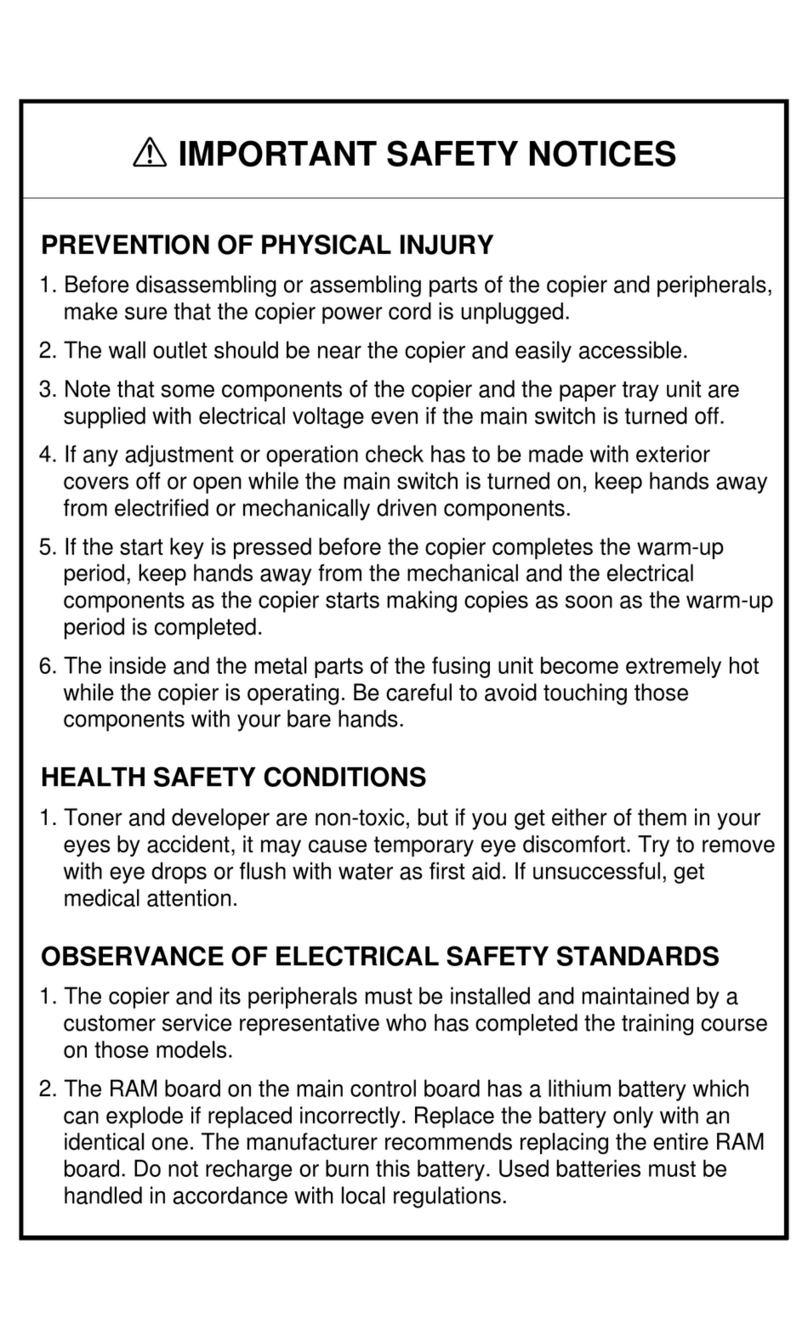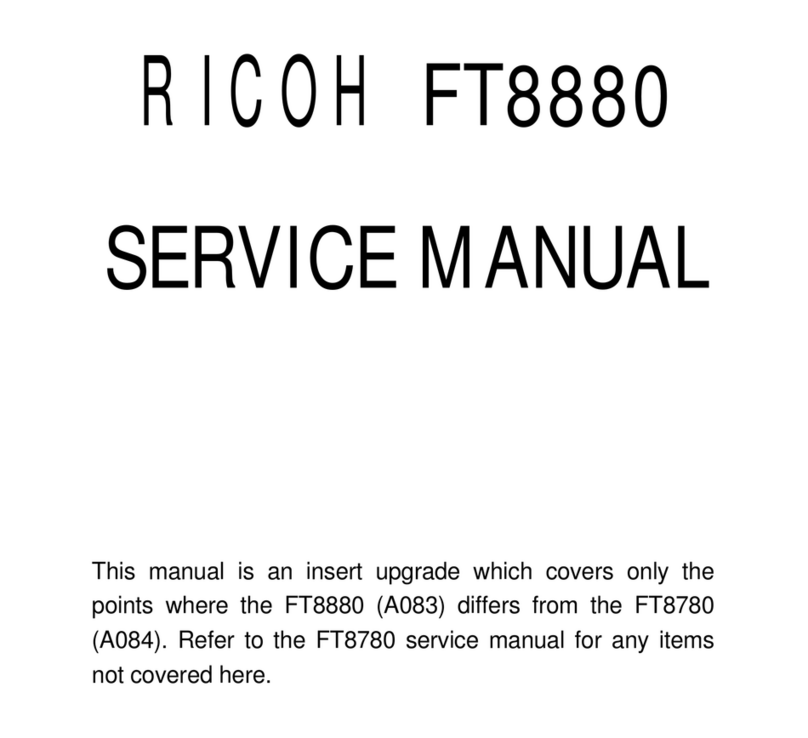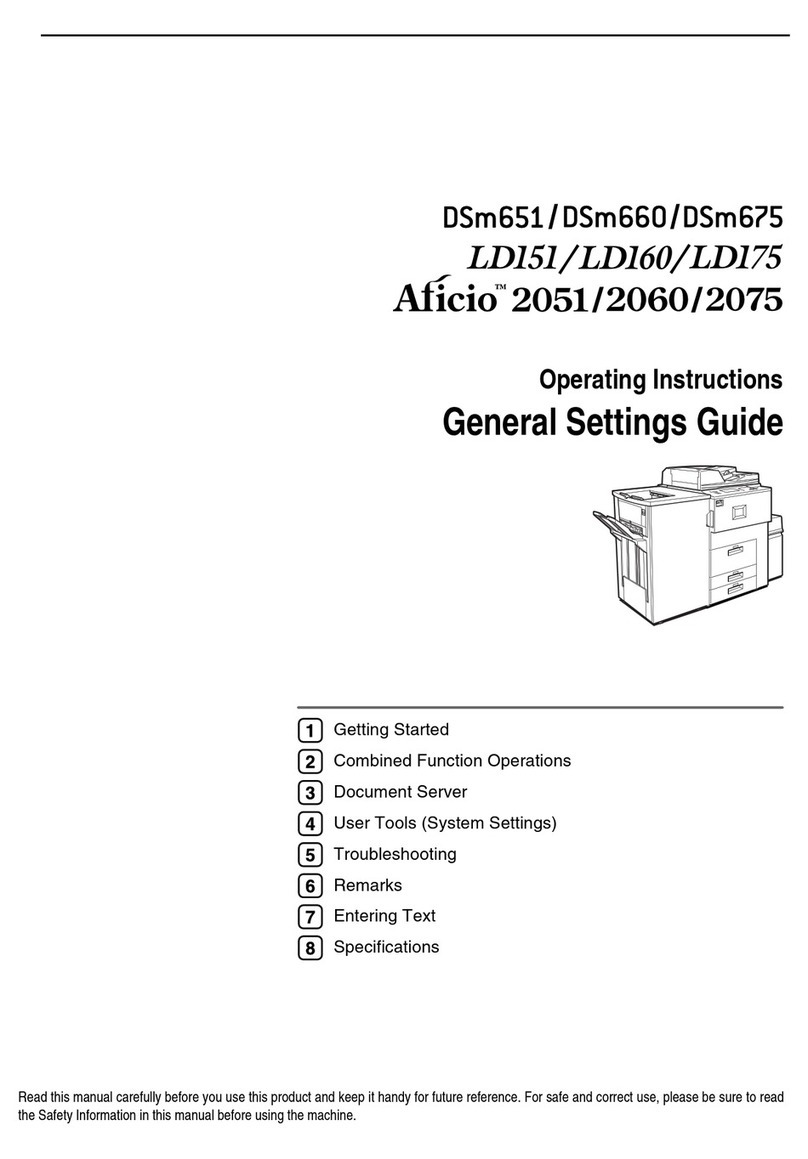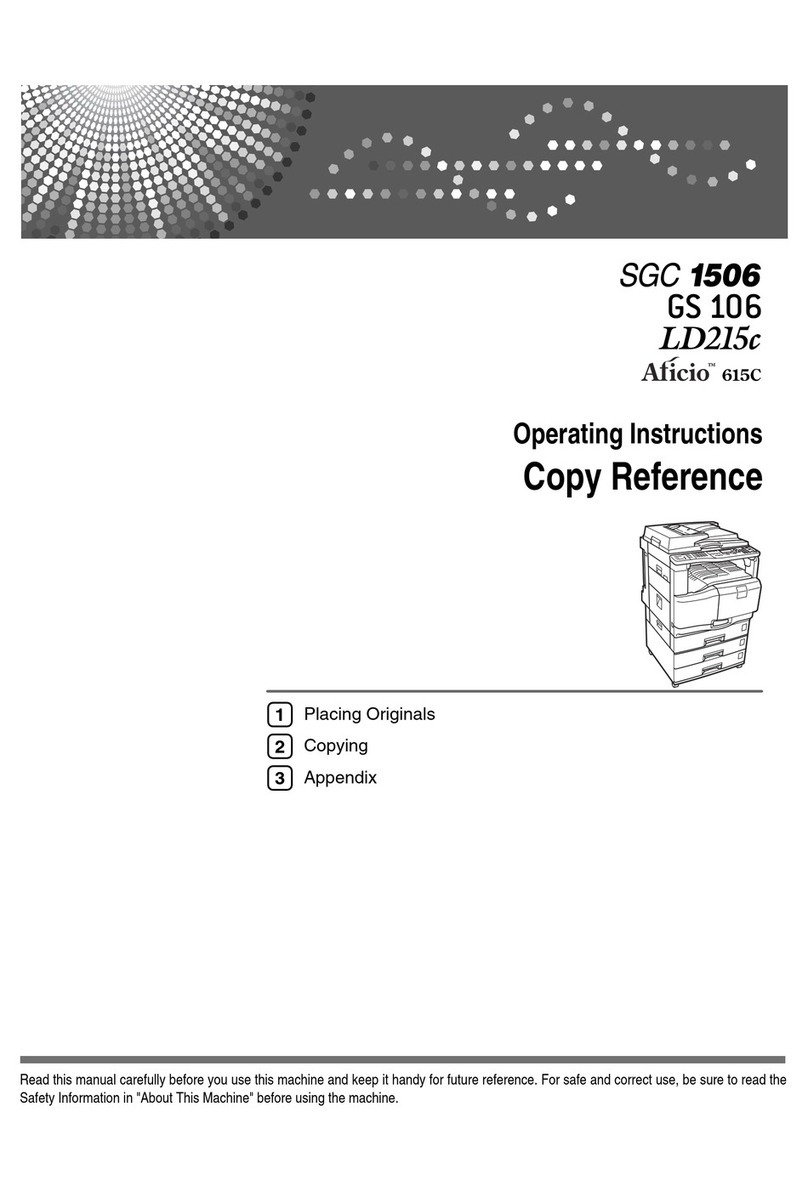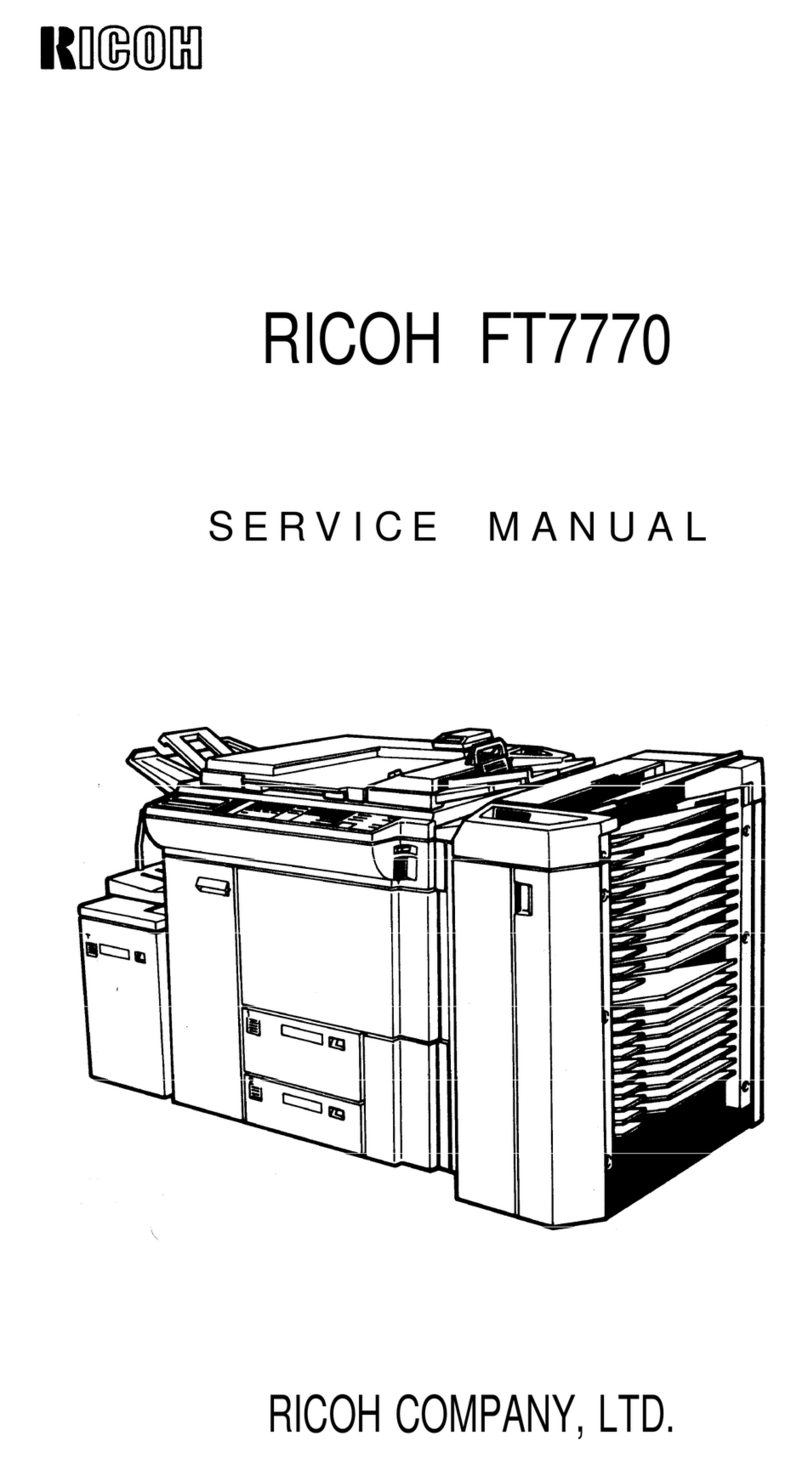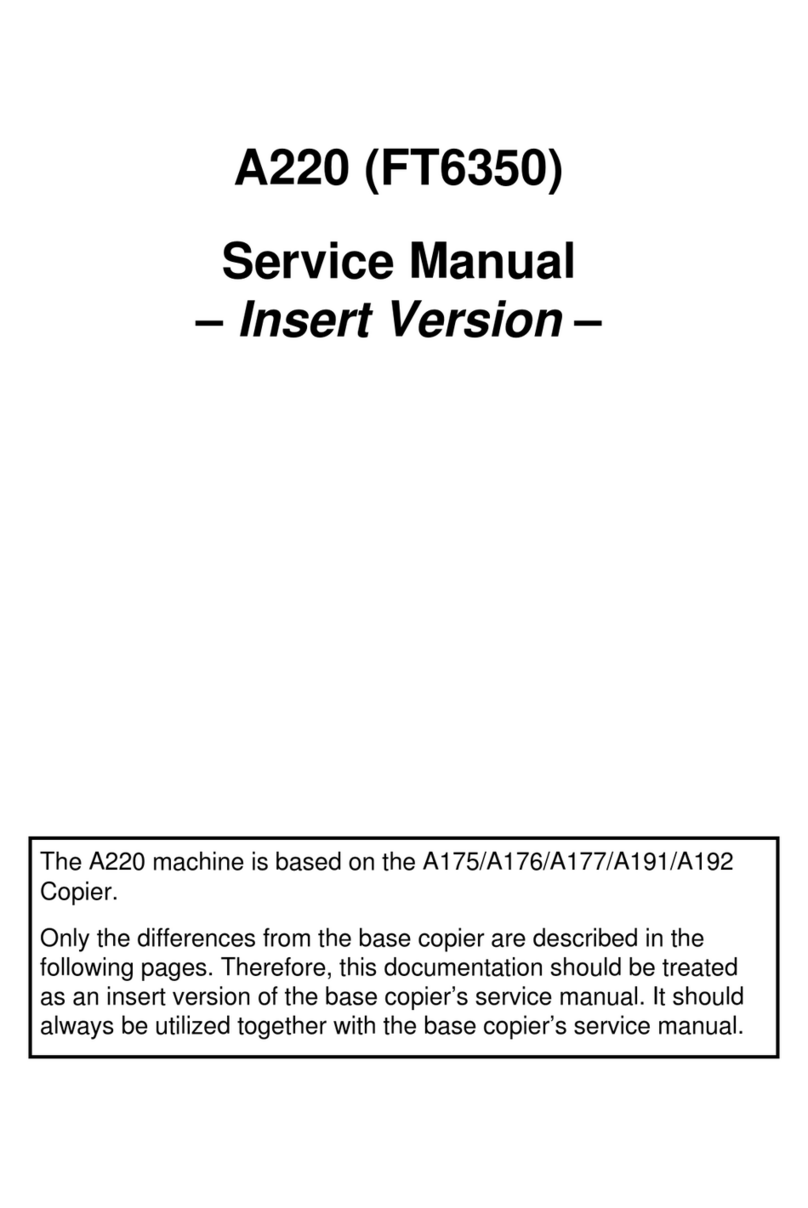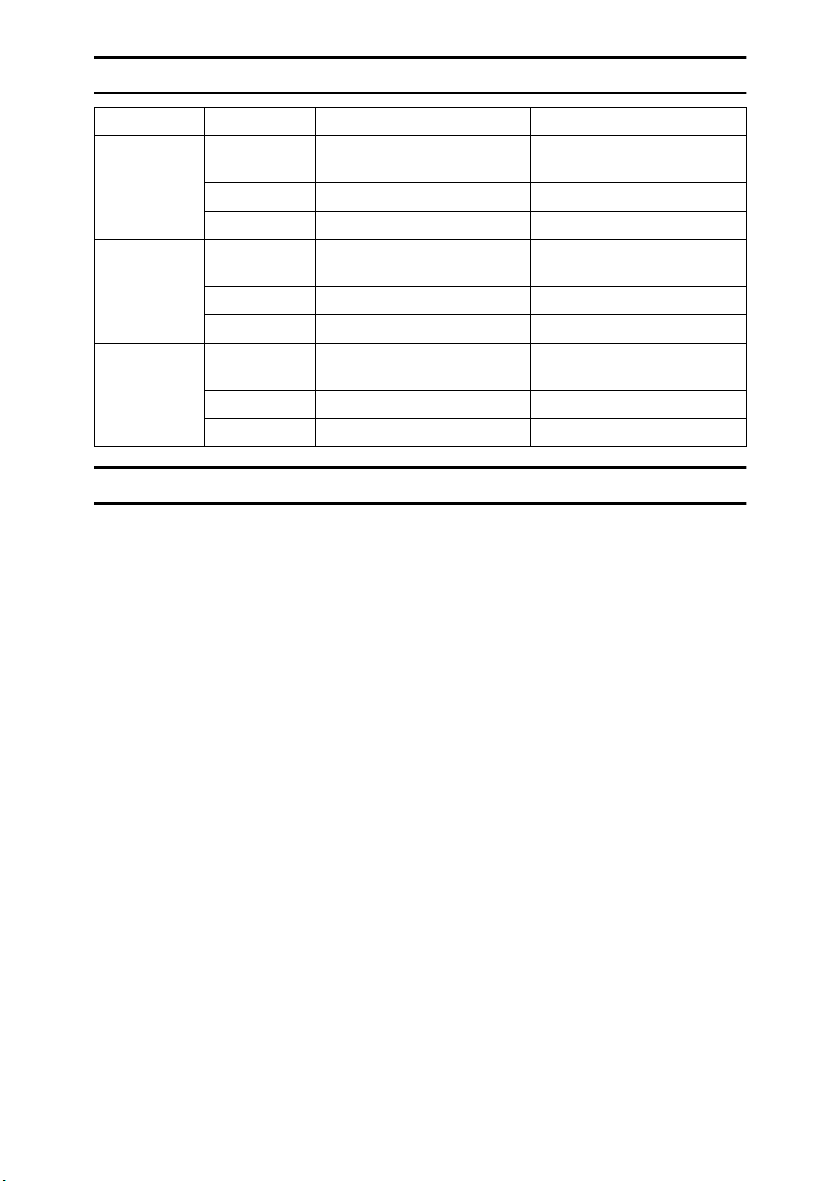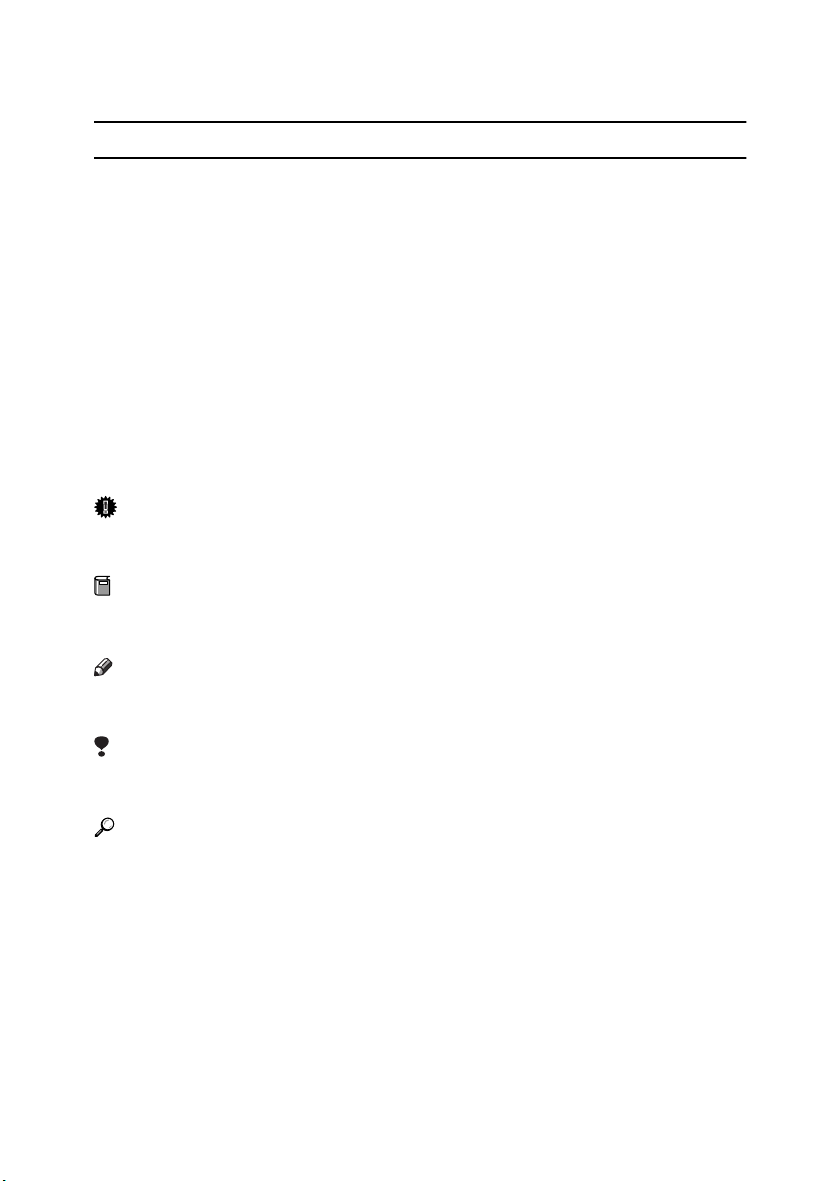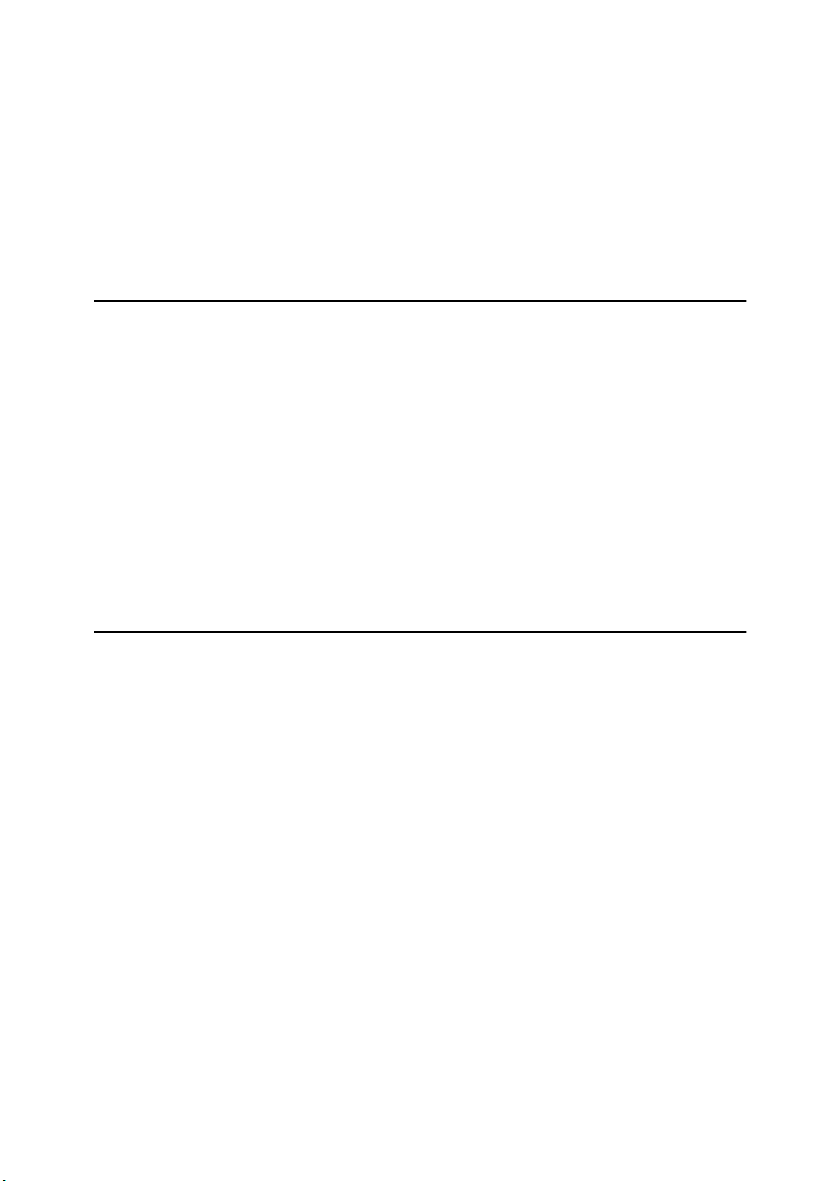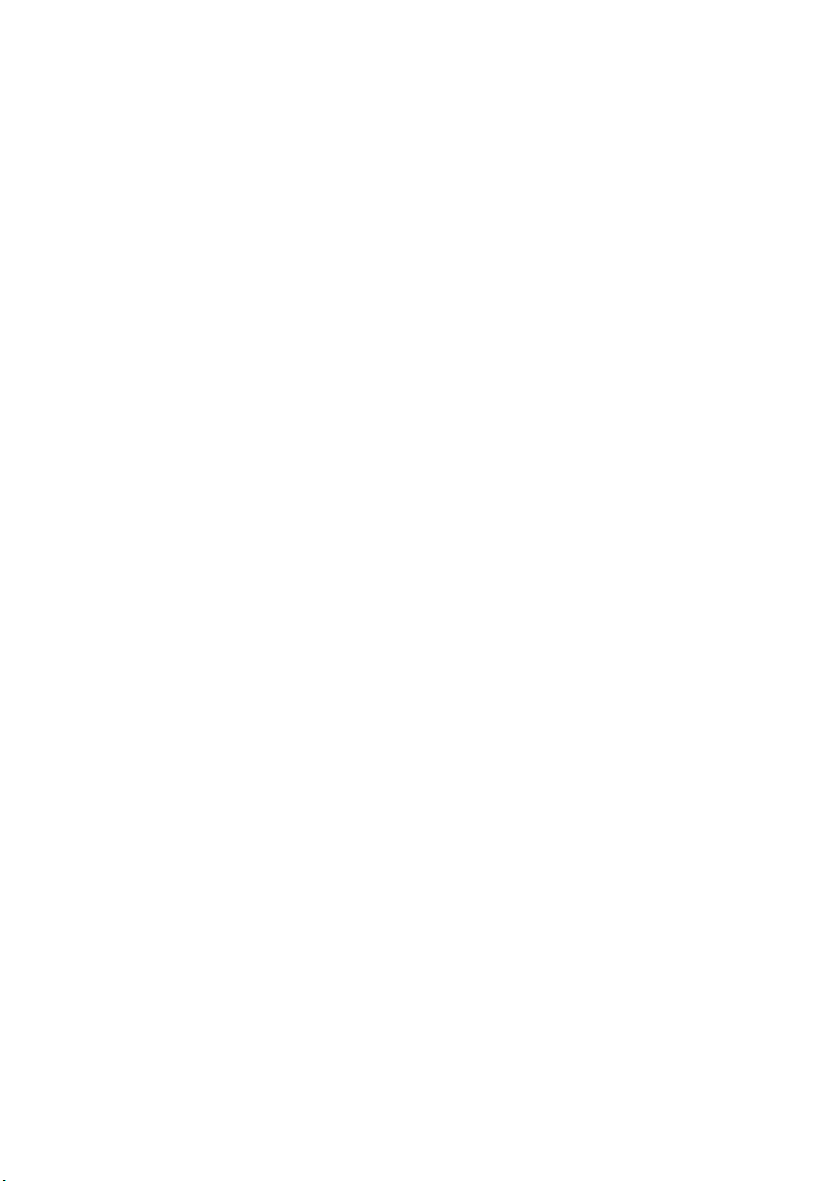Paper type: OK Prince Eco G100(55kg), Paper Thickness=80 µm // Pages in book=24 // Print scale=81%
Gap (when printed at 81% scale) = Pages in book ×Paper thickness / 2 = 0 mm
In accordance with IEC 60417, this machine uses the following symbols for the main power switch:
a
aa
ameans POWER ON.
c
cc
cmeans STAND BY.
Introduction
This manual contains detailed instructions on the operation and maintenance of this machine. To get
maximum versatility from this machine all operators should carefully read and follow the instructions in
this manual. Please keep this manual in a handy place near the machine.
Please read the Safety Information in the Copy Reference before using this machine. It contains im-
portant information related to USER SAFETY and PREVENTING EQUIPMENT PROBLEMS.
Notes:
Some illustrations might be slightly different from your machine.
Certain options might not be available in some countries. For details, please contact your local dealer.
Operator Safety:
This machine is considered a class I laser device, safe for office/EDP use. The machine contains a
5-milliwatt, 760 - 800 nanometer wavelength, GaAIAs laser diode. Direct (or indirect reflected) eye con-
tact with the laser beam might cause serious eye damage. Safety precautions and interlock mecha-
nisms have been designed to prevent any possible laser beam exposure to the operator.
The following label is attached on the back side of the machine.
Laser Safety:
The optical housing unit can only be repaired in a factory or at a location with the requisite equipment.
The laser subsystem is replaceable in the field by a qualified Customer Engineer. The laser chassis is
not repairable in the field. Customer engineers are therefore directed to return all chassis and laser sub-
systems to the factory or service depot when replacement of the optical subsystem is required.
Warning:
Use of controls or adjustment or performance of procedures other than those specified in this manual
might result in hazardous radiation exposure.
Notes:
The model names of the machines do not appear in the following pages. Check the type of your ma-
chine before reading this manual. (For details, see P.2 “Machine Types”.)
•Type 1: Aficio 1013
•Type 2: Aficio 1013F
Certain types might not be available in some countries. For details, please contact your local dealer.
Two kinds of size notation are employed in this manual. With this machine refer to the metric version.
For good copy quality, Ricoh recommends that you use genuine Ricoh toner.
Ricoh shall not be responsible for any damage or expense that might result from the use of parts other
than genuine Ricoh parts in your Ricoh office product.
Power Source:
220-240V, 50/60Hz, 4A or more
Please be sure to connect the power cord to a power source as above. For details about power source,
see “Power Connection”in the Copy Reference manual.
Copyright © 2001, 2002 Ricoh Co., Ltd.