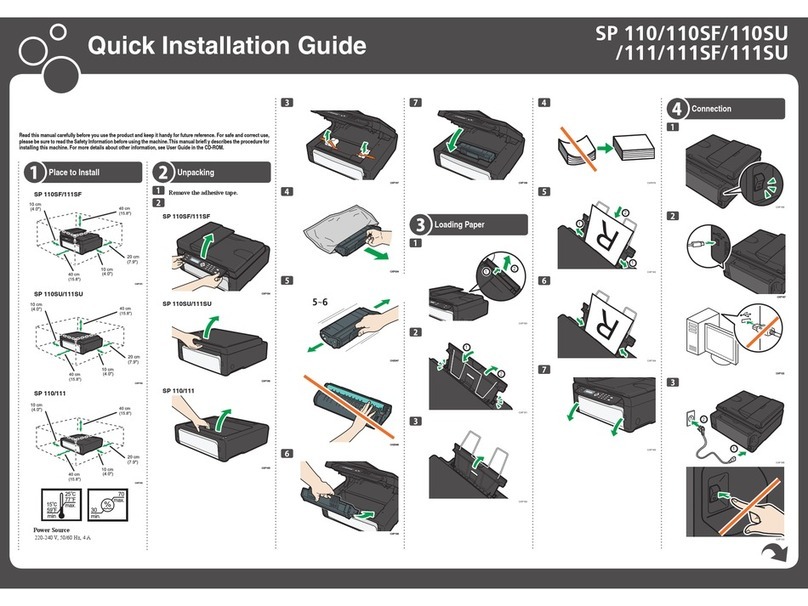Ricoh Aficio GX7000 Manual
Other Ricoh Printer manuals

Ricoh
Ricoh Ri 1000 Installation guide
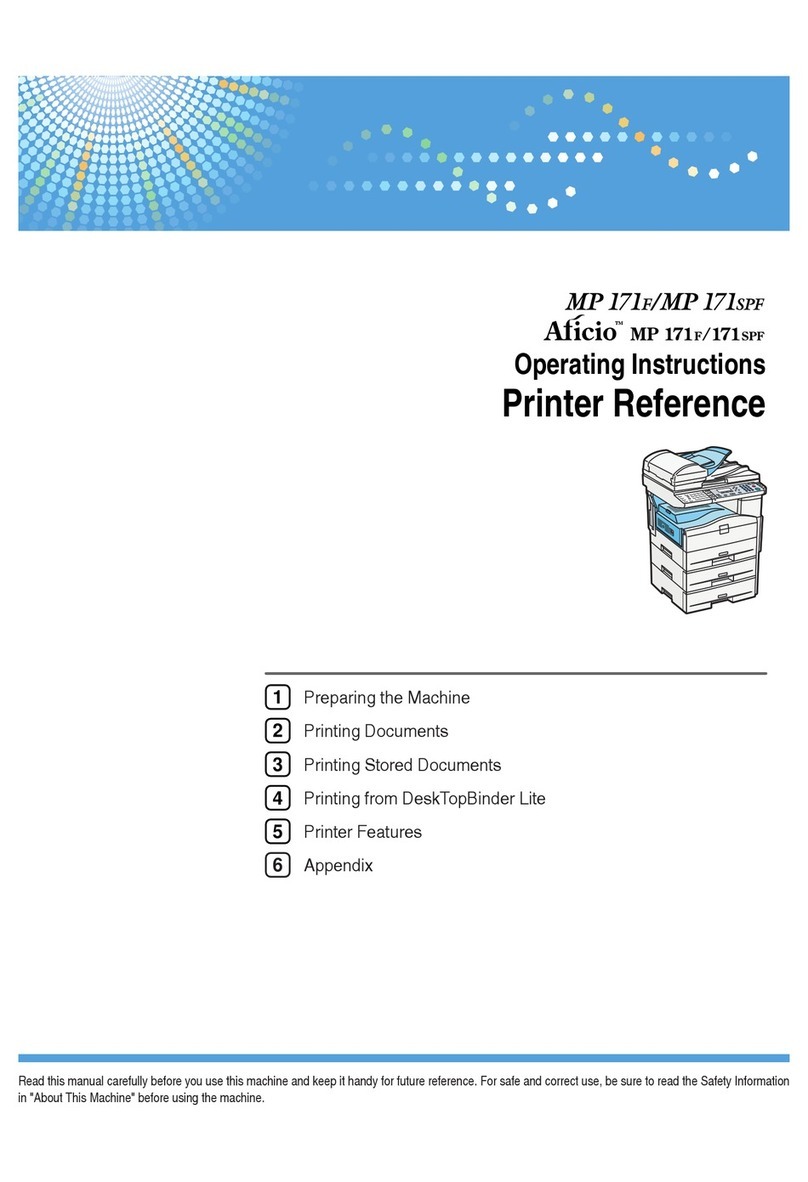
Ricoh
Ricoh Aficio MP 171F User manual
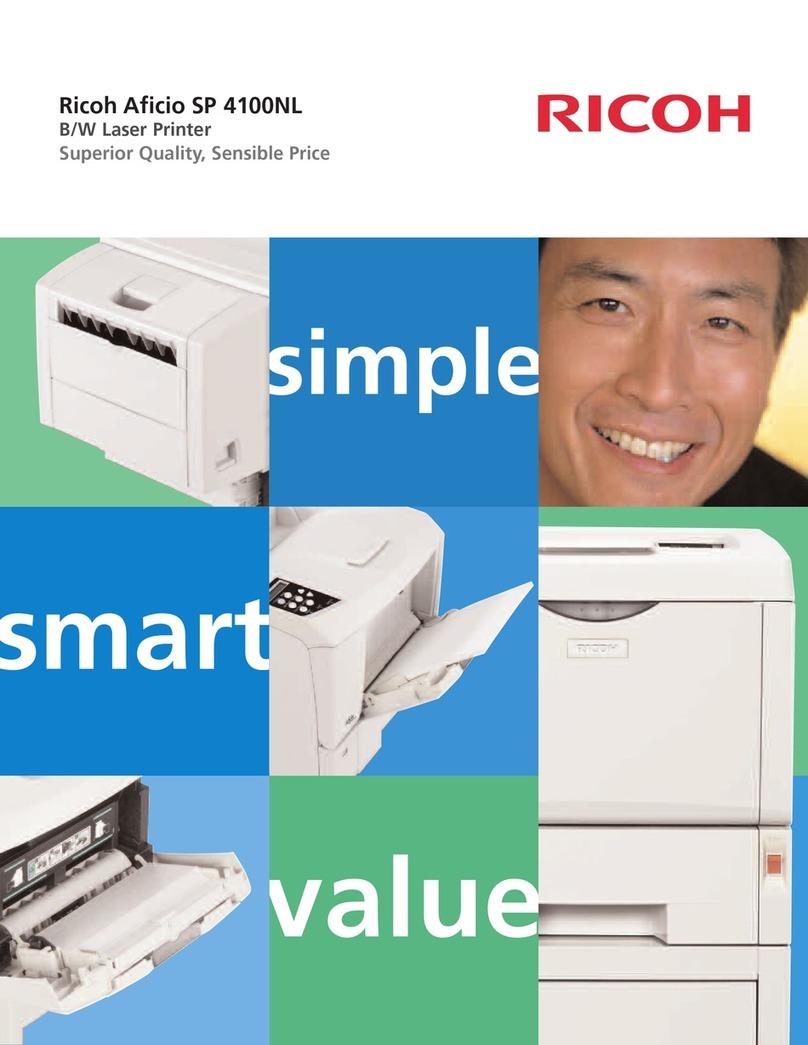
Ricoh
Ricoh Aficio SP 4100NL User manual

Ricoh
Ricoh Pro C5200s User manual
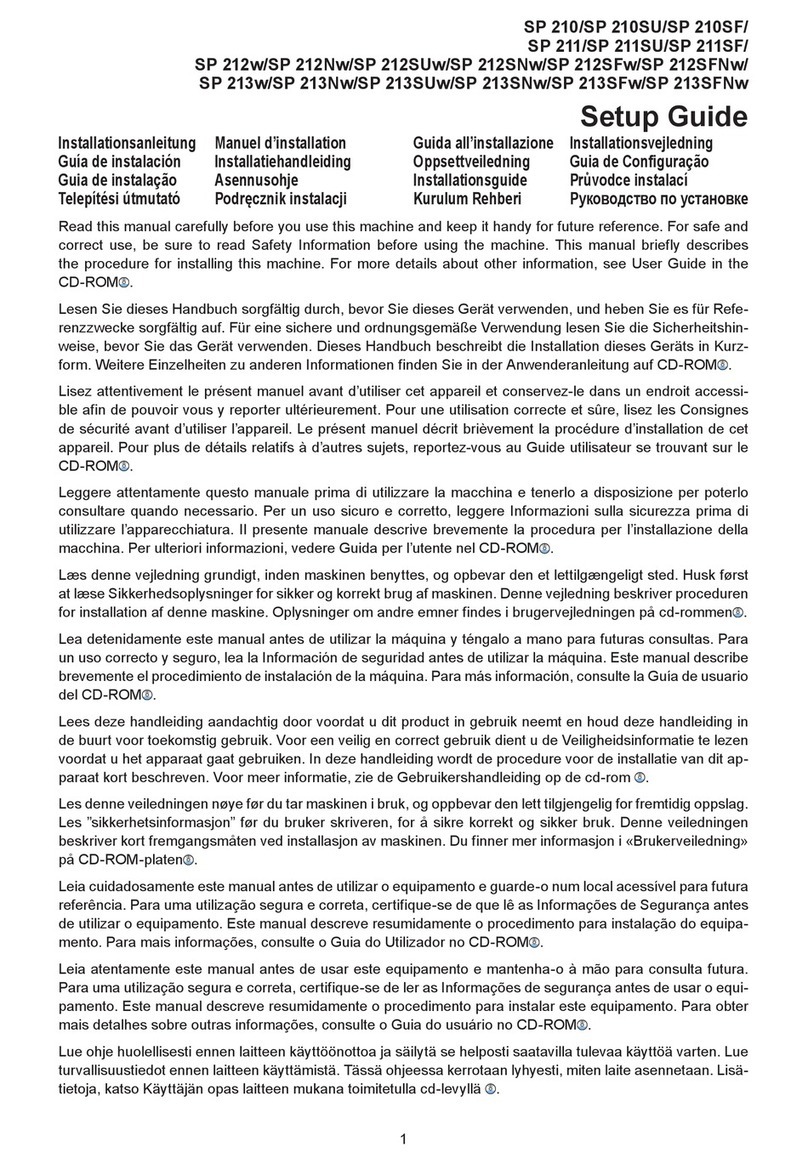
Ricoh
Ricoh SP 210 User manual
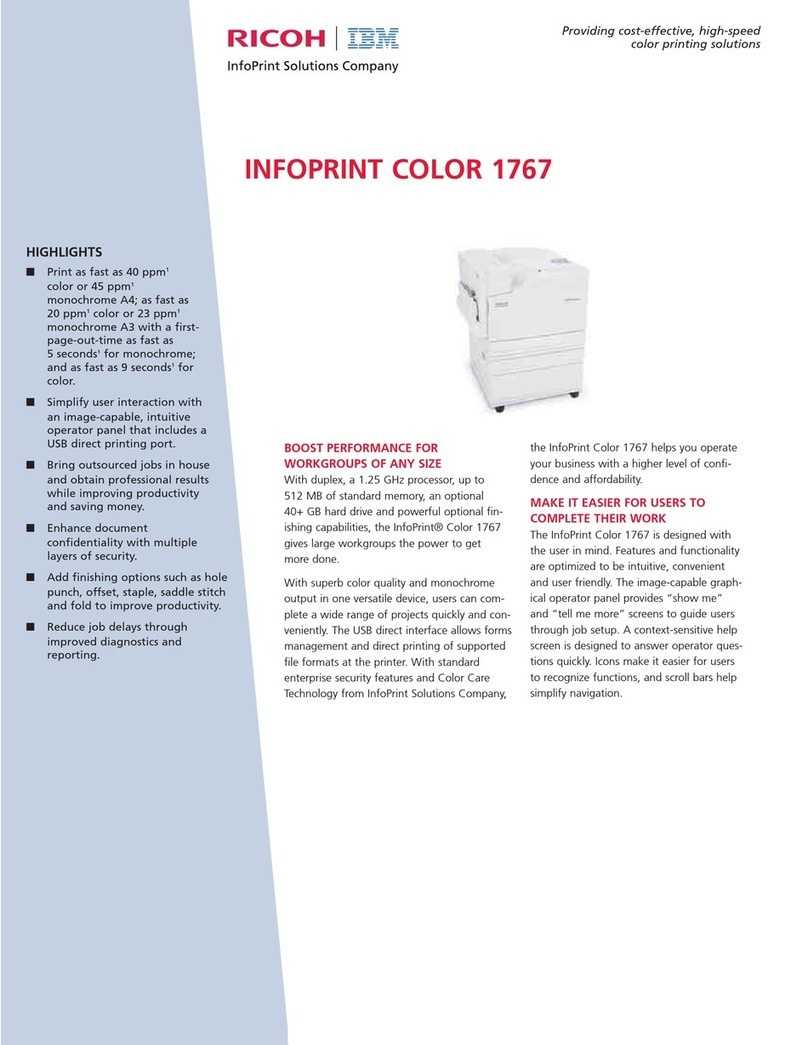
Ricoh
Ricoh InfoPrint Color COLOR 1767 User manual

Ricoh
Ricoh Aficio SP C840DN User manual
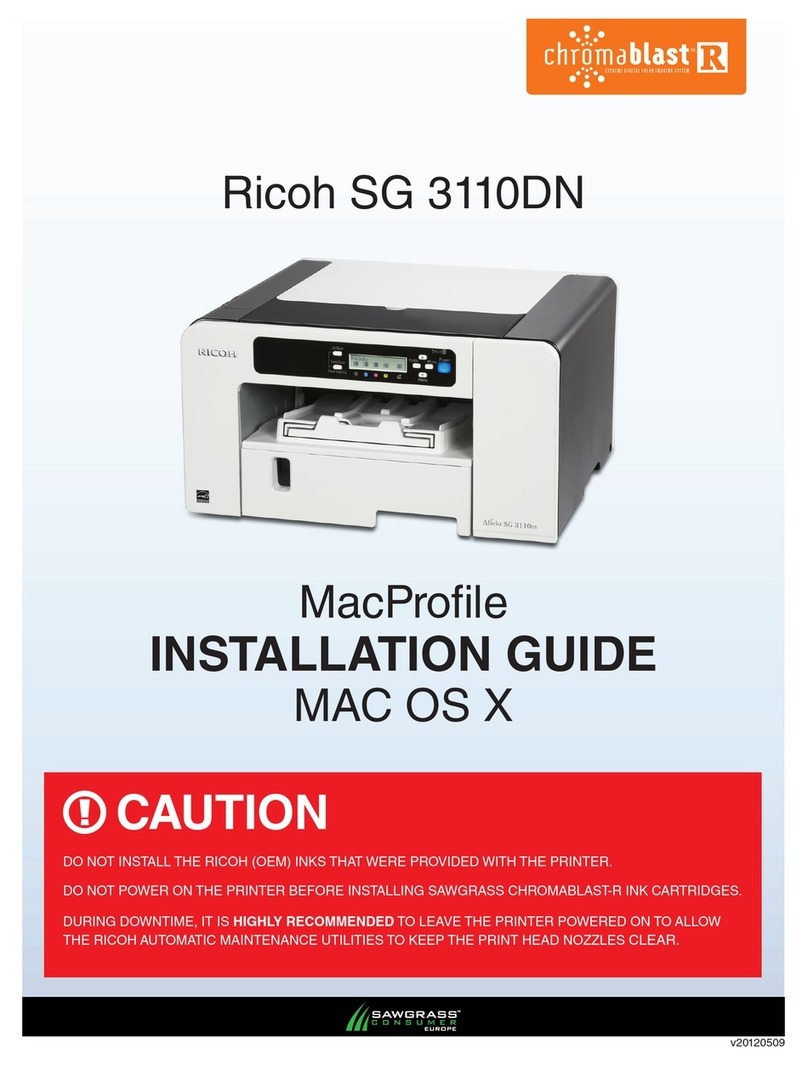
Ricoh
Ricoh Aficio SG 3110DN User manual

Ricoh
Ricoh PRO C7200 Installation guide
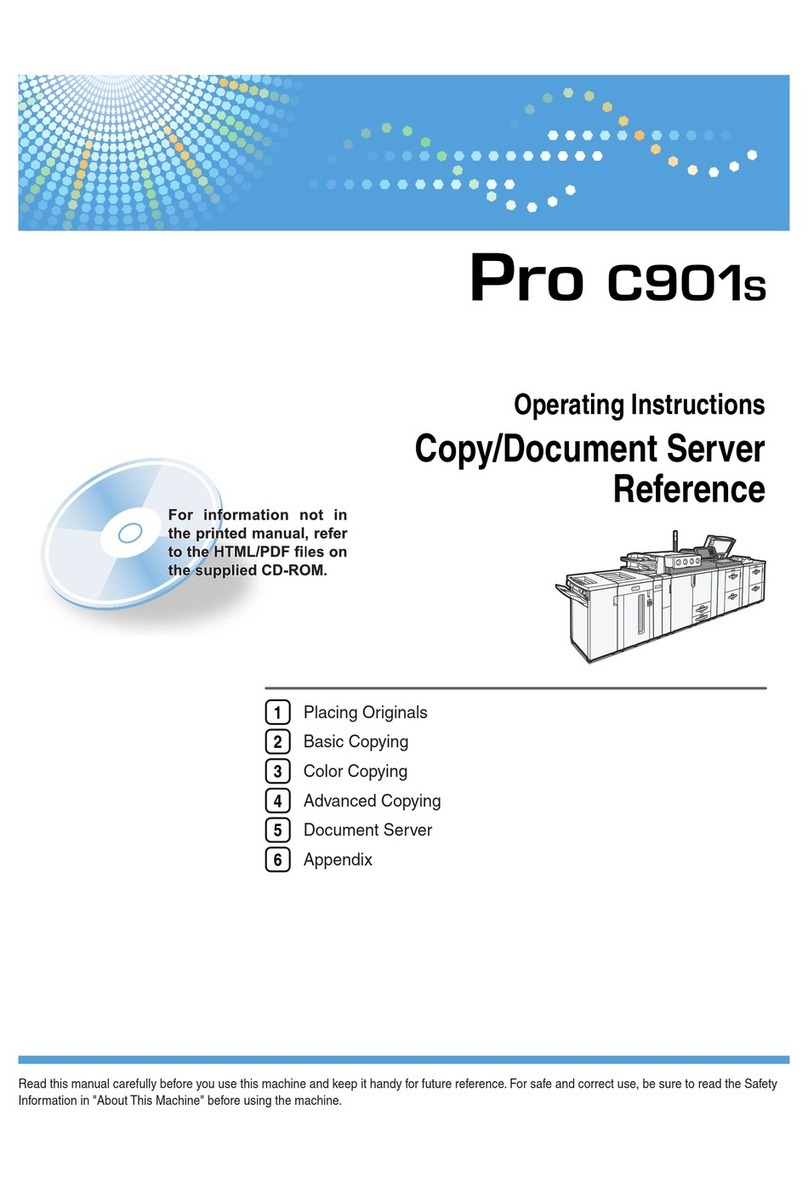
Ricoh
Ricoh Pro C901S User manual
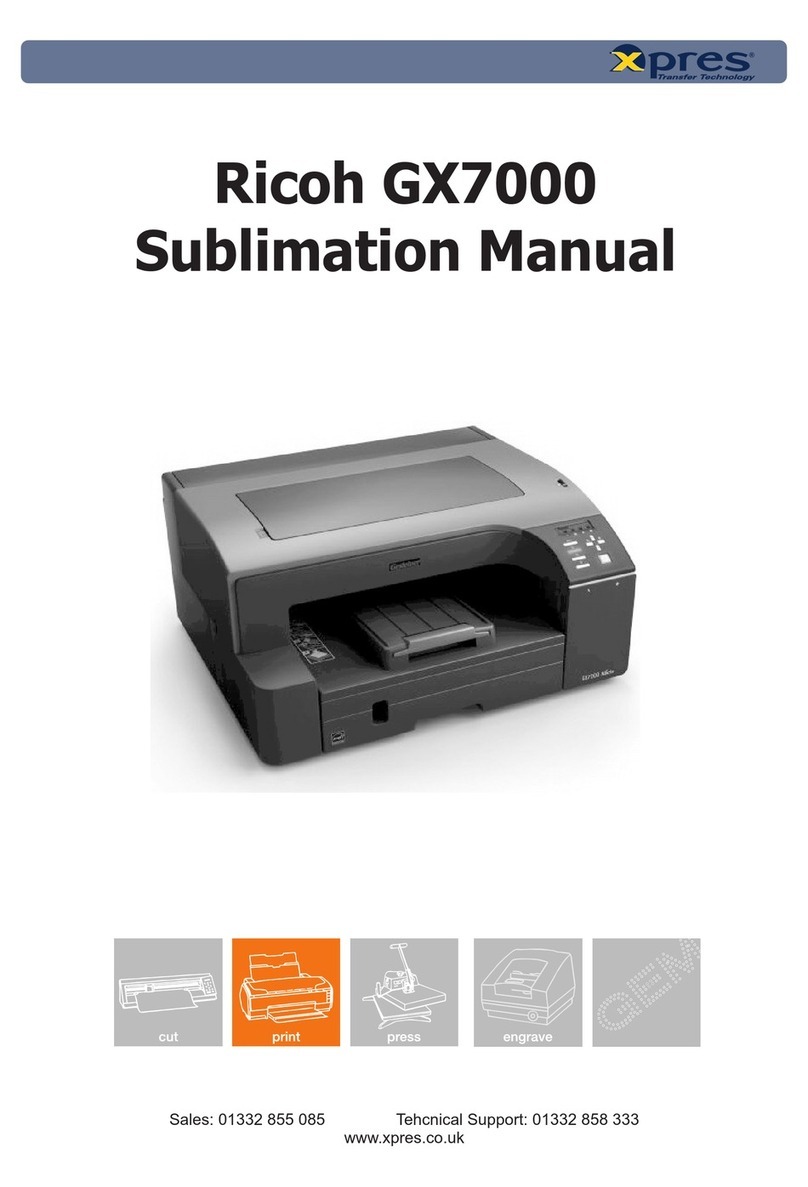
Ricoh
Ricoh Aficio GX7000 User manual

Ricoh
Ricoh SP C360SNw User manual

Ricoh
Ricoh AP2610 - Aficio B/W Laser Printer User manual

Ricoh
Ricoh Aficio SP4210N User manual
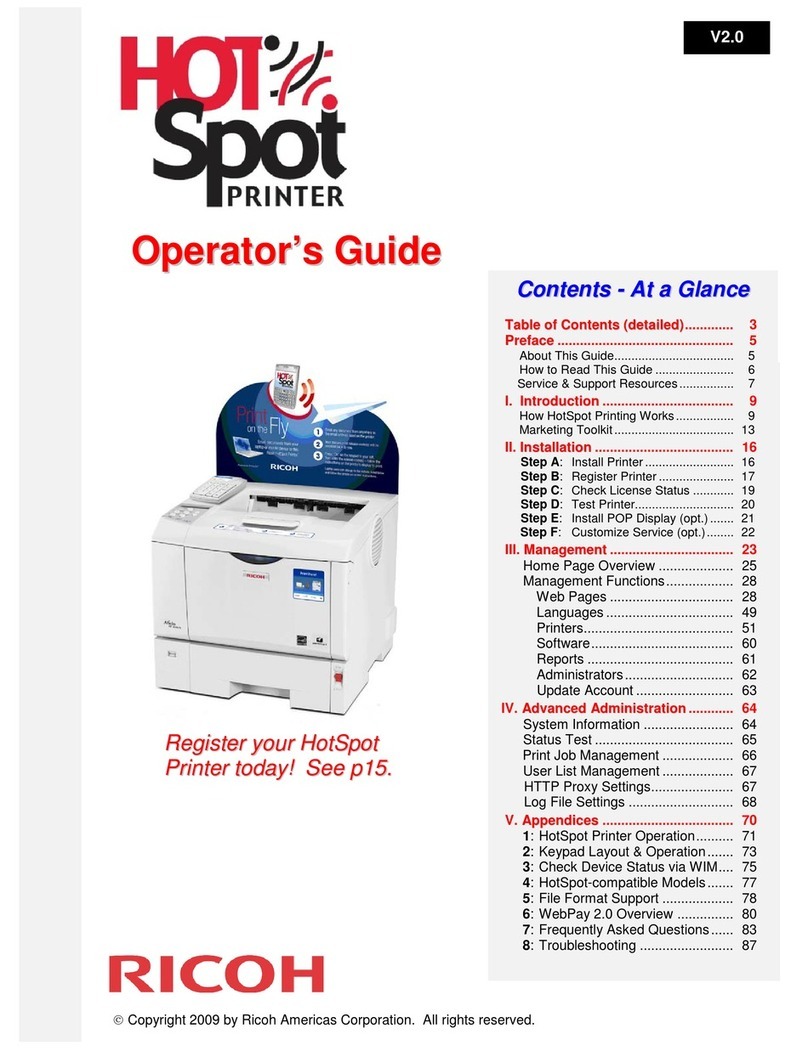
Ricoh
Ricoh Aficio SP 4110N-KP User manual

Ricoh
Ricoh SP 110 SU User manual
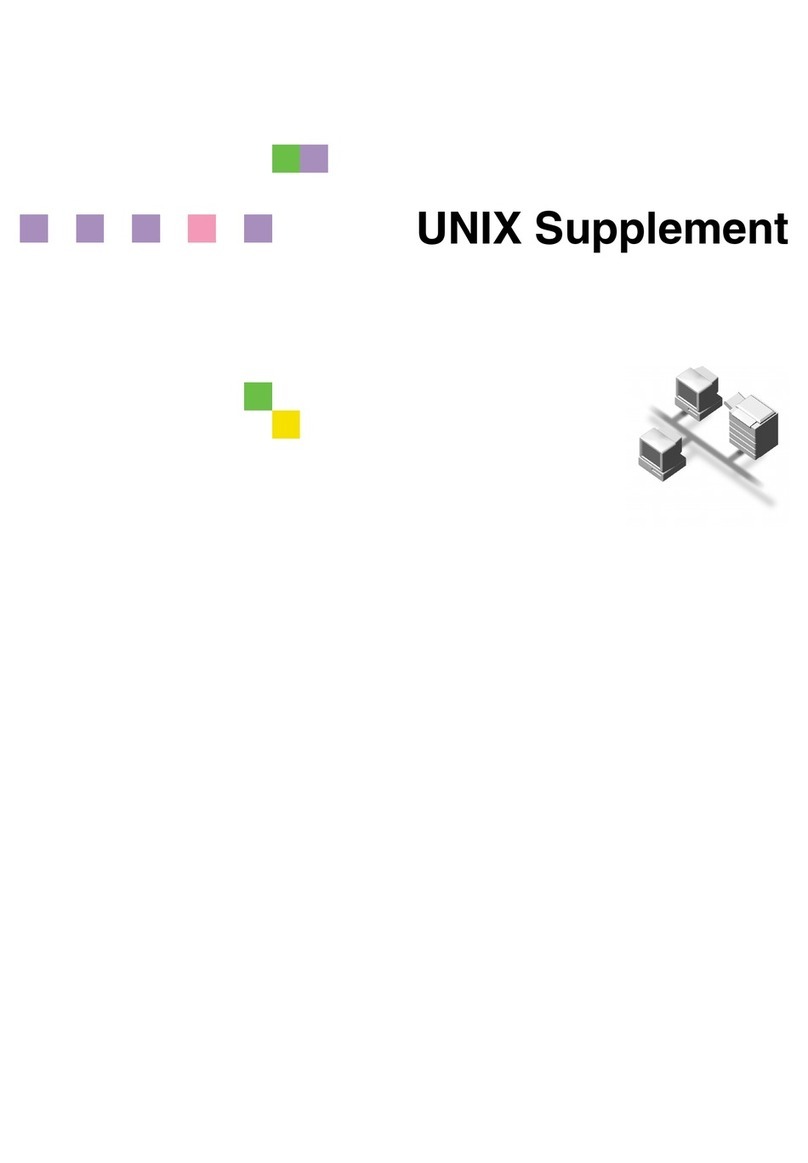
Ricoh
Ricoh CL2000N - 420116 Color Laser 16.9PPM Network... Owner's manual
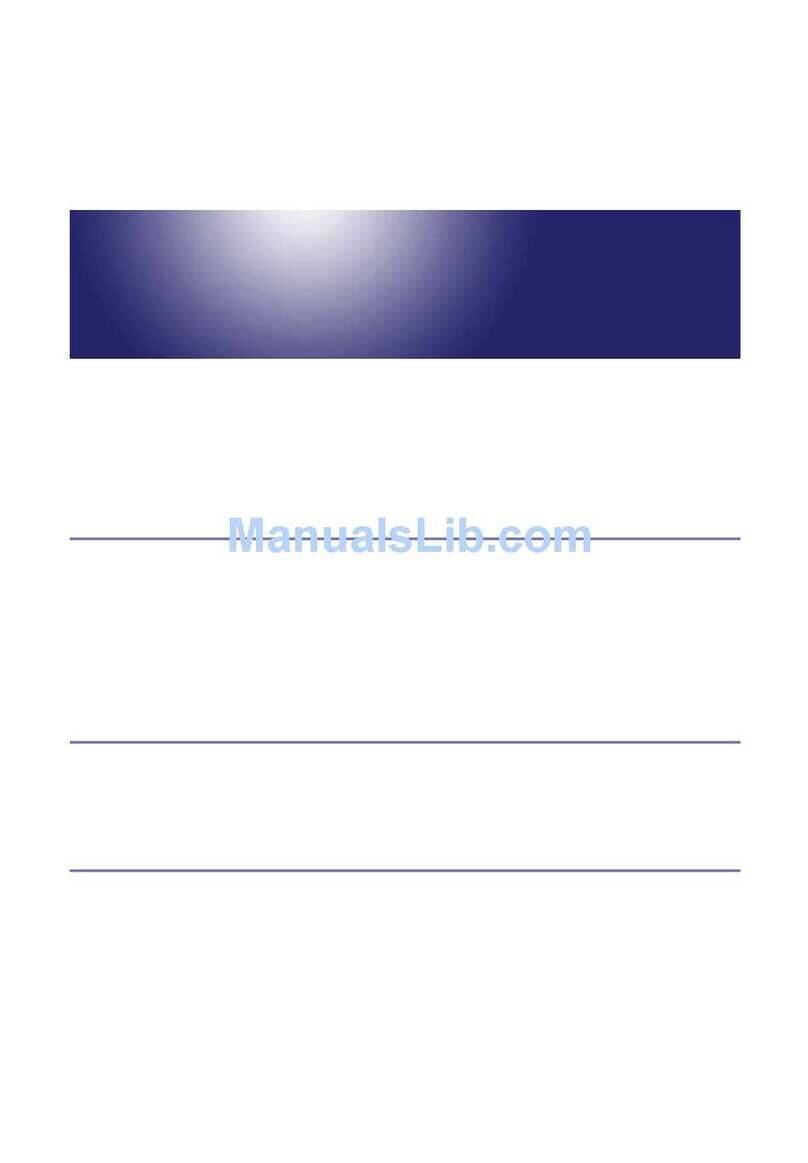
Ricoh
Ricoh AP410 User manual
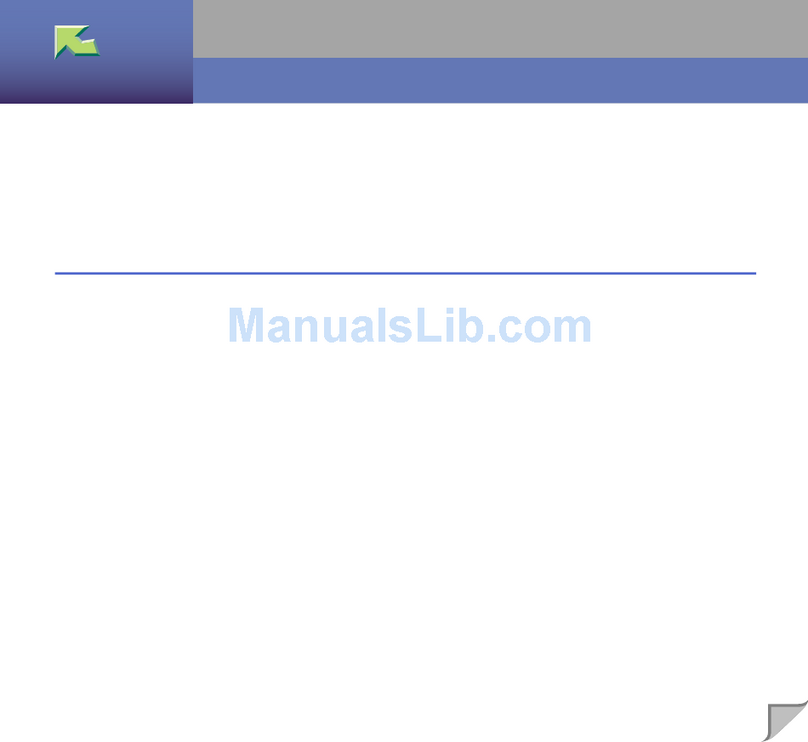
Ricoh
Ricoh CL7000 - Aficio D Color Laser Printer User manual

Ricoh
Ricoh Pro C9200 Installation guide