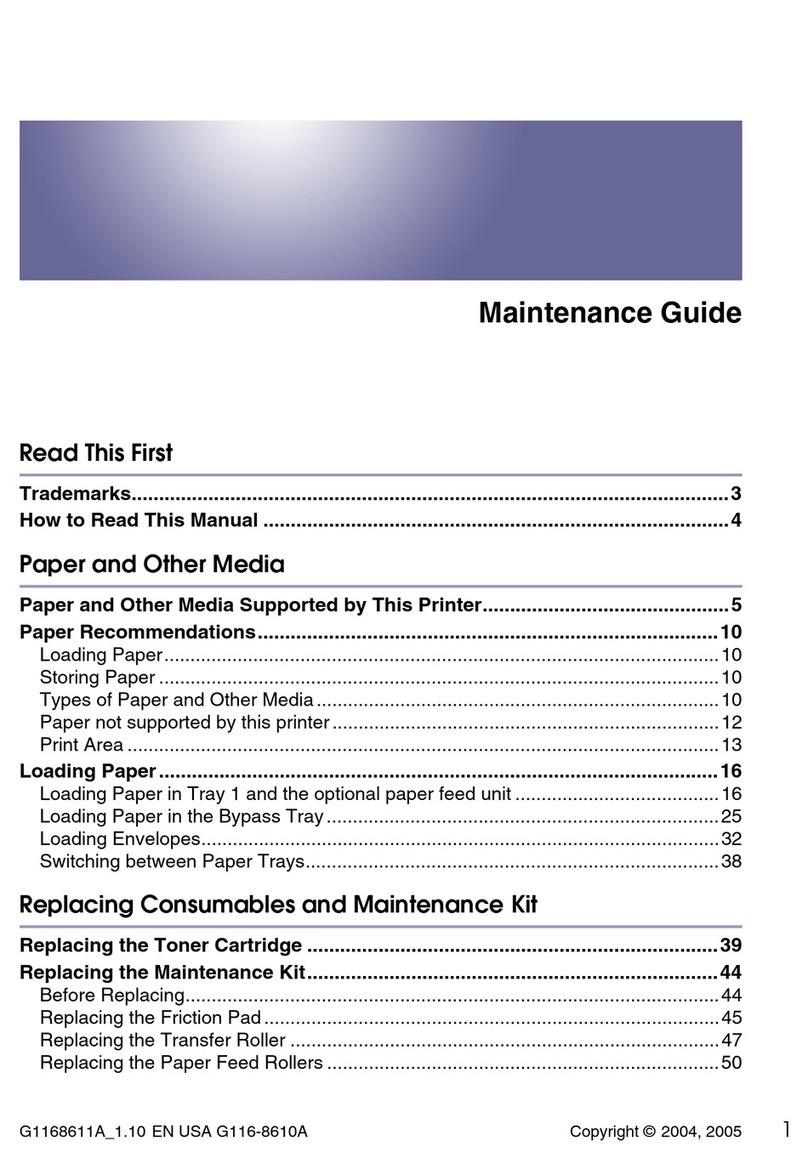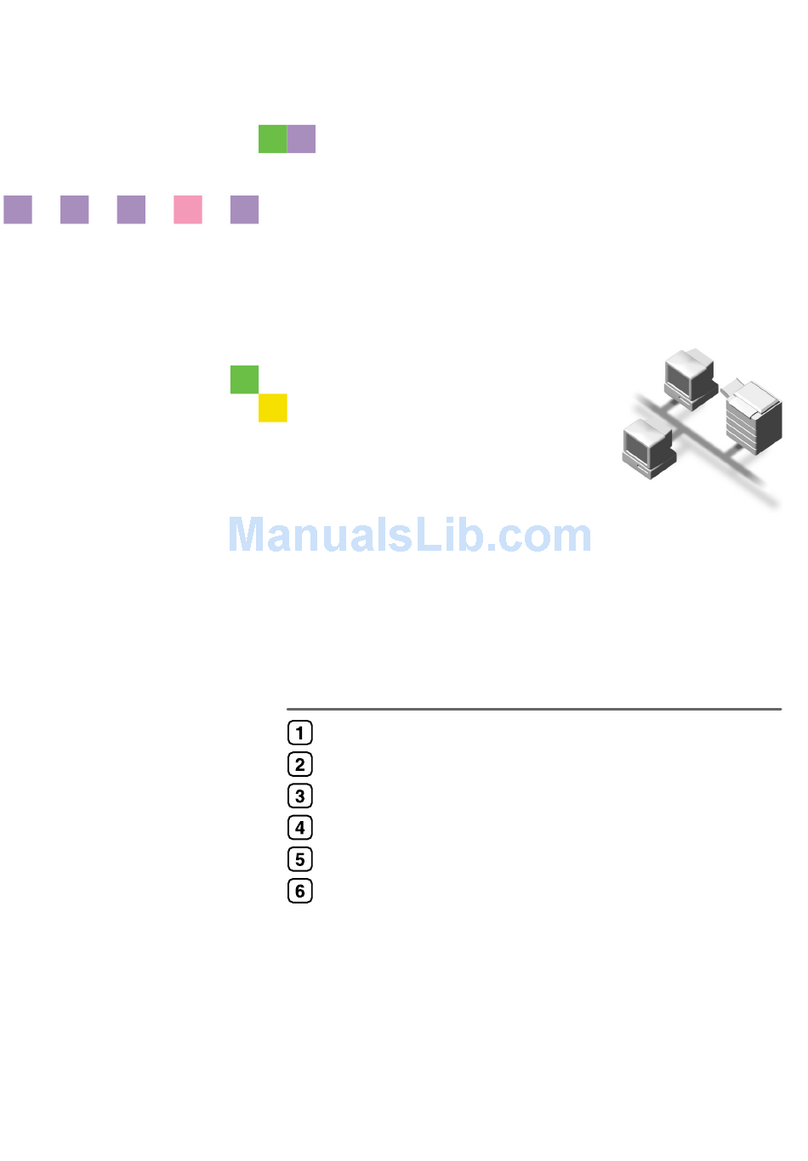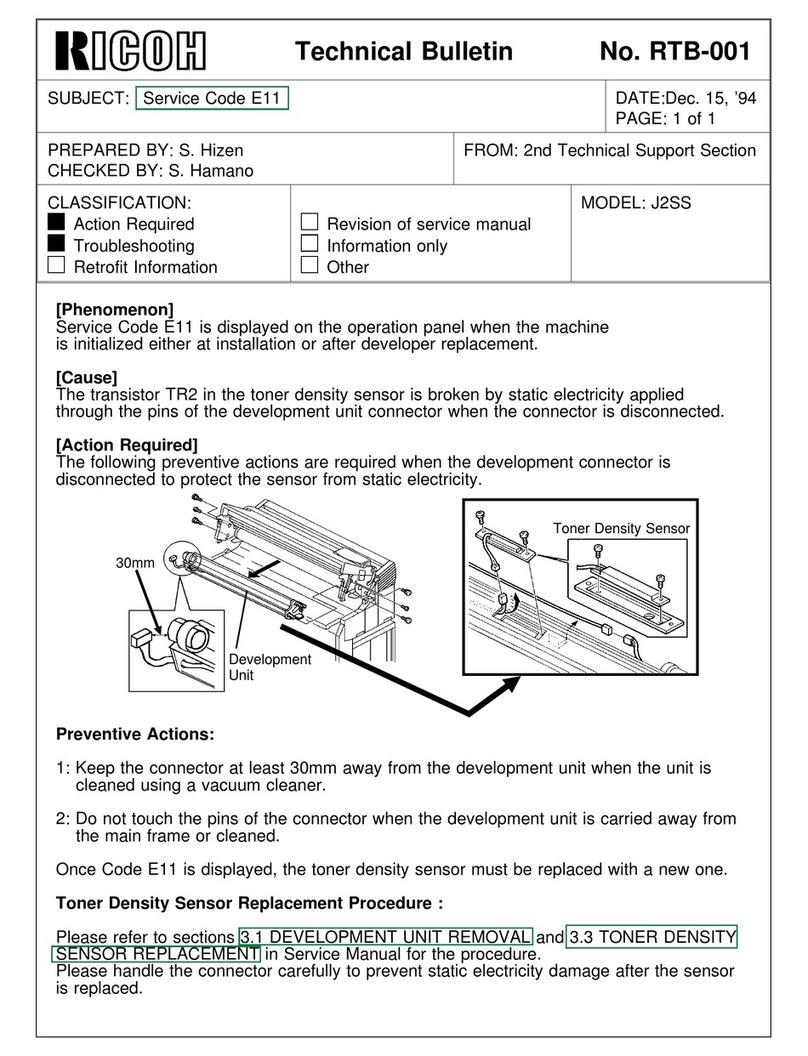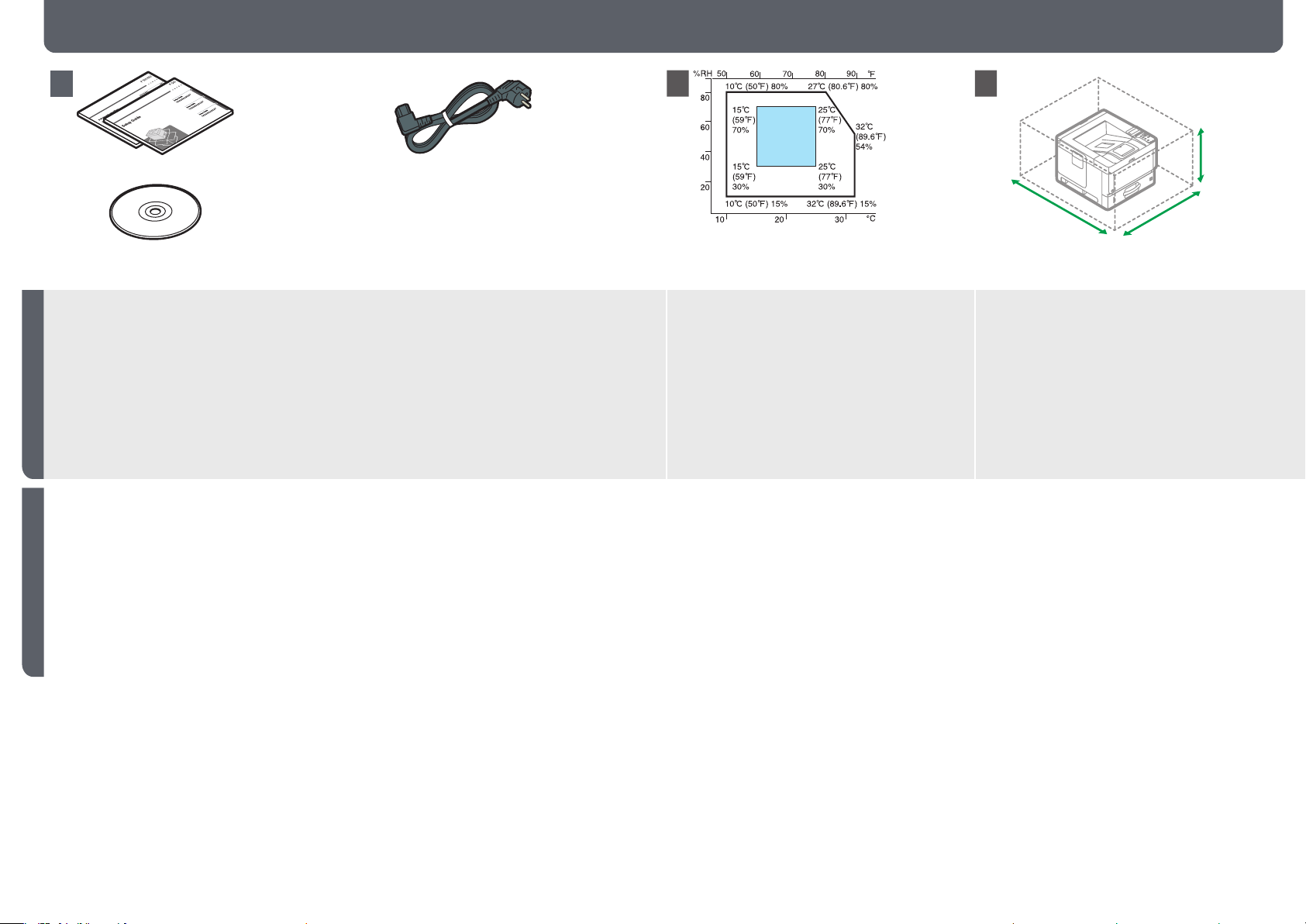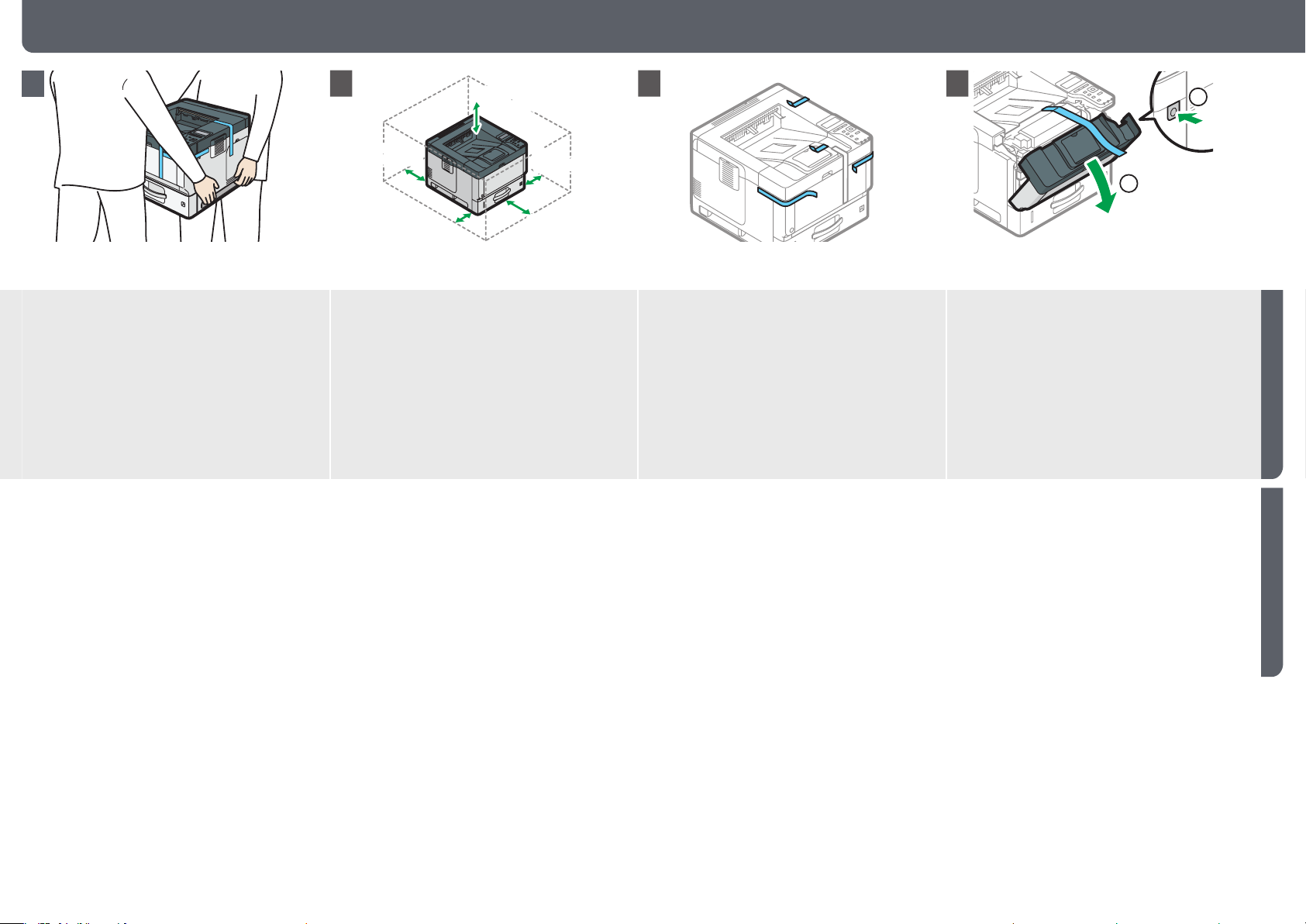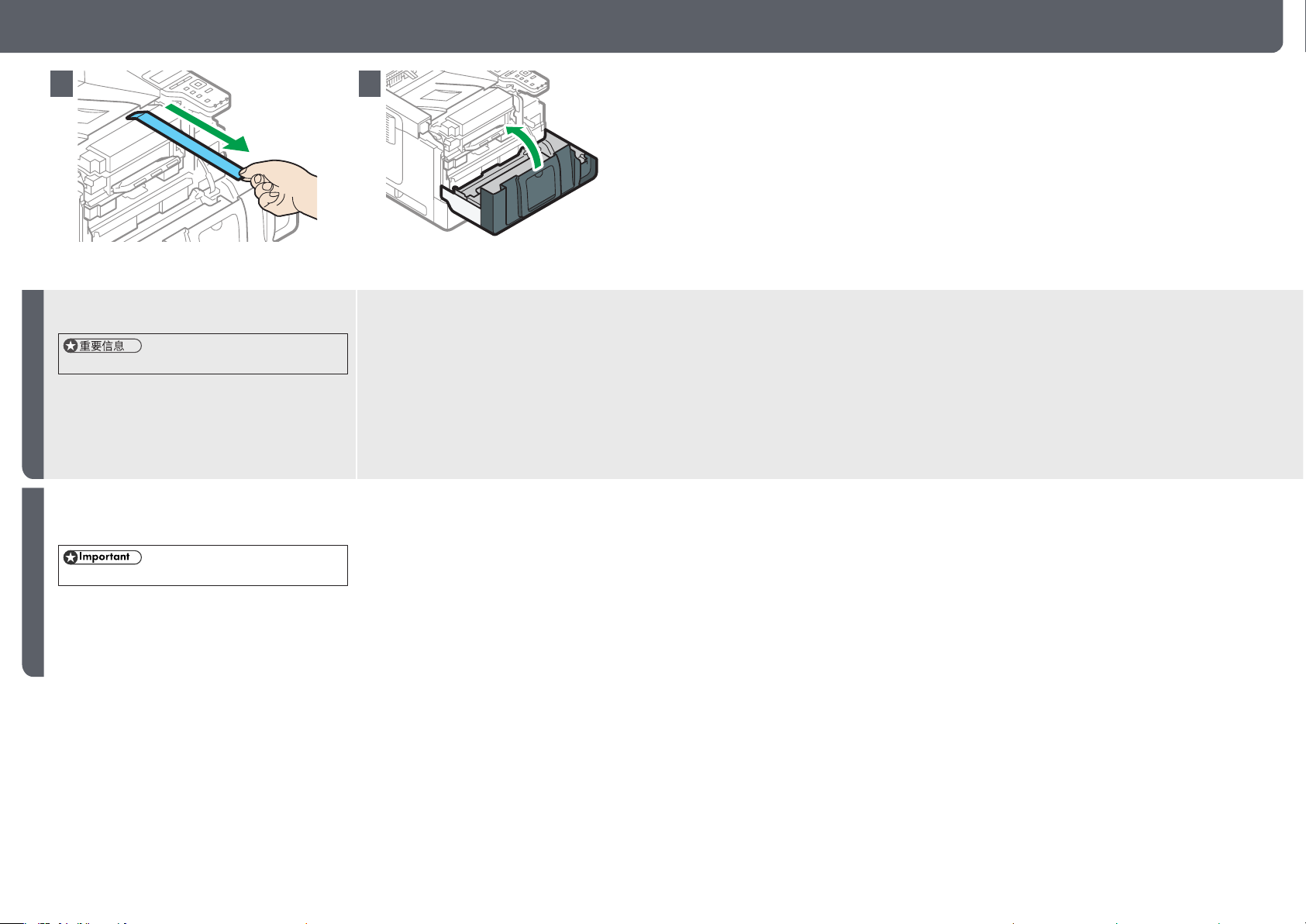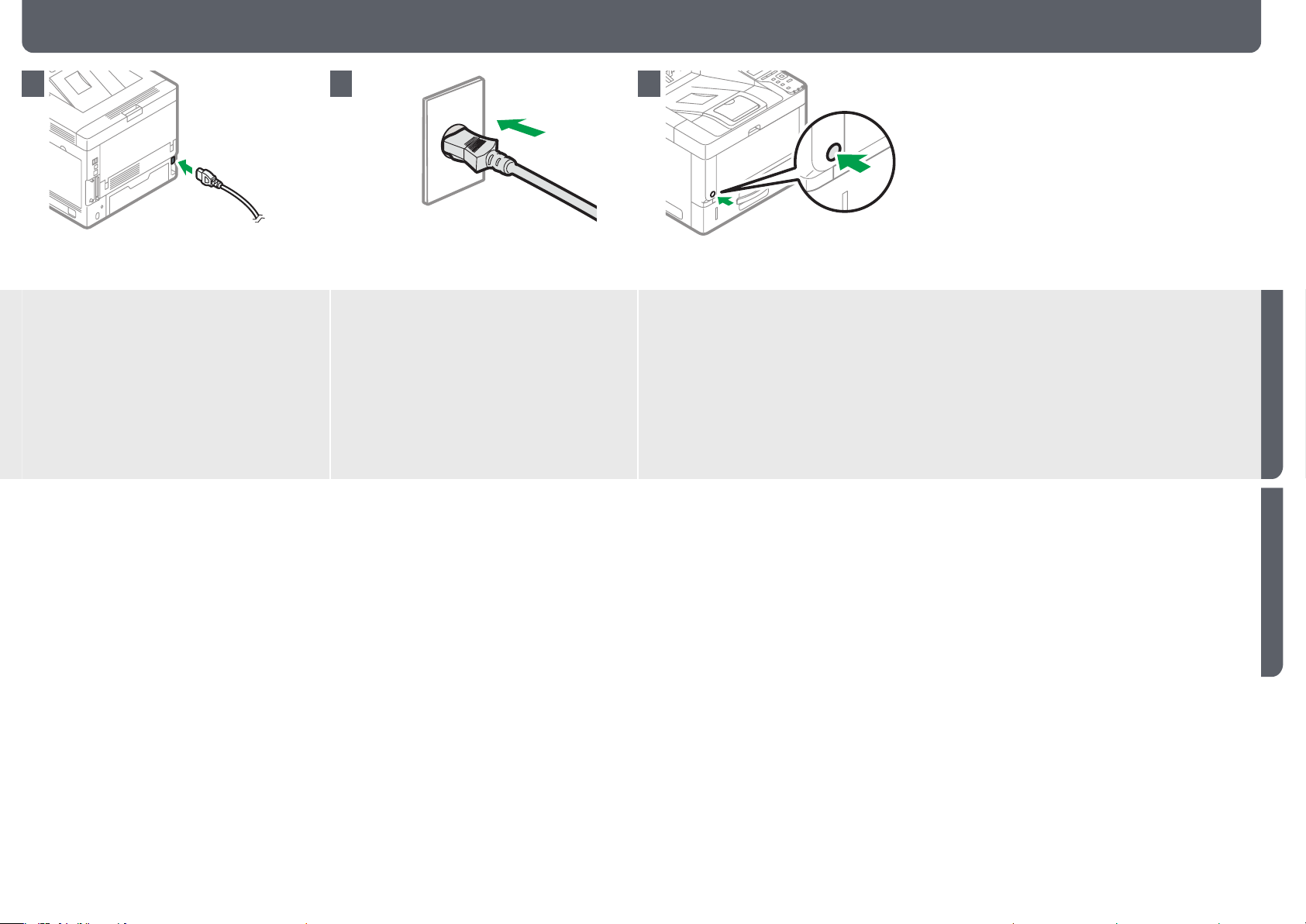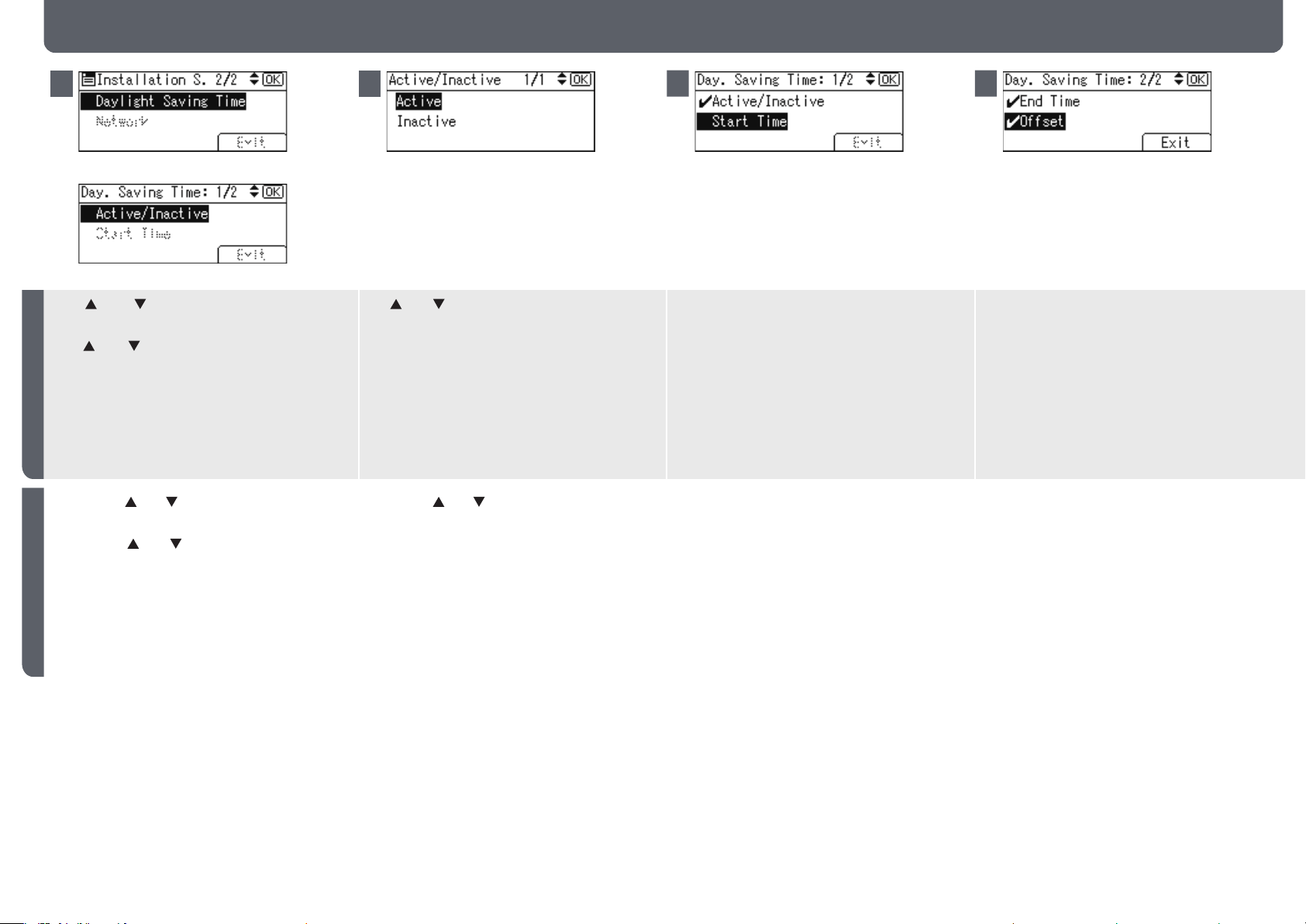Ricoh P 501 User manual
Other Ricoh Printer manuals
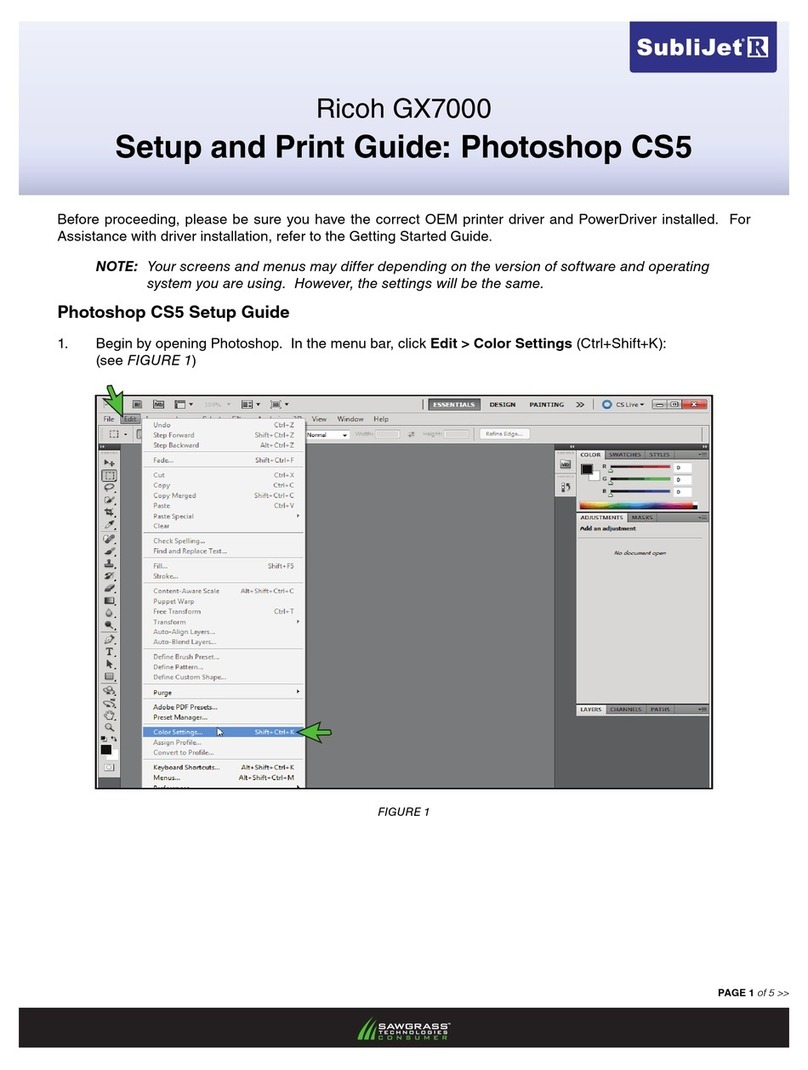
Ricoh
Ricoh Aficio GX7000 Manual
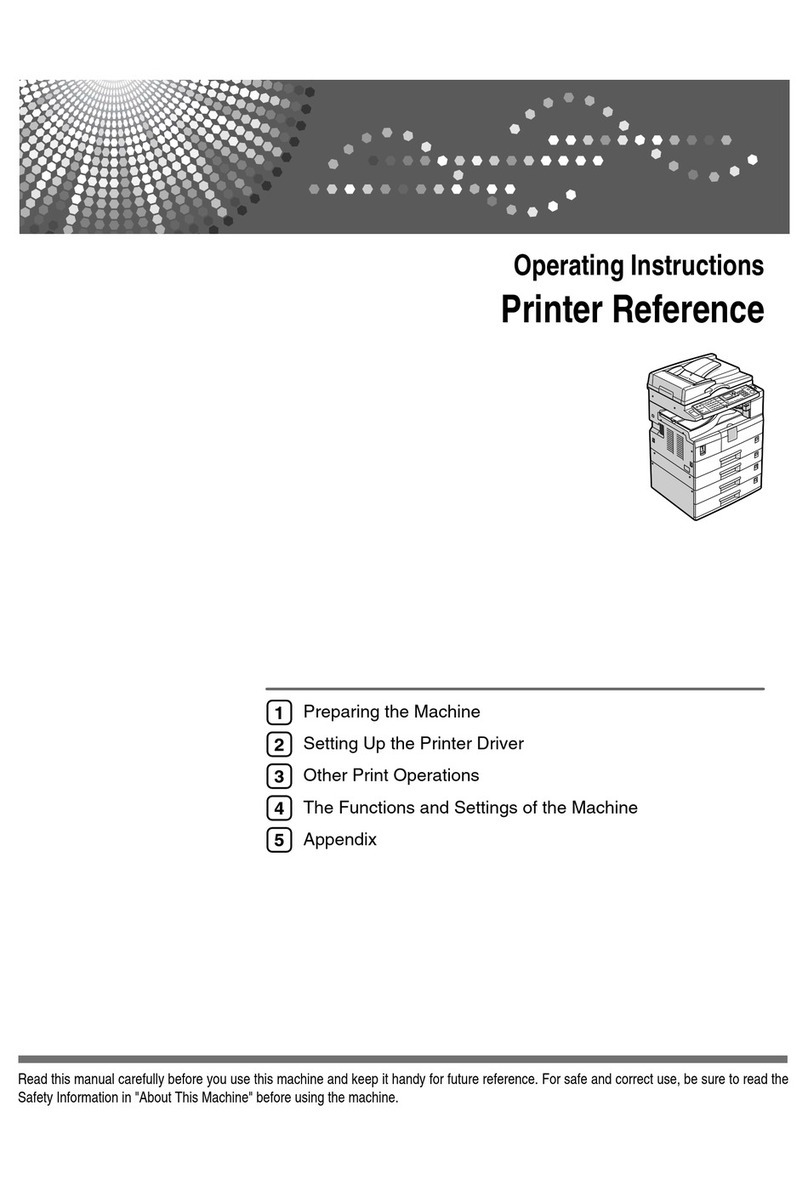
Ricoh
Ricoh Aficio MP 1600SPF Service manual

Ricoh
Ricoh PD-D1 Quick start guide

Ricoh
Ricoh PRO C9100 User manual
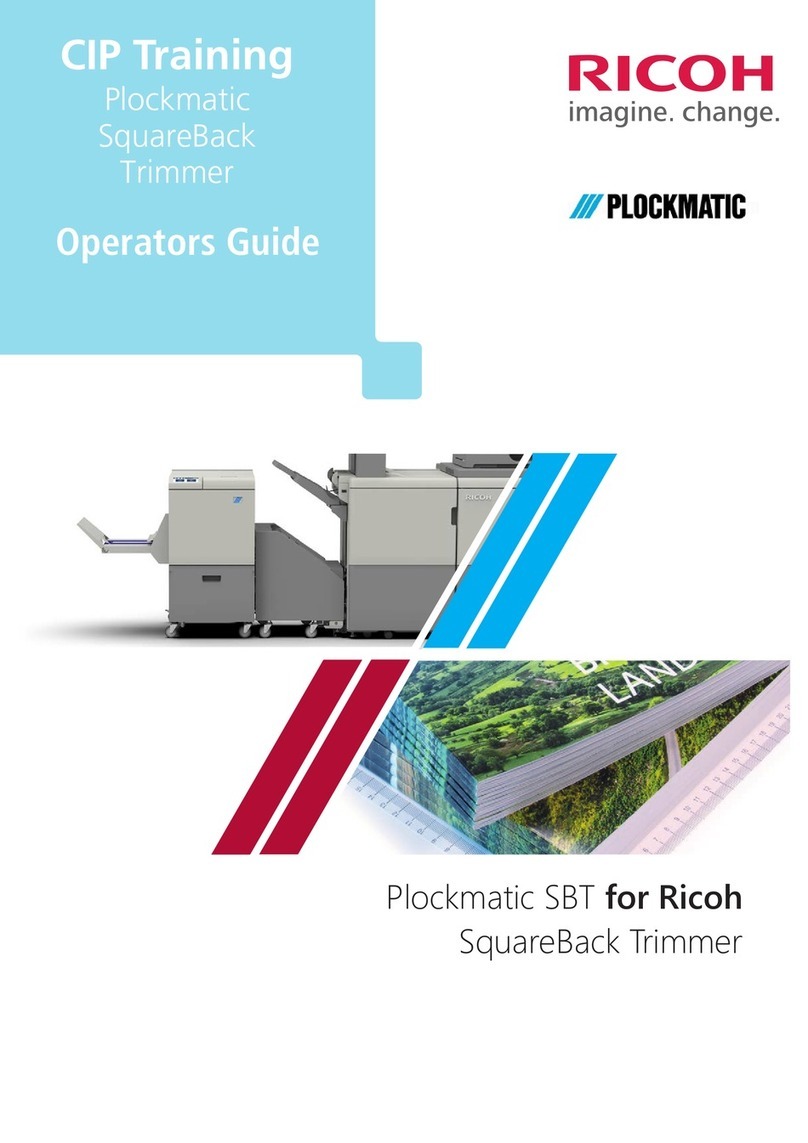
Ricoh
Ricoh Plockmatic SquareBack Trimmer Manual

Ricoh
Ricoh Aficio SP C811DN Series Quick start guide

Ricoh
Ricoh P800 User manual
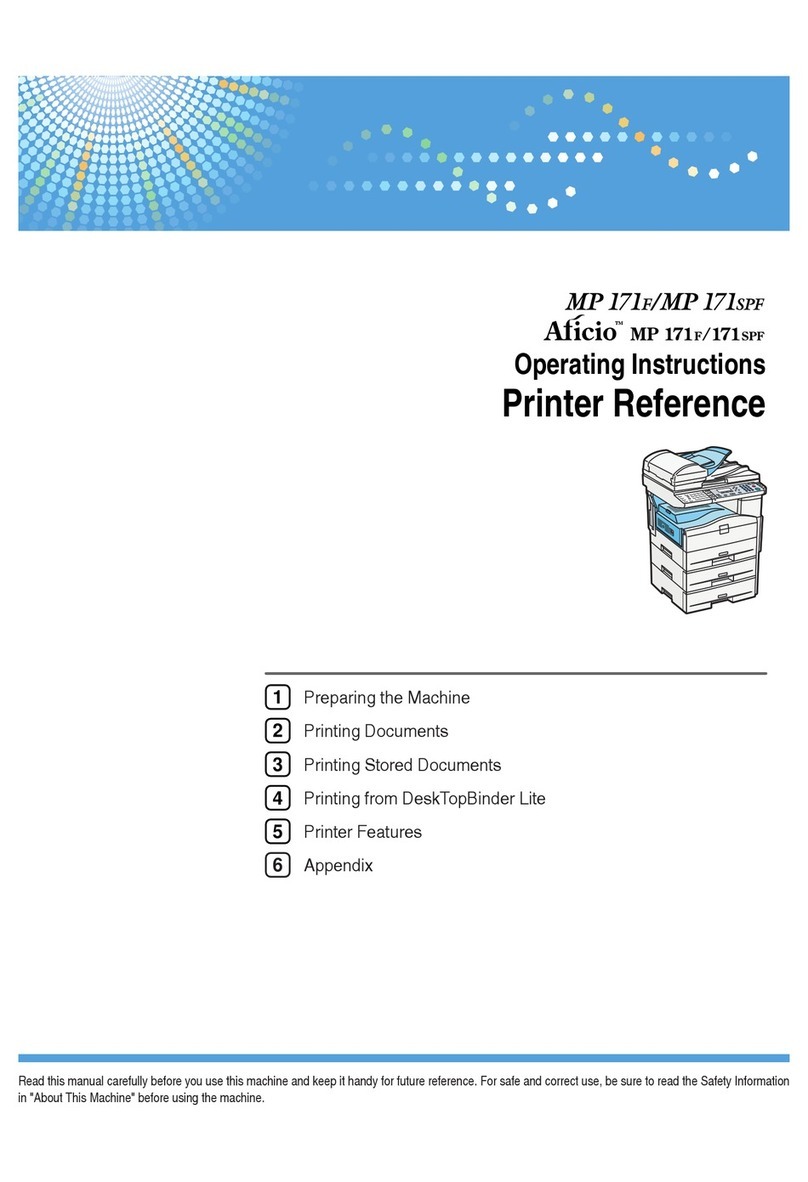
Ricoh
Ricoh Aficio MP 171F User manual
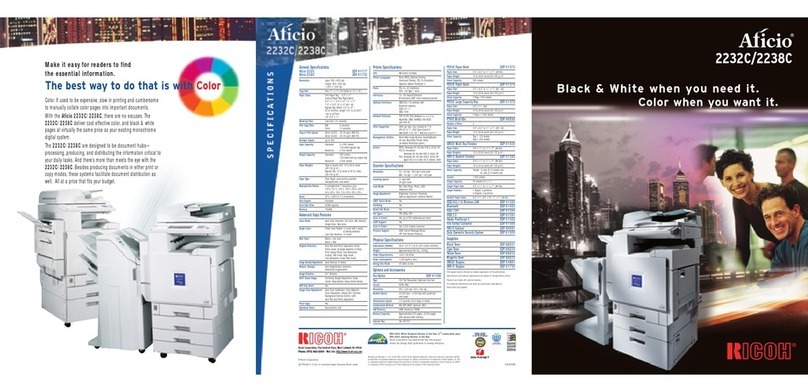
Ricoh
Ricoh Aficio 2232C User manual

Ricoh
Ricoh M116 User manual

Ricoh
Ricoh SP C360DNW User manual

Ricoh
Ricoh Ri 2000 User manual
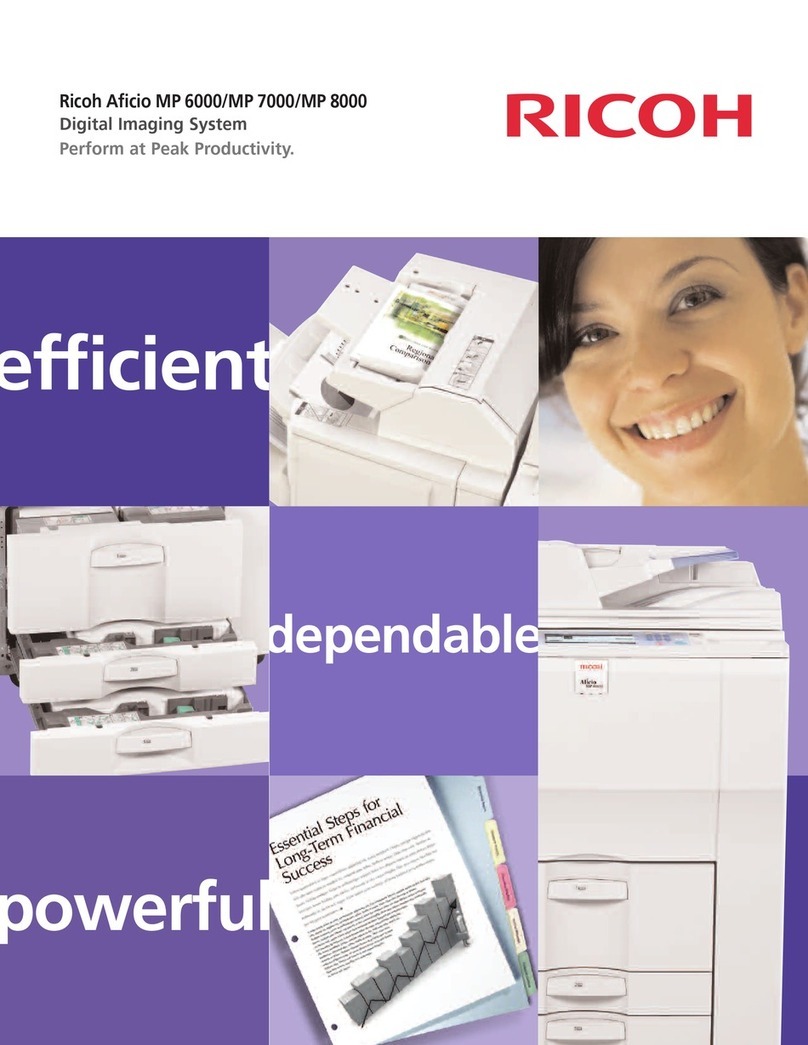
Ricoh
Ricoh Aficio MP 7000 User manual

Ricoh
Ricoh Aficio SP 3410DN Installation instructions
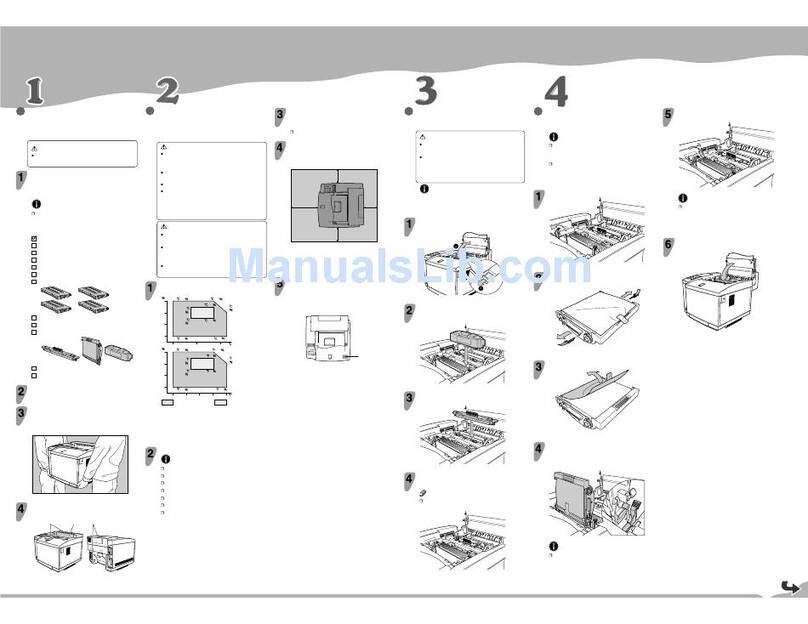
Ricoh
Ricoh Lanier AP206 User manual
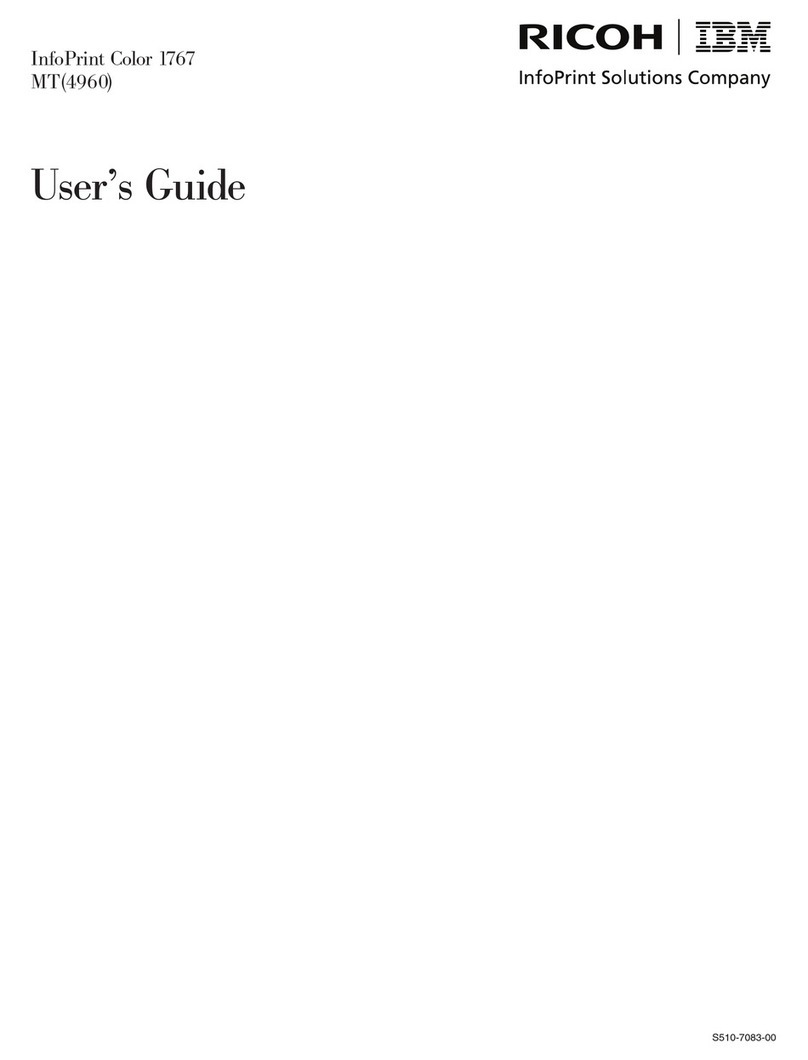
Ricoh
Ricoh INFOPRINT COLOUR 1767 User manual

Ricoh
Ricoh BY1020 Quick start guide
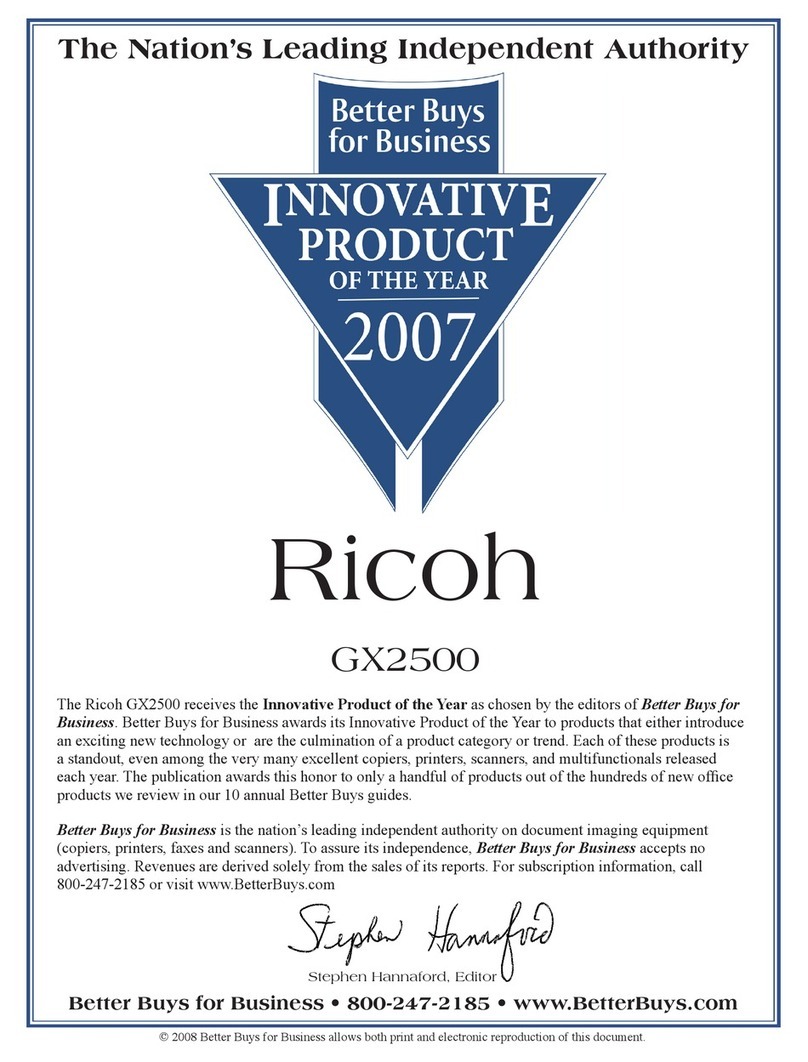
Ricoh
Ricoh Aficio GX2500 Manual
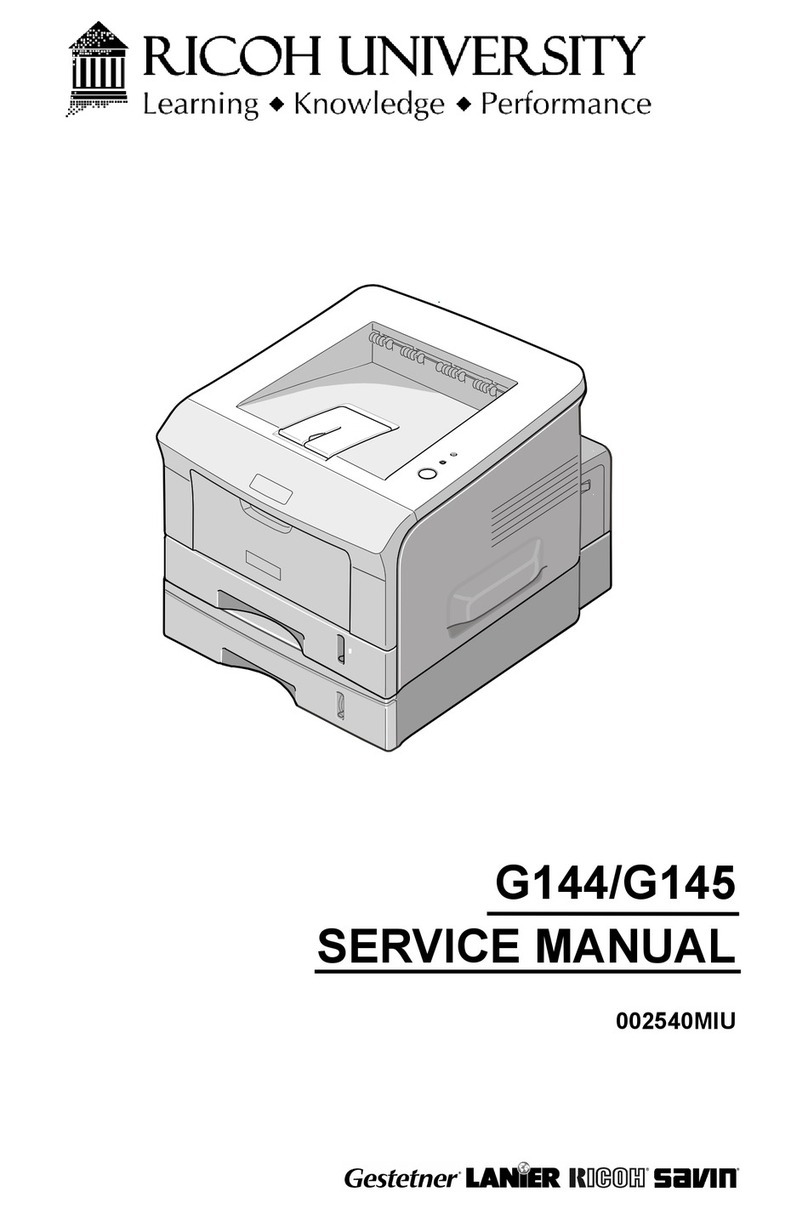
Ricoh
Ricoh BP20 - Aficio B/W Laser Printer User manual
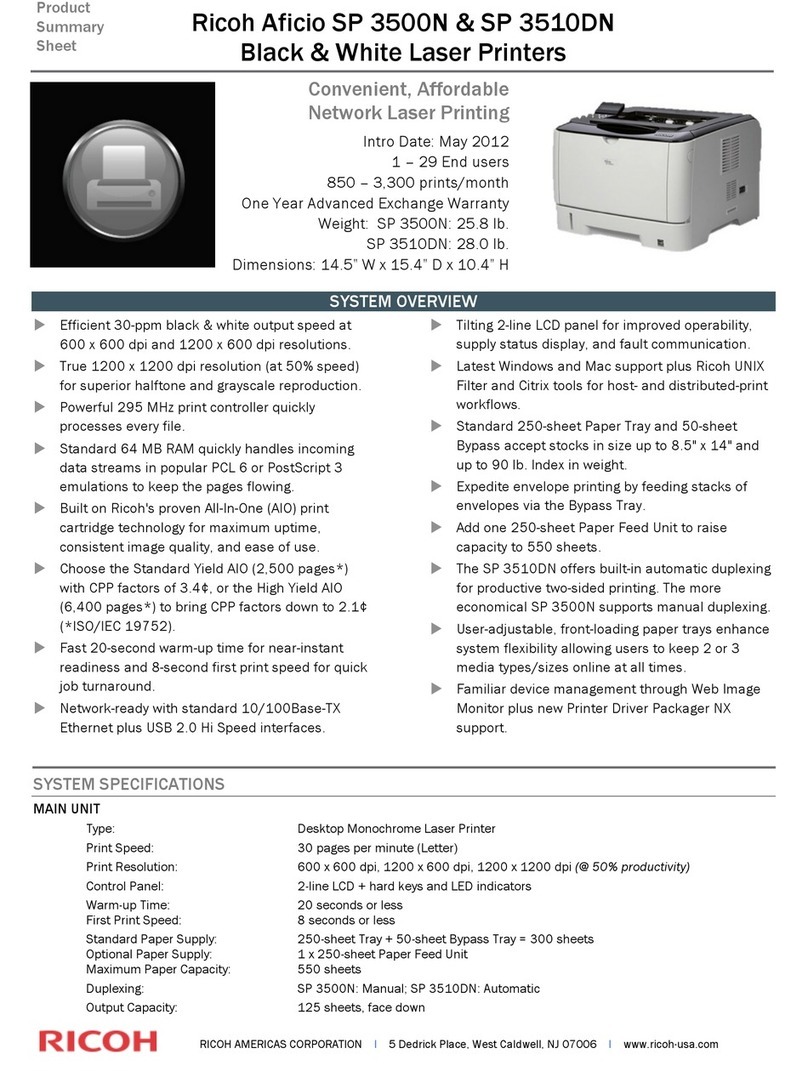
Ricoh
Ricoh Aficio SP 3500N User manual