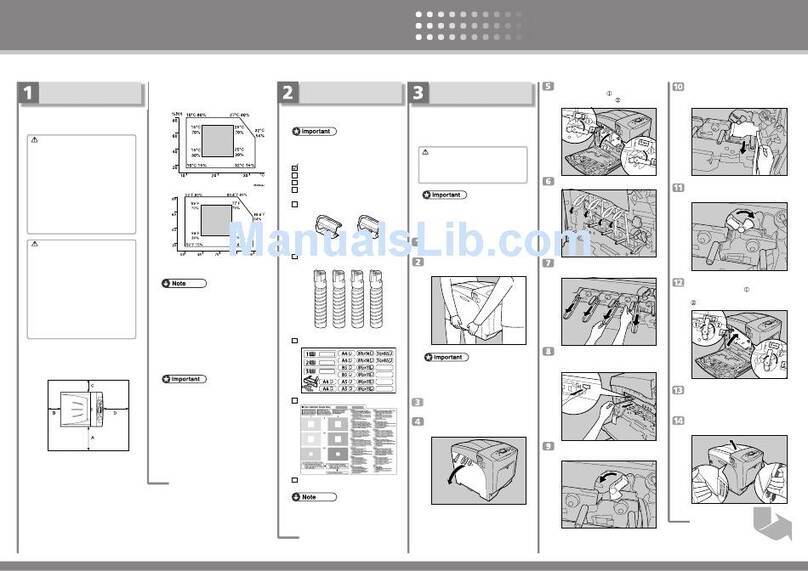Ricoh Aficio GX7000 User manual
Other Ricoh Printer manuals

Ricoh
Ricoh G186 User manual

Ricoh
Ricoh InfoPrint 1892 User manual
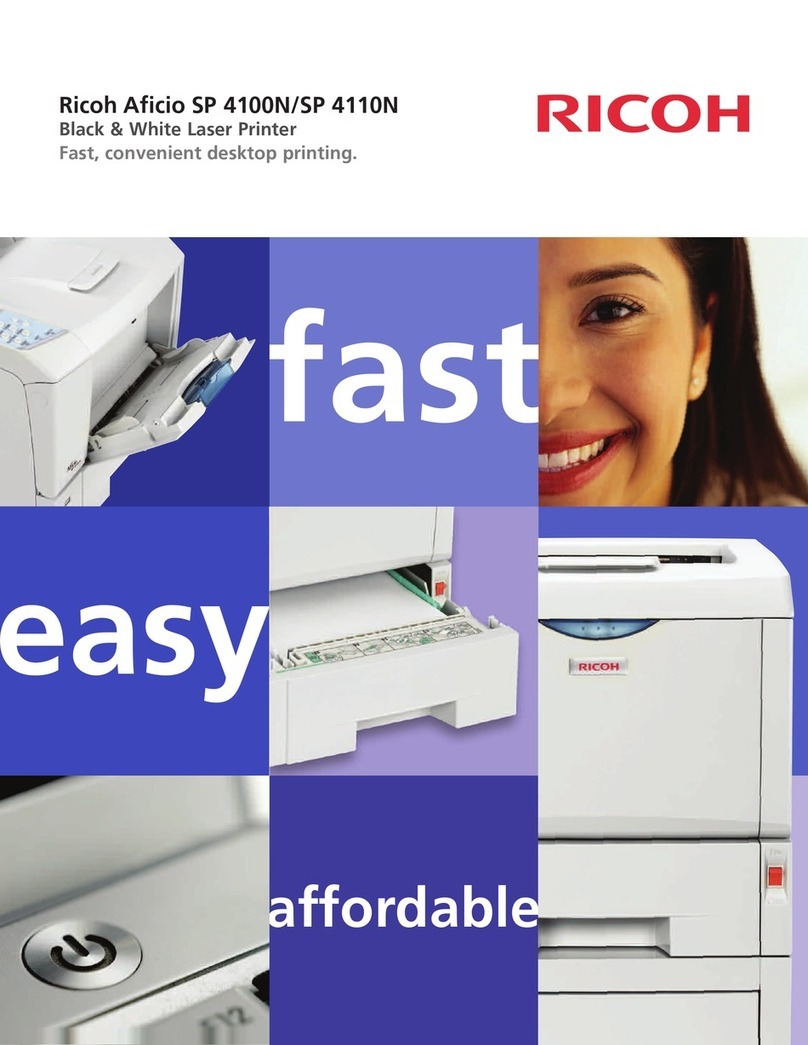
Ricoh
Ricoh SP4100N - Aficio SP B/W Laser Printer User manual
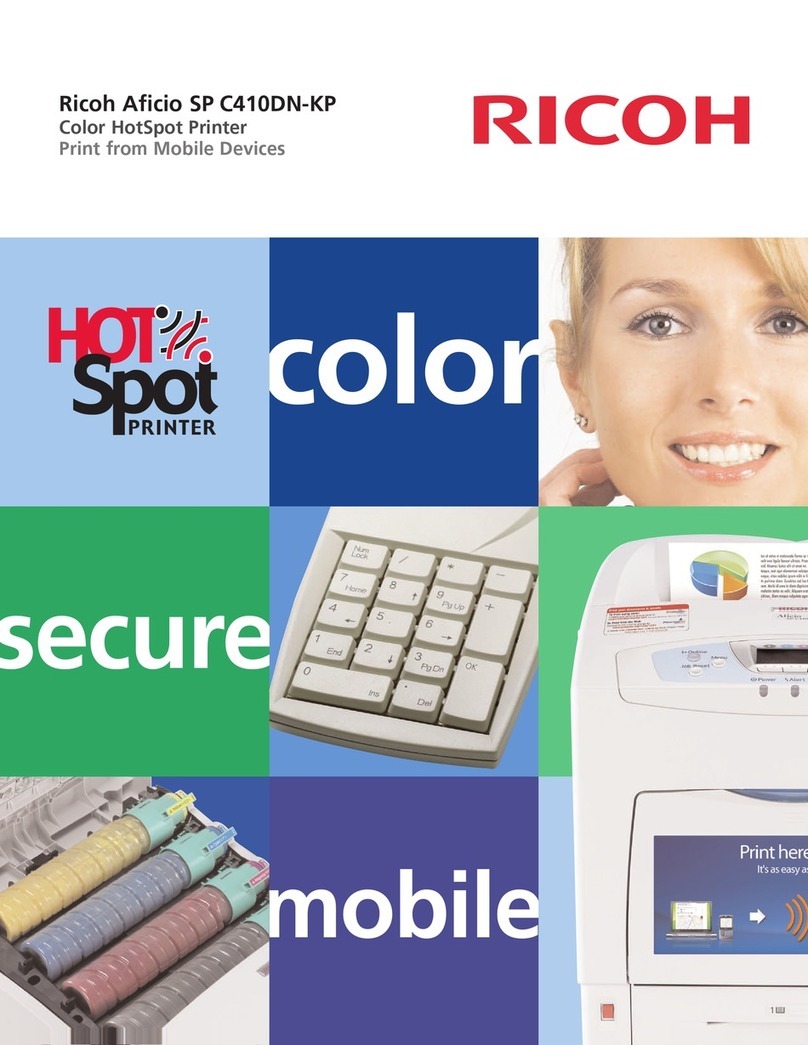
Ricoh
Ricoh 403079 - Aficio SP C410DN-KP Color Laser... User manual

Ricoh
Ricoh 9100DN - Aficio SP B/W Laser Printer User manual

Ricoh
Ricoh SP 112SU User manual
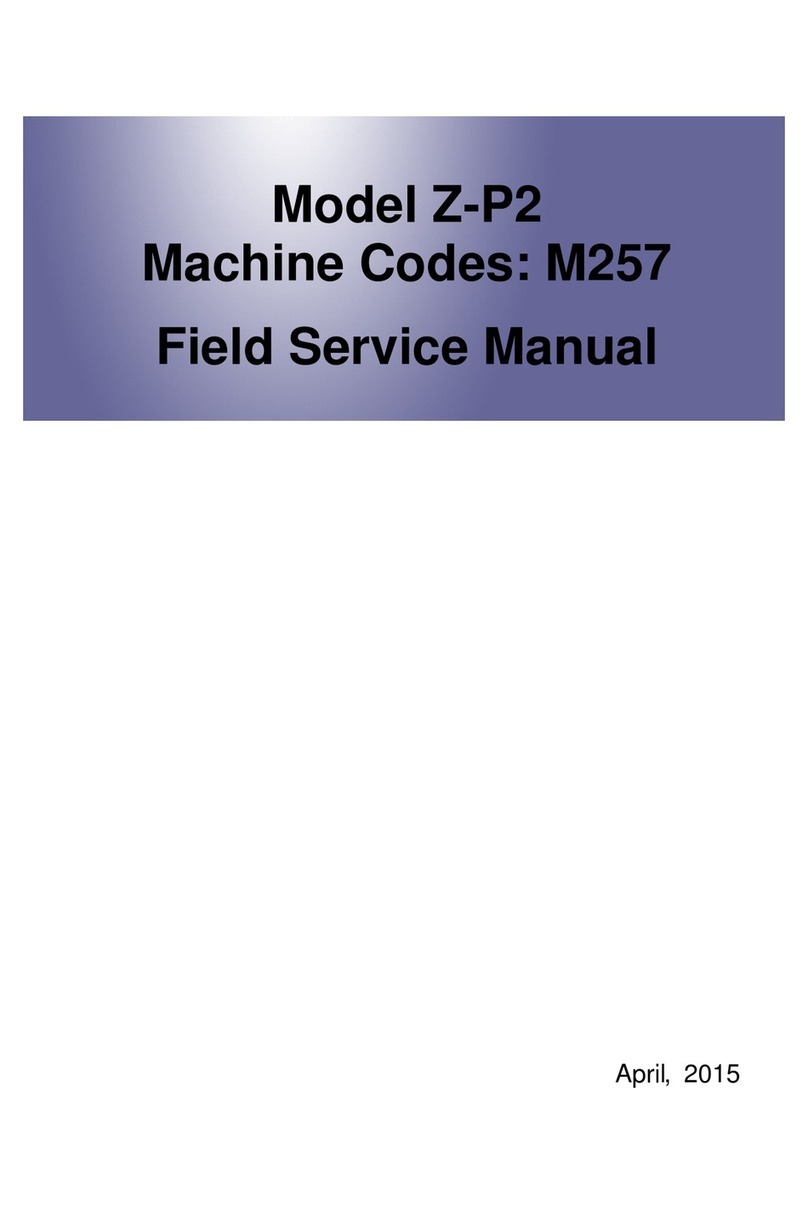
Ricoh
Ricoh Z-P2 Quick start guide
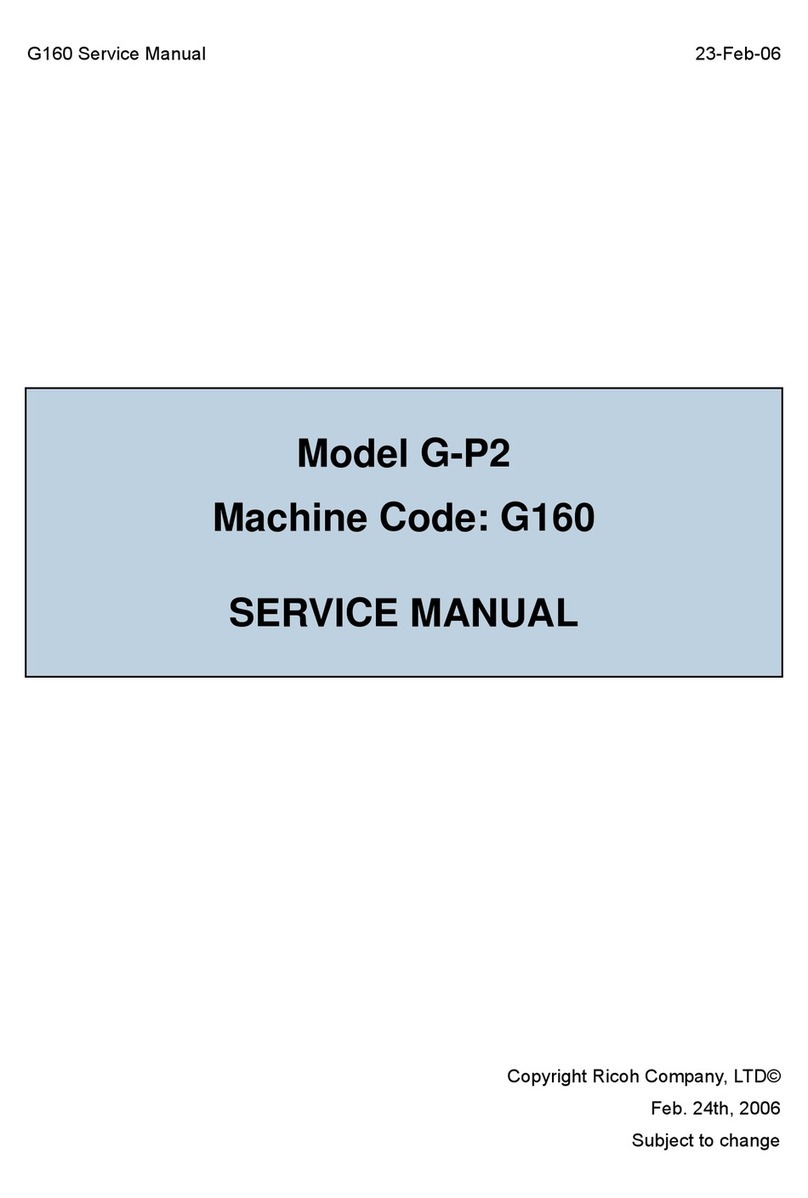
Ricoh
Ricoh G-P2 User manual
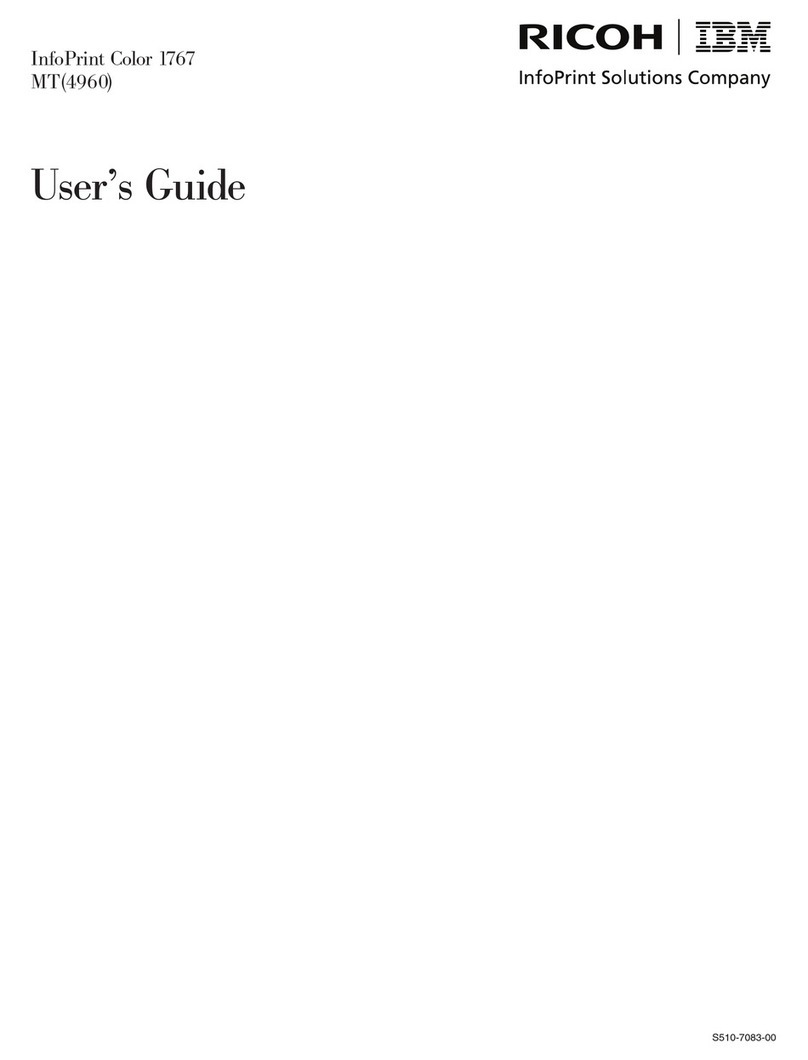
Ricoh
Ricoh INFOPRINT COLOUR 1767 User manual
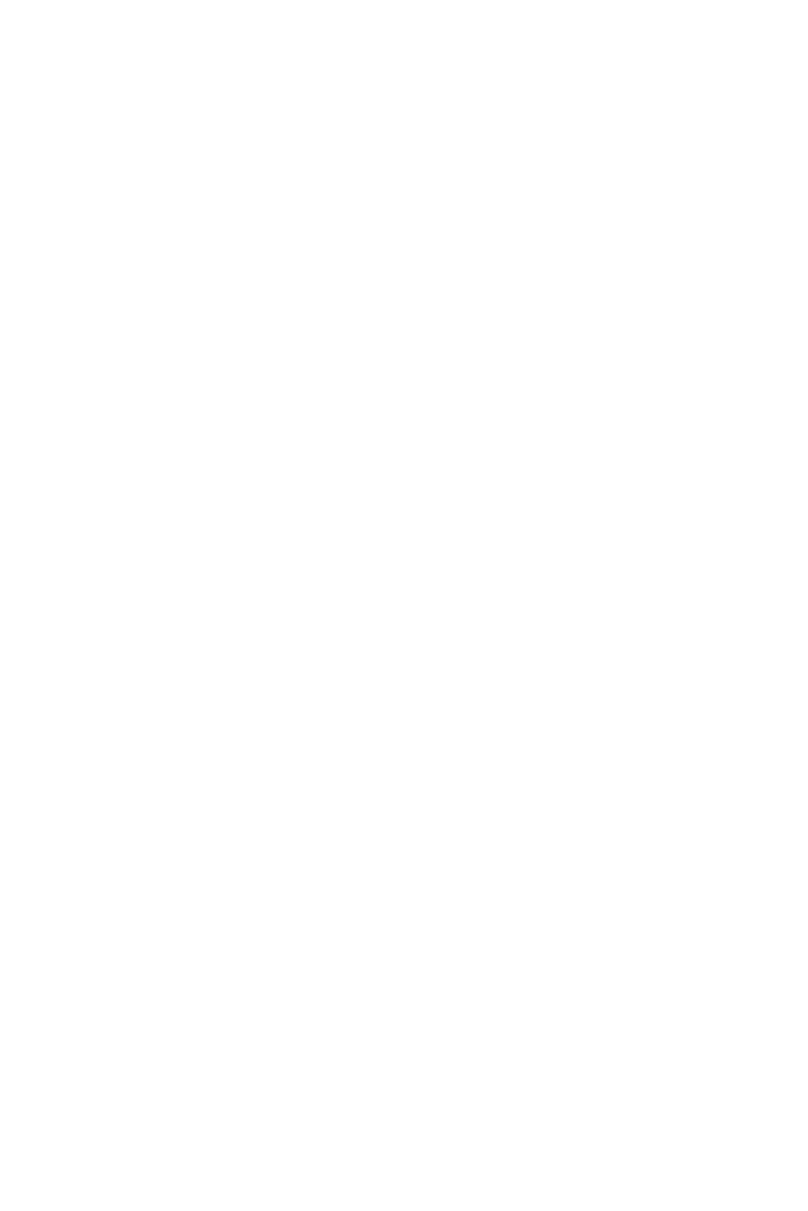
Ricoh
Ricoh Aficio MP C4501 User manual
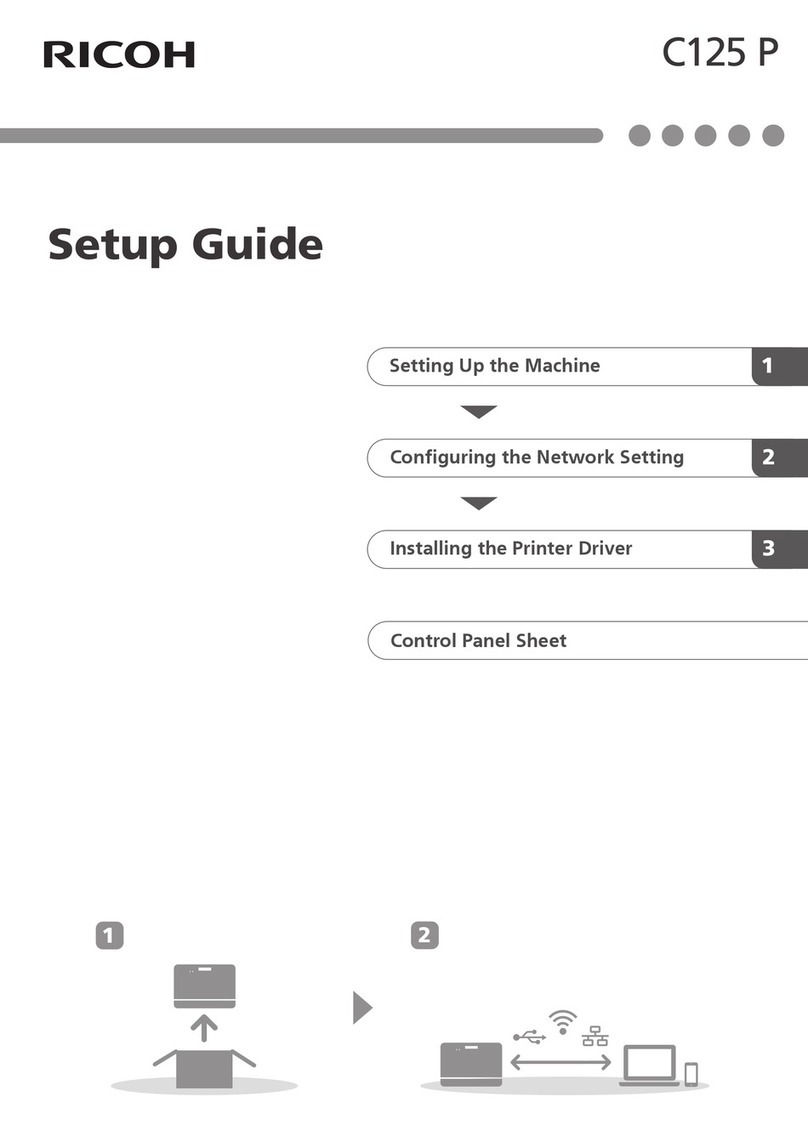
Ricoh
Ricoh C125 P User manual
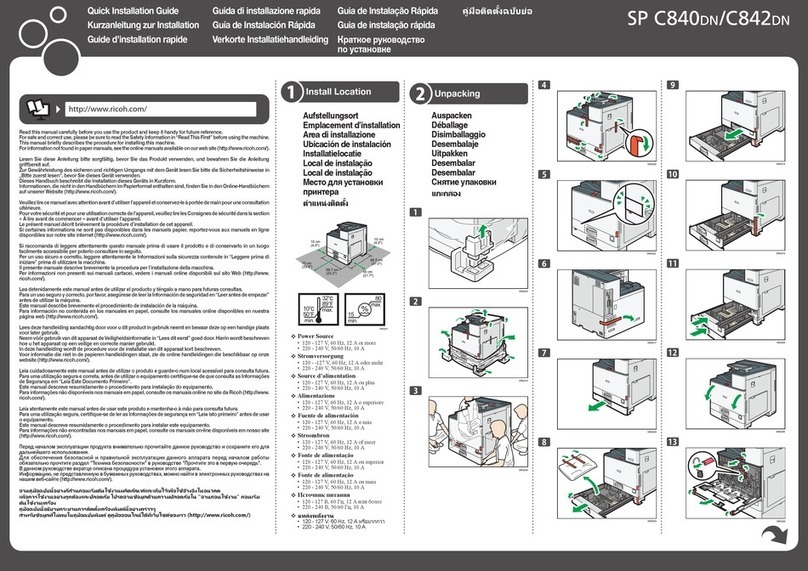
Ricoh
Ricoh Aficio SP C840DN User manual
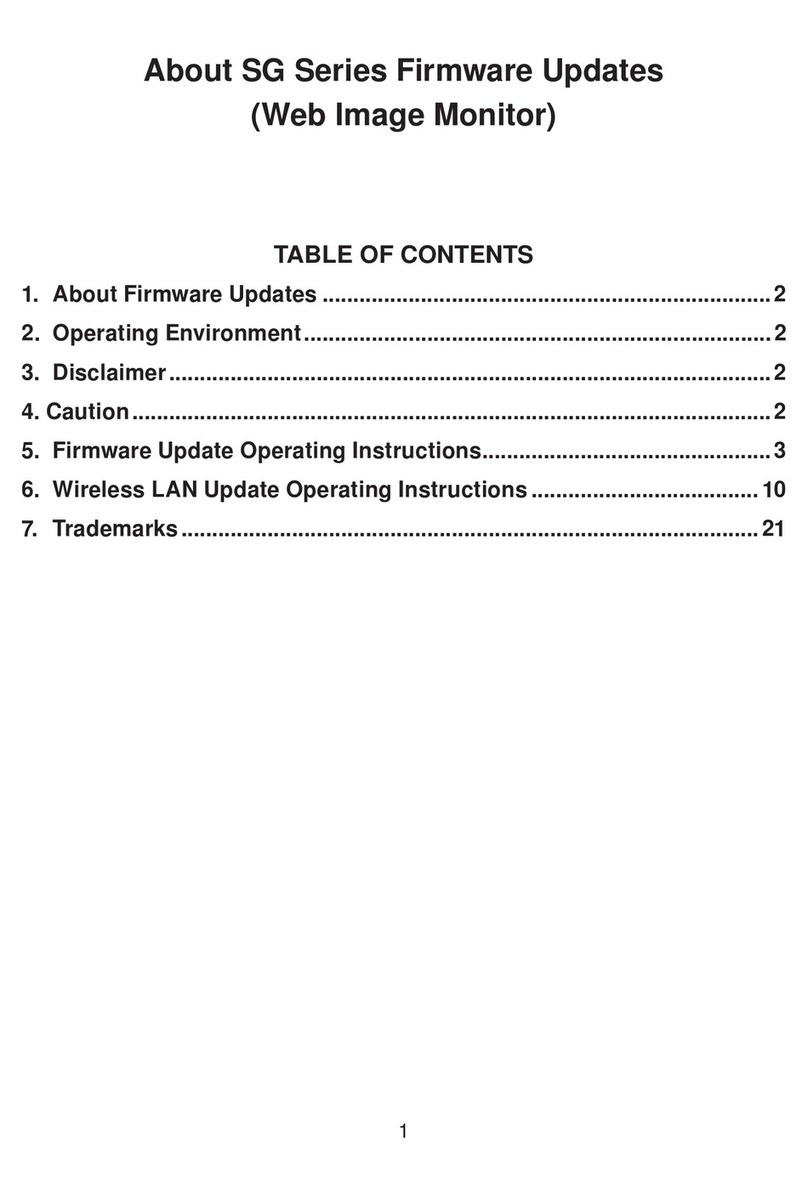
Ricoh
Ricoh SG Series Use and care manual

Ricoh
Ricoh Pro C5200s User manual

Ricoh
Ricoh SP 4510dn User manual

Ricoh
Ricoh Aficio SP C231SF User manual

Ricoh
Ricoh PRO C7200X User manual
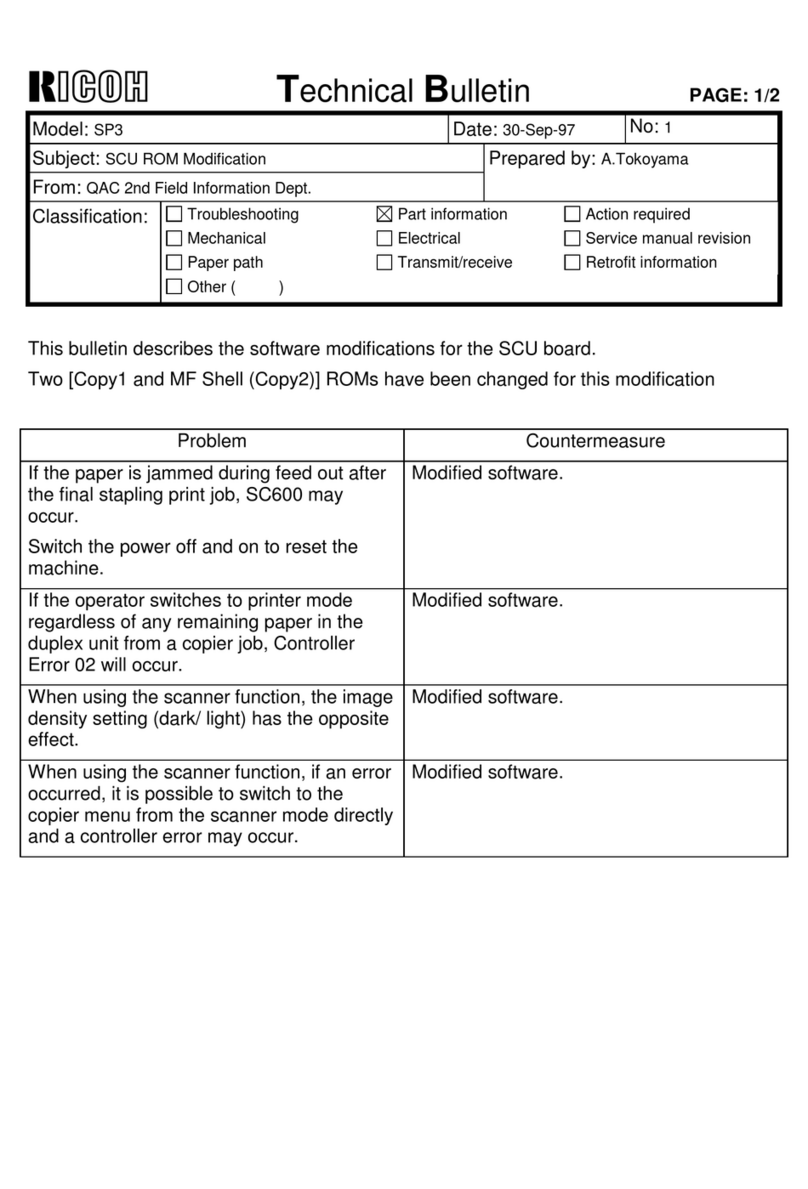
Ricoh
Ricoh SP3 Service manual

Ricoh
Ricoh Aficio SP C242DN Quick start guide
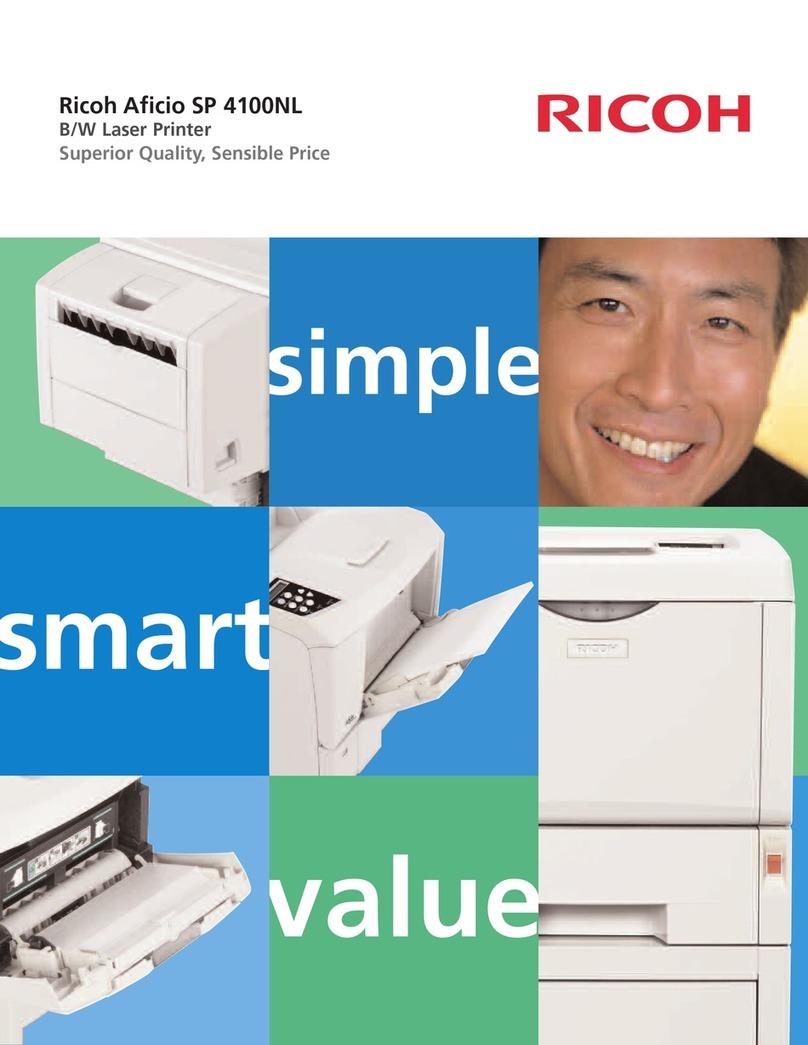
Ricoh
Ricoh Aficio SP 4100NL User manual