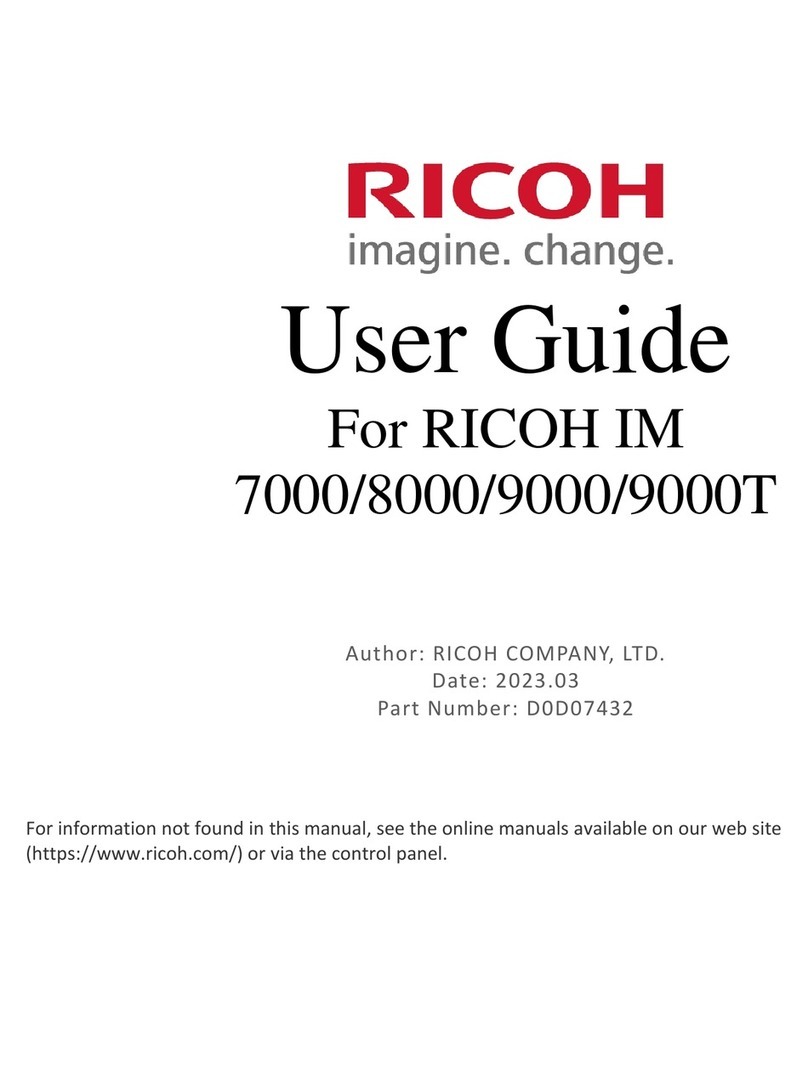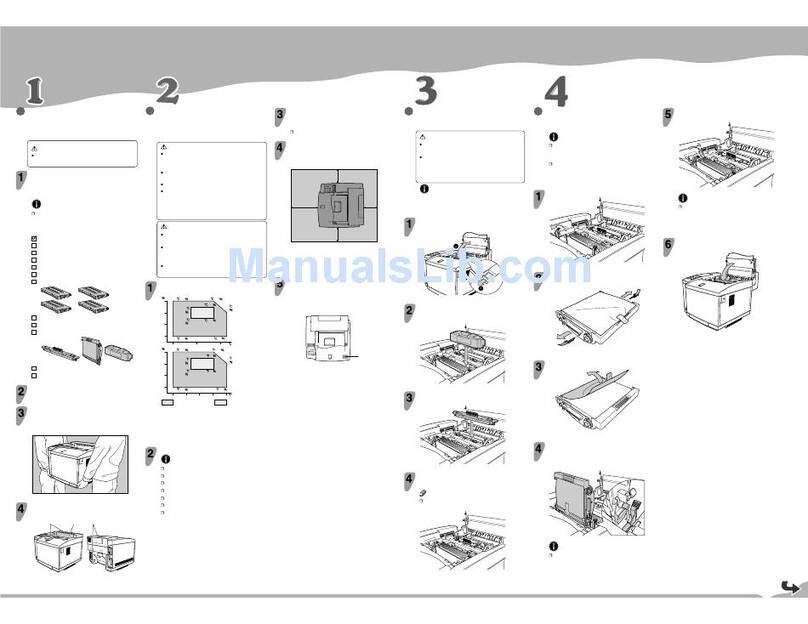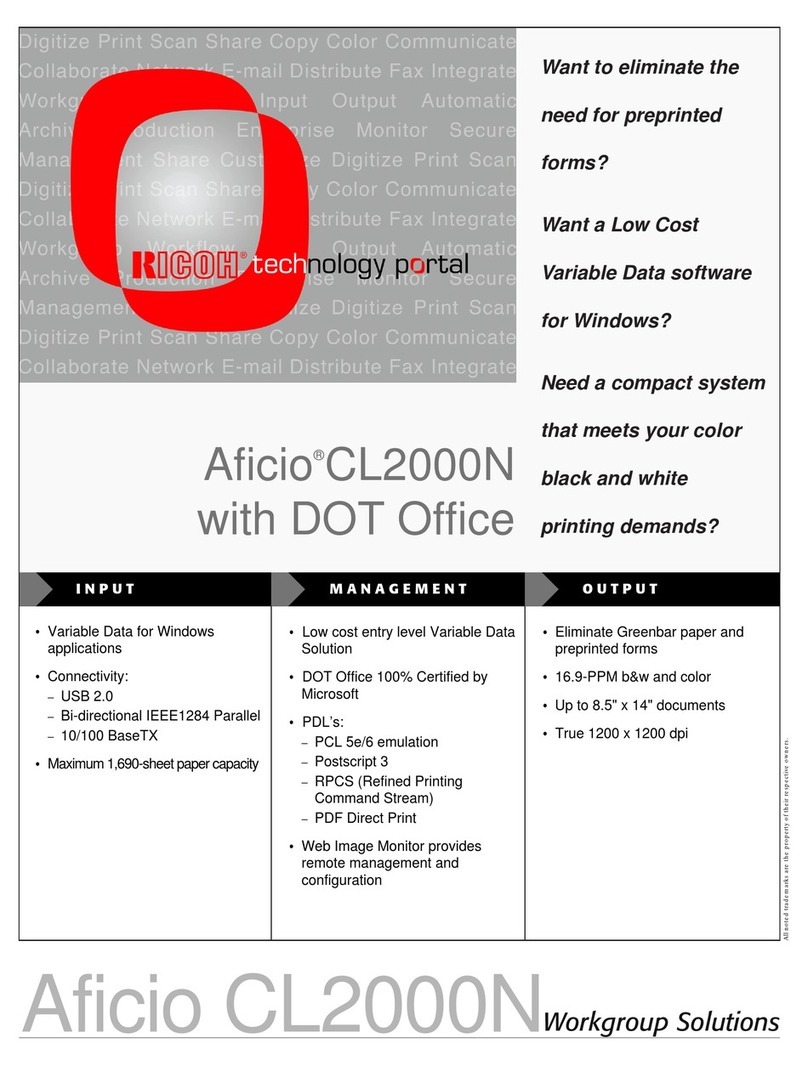Ricoh PRO C7200 Installation guide
Other Ricoh Printer manuals

Ricoh
Ricoh SP 112SU User manual
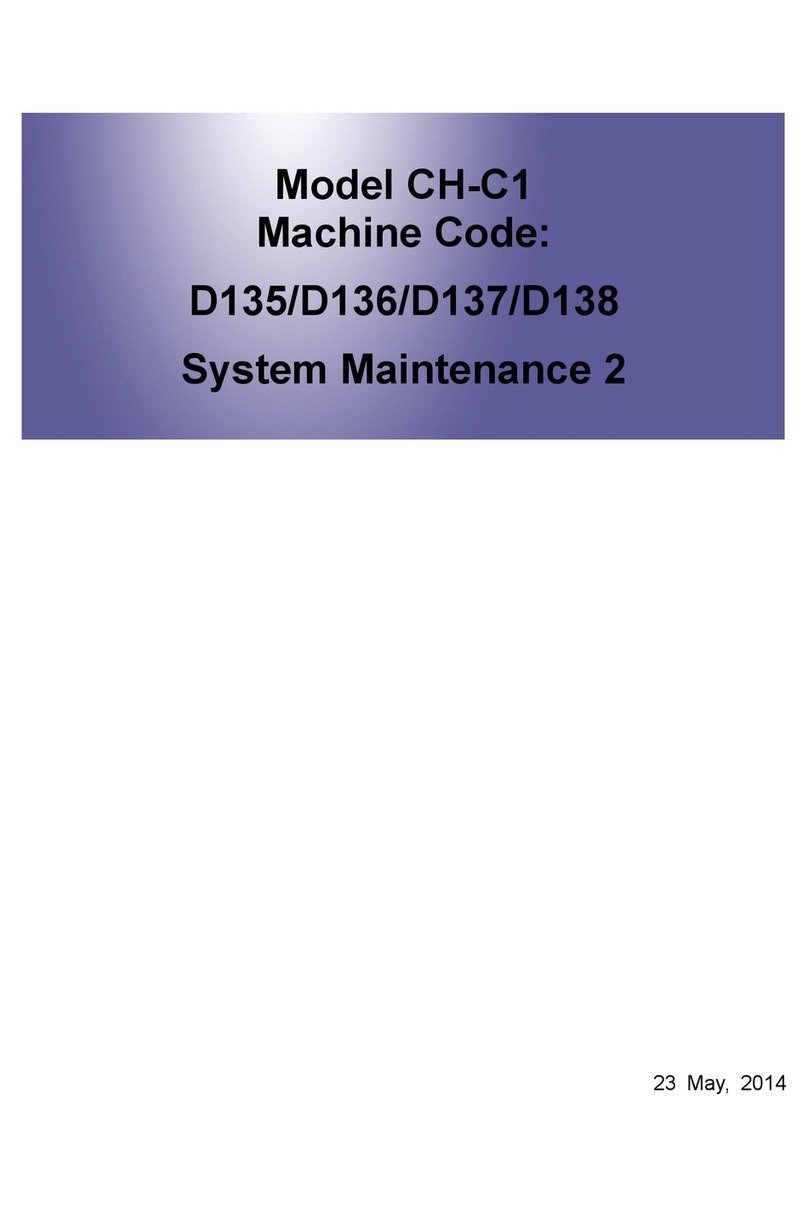
Ricoh
Ricoh MP C6502SP User guide

Ricoh
Ricoh Aficio SP 100 Manual

Ricoh
Ricoh Ri 2000 Use and care manual
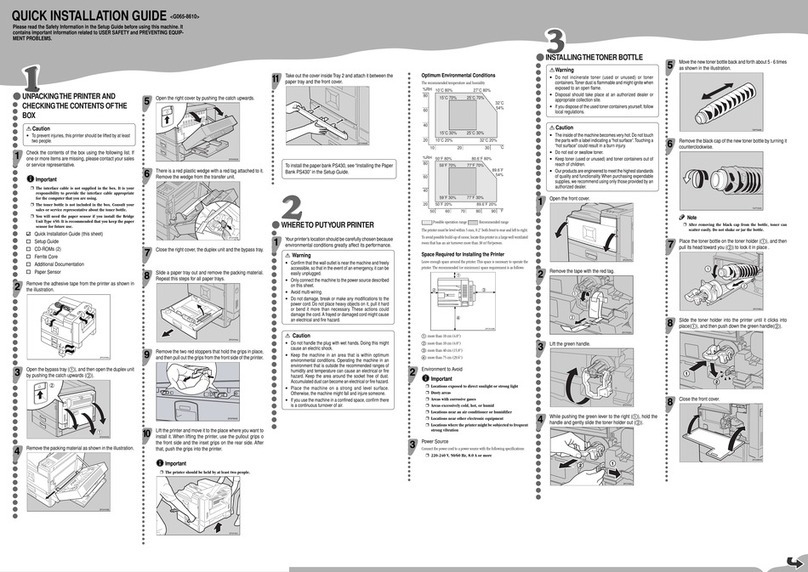
Ricoh
Ricoh Aficio AP4510 User manual
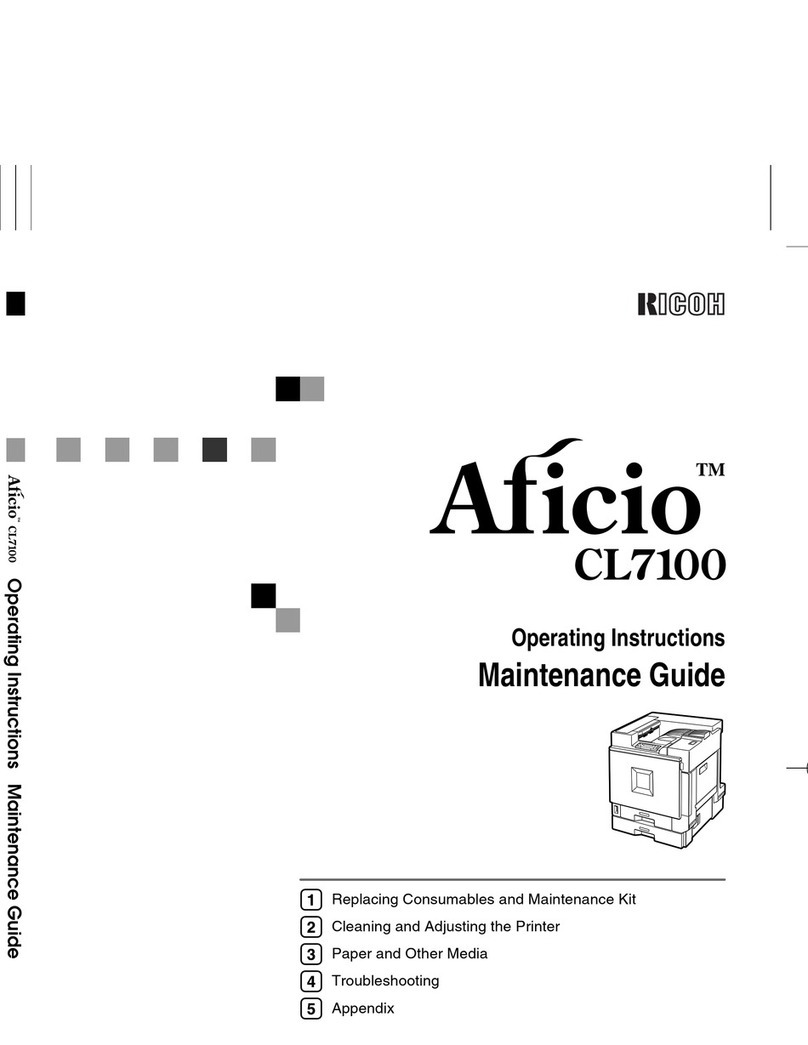
Ricoh
Ricoh CL7000 - Aficio D Color Laser Printer User manual
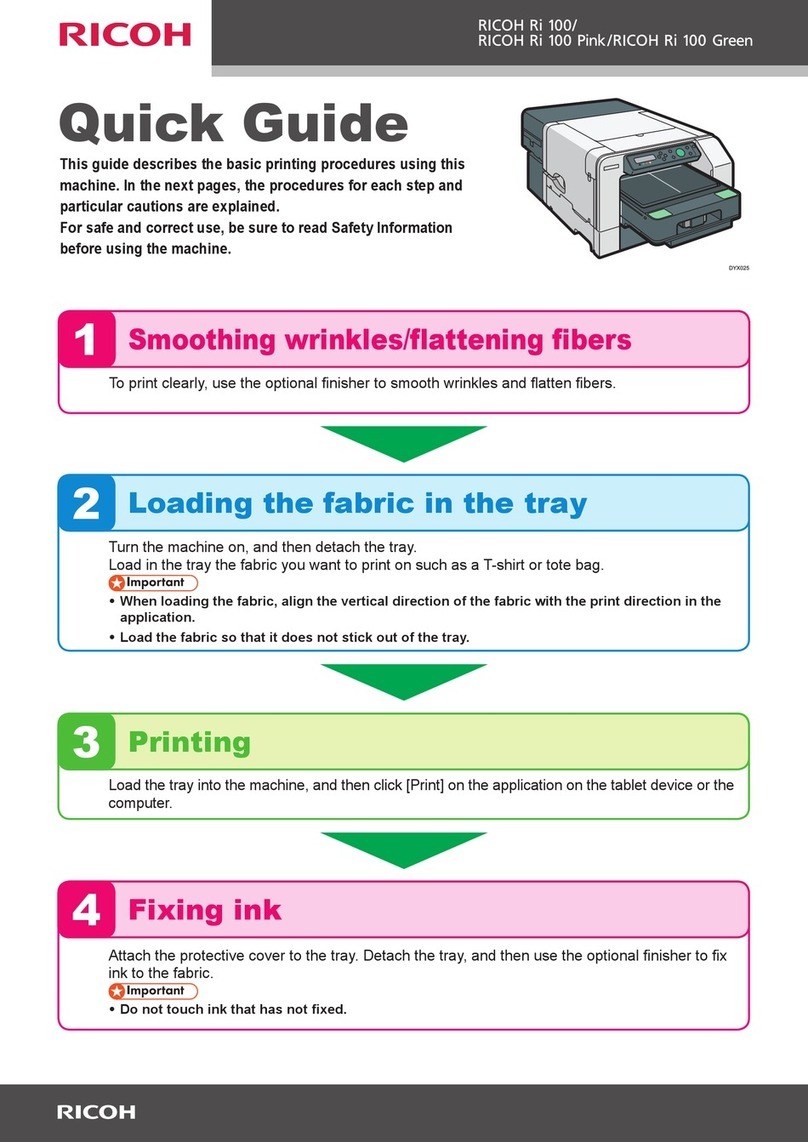
Ricoh
Ricoh Ri 100 Pink User manual
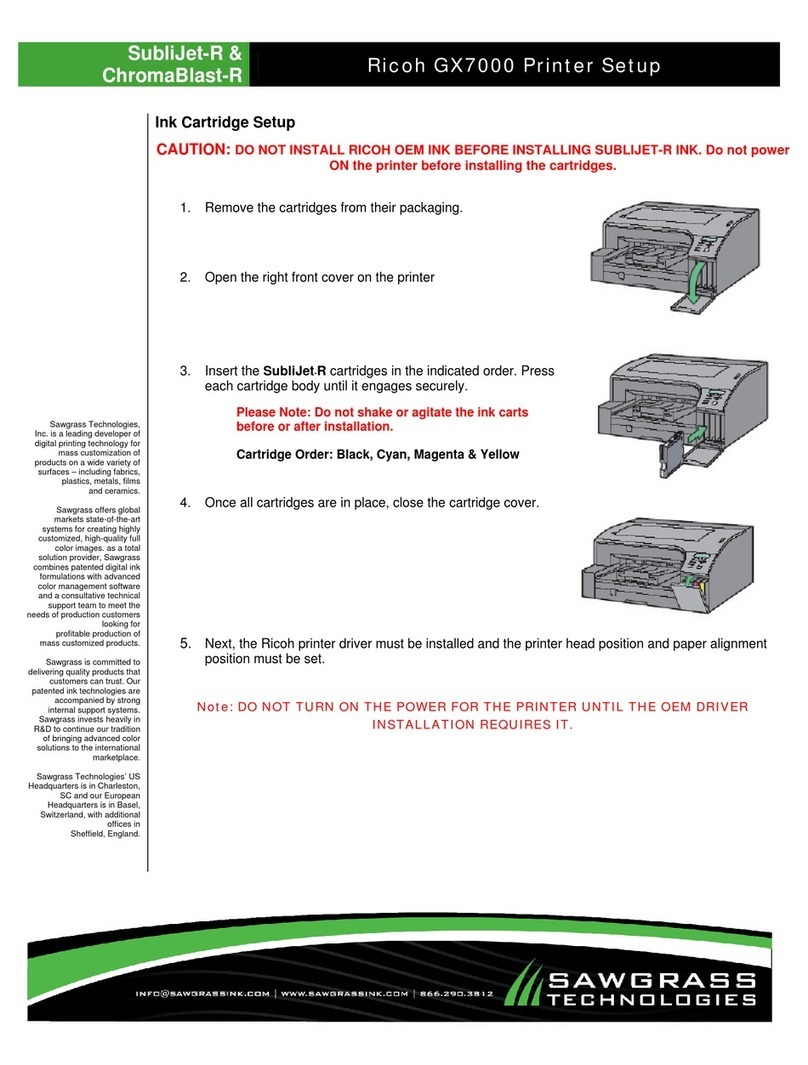
Ricoh
Ricoh Aficio GX7000 User manual

Ricoh
Ricoh Aficio SP4210N User manual

Ricoh
Ricoh Pro 8300 Series Installation guide
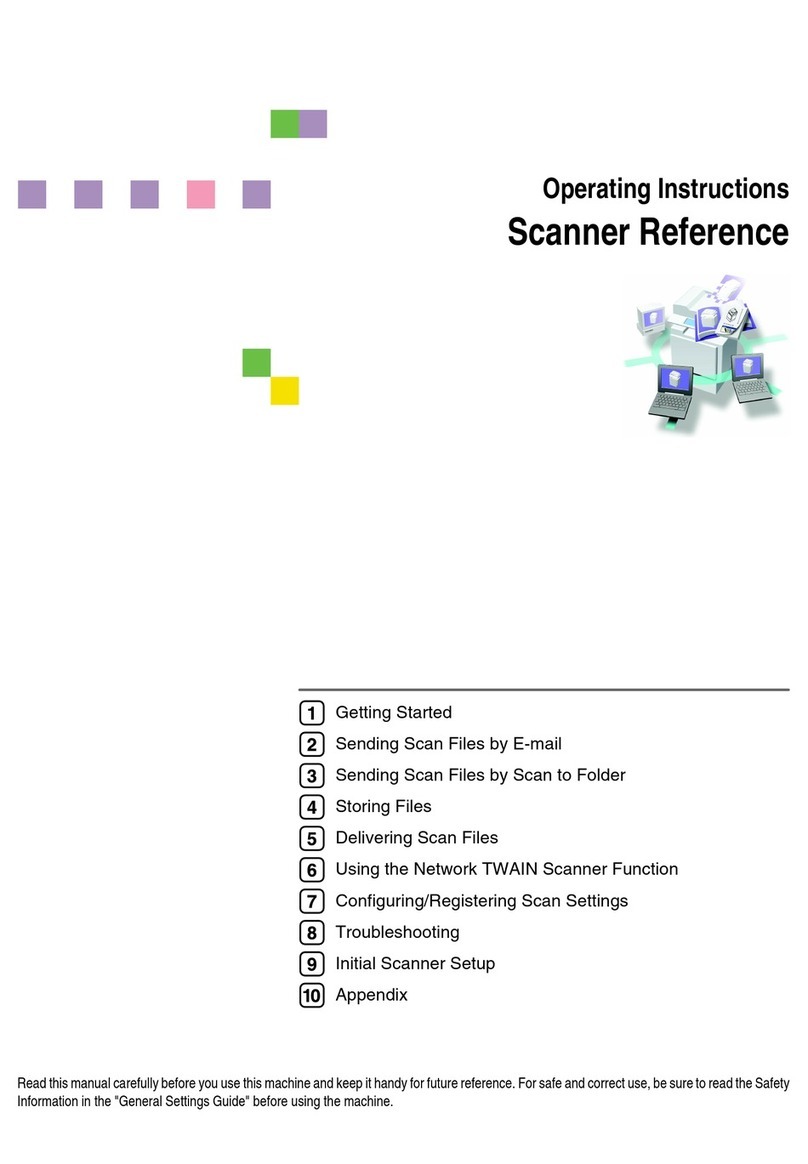
Ricoh
Ricoh 3245 - Type Print Server Service manual

Ricoh
Ricoh AFICIO2090 - Aficio 2090 B/W Laser User instructions

Ricoh
Ricoh SP 150w Instruction manual
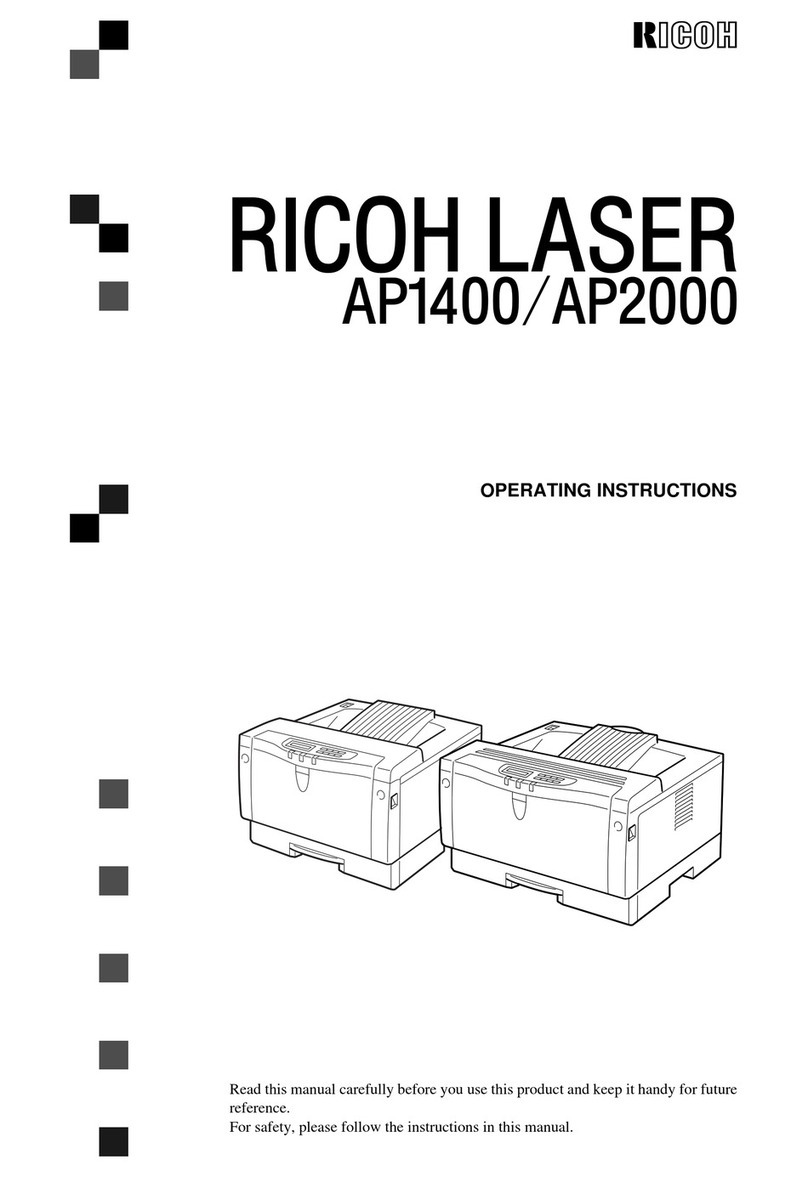
Ricoh
Ricoh AP1400/AP2000 User manual
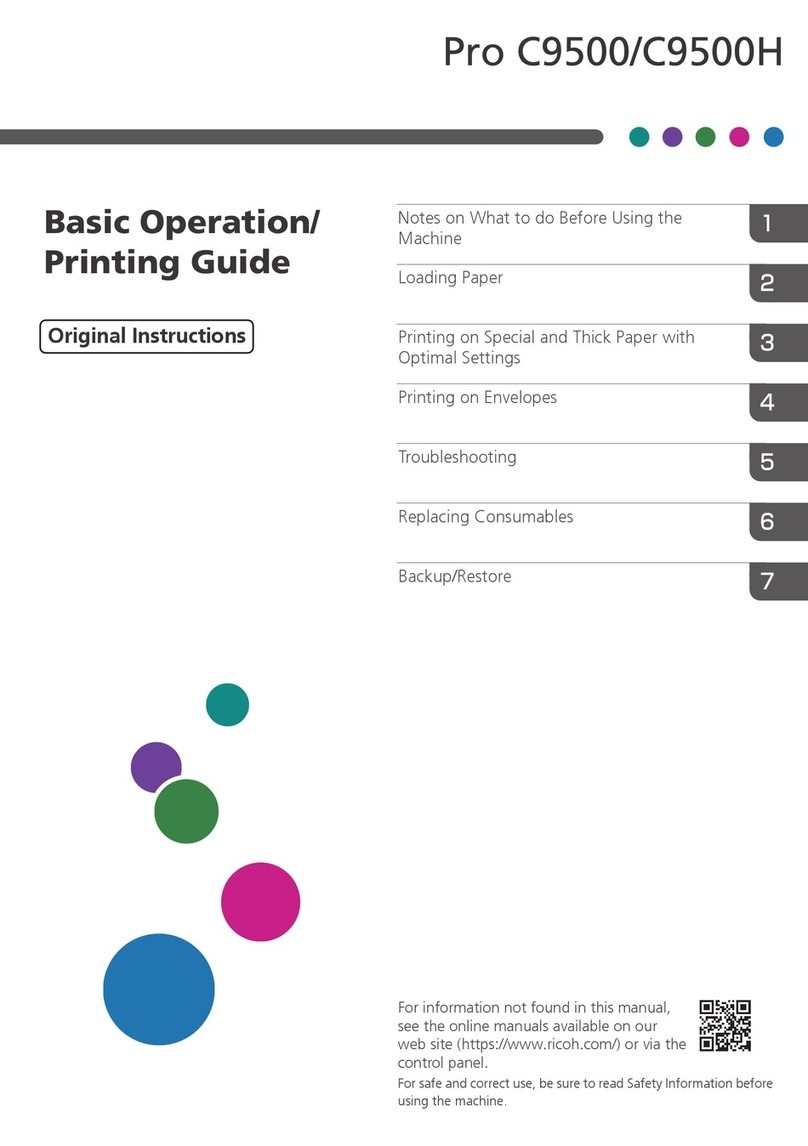
Ricoh
Ricoh Pro C9500 Assembly instructions

Ricoh
Ricoh SP 330DN User manual
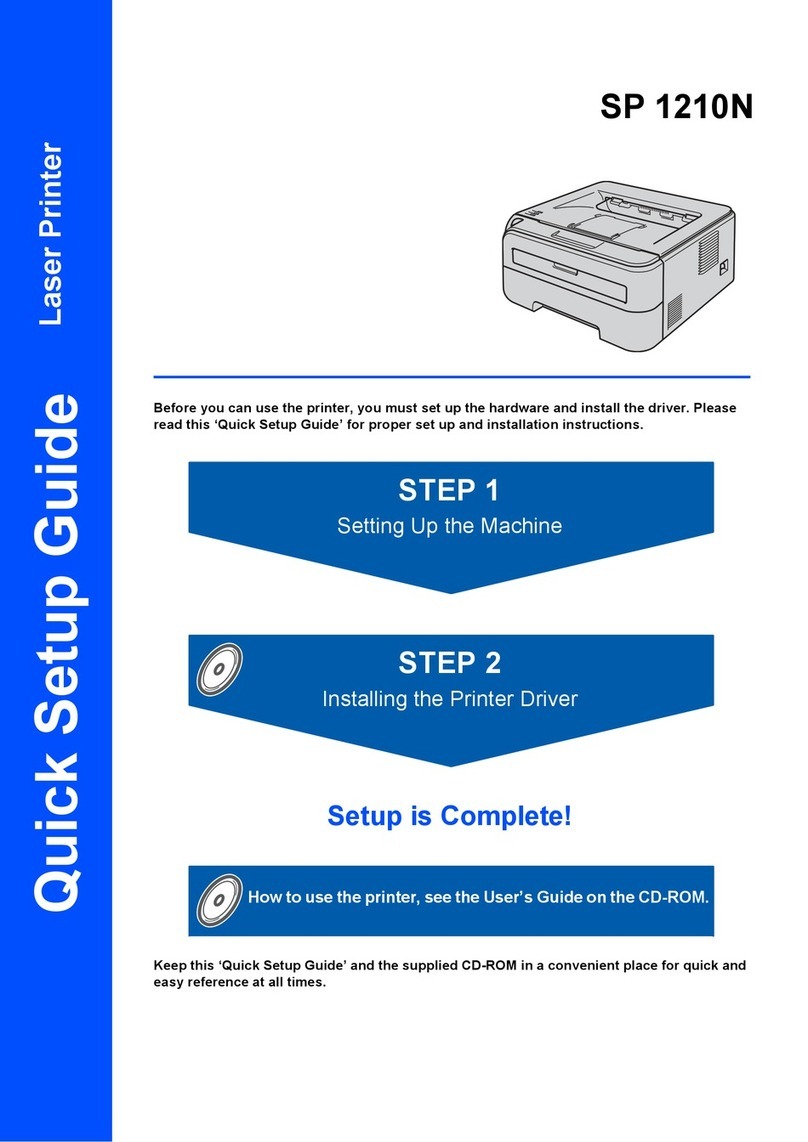
Ricoh
Ricoh Aficio SP 1210N User manual

Ricoh
Ricoh SP4100N - Aficio SP B/W Laser Printer Installation instructions

Ricoh
Ricoh C410DN - Aficio SP Color Laser Printer Installation instructions
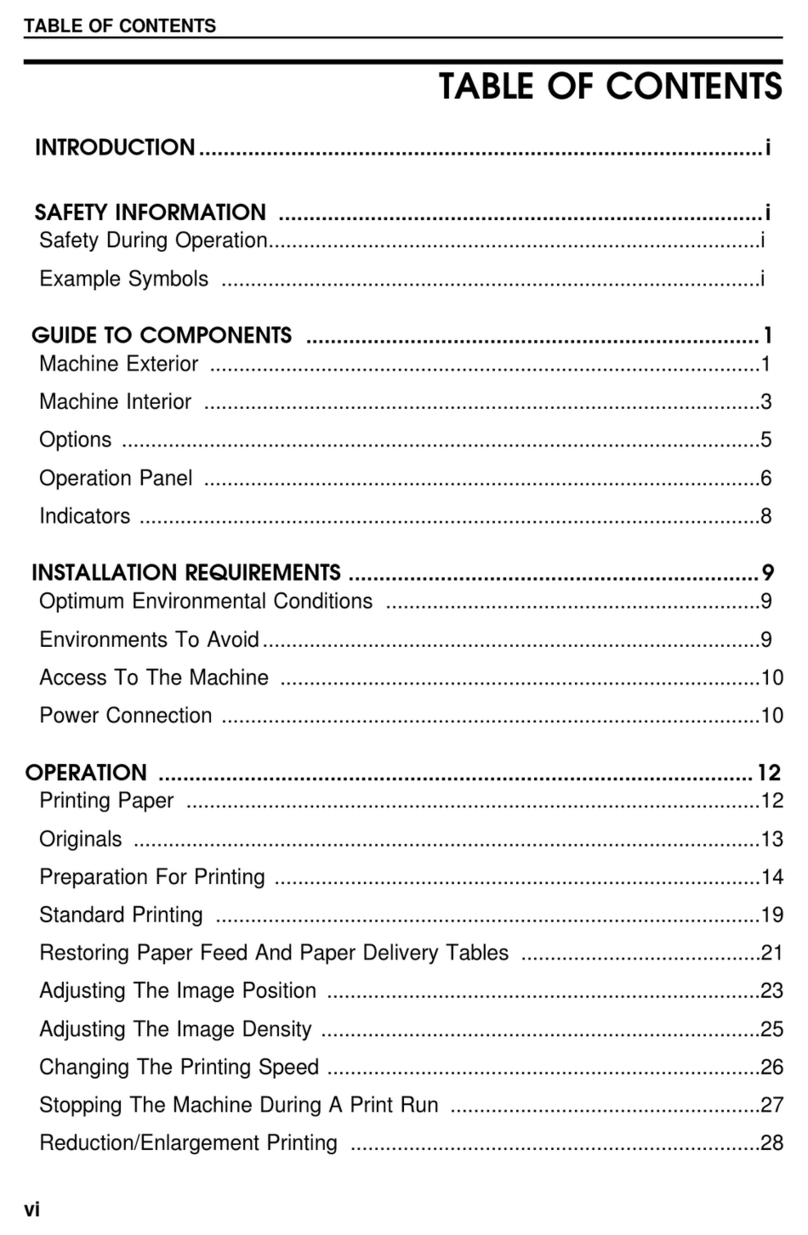
Ricoh
Ricoh Priport VT 6000 User manual