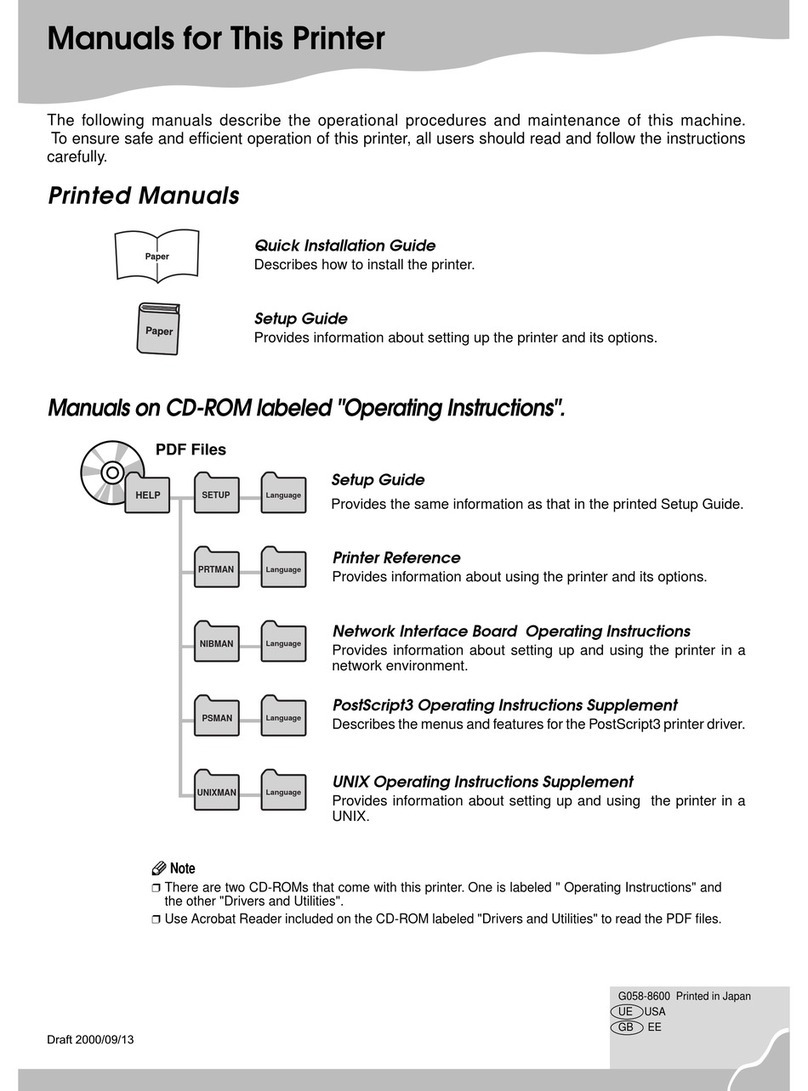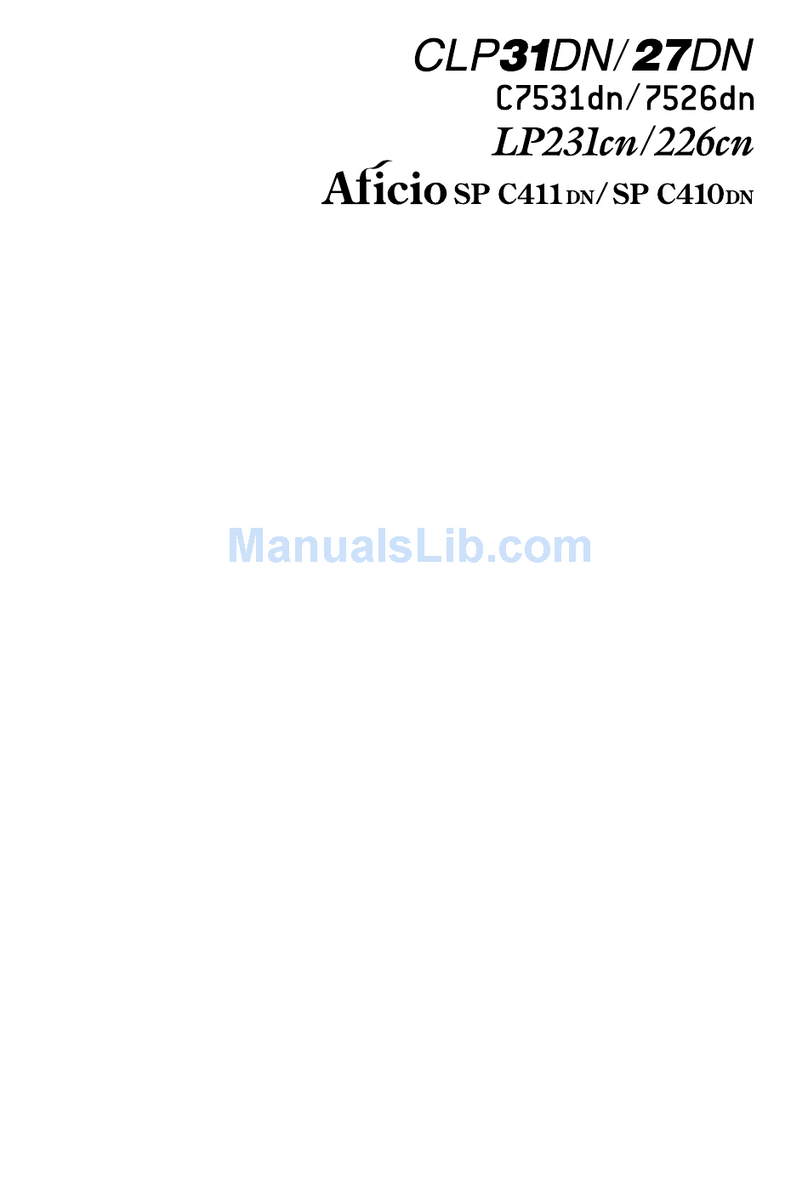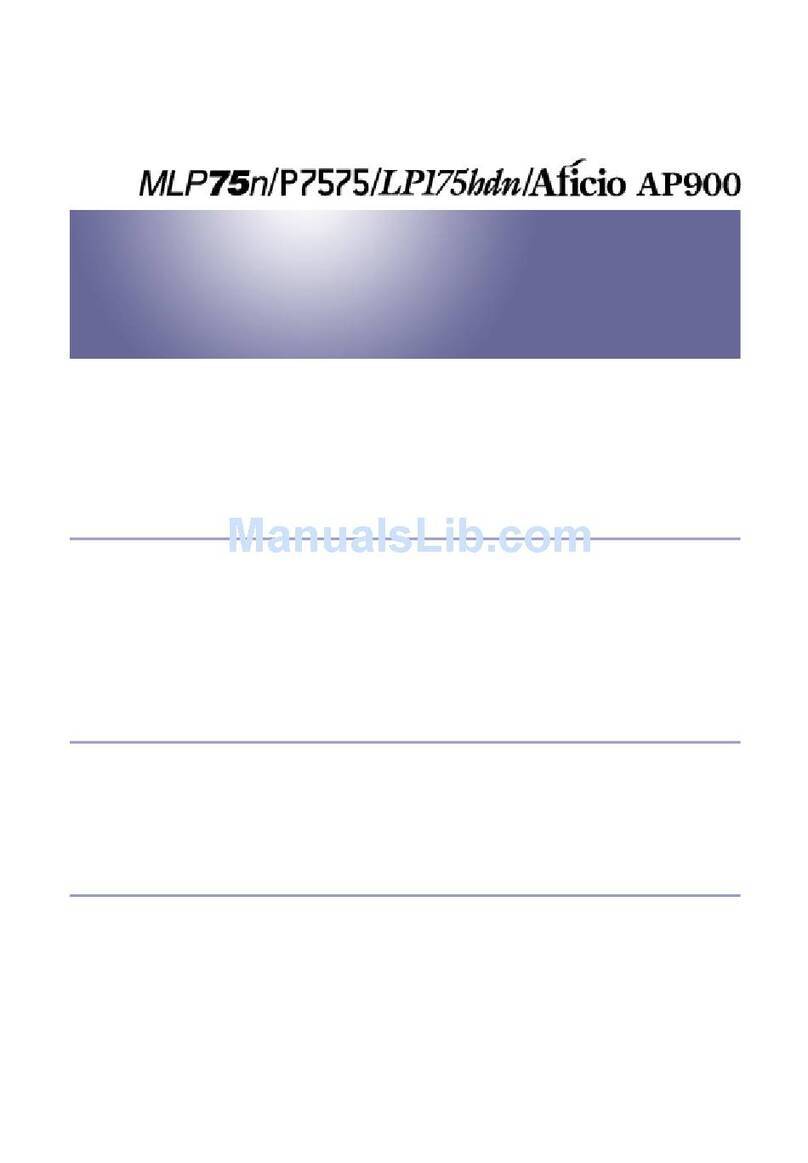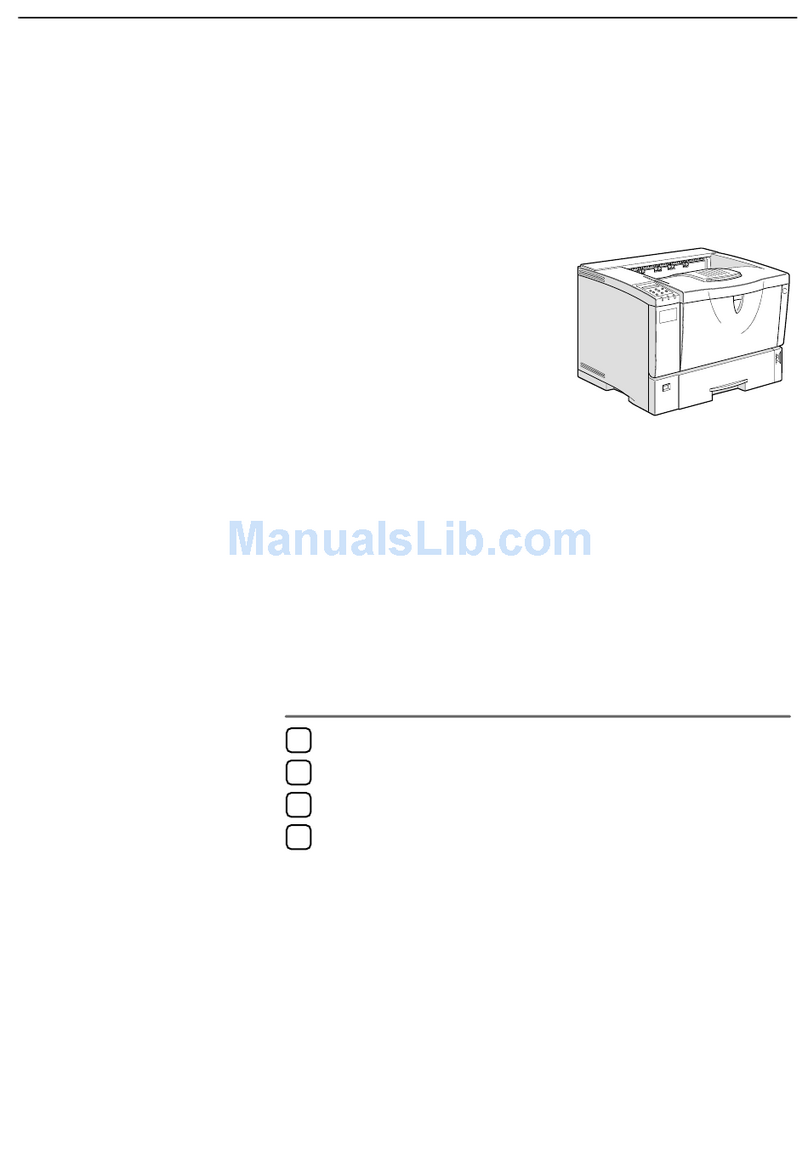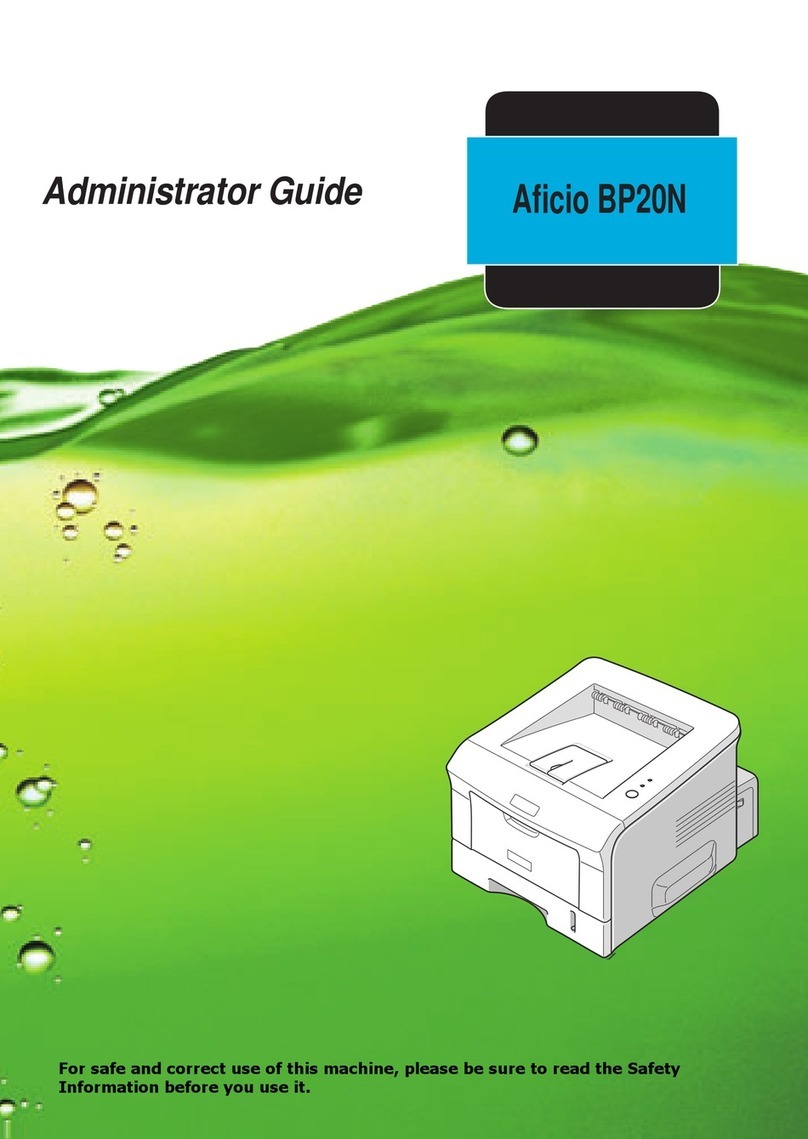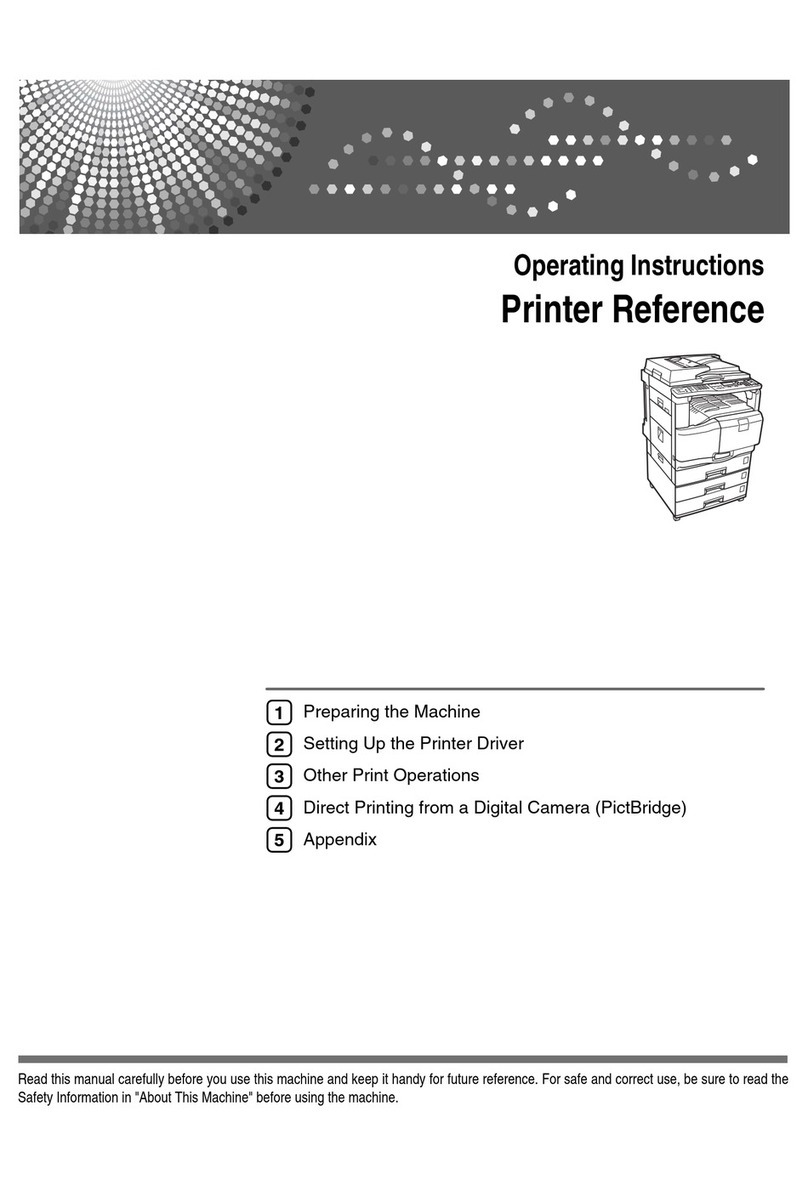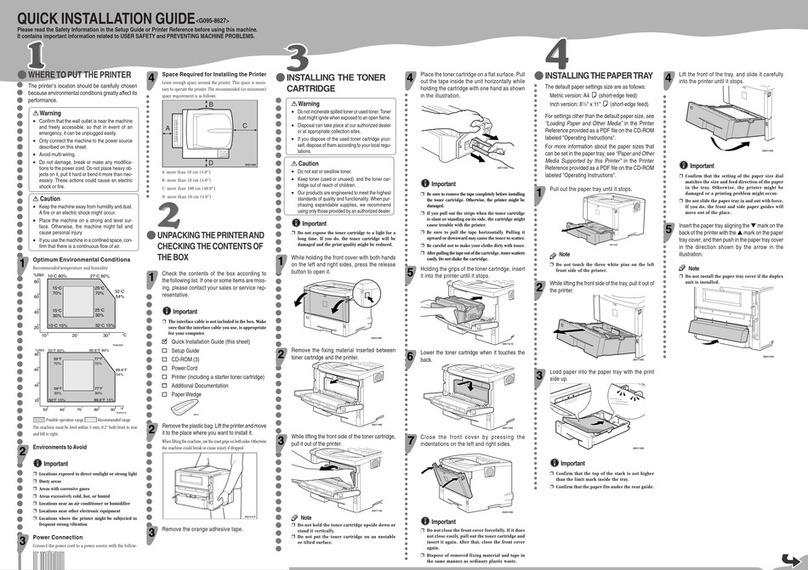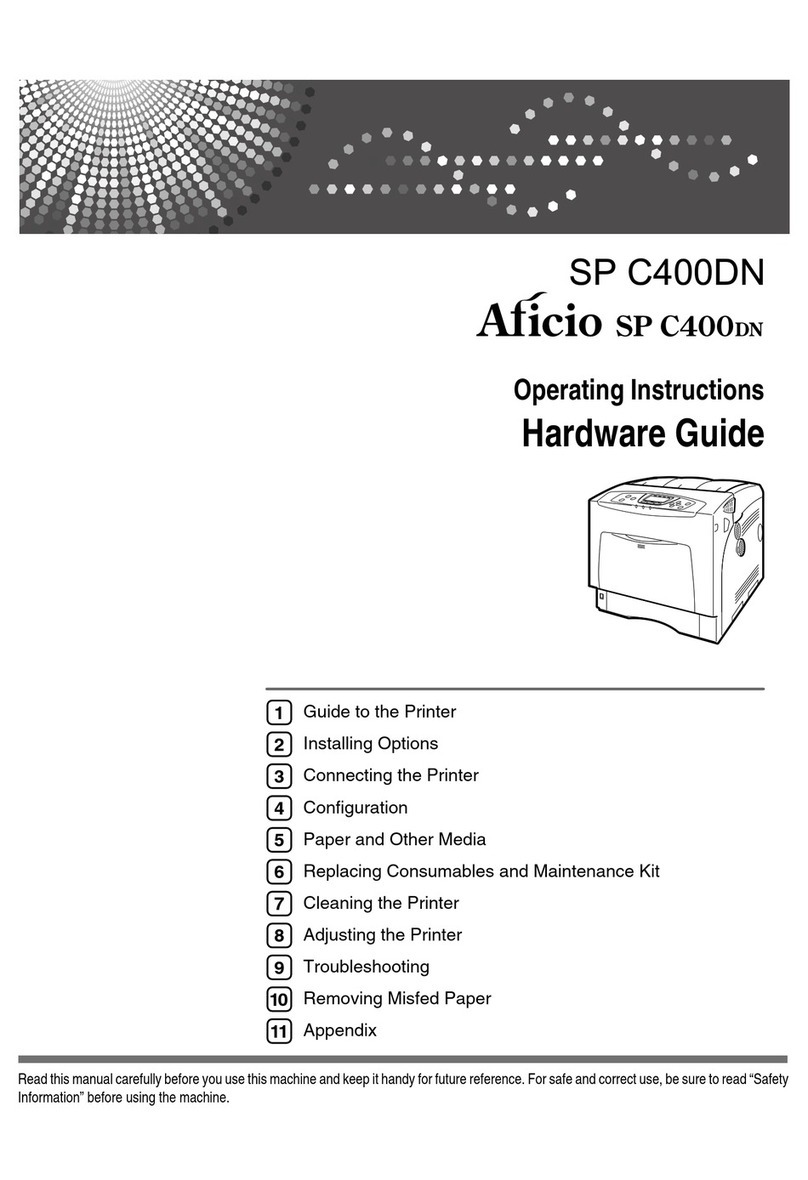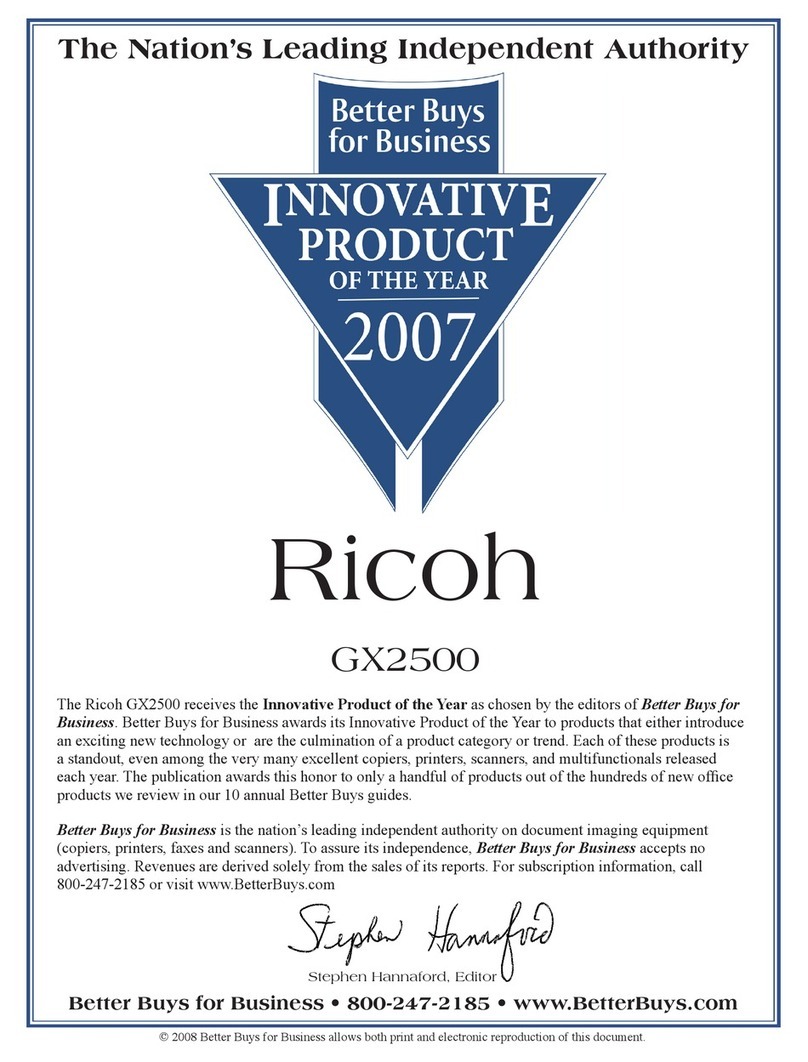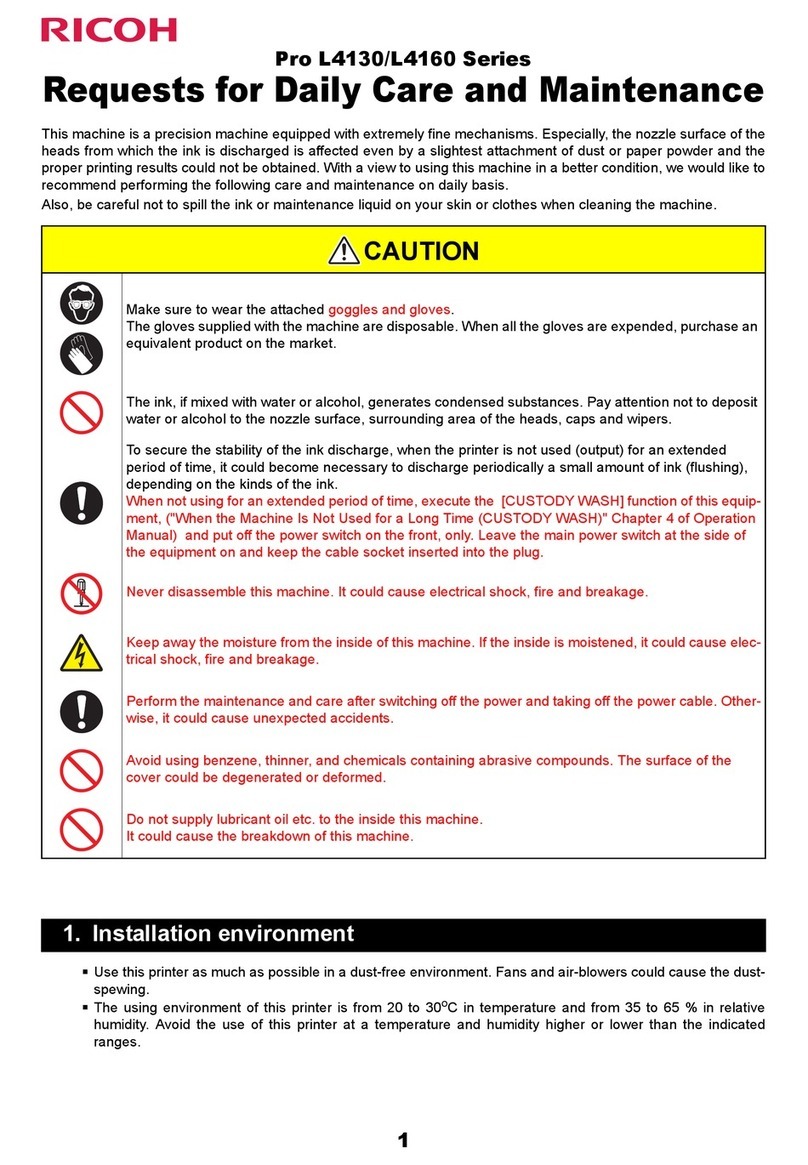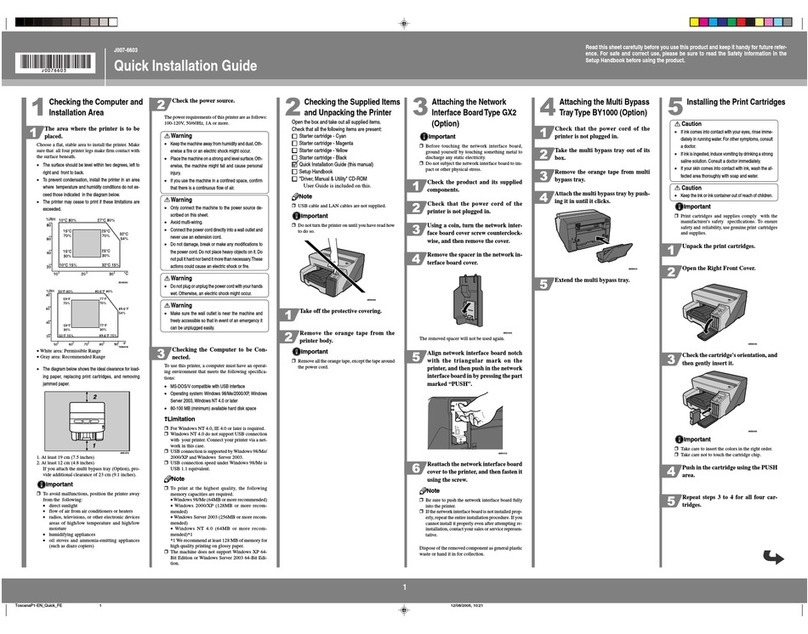Press the [▼] or [▲] keys to select [Fax
Features], and then press the [OK]
key.
Press the [▼] or [▲] keys to select
[Comm. Settings], and then press the
[OK] key.
Press the [▼] or [▲] keys to select
[Dial/Push Phone], and then press the
[OK] key.
Press the [▼] or [▲] keys to select the
telephone line type appropriate for
your telephone service, and then press
the [OK] key.
Press the [ ] key to return to
the initial screen.
Selecting the Telephone
Network Connection Type
Press the [ ] key.
Press the [▼] or [▲] keys to select [Fax
Features], and then press the [OK]
key.
Press the [▼] or [▲] keys to select
[Comm. Settings], and then press the
[OK] key.
Press the [▼] or [▲] keys to select
[PSTN / PBX], and then press the [OK]
key.
Press the [▼] or [▲] keys to select
[PSTN] or [PBX], and then press the
[OK] key.
Press the [ ] key to return to
the initial screen.
Setting the Outside Line
Access Number
If you have selected PBX, use the following
procedure.
Press the [ ] key.
Press the [▼] or [▲] keys to select [Fax
Features], and then press the [OK]
key.
Press the [▼] or [▲] keys to select
[Comm. Settings], and then press the
[OK] key.
Press the [▼] or [▲] keys to select [PBX
Access Number], and then press the
[OK] key.
Enter the outside line access number
using the number keys, and then press
the [OK] key.
Press the [ ] key to return to
the initial screen.
Basic Operation for
Sending a Fax
Press the [ ] key.
Place the original on the exposure glass
or in the ADF.
Enter the fax number using the number
keys.
Press the [ ] key.
When you place original on the exposure glass
and Memory Transmission mode is enabled,
perform the following steps to scan the subse-
quent pages of the original.
Press the [1] key within 60 seconds,
place the next original on the exposure
glass, and then press the [OK] key.
Repeat this step until all originals are scanned.
Press the [2] key to start sending the
fax.
© 2013
EN CN M133-8697