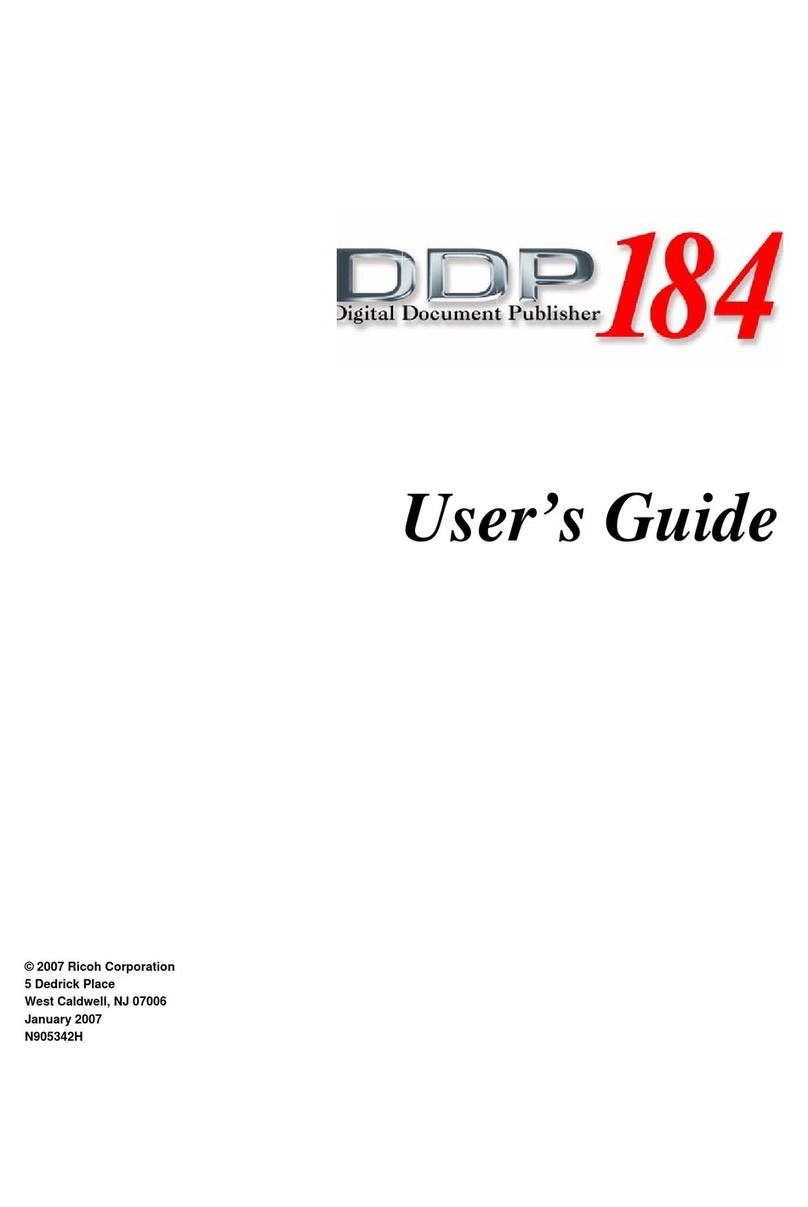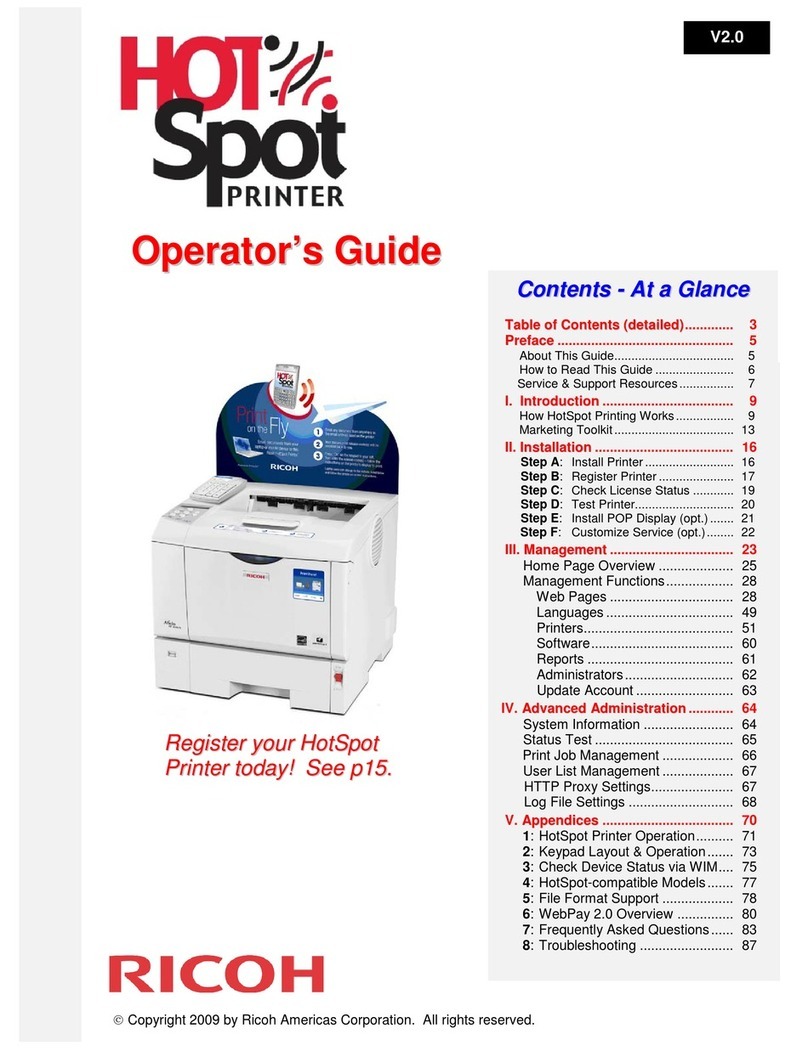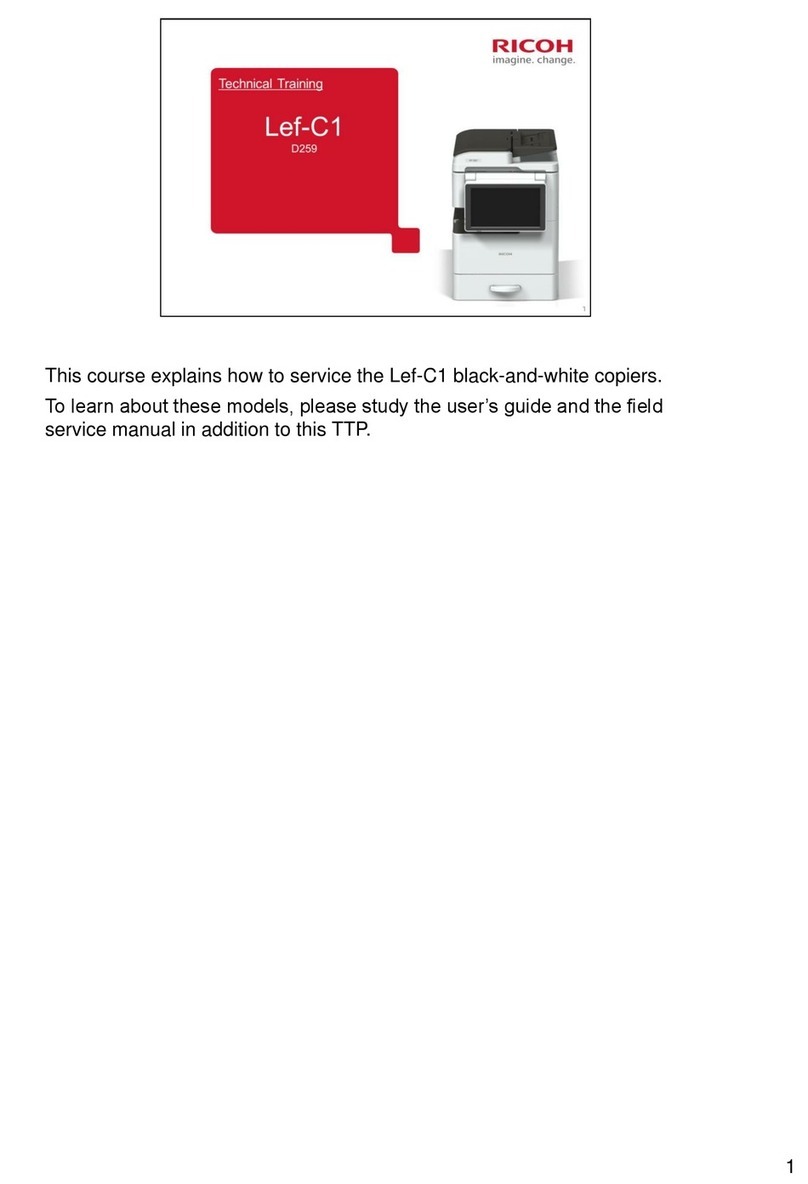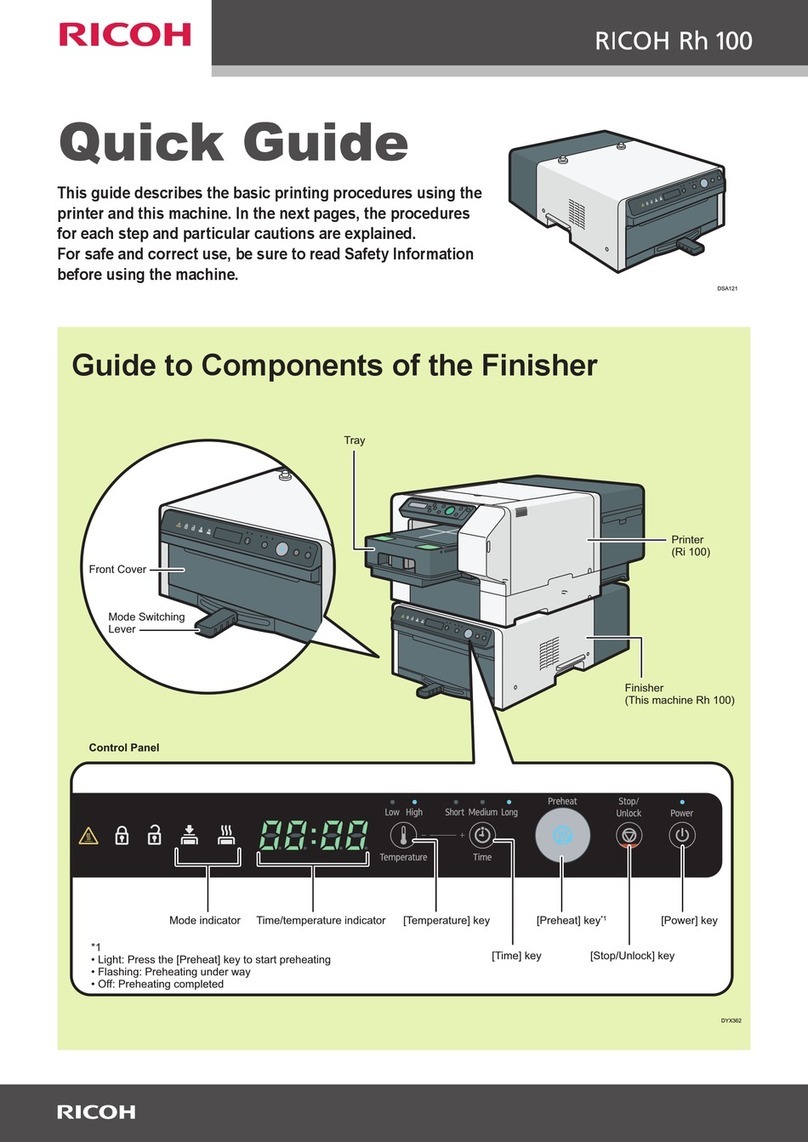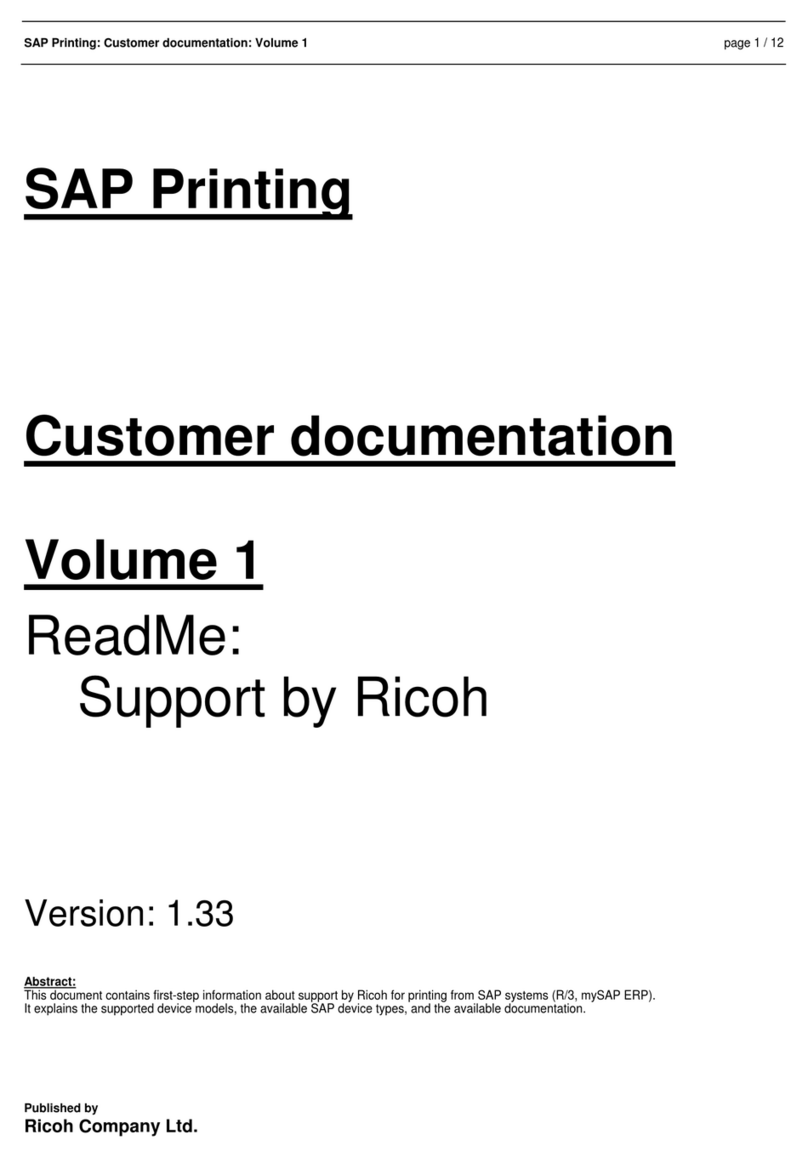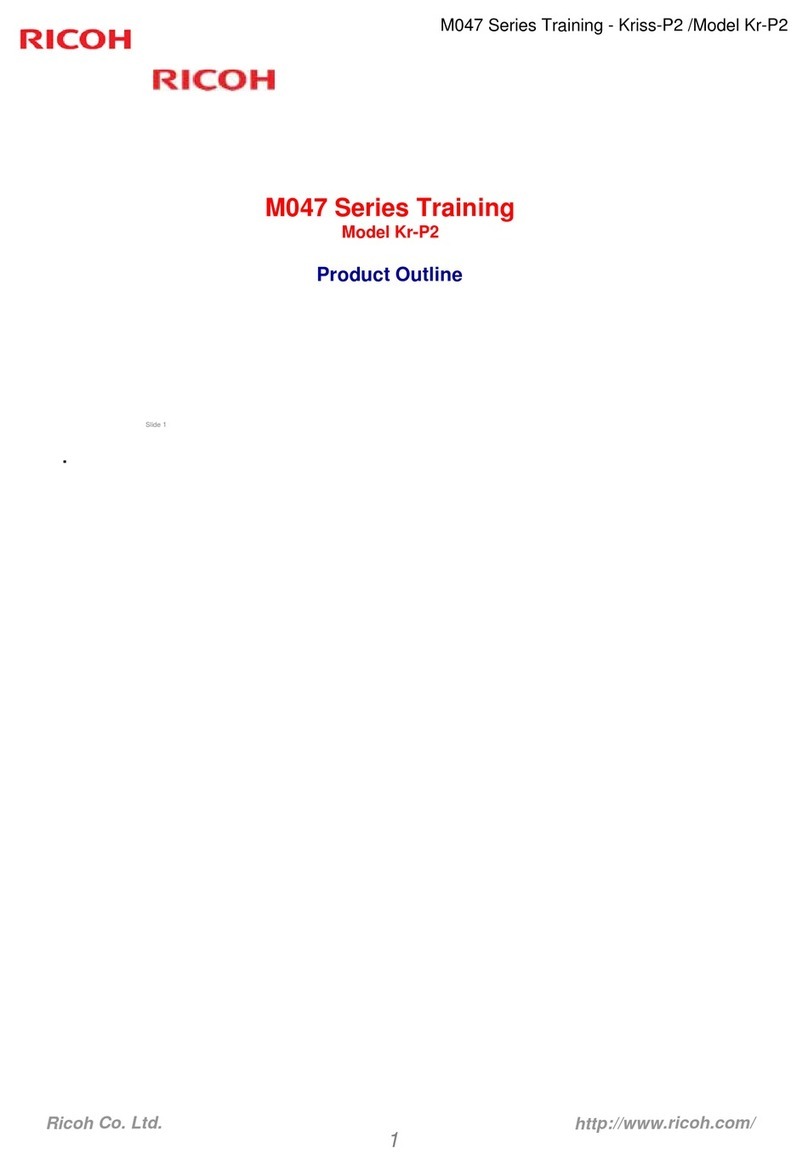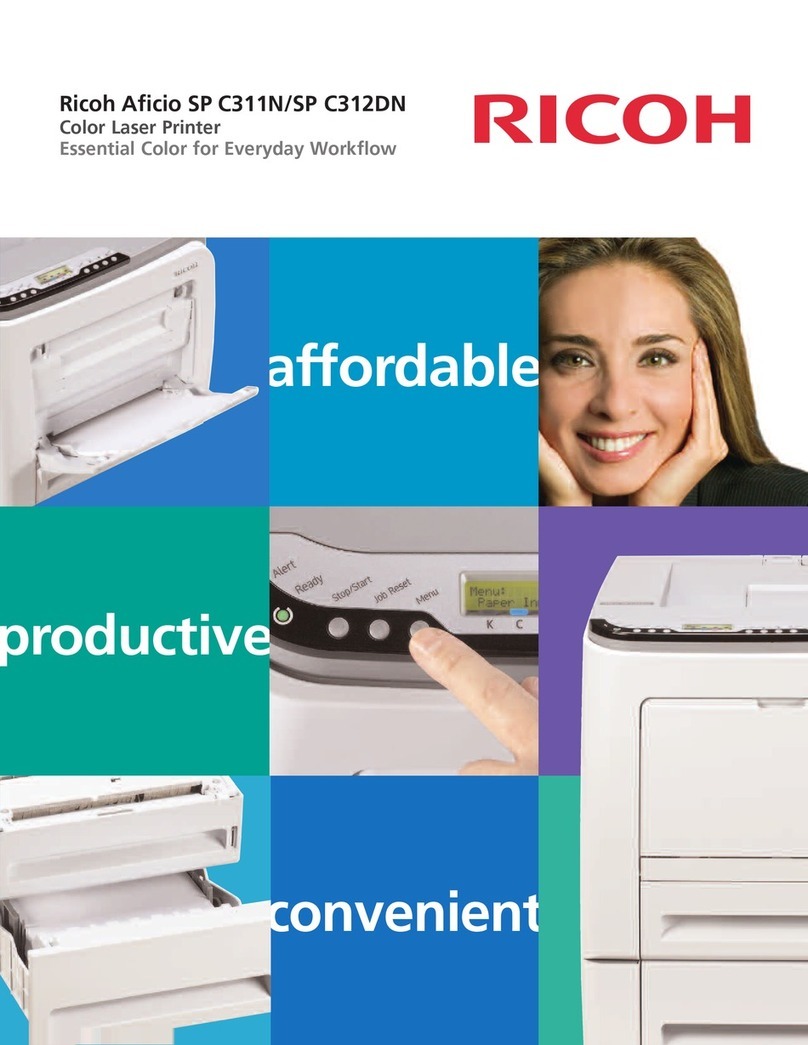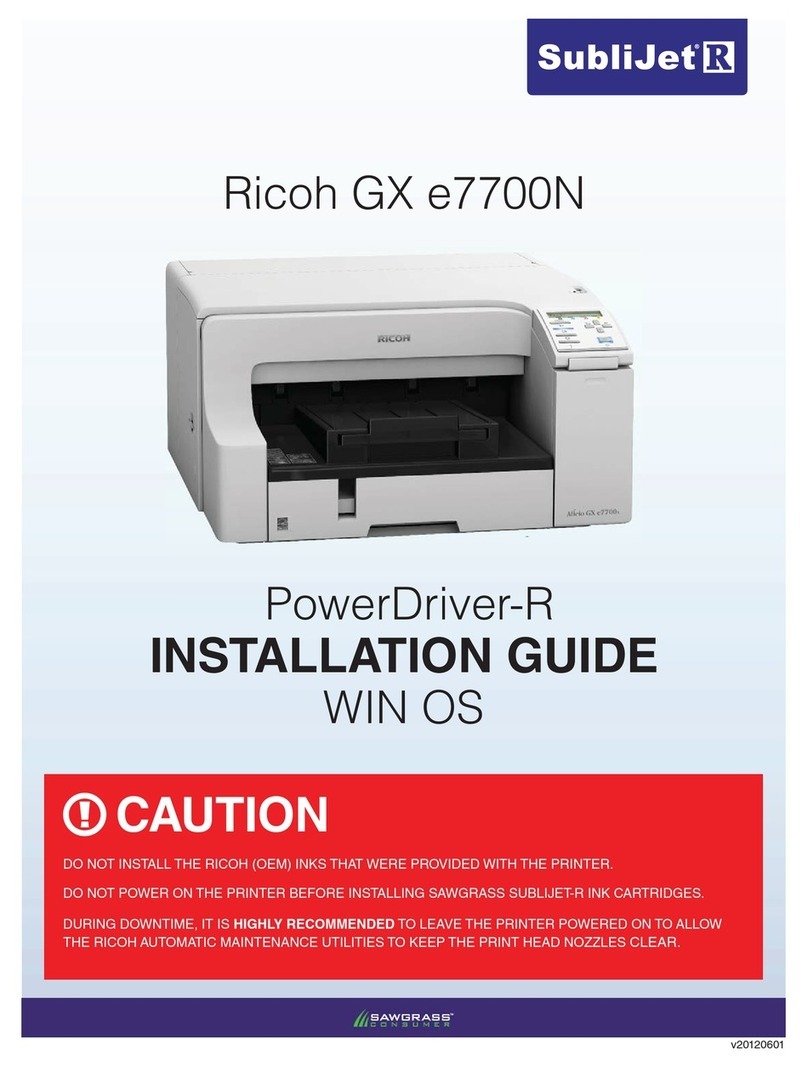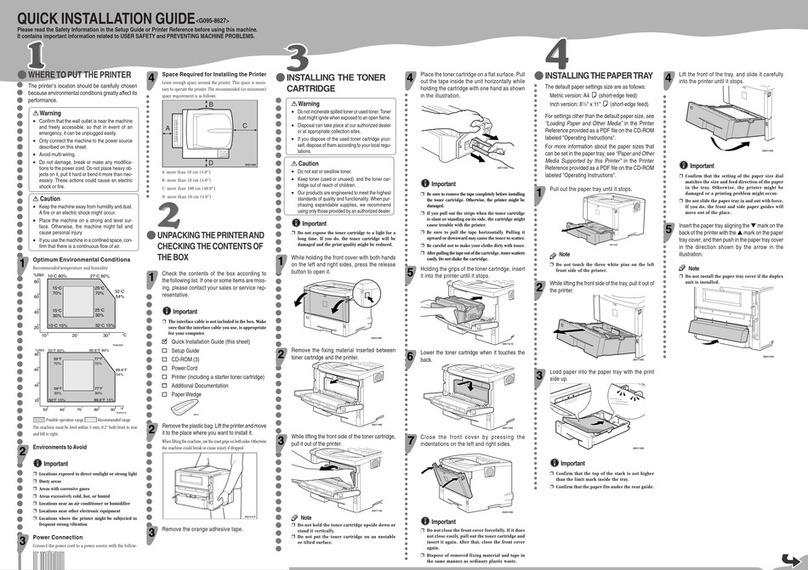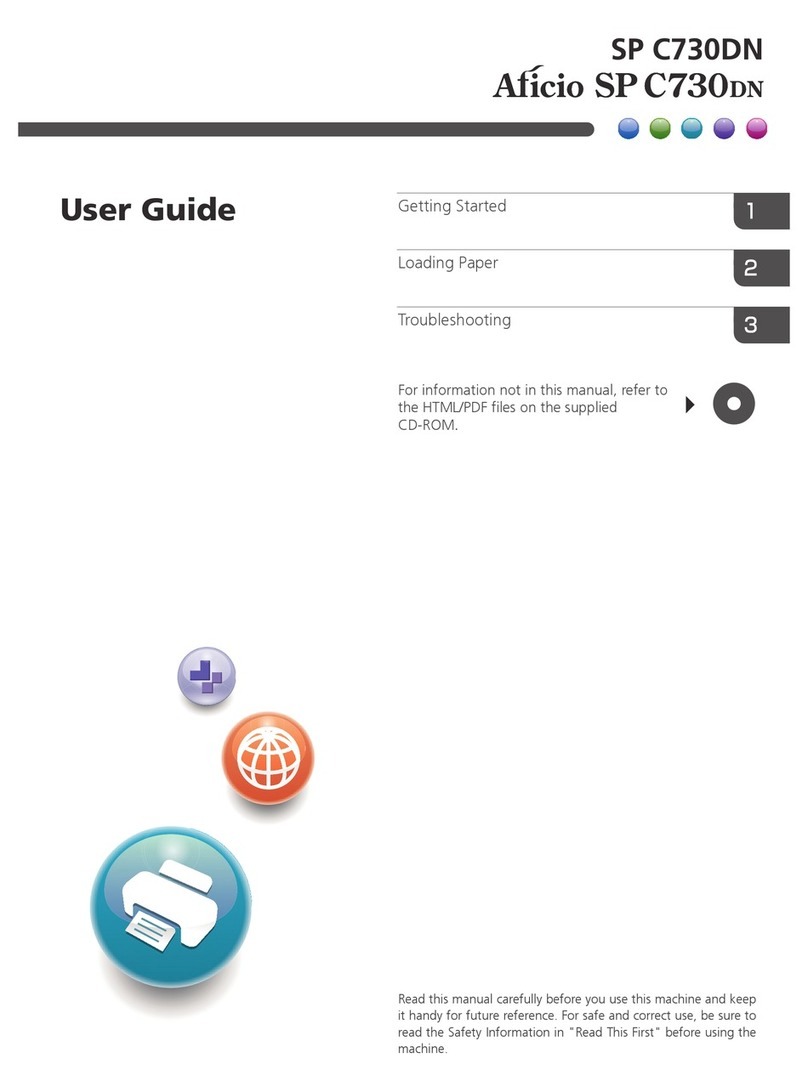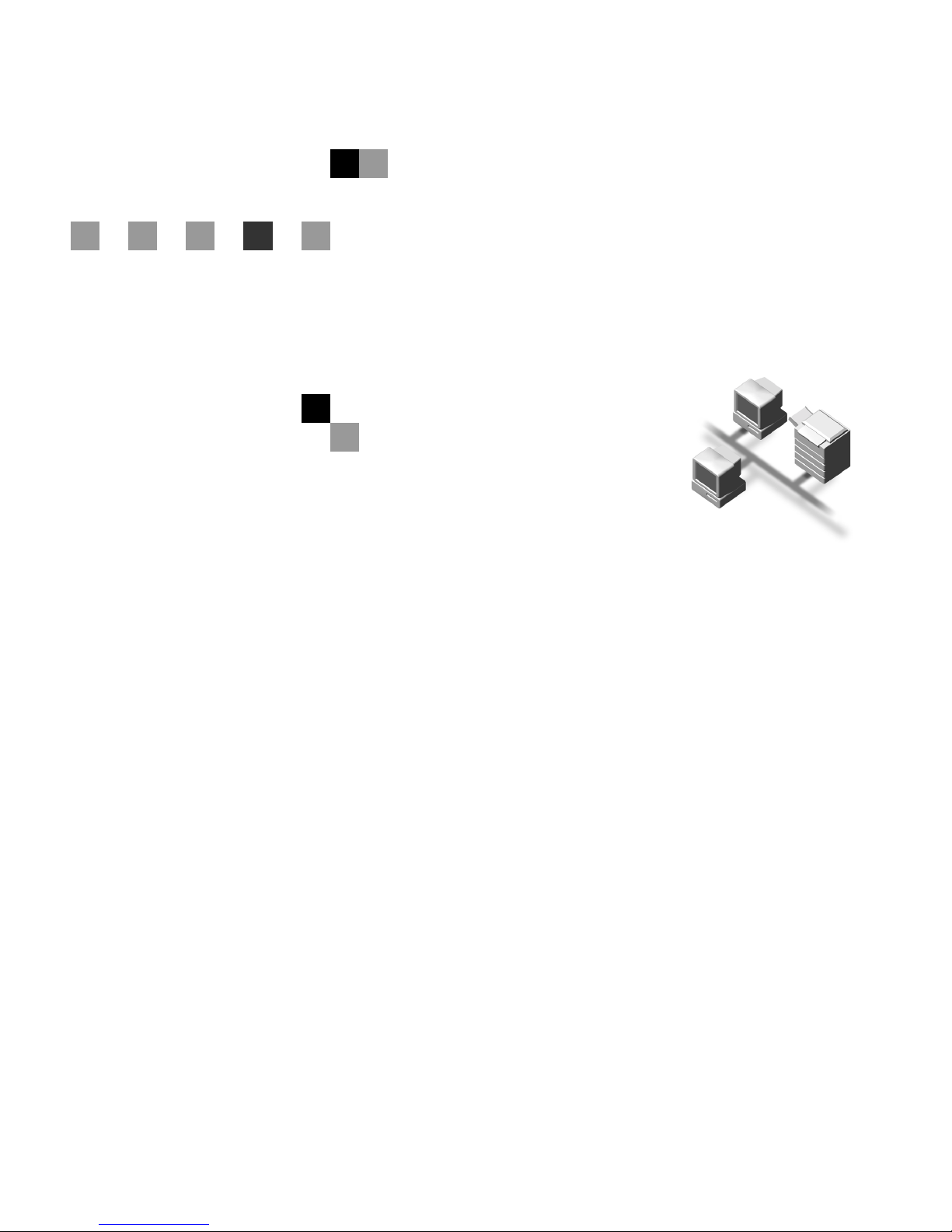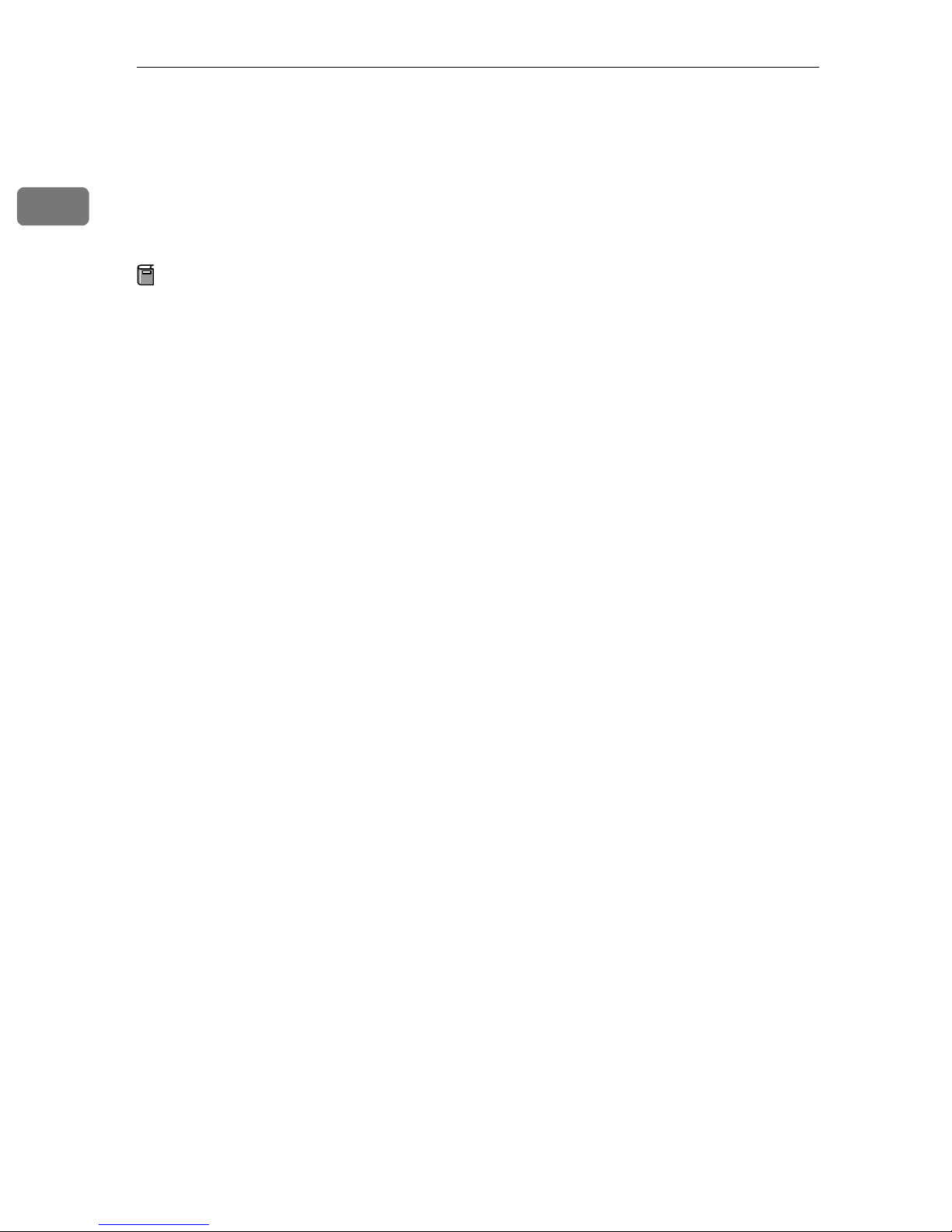i
TABLE OF CONTENTS
How to Read This Manual .....................................................................................1
1. UNIX Configuration
Before Setup...........................................................................................................3
Using the lp/lpr commands.........................................................................................3
Using the rsh/rcp/ftp commands ................................................................................ 3
Using the Installation Shell Script........................................................................4
Assigning the IP Address ...........................................................................................5
Executing the Installation Shell Script ........................................................................6
After Executing Installation Shell Script ...................................................................10
Printing Method.................................................................................................... 15
Printing with lpr, lp....................................................................................................15
Printing with rsh, rcp, ftp ..........................................................................................16
Printer Status .......................................................................................................18
Viewing the Print Job Status with lpq and lpstat ......................................................18
Viewing the Printer Status with rsh and ftp ..............................................................18
Copying Information to a File ...................................................................................19
Specifying the Device Option .............................................................................20
Configuring the Device Option .................................................................................20
Printer Language......................................................................................................22
Text Printing .............................................................................................................23
Input Tray ................................................................................................................. 23
Paper Size................................................................................................................24
Paper Type...............................................................................................................25
Output Tray ..............................................................................................................26
Copies ......................................................................................................................26
Collating ...................................................................................................................27
Duplex Printing.........................................................................................................27
Binding .....................................................................................................................28
Orientation................................................................................................................29
Resolution ................................................................................................................29
Symbol Set...............................................................................................................30
INDEX......................................................................................................... 32