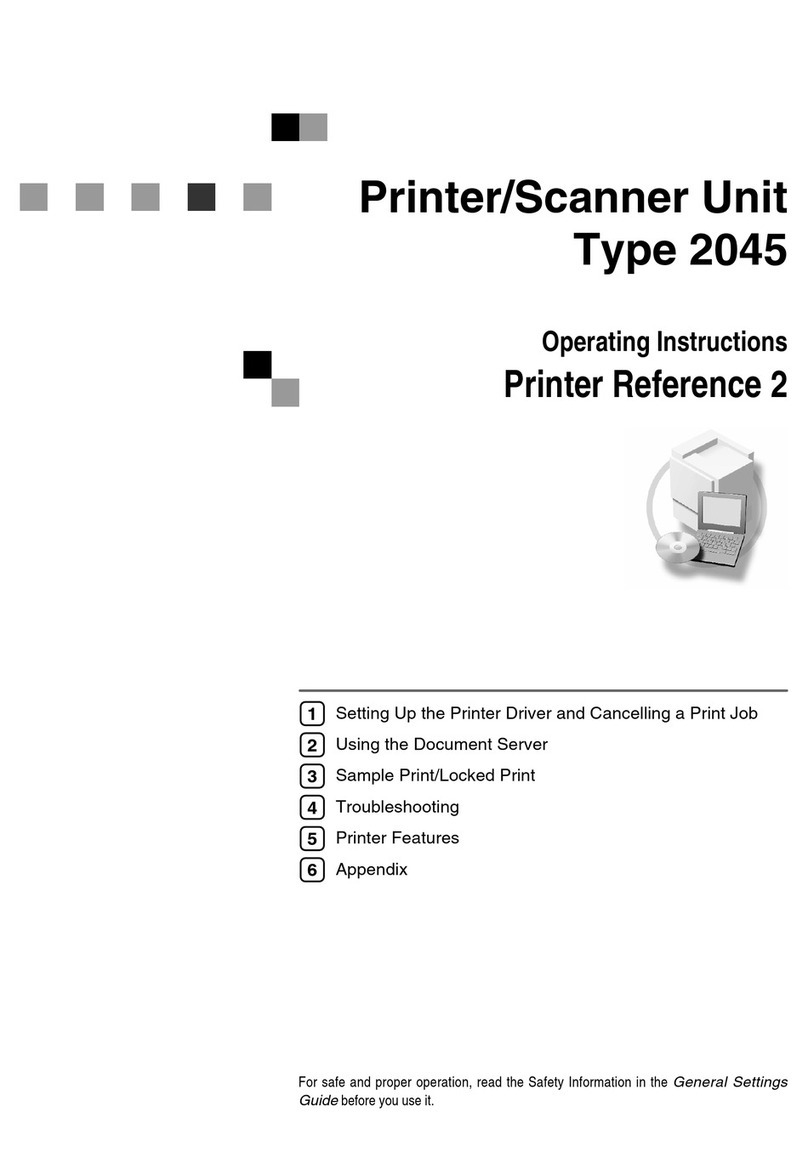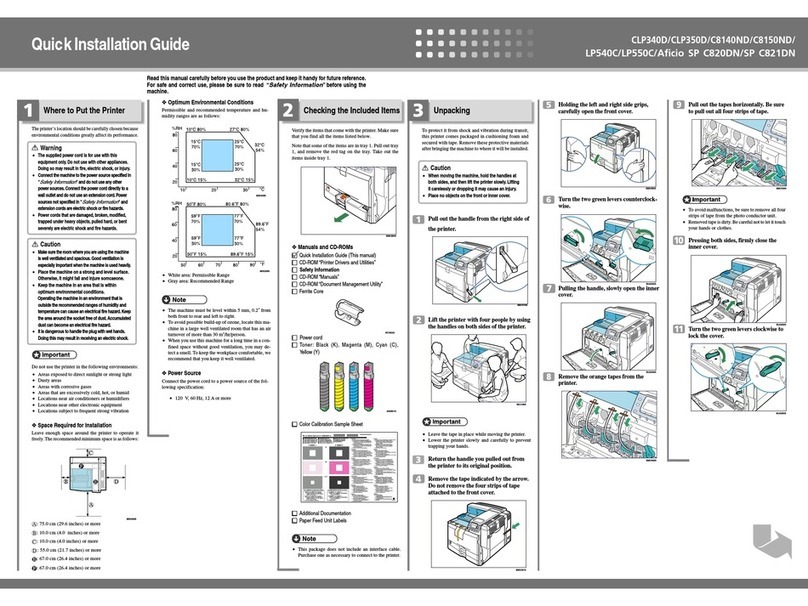Ricoh GX5050N - Aficio Color Inkjet Printer User manual
Other Ricoh Printer manuals

Ricoh
Ricoh SP150 series User manual
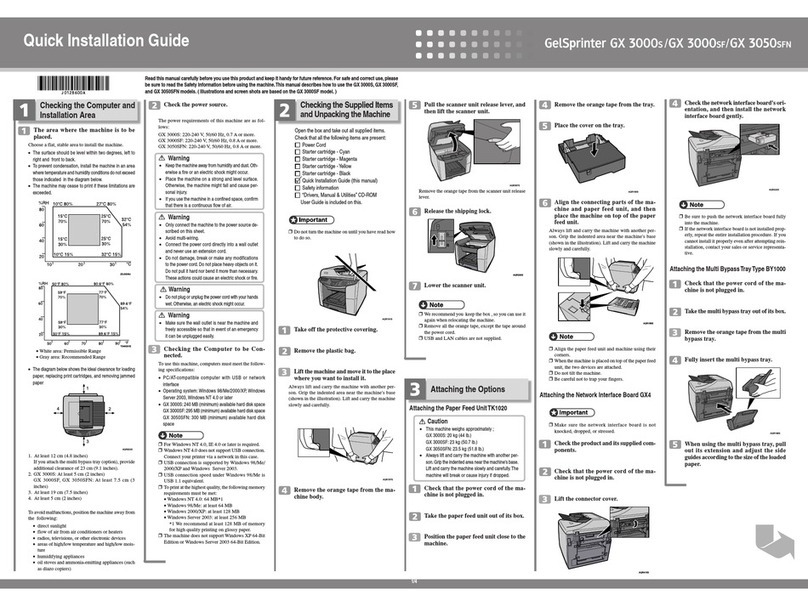
Ricoh
Ricoh GX 3000S User manual
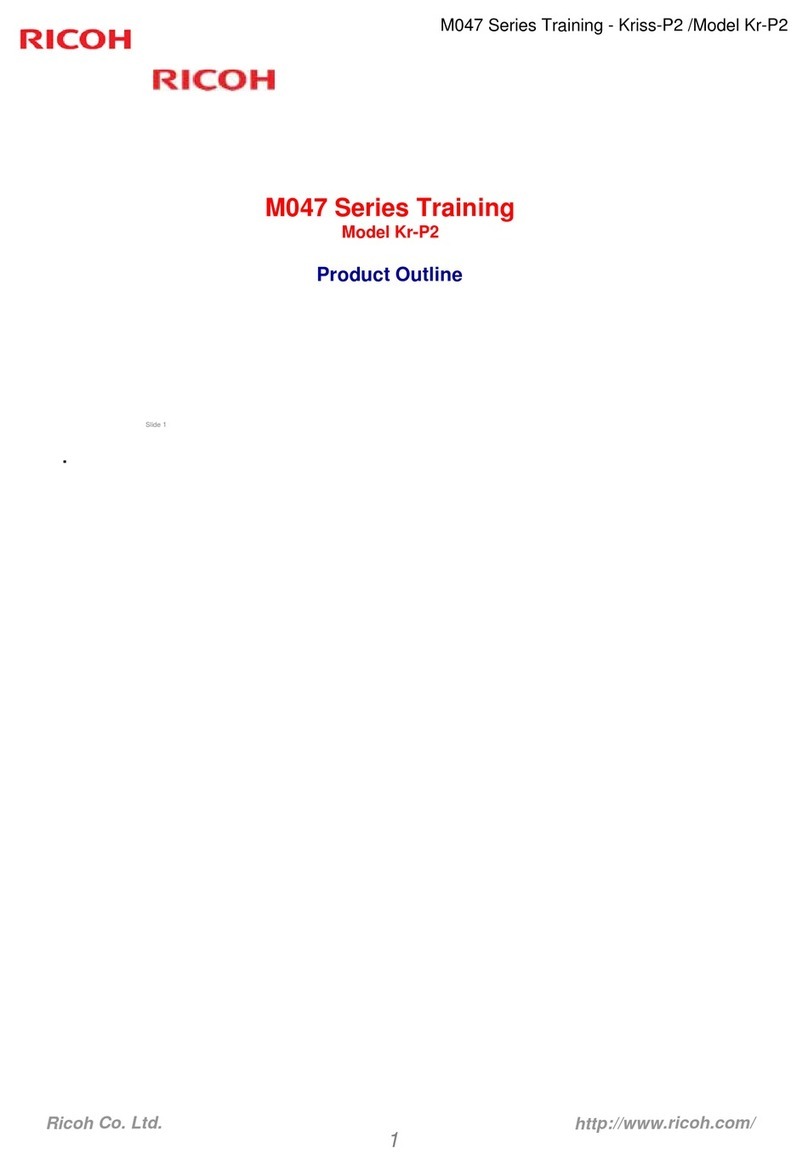
Ricoh
Ricoh M047 Installation guide

Ricoh
Ricoh Aficio 480W User manual
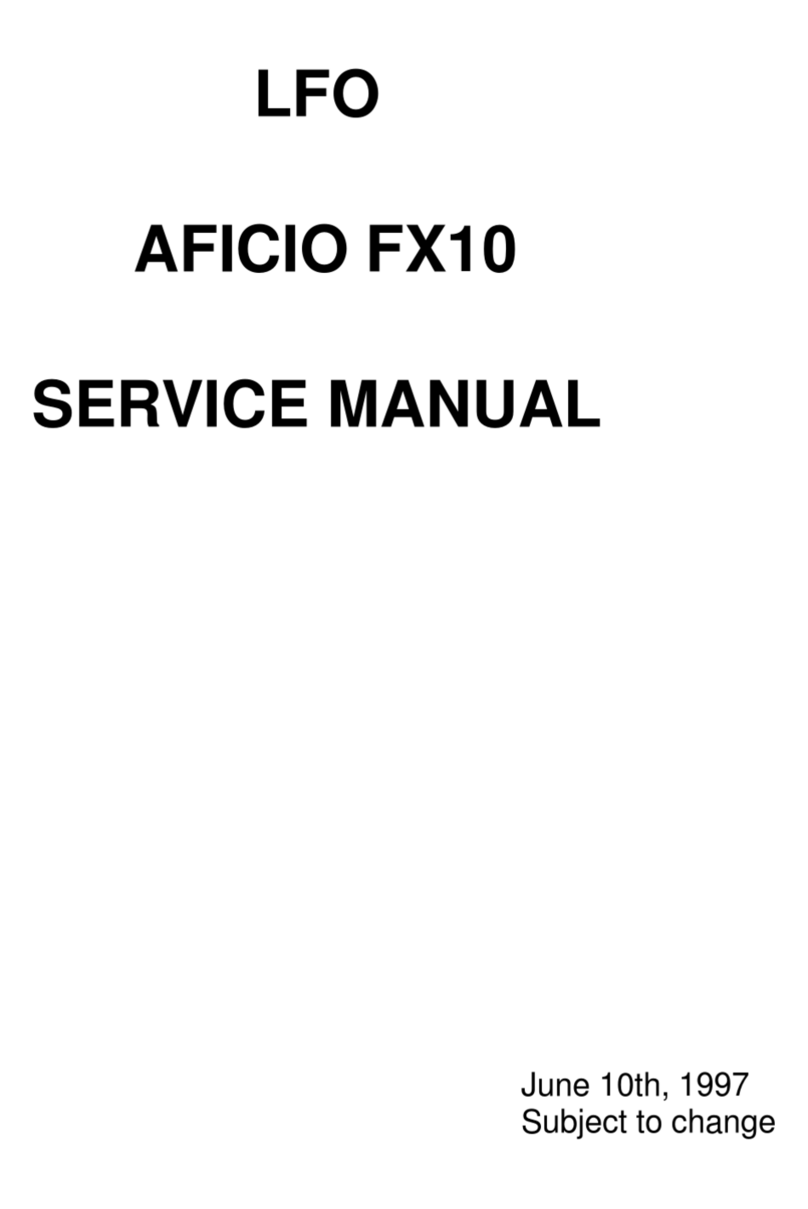
Ricoh
Ricoh Aficio FX10 User manual
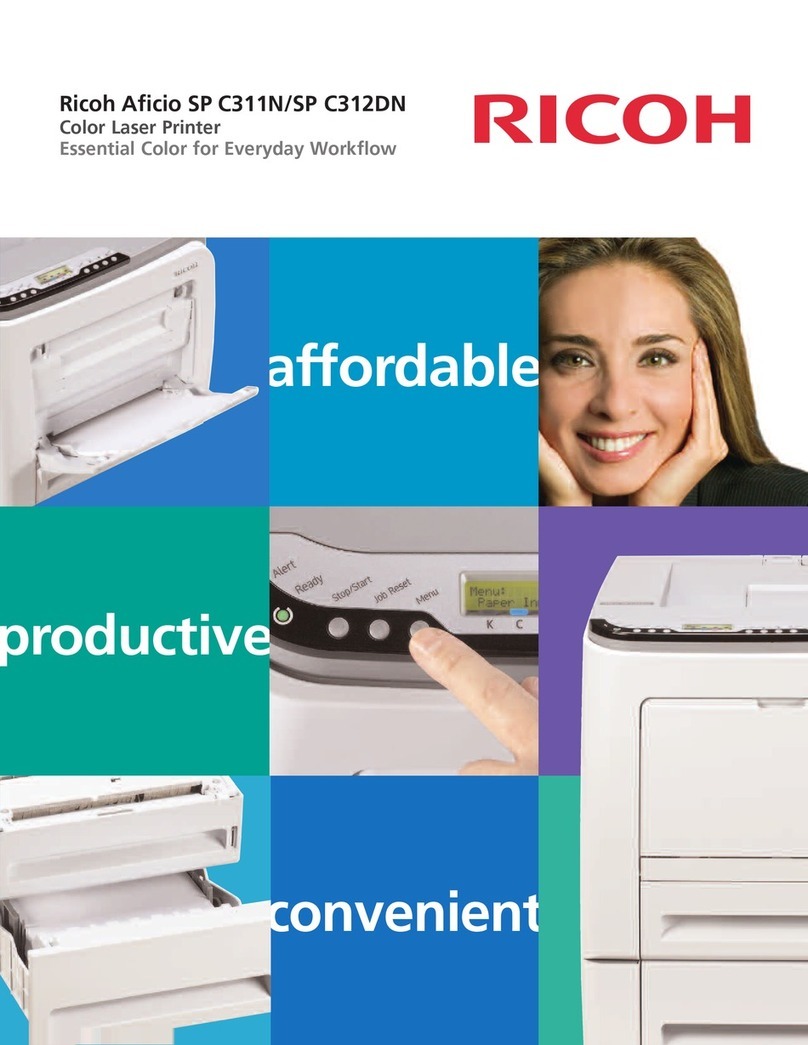
Ricoh
Ricoh Aficio SP C311N User manual
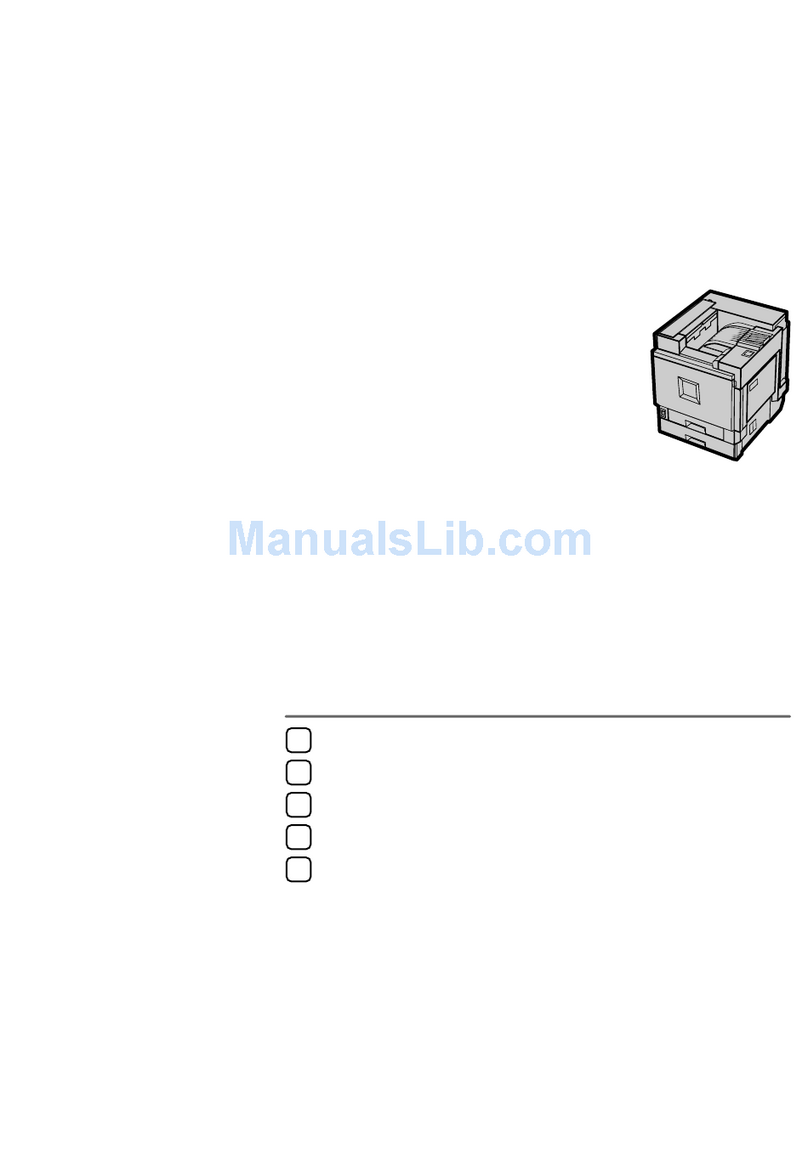
Ricoh
Ricoh CL7000 - Aficio D Color Laser Printer Operating manual

Ricoh
Ricoh SP C260DNw User manual

Ricoh
Ricoh Aficio SP 3410DN User manual

Ricoh
Ricoh MP W6700SP User manual
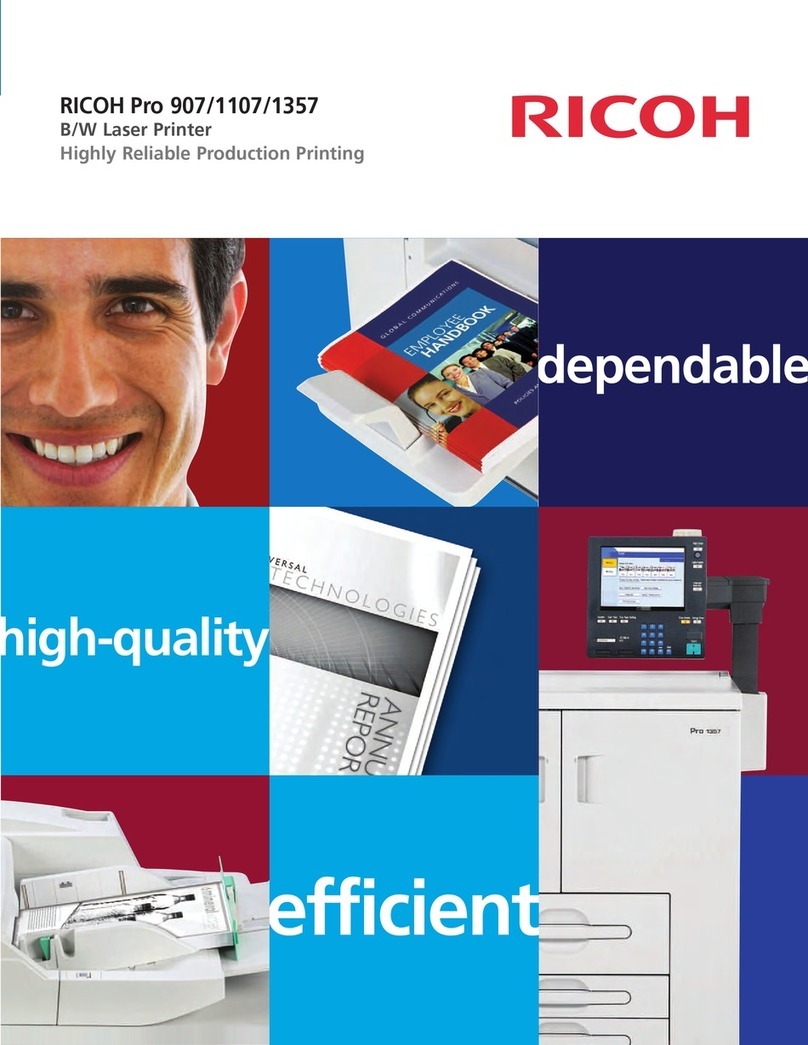
Ricoh
Ricoh Pro 1107 User manual
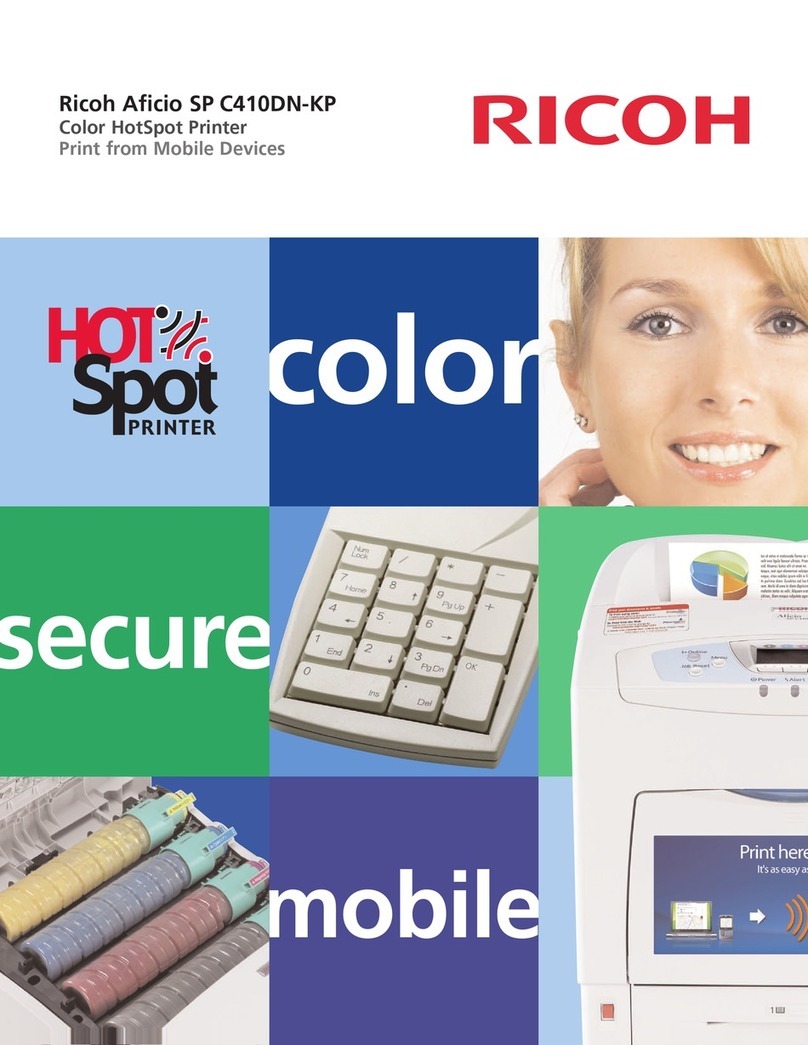
Ricoh
Ricoh 403079 - Aficio SP C410DN-KP Color Laser... User manual

Ricoh
Ricoh Ri 1000 Operating instructions

Ricoh
Ricoh SP 110 SU User manual

Ricoh
Ricoh MP C306 series User manual

Ricoh
Ricoh Aficio 1075 Service manual

Ricoh
Ricoh SP 8400DN User manual

Ricoh
Ricoh Aficio SP C811DN Series Installation instructions
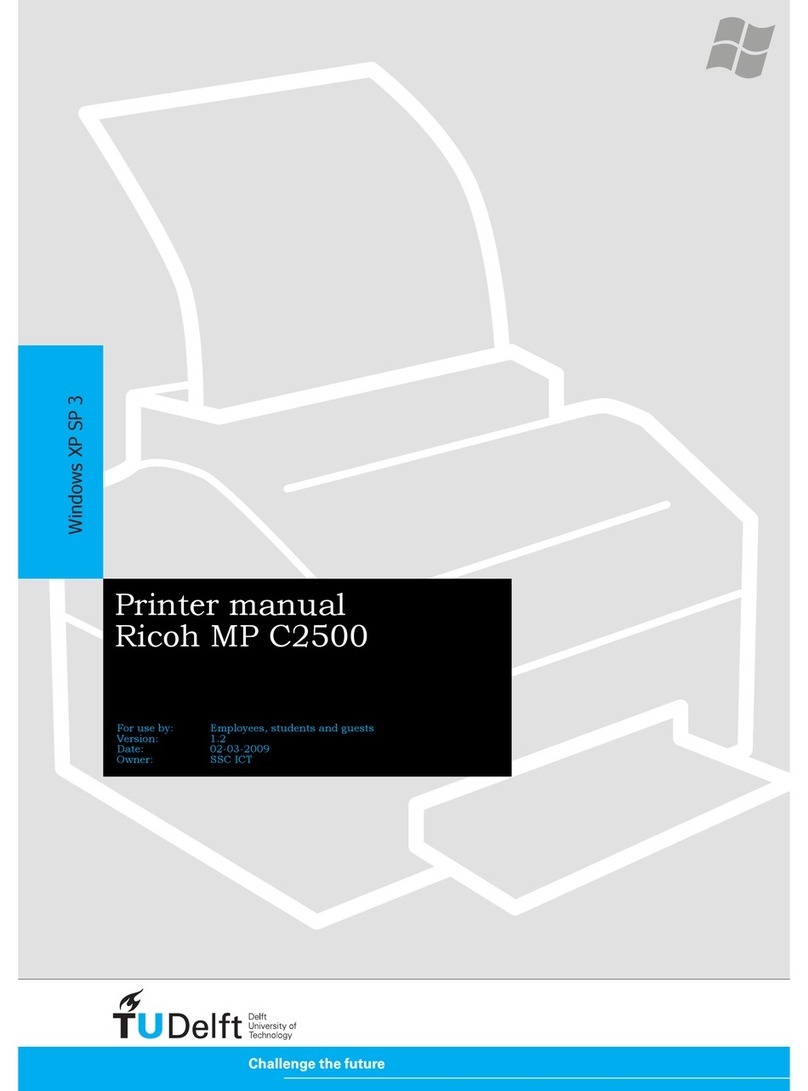
Ricoh
Ricoh Aficio MP C2500 Series User manual
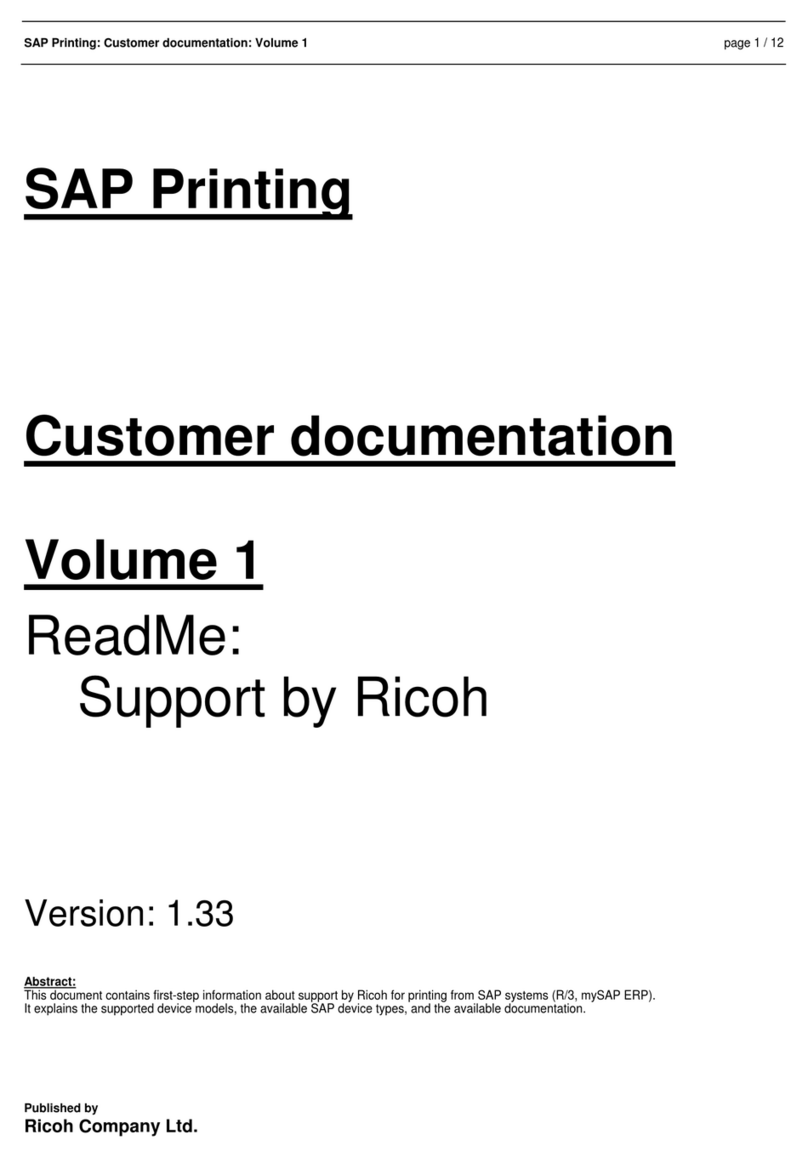
Ricoh
Ricoh AP410i - Aficio B/W Laser Printer User manual