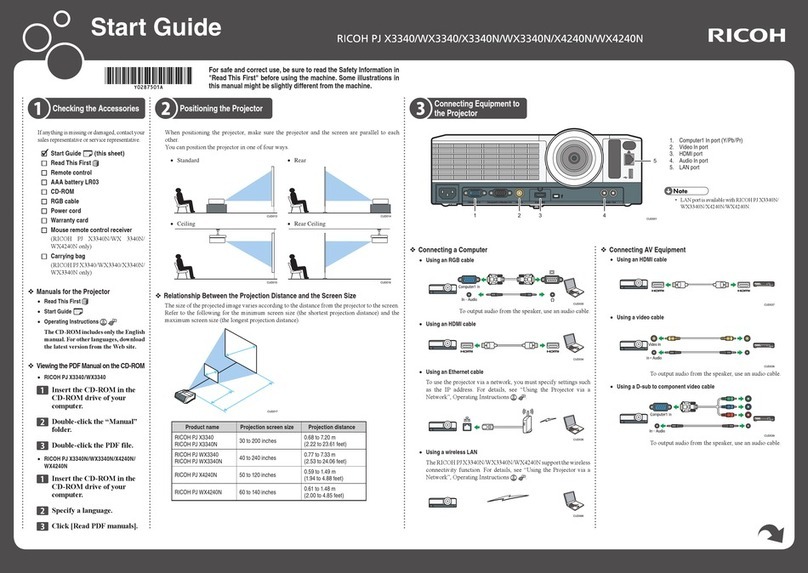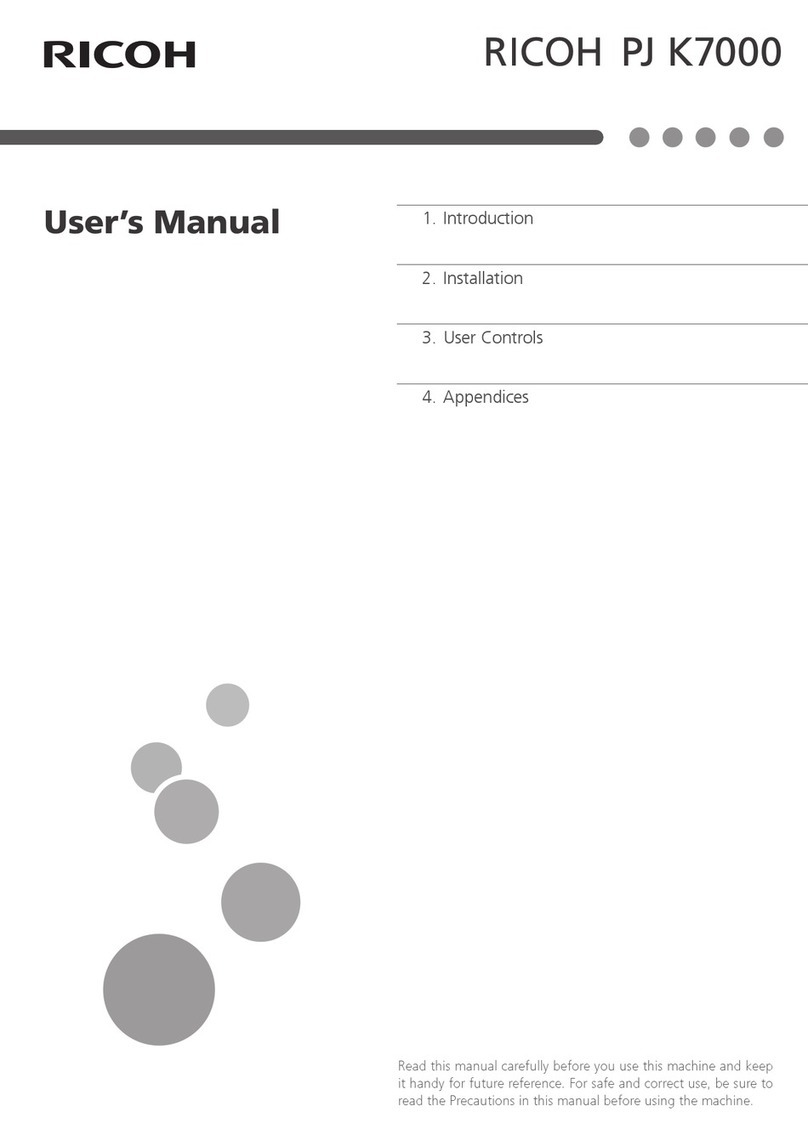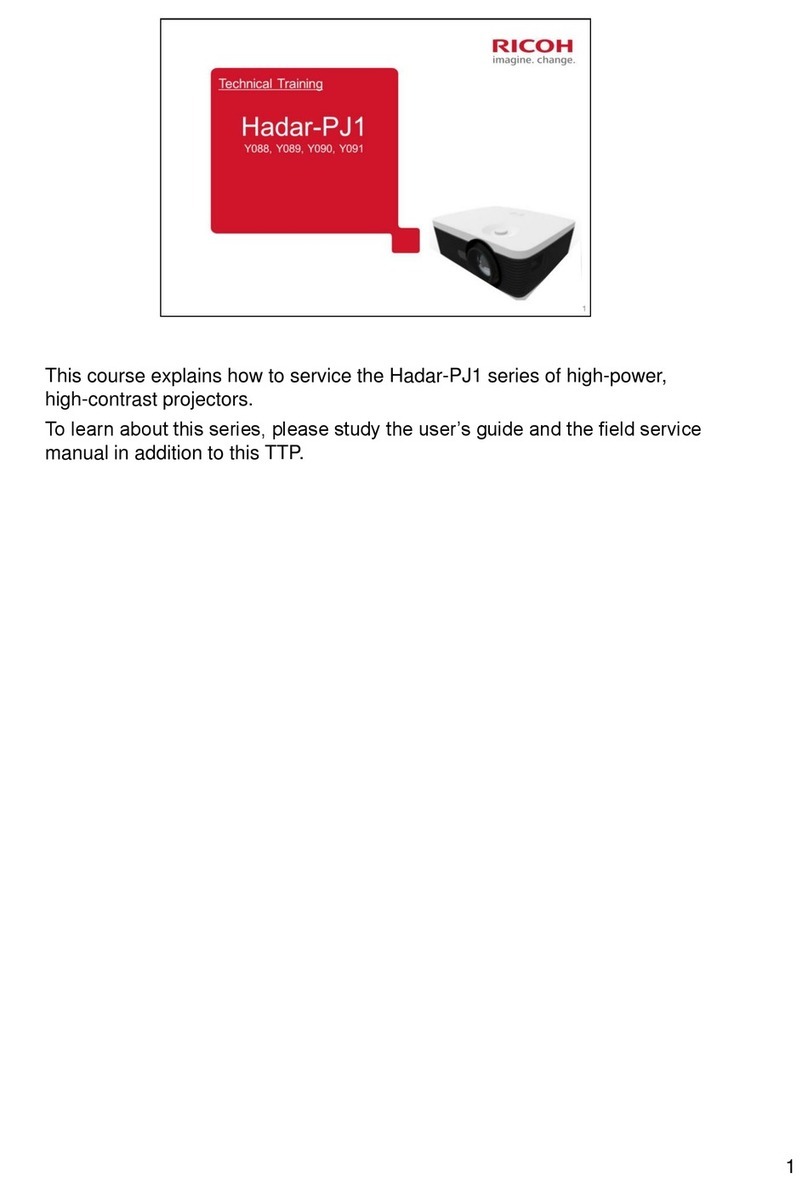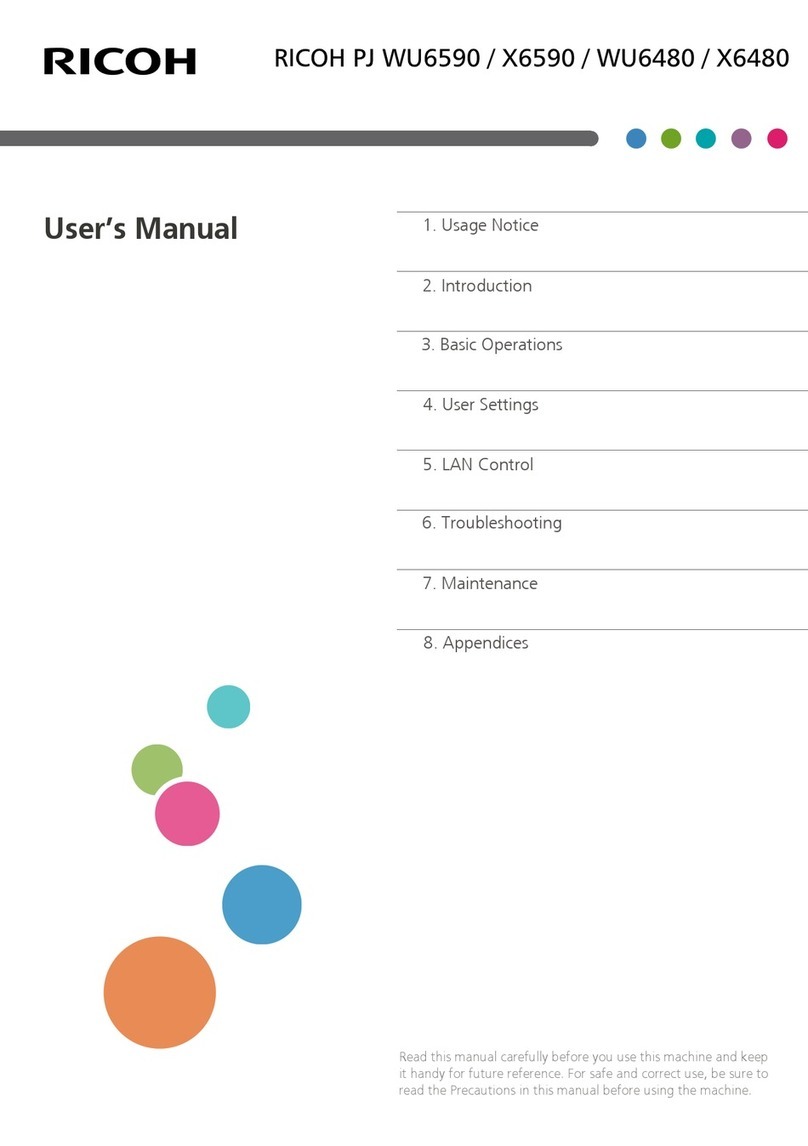Table of Contents ............................1
Usage Notice...................................2
Precautions.........................................2
Installing the Projector on a Wall or
Ceiling.................................................5
Safety Labels of This Machine............7
Remote Control Battery ......................9
Warning ............................................... 9
Notes ................................................... 9
Other Information..............................10
Product Features ..............................11
Introduction....................................12
Package Overview............................12
Product Overview .............................13
Main Unit............................................ 13
Using the Control Panel....................14
Input/Output Connections .................. 15
Remote Control.................................. 16
Installation .....................................18
Connecting the Projector ..................18
Connect to Computer/Notebook ........ 18
Connect to Video Sources ................. 19
Powering On/Off the Projector..........20
Powering On the Projector................. 20
Powering Off the Projector................. 21
Adjusting the Projected Image..........22
Adjusting the Projector’s Height ........ 22
Adjusting the Projector’s Focus ......... 23
Adjusting Projection Image Size ........ 23
On-screen Display Menus ................. 24
User Controls ................................24
Menu Tree.......................................... 25
Picture................................................ 27
Position .............................................. 29
Setting................................................ 31
Audio.................................................. 33
Options .............................................. 34
3D ...................................................... 37
LAN.................................................... 38
Web Management ............................. 39
Appendices....................................44
Troubleshooting ................................44
Projector Problems ............................ 46
Remote Control Problems ................. 46
Sound Problems ................................ 46
3D Problems ...................................... 46
LED Indicator Messages.................... 47
On Screen Messages ........................ 48
Replacing the lamp ...........................49
Replacing and cleaning the dust
lter ...................................................50
Compatibility Modes .........................51
Congurations of Terminals ..............55
Terminal: Computer in 1/2 [Monitor
Out] (Mini D-sub 15 pin)..................... 55
Terminal: PC Control (D-sub 9 pin :
female)............................................... 55
Specications....................................56
List of general specications.............. 56
Cabinet Dimensions..........................57
Trademarks.......................................58
Table of Contents