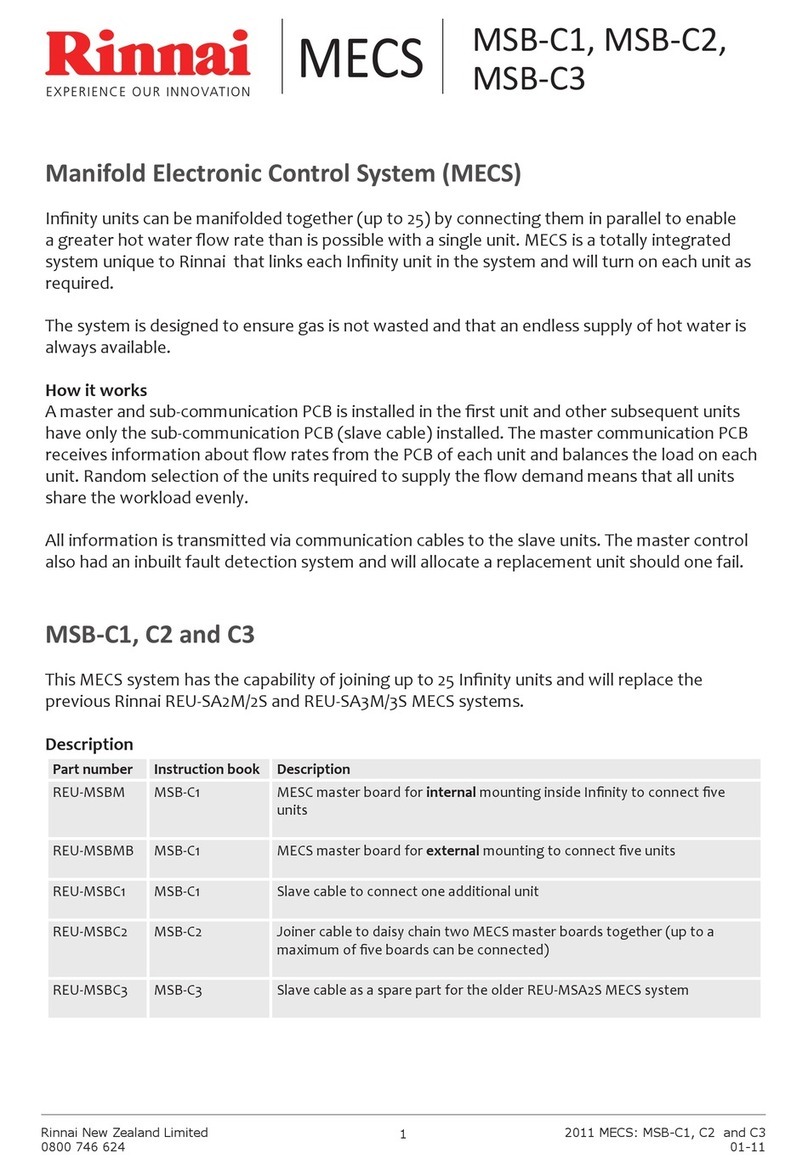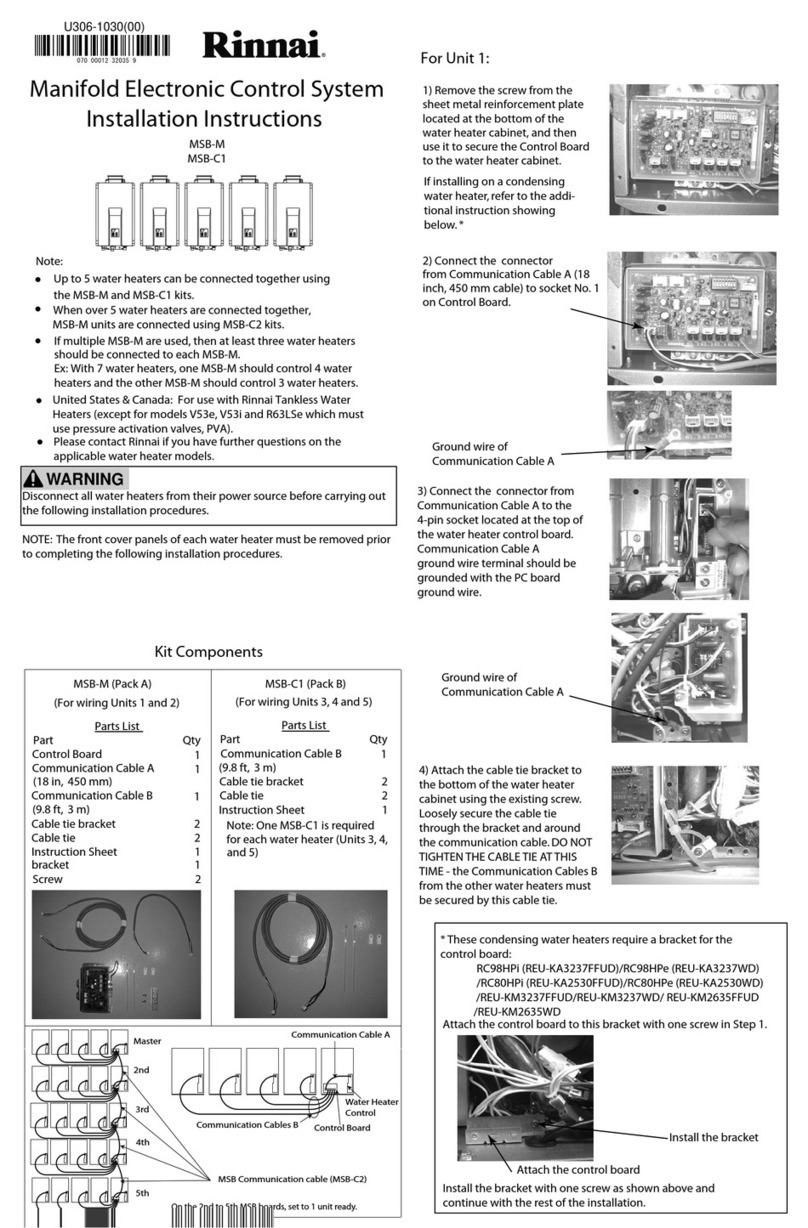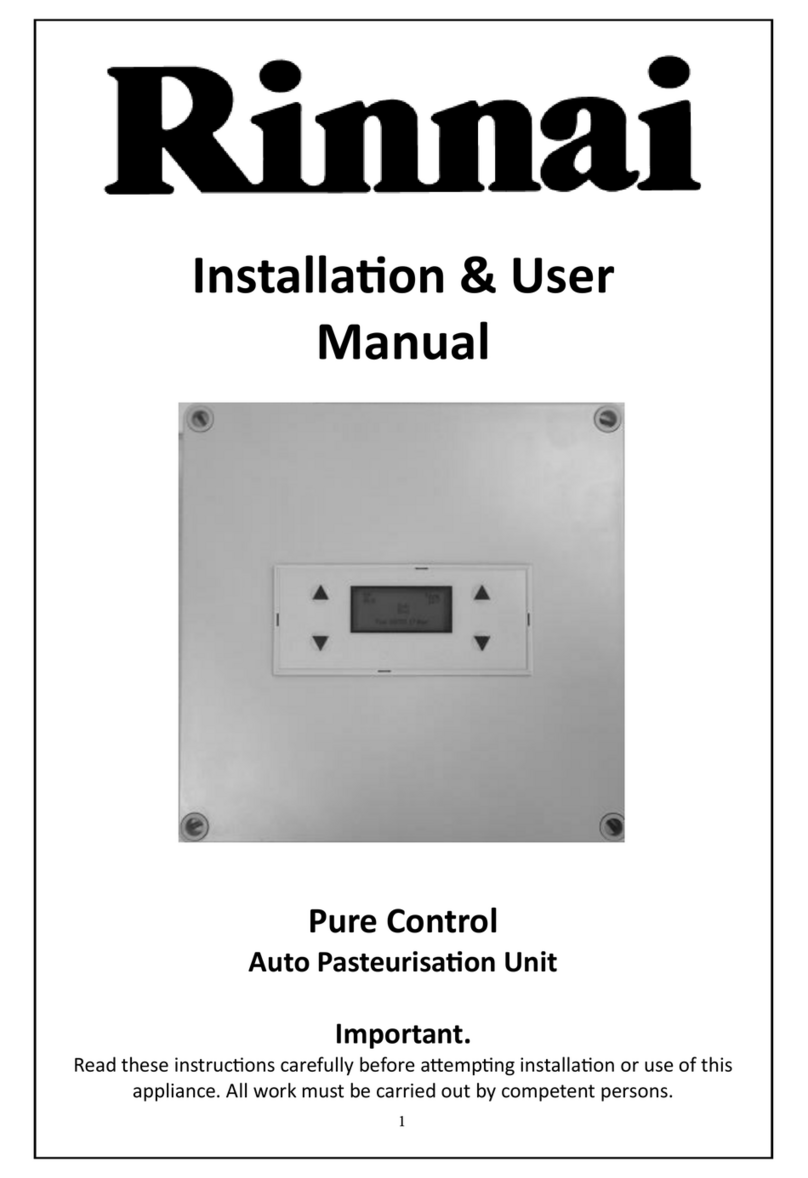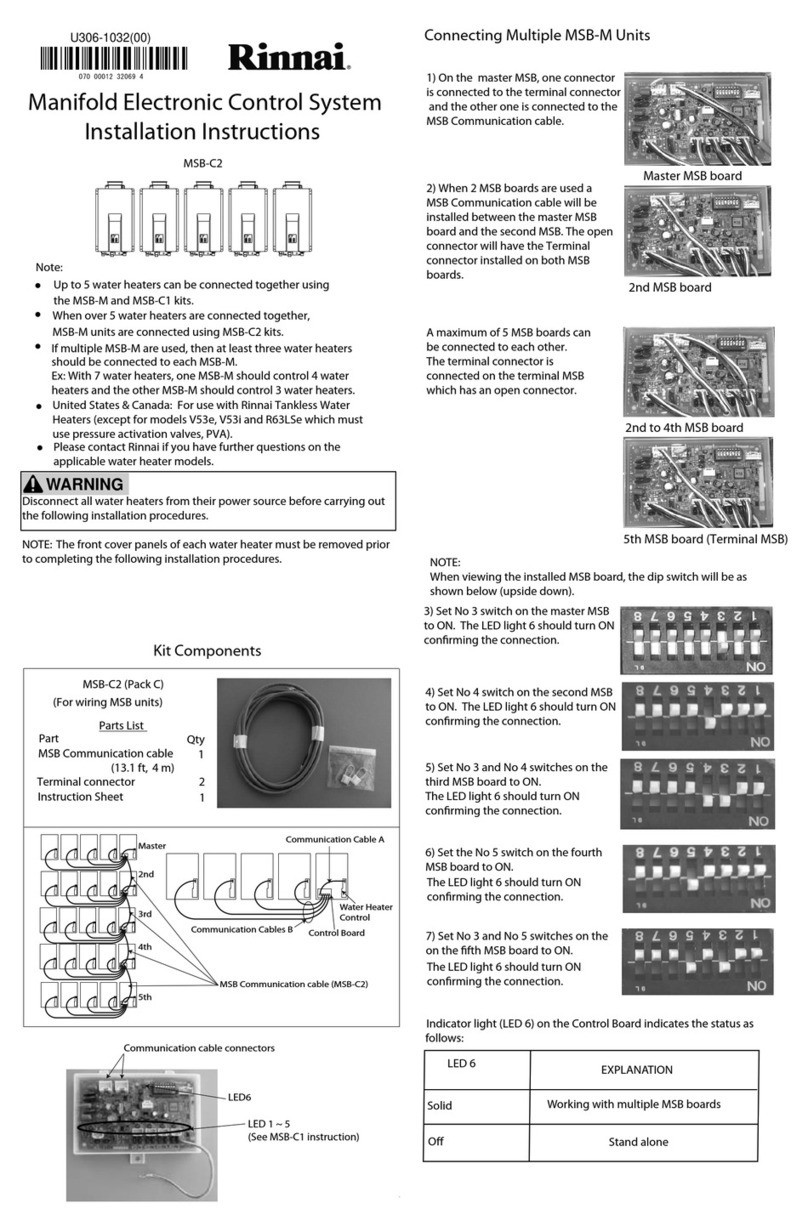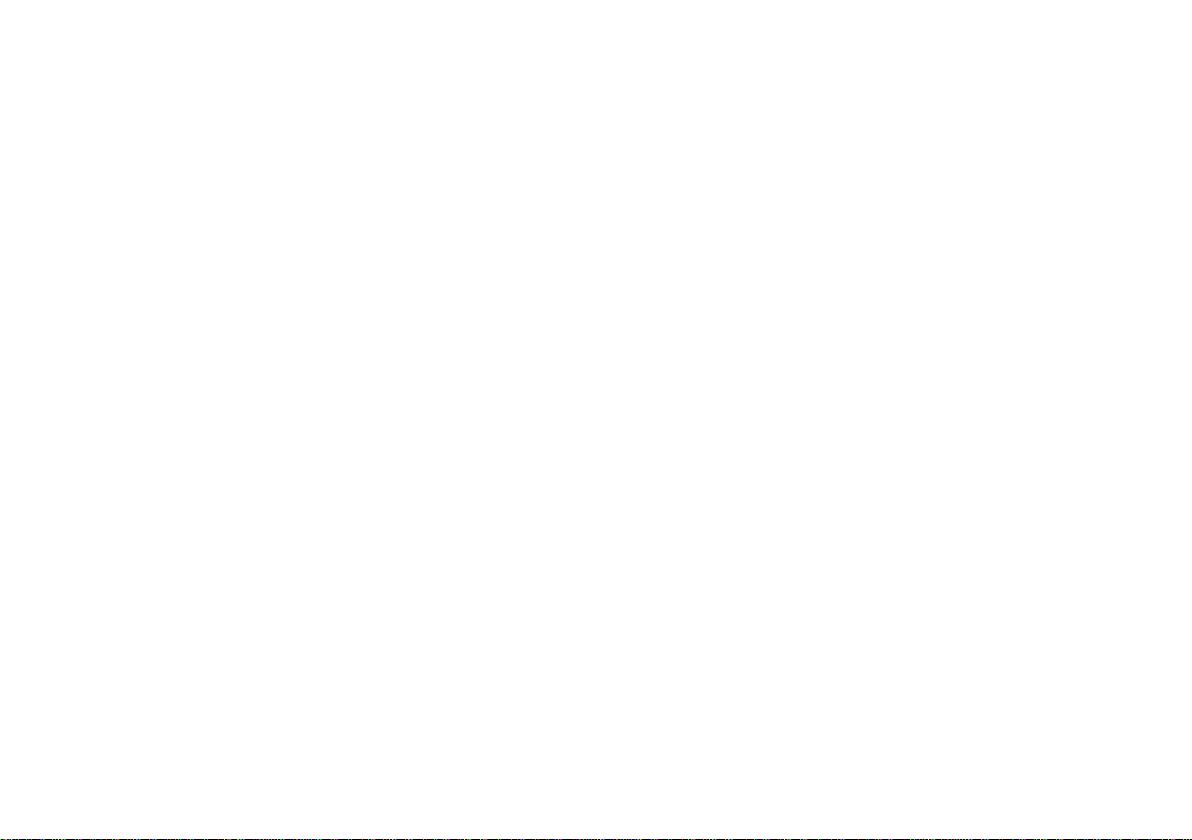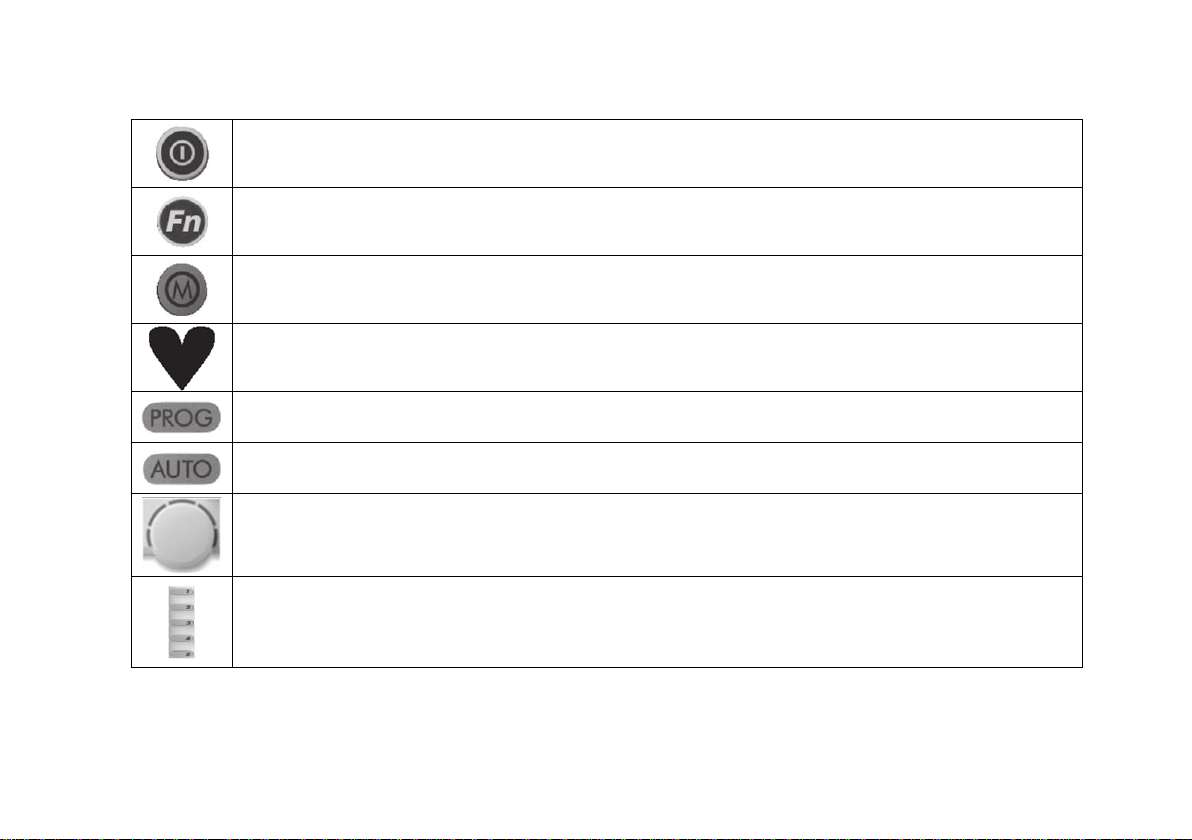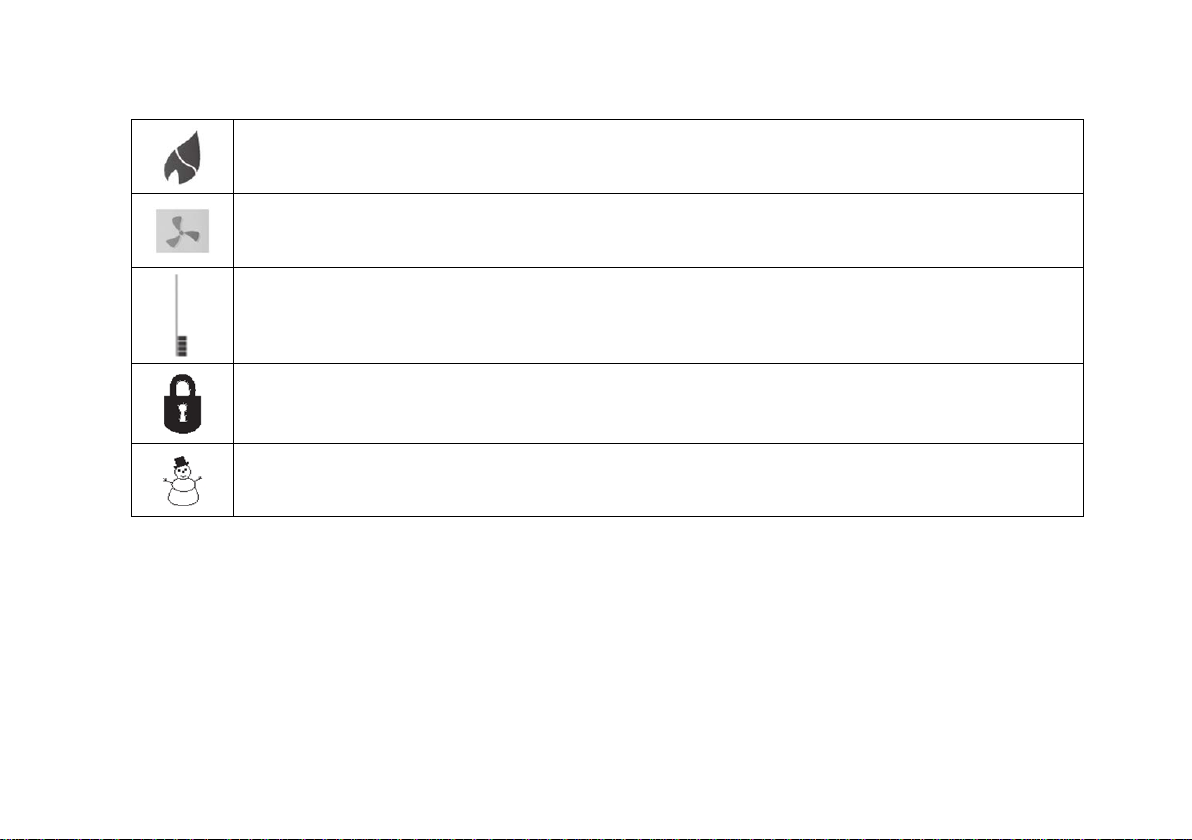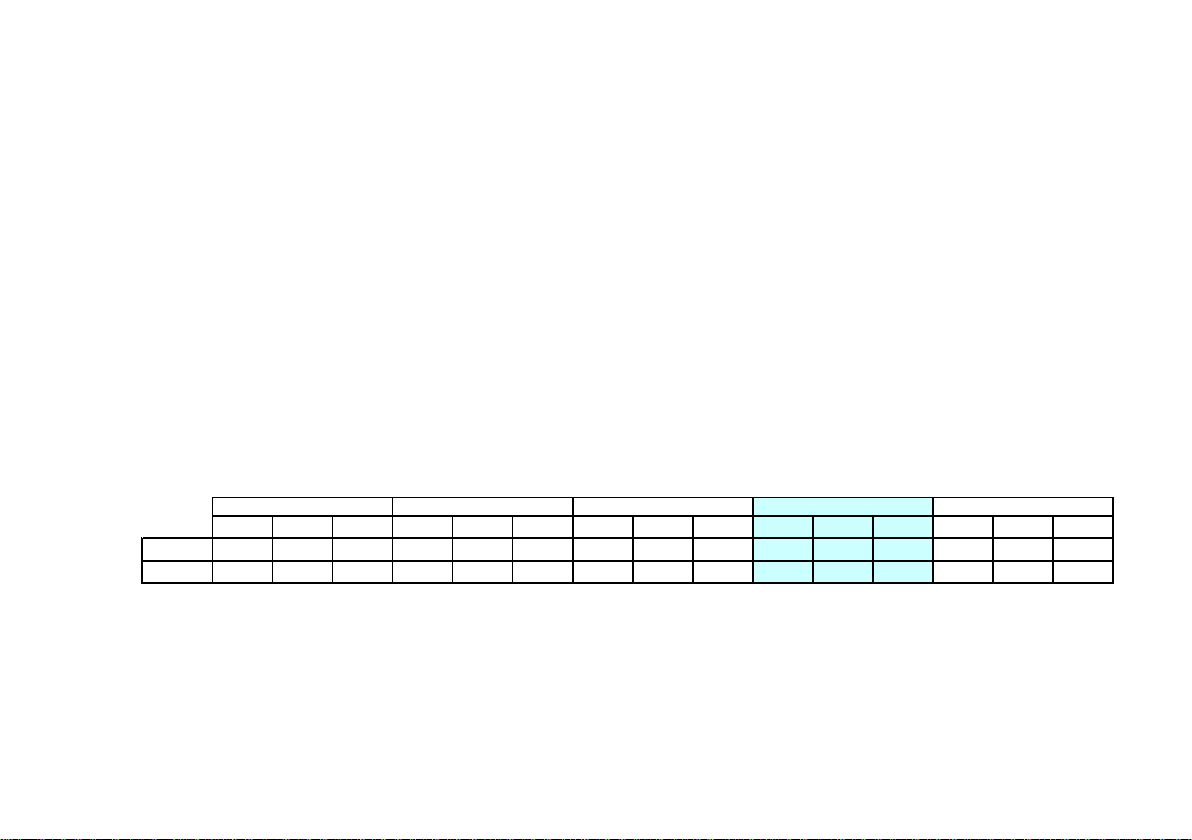Table of Contents
INTRODUCTION....................................................................... i
APPLICATION..........................................................................i
1.0 ZONEPLUS – AT A GLANCE..............................................1
1.1 ZonePlus Sensors / Components ....................................... 2
1.2 ZonePlus System Configuration - Summary....................... 5
1.3 The Comfort Schedule........................................................6
2.0 MULTI TEMPERATURE SET POINT SYSTEMS (MTSP)... 8
2.1 MTSP Quick Start Guide..................................................... 8
2.2 Setting the Time & Day....................................................... 9
2.3 User Settings......................................................................9
2.4 Zone Identification ..............................................................10
2.5 Manual Operation ...............................................................11
2.6 Automatic Operation........................................................... 12
2.6.1 Programming Your Comfort Schedule ............................. 12
2.6.2 Operating in “Auto” ..........................................................14
2.6.3 Temporarily Overriding “Auto”.......................................... 14
2.6.4 Advancing the Current “Auto Program” Period................. 15
3.0 SINGLE TEMPERATURE SET POINT SYSTEMS (STSP) . 16
3.1 STSP Quick Start Guide..................................................... 16
3.2 Setting the Time & Day....................................................... 18
3.3 User Settings...................................................................18
3.4 Zone Identification...........................................................18
3.5 Manual Operation............................................................18
3.6 Automatic Operation........................................................19
3.6.1 Programming Your Comfort Schedule..........................20
3.6.2 Operating in “Auto Program” ........................................21
3.6.3 Temporarily Overriding “Auto” ......................................21
3.6.4 Advancing the Current Program Period........................21
4.0 OPERATING THE FAN ONLY - MTSP & STSP...............22
5.0 NETWORKER - SECURITY ............................................22
5.1 Setting the PIN................................................................22
5.2 Locking the Networker.....................................................23
5.3 Unlocking the Networker .................................................23
6.0 ERROR MESSAGES ......................................................23
6.1 Fault Message Retrieval..................................................24
6.2 System Reset..................................................................24
7.0 TROUBLESHOOTING ....................................................24
Appendix...............................................................................26
Terms of Warranty.................................................................31