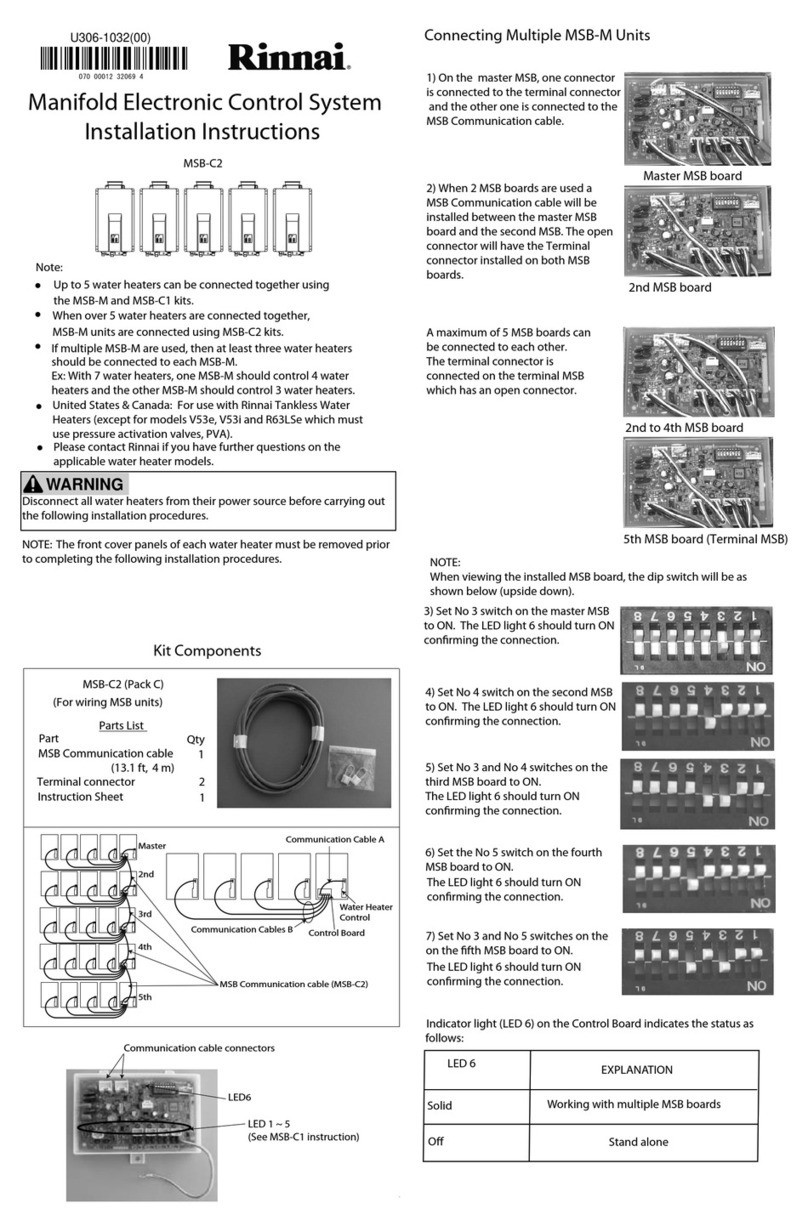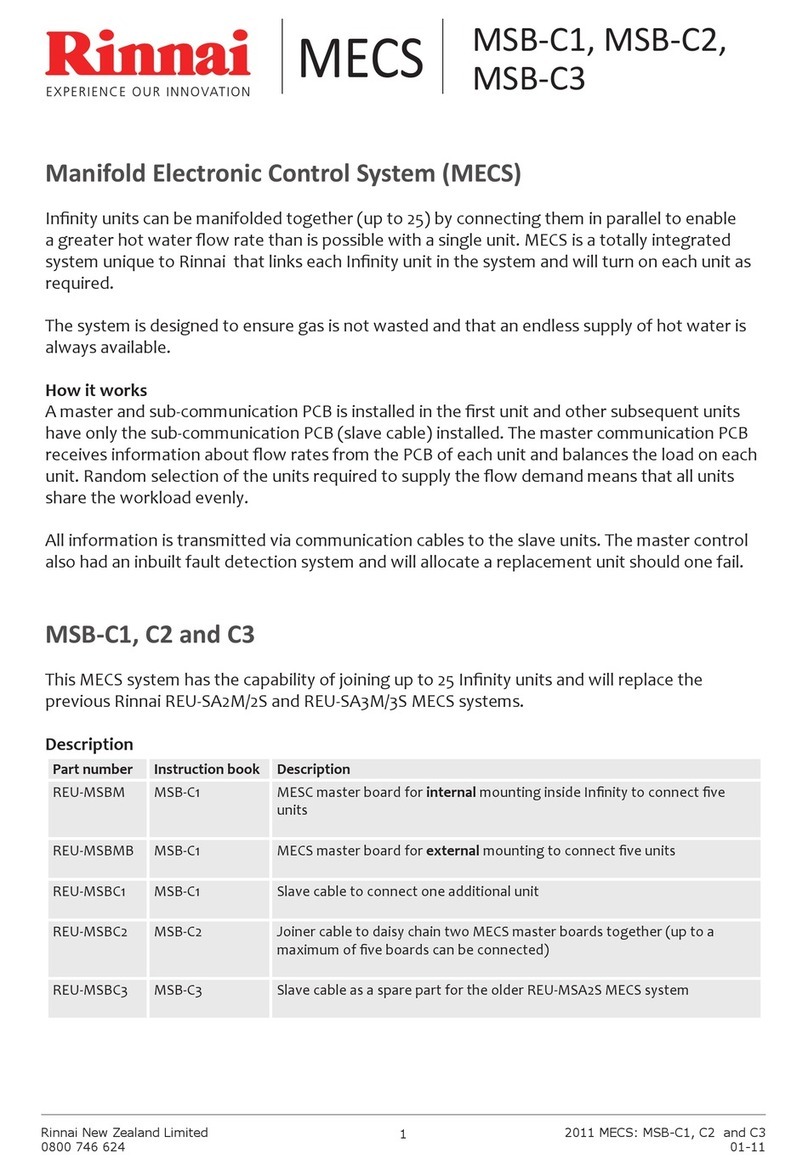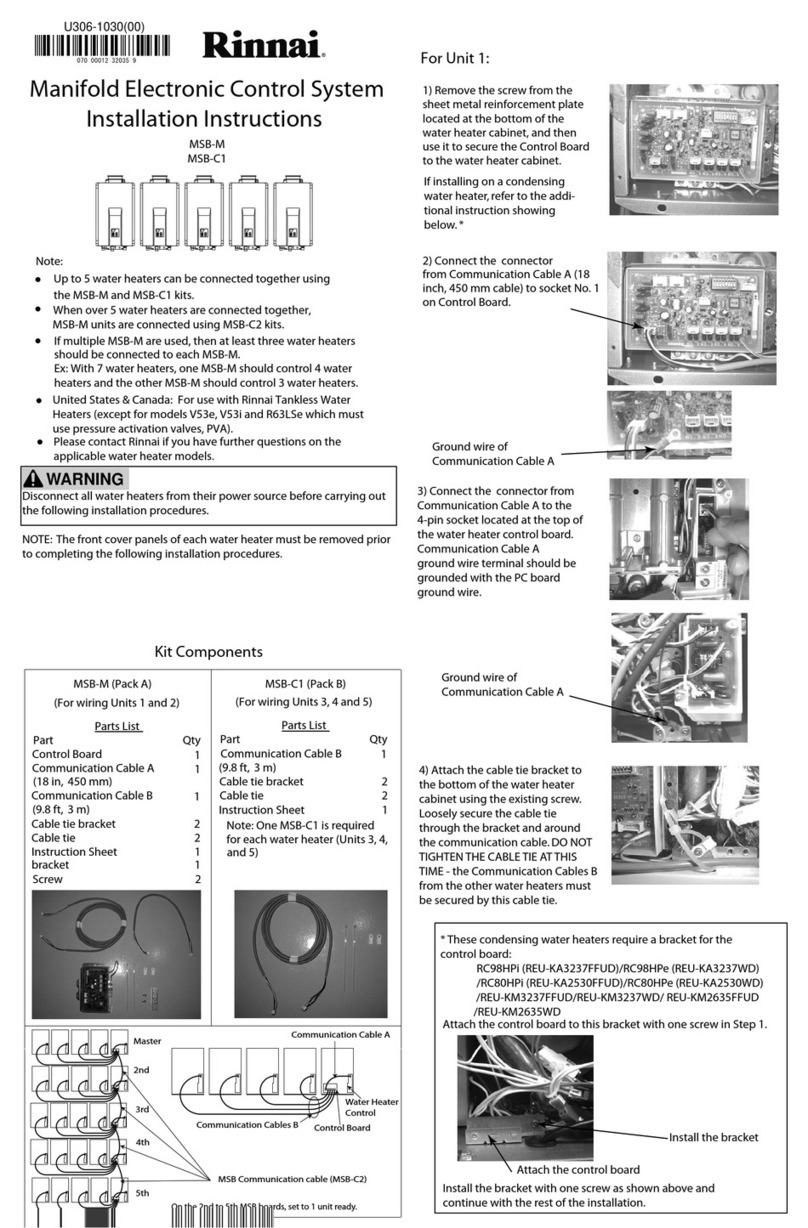4
FUNCTIONALITY OF THE PURE
This System and Instrucons must be used and applied in conjuncon
with Health and Safety Execuve ACOP L8 The Control of Legionella
Bacteria as well as any Local by-Laws
The Rinnai PURE system is designed to allow a domesc hot water system ed
with a secondary return system to operate during the buildings occupancy at a safe
temperature whilst also allowing the temperature to be raised during periods of
un-occupancy to reduce the growth of legionella bacteria.
The Pure Controller works in conjuncon with the MC91 controller and the
temperature seng of the dipswches on the water heater. The secondary return
pump is wired through the Pure to allow it to turn the pump on and o.
The Pure has 4 dierent schedule sengs that can be programmed in to it which
can be set over 7 days and it also has a cool down period which can be set from 15
minutes to 300 minutes. The 4 dierent sengs are as follows
Occupancy On—Building Occupied
Occupancy O– Building Unoccupied
Pasteurisaon On– Pasteurisaon Starts
Pasteurisaon O—Pasteurisaon Finished.
The cool down period does not let you programme an occupied seng unl aer
the desired duraon that is set.
The Pure also ulises and Temperature sensor which is to be ed directly on to
the return pipework or the inlet leg to the water heater. This temperature can be
altered when the building is occupied and when it reaches its set pump will turn the
secondary pump o.
NOTE IT IS THE INSTALLERS RESPONSIBILITY TO ENSURE THAT THE
SYSTEM HAS BEEN REDUCED TO A SAFE TEMPERATURE PRIOR to THE
RE-OCCUPANCY, FAILURE TO DO SO COULD LEAD TO PERSONEL INJURY.
Funconality of The Pure