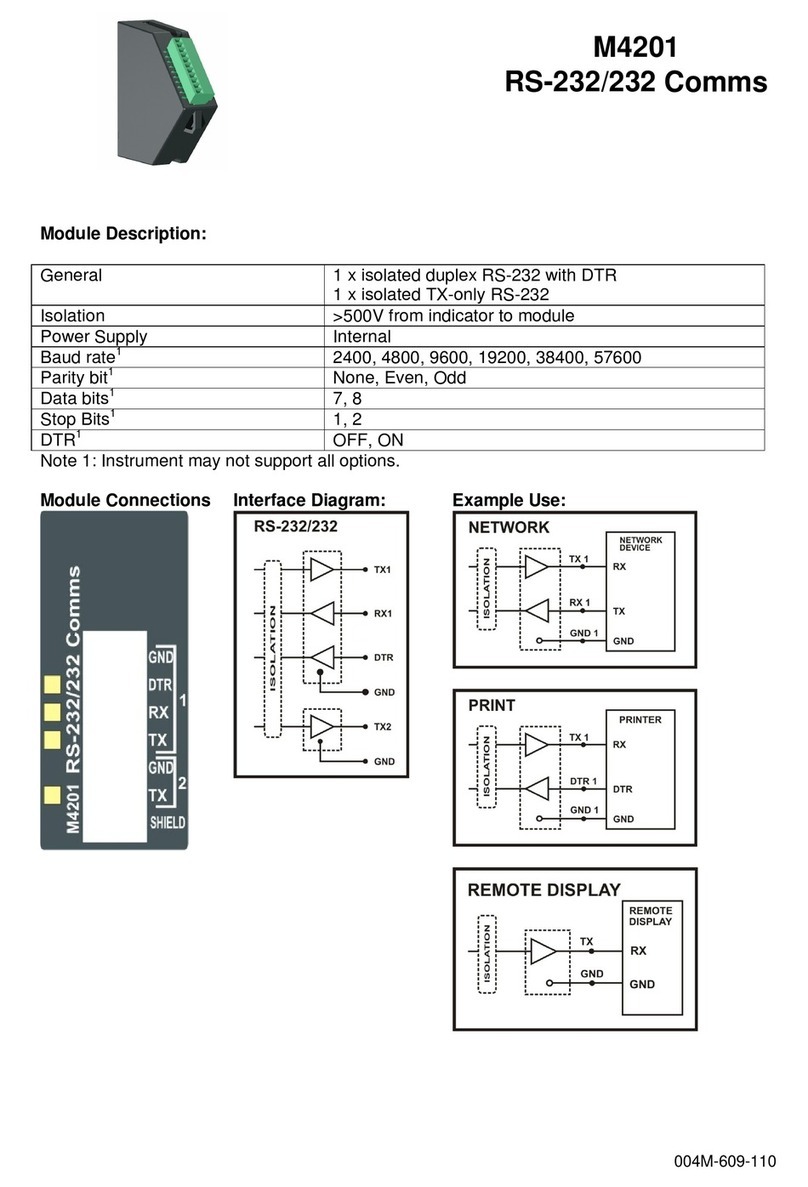Rinstrum 400 Series Instruction manual
Other Rinstrum Measuring Instrument manuals
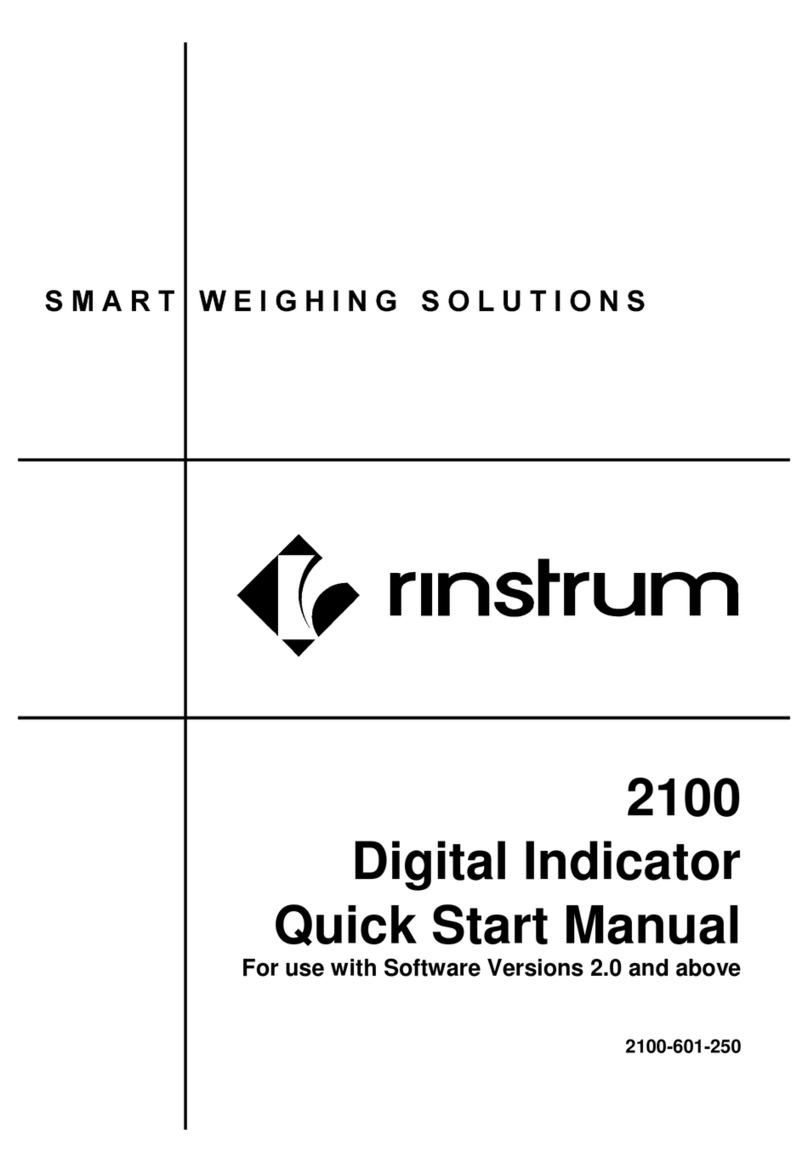
Rinstrum
Rinstrum 2100 Instruction manual

Rinstrum
Rinstrum 32 Series Instruction manual

Rinstrum
Rinstrum R300 Series User manual

Rinstrum
Rinstrum 5200 Use and care manual

Rinstrum
Rinstrum 400 Series Instruction manual

Rinstrum
Rinstrum M4202 User manual
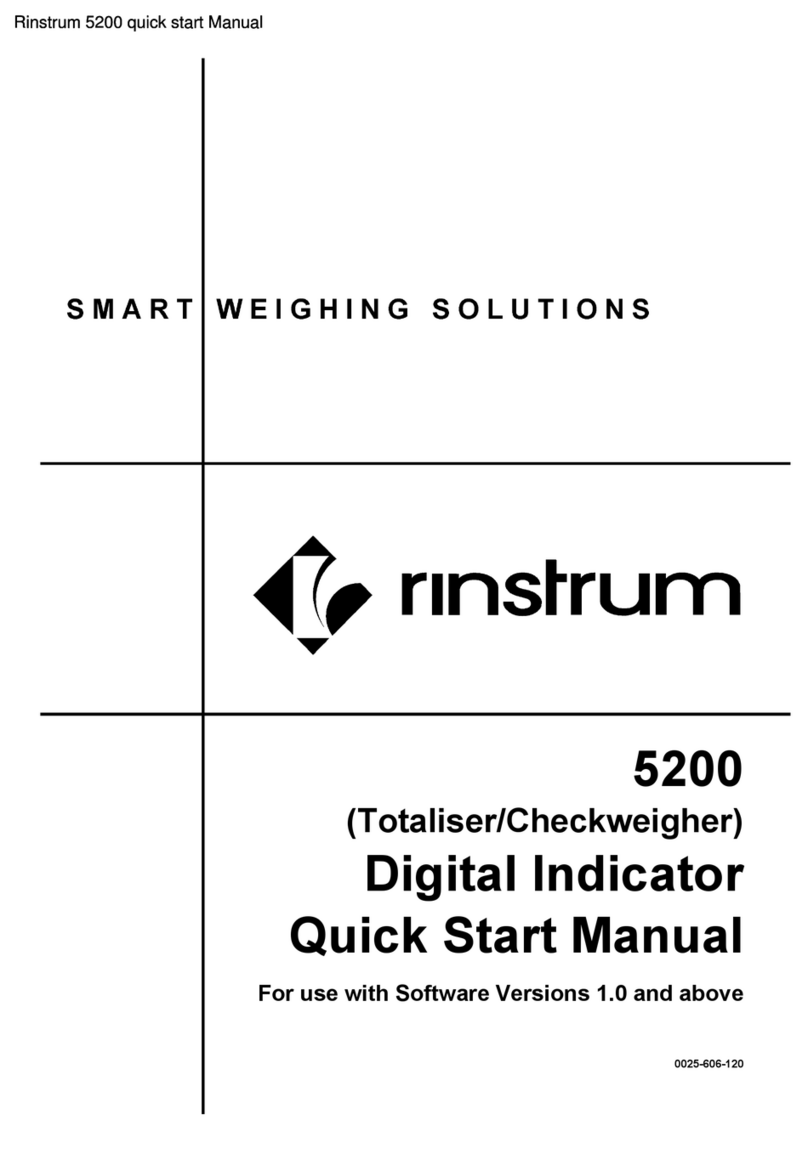
Rinstrum
Rinstrum 5200 Instruction manual

Rinstrum
Rinstrum 400 Series User manual

Rinstrum
Rinstrum 400 Series User manual
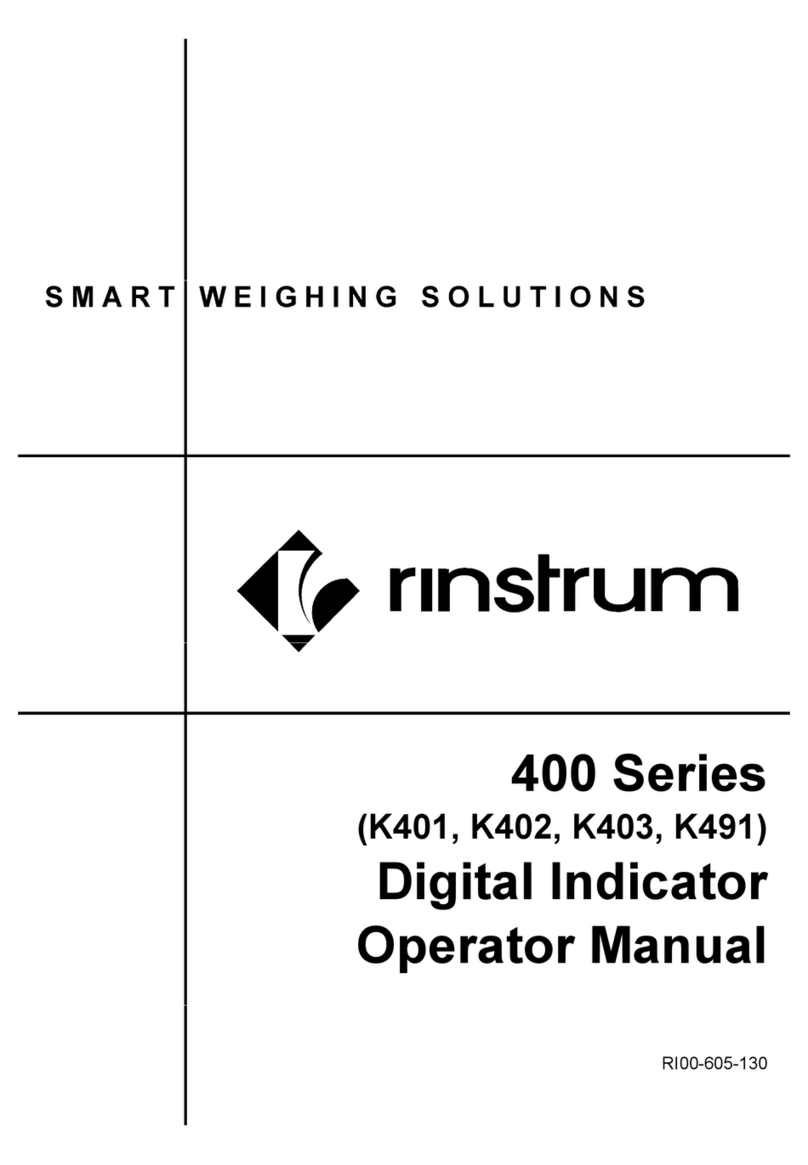
Rinstrum
Rinstrum 400 Series User manual
Popular Measuring Instrument manuals by other brands

Powerfix Profi
Powerfix Profi 278296 Operation and safety notes

Test Equipment Depot
Test Equipment Depot GVT-427B user manual

Fieldpiece
Fieldpiece ACH Operator's manual

FLYSURFER
FLYSURFER VIRON3 user manual

GMW
GMW TG uni 1 operating manual

Downeaster
Downeaster Wind & Weather Medallion Series instruction manual

Hanna Instruments
Hanna Instruments HI96725C instruction manual

Nokeval
Nokeval KMR260 quick guide

HOKUYO AUTOMATIC
HOKUYO AUTOMATIC UBG-05LN instruction manual

Fluke
Fluke 96000 Series Operator's manual

Test Products International
Test Products International SP565 user manual

General Sleep
General Sleep Zmachine Insight+ DT-200 Service manual