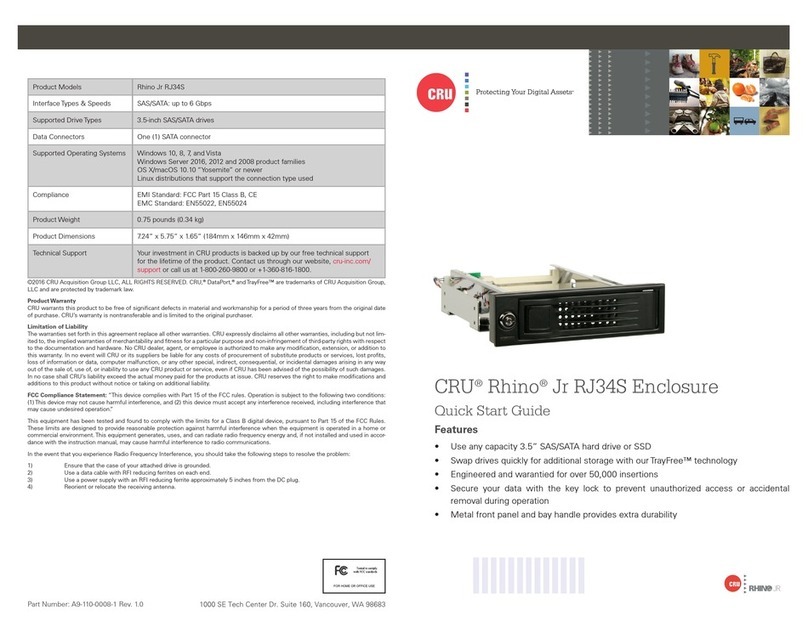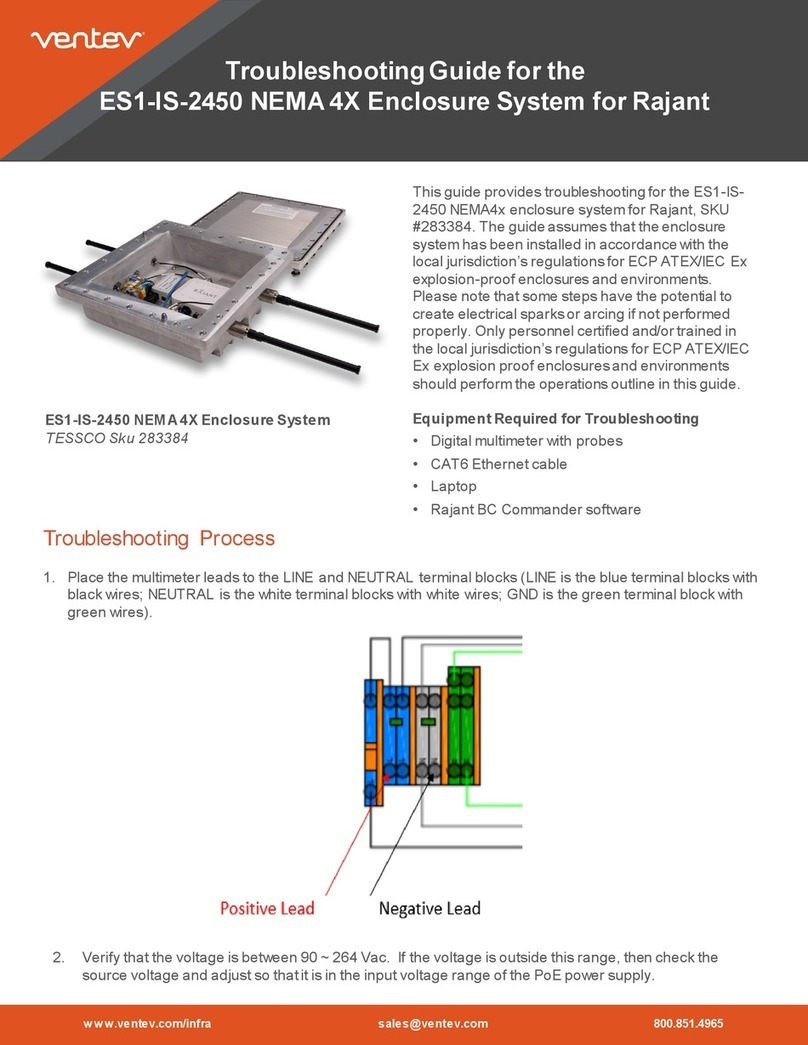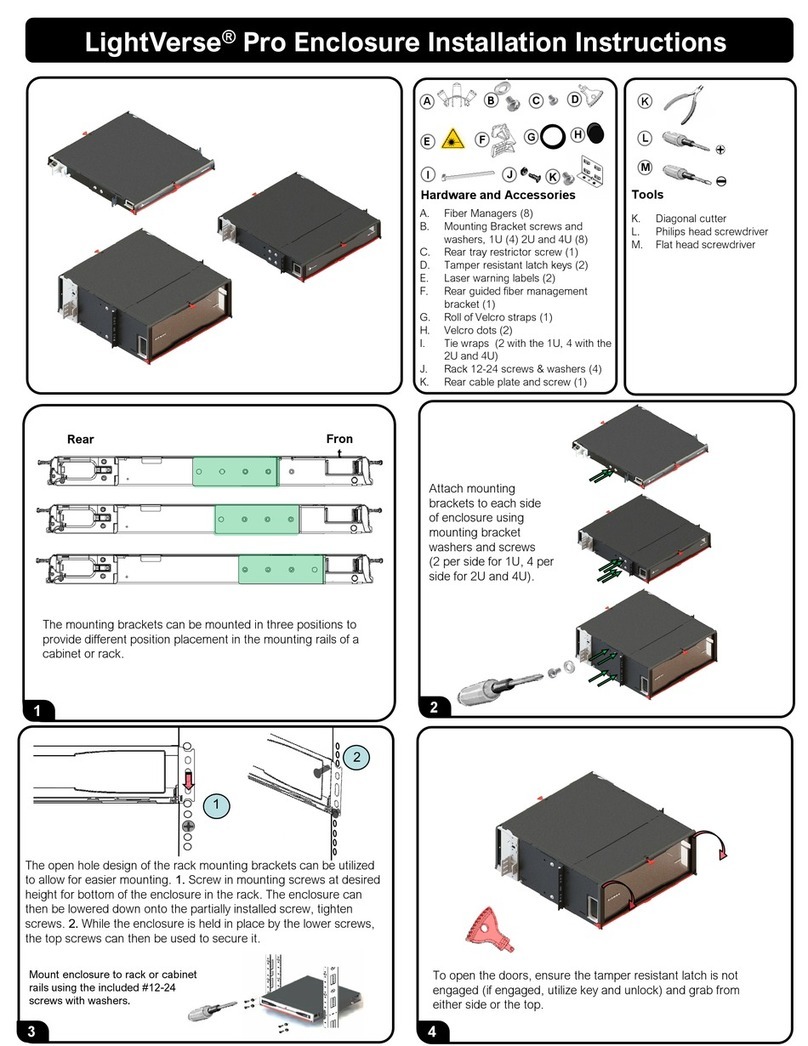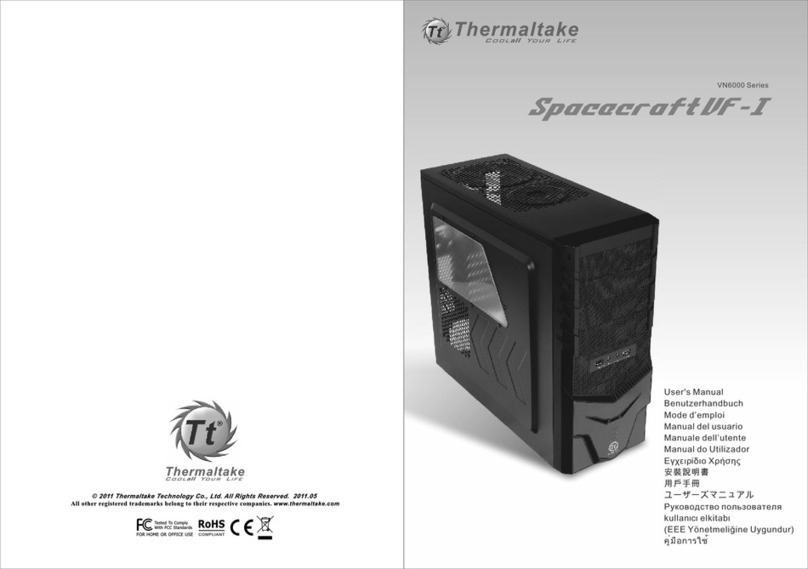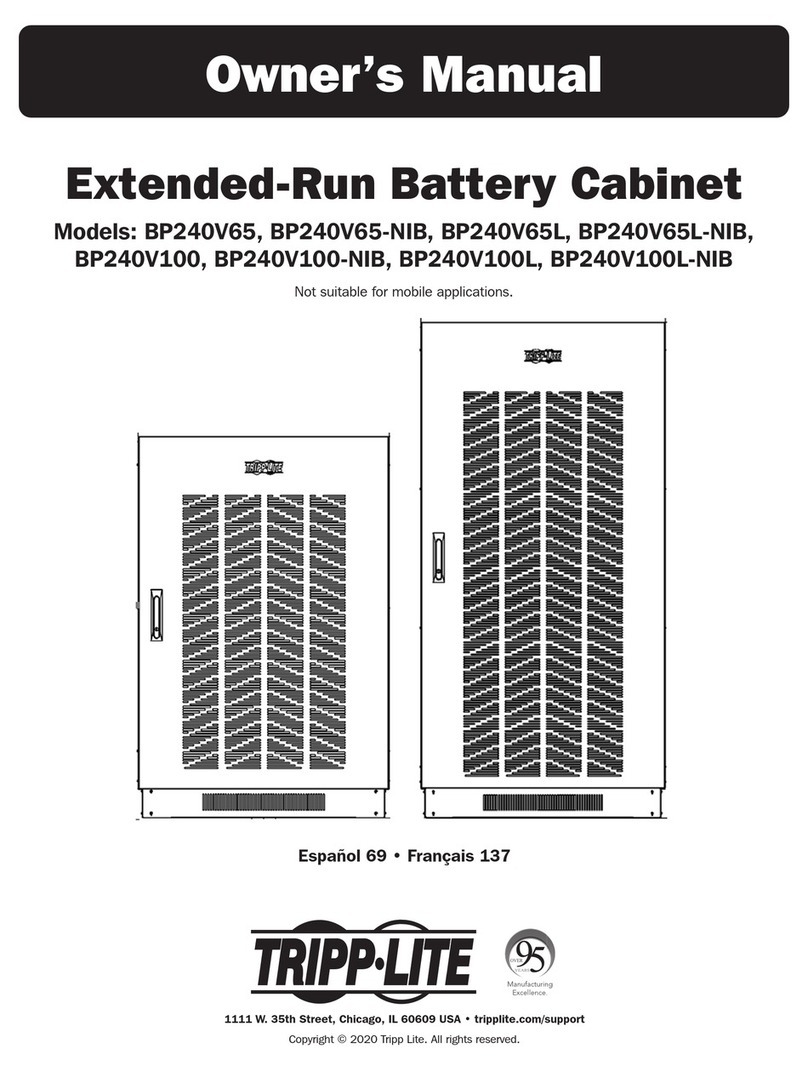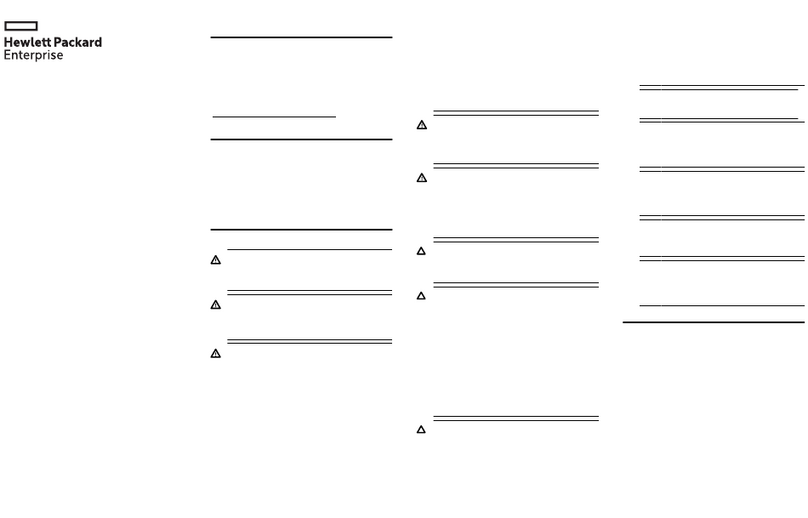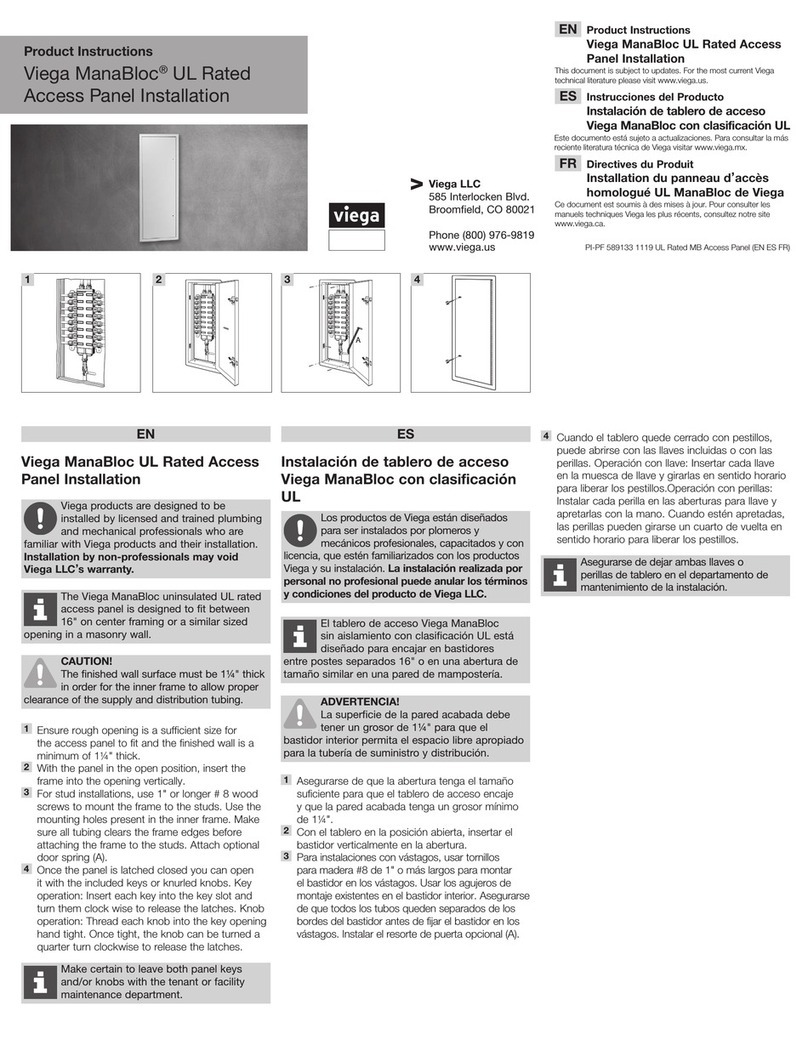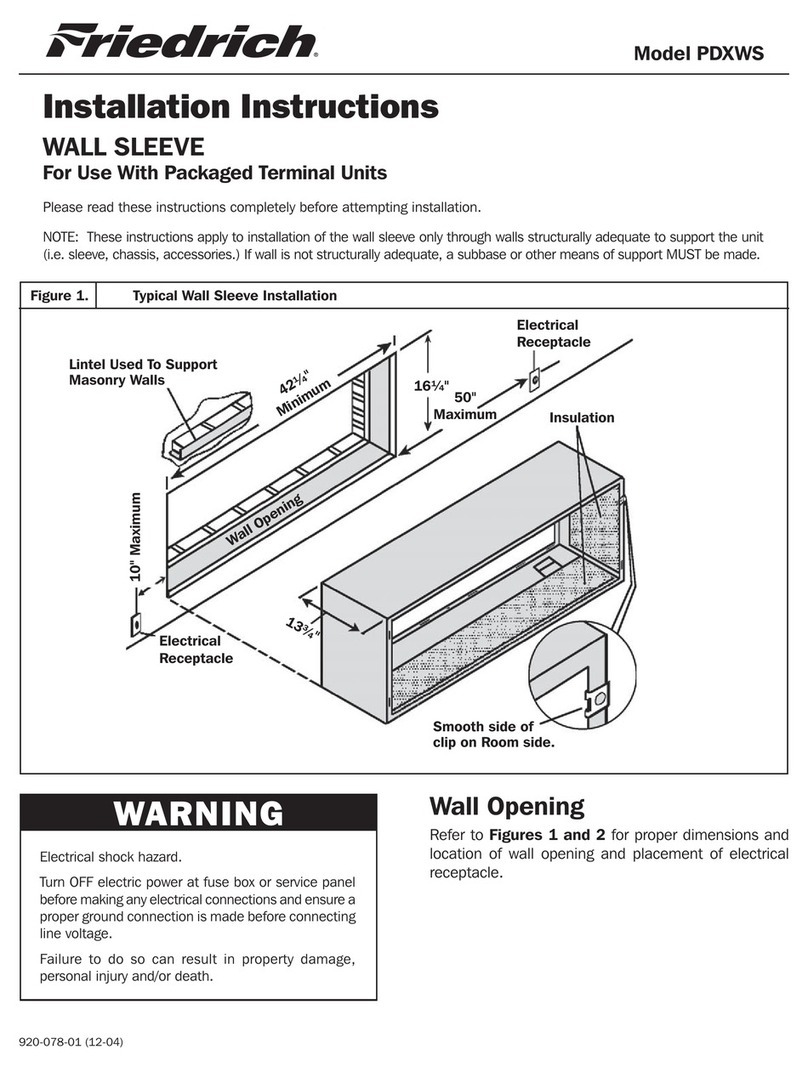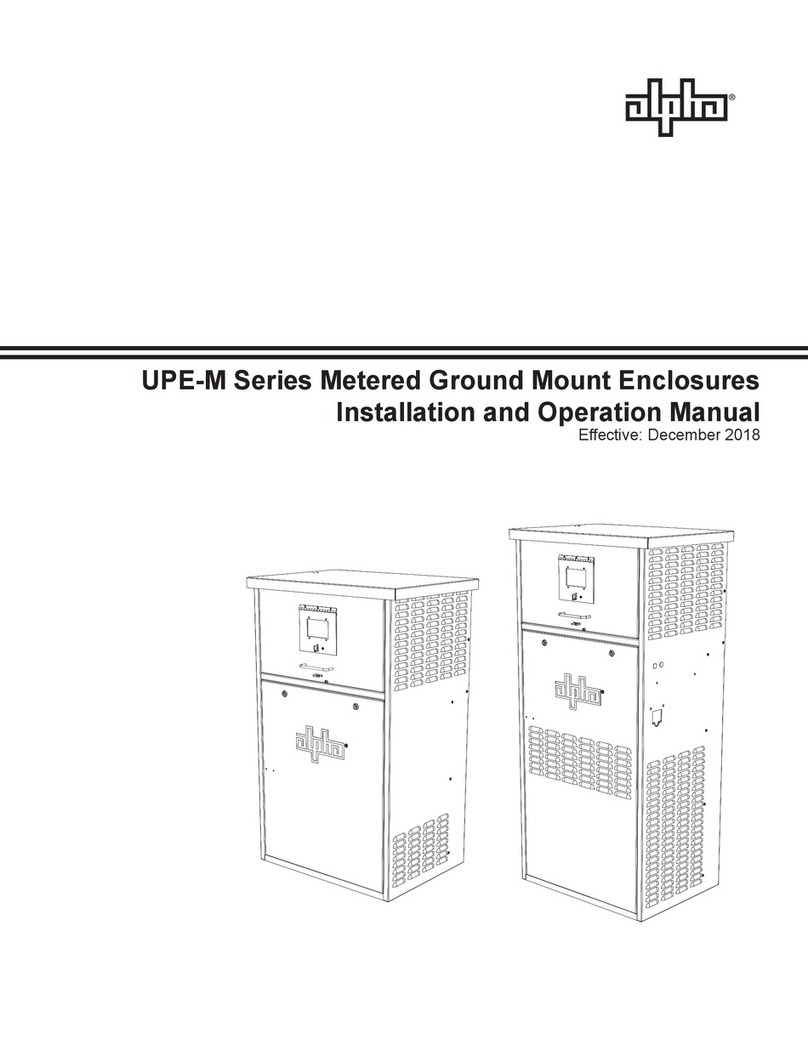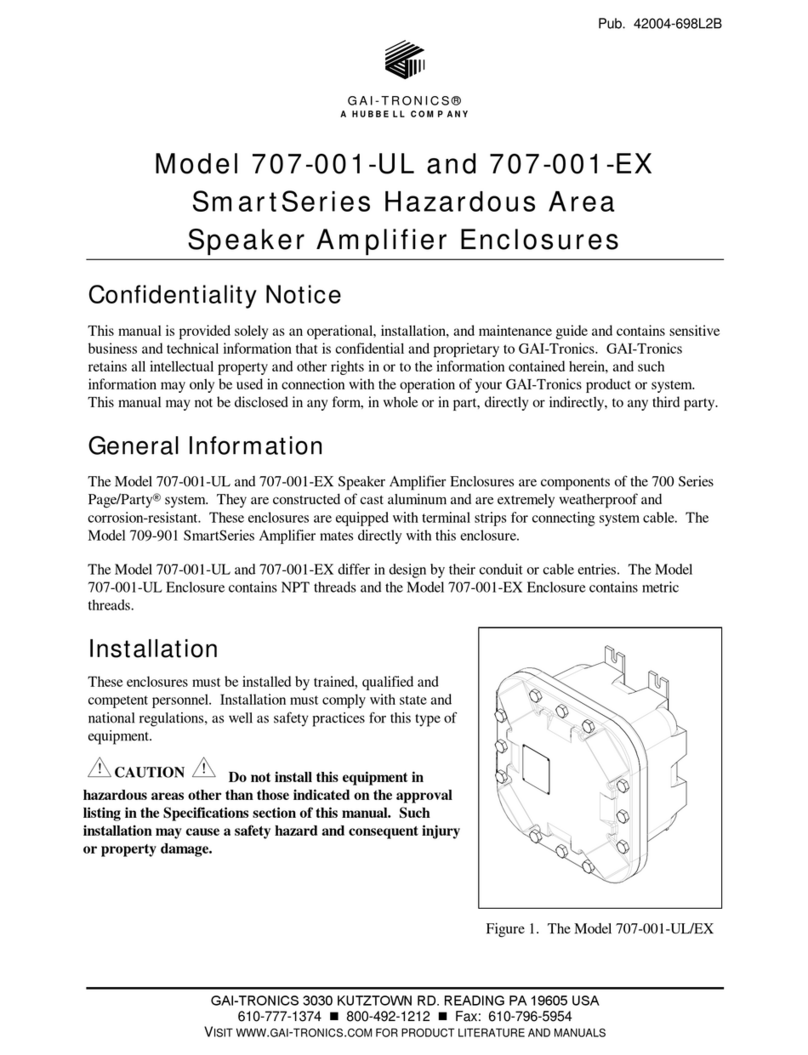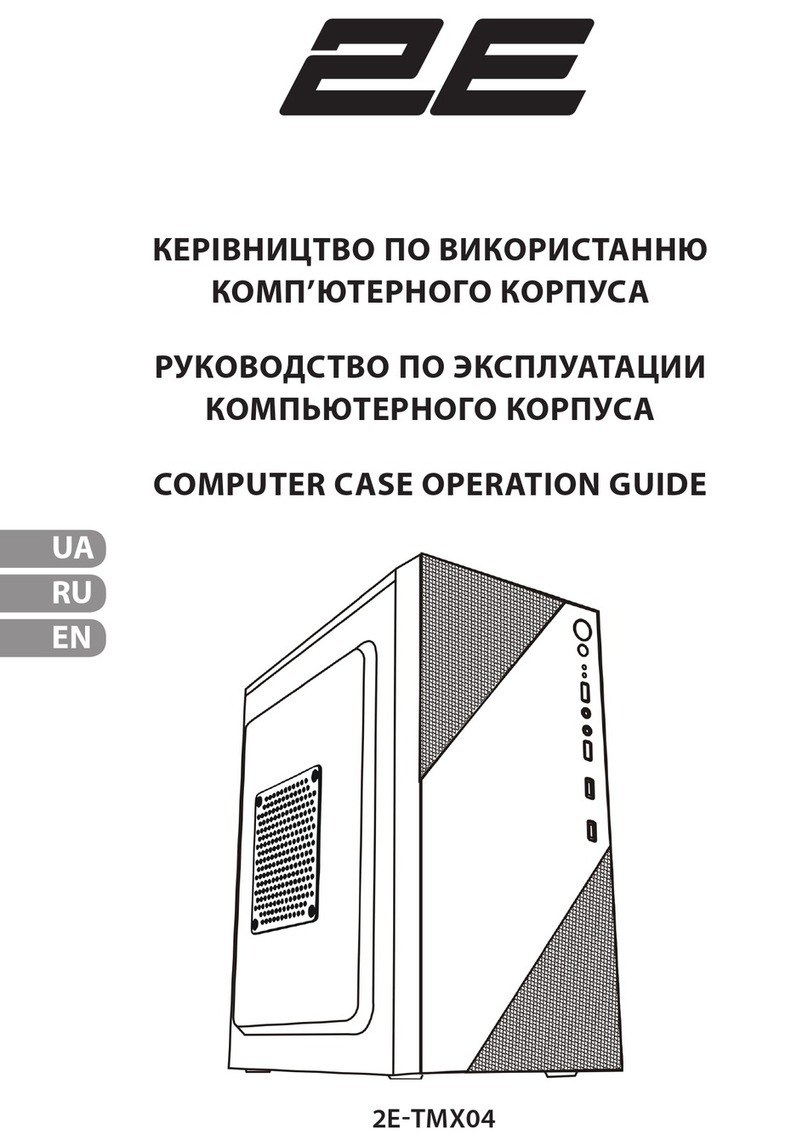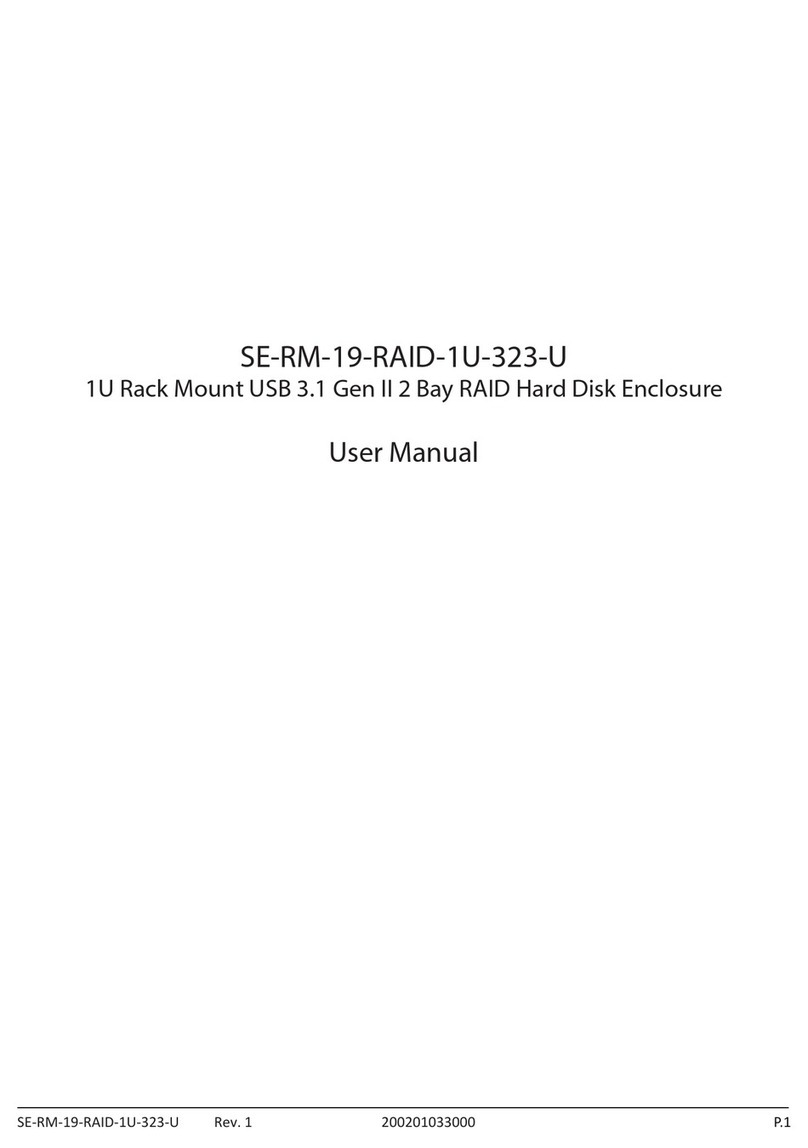CRU ToughTech Duo C User manual

CRU®ToughTech®Duo C Enclosure
Quick Start Guide
Features
• ForusewithcomputersthatsupportUSBType-Cconnectivity
• PowerdeliveryfromyourcomputerorviaACadapter
• USB3.1Gen2supportsletransfersat10Gbps
• AttachtheToughTechDuo C to yourcomputeronthersttry with the USBType-C
universalconnector
• Multiple modes: Combine two 2.5” notebook drives into one large drive, have two
exactcopiesofyourdataatonce,orkeepbothdrivesseparate
• UseSSDsorharddrivesofanycapacity
• IncludesadaptercableforusewithUSB3.0andUSB2.0ports

CRU ToughTech Duo C Quick Start Guide
1 GENERAL INFORMATION
1.1 IDENTIFYING PARTS
1.2 LED BEHAVIOR
Front
LED COLOR STATE DESCRIPTION
DrivePower
Green Solid Thedriveinsidethebayispoweredon.
Red
Blinking Thedriveinsidethebaycannotbedetected.
Solid ThedriveinsidethebayisrebuildinginRAID1modefrom
theotherdriveintheToughTechDuoC.
DriveActivity Amber
Blinking Thedriveinsidethebayisbeingaccessedbyyour
computer.
Pulsing BothactivitylightswillpulsewhenaRAID1rebuilding
operationisunderway.
FRONT
REAR
Lock
Switch
TopDriveBay
EjectionHandle
BottomDriveBay
EjectionHandle
Lock
Switch
Power(Top)&Drive
Activity(Bottom)LEDs
BottomDriveBay
Power&ActivityLEDs
RAIDCongSwitchesRAIDModeLEDs
PowerSwitchUSBPower
Indicator
USBType-C
Connector
Power
Connector
INSERT DRIVE*
2

CRU ToughTech Duo C Quick Start Guide
LED BEHAVIOR, CONTINUED
Rear
LED COLOR STATE DESCRIPTION
USB-CPower
Green Solid
IndicatesthatyourcomputerispoweringtheToughTech
DuoCandanexternalpowerconnectorshouldnotbe
needed.
Red Solidor
Blinking
YourcomputerisunabletopowertheToughTechDuoC.
PleaseusetheincludedACadapter.
N/A Off IndicatesthattheACadapterispoweringtheToughTech
DuoC.
SPAN,RAID0,
RAID1,JBOD Green
Solid ShowswhichRAIDmodeyourToughTechDuoCcurrently
uses.SeeSection4.2forinstructionsonhowtochangeit.
Blinking ShowswhichRAIDmodeyouareabouttoselectwhen
usingthe“RotatetoSet”function.SeeSection4.2.
AllLEDs N/A Blinking
YourMacBookProisunabletopowertheToughTechDuo
C.SeeSection3.1forinstructionsonhowtopowerthe
device.
2 DRIVE INSTALLATION
PUSH IN TAB,
THEN PULL OUTWARD
INSERT DRIVE*
CLOSE TAB
*Noscrewdriverrequired
3

CRU ToughTech Duo C Quick Start Guide
DRIVE INSTALLATION, CONTINUED
3 CONNECTING AND POWERING THE TOUGHTECH DUO C
TheToughTechDuoCisportableandcanbeusedwithmanyUSB3.1Gen2-equippedcomputers
evenwhenthereisnopoweroutletnearby.Followthediagrambelowthatworksbestforyou.
OR
SLIDE POWER SWITCH
TO TURN ON
LED LIGHTS
GREEN WHEN
UNIT IS
BUS POWERED
USE INCLUDED
AC ADAPTER
IF LED LIGHTS OR
BLINKS RED*
*LEDwillturnoffwhenACAdapterispluggedin
OPTIONAL: SLIDE
LOCKING TAB TO SECURE
4

CRU ToughTech Duo C Quick Start Guide
3.1 POWERING YOUR MACBOOK PRO (2016 MODEL)
BecauseofthewaytheMacBookProimplementspowerdelivery,itmaynotbeabletobus
power the ToughTech Duo C. Follow these steps to use the ToughTech Duo C with your
MacBookPro.
a. Insert the included USB C-to-C cable and connect it to your MacBook Pro. The USB-C
PowerLEDwillbeginblinkingred.DoNOTinserttheACadapterbeforeconnectingthe
USBC-to-CcabletotheMacBookPro.
b. InserttheincludedACAdapterintotheToughTechDuoCandplugitintopower.
c. PowerontheToughTechDuoC.
4 CONFIGURE YOUR TOUGHTECH DUO C
4.1 WHICH RAID SETTING DO I USE?
RAIDisaformofdatamanagementthatspreadsyourdataacrossmultipledrives.Witha
RAID,youcanusemultipledisks,butyour computer will recognize theRAIDas one disk.
TherearefourdifferentmodesavailableontheToughTechDuoC.Youshouldchoosetheone
thatclosesttsyourusagescenario:
• Backup: YoushouldchooseRAID1.Thiscopiesyourdatatobothdrivessothatyoucan
removeoneforsafekeeping.Yourcomputerwillseeasingledrivewiththecapacityof
thelowest-capacitydrive.Forinformationonsettingupaproperbackupworkow,see
Section5.
For the following usage scenarios, CRU recommends that you have a separate
backup system in place. Keep in mind that with RAID0 and SPAN, if one of the
drivesfailsyouwillnotbeabletorecoveryourdatafromeitherharddrive.
• Speed: Forfastertransferspeeds,chooseRAID0.ThedataaddedtotheToughTechDuo
Cwillbesplitintopartsandspreadacrossbothdrivesatthesametime,whichincreases
thespeedofyourdatatransfers.Yourcomputerwillseeasinglevolumewithtwicethe
capacityofthesmallestdriveinsidetheToughTechDuoC.
• Separate Disks: Ifyouwantbothdrivestobeseenasseparatedisks,chooseJBOD.
Thisenablesbothdrivestoshowupasseparatevolumesonyourcomputersoyoucan
putdifferentdataoneachofthem.
• Using Drives With Different Sizes: Whenit’simportantforyoutomaximizetheamount
ofspaceyouhaveandyou’reusingtwodriveswithdifferentcapacities,youcanoption-
5

CRU ToughTech Duo C Quick Start Guide
allyselectSPAN.Whenallthespaceononedriveisusedup,datawillthenbeplaced
ontheseconddrive.Yourcomputerwillseeasinglevolumewiththecapacityofboth
drivesaddedtogether.
It’snotrequiredtoselectSPANifyourdrivesaredifferentcapacities.Thisoptionis
onlynecessaryifyouprioritizeusingthemaximumamountofspaceontwodiffer-
ently-sizeddrives.
4.2 SELECTING THE RAID MODE
AdjustingtheRAID mode will make any data on the drives inaccessible. Make a
backupcopyofanydatayouwishtokeepbeforechangingtheRAIDmode.
d. WiththeToughTechDuopowered,inserttheprovidedscrewdriverintotheRotate to Set
holeontherearoftheToughTechDuoC.
e. Asyourotatethescrewdriver,eachofthefourRAIDmodeLEDsontherearwilllightup
insuccessionandbeginblinking.RotatethescrewdriveruntilthedesiredRAIDmode’s
LEDlightsup.
f. PressthescrewdriverintotheHold to Set holeontherearoftheToughTechDuoCuntil
theselectedRAIDmodeLEDturnssolid.
YourRAIDmodeisnowset.
4.3 FORMATTING
Formattingadrivewilleraseallthedataonthedrive,sobesuretobackupyourdata
beforebeginningthisoperation.
WhenyourstmountadrivetoamacOSorWindowsoperatingsystem,apop-upwindow
willaskyouifyouwouldliketoformat/initializeit.Followthedialogboxinstructions.When
formattingtheToughTechDuoCforuseonmacOS,selectHFS+asthelesystem,orselect
NTFStouseitwithWindows.
YourToughTechDuoCisnowreadytouse!
5 HOW TO BACK UP
BecauseyourToughTechDuoCfeaturesRAID1,whichmirrorsyourdataandprotectsitfrom
asingleharddrivefailure,itisanexcellentpartofanybackupstrategy.Tocreateabasicbackup
workow,youshouldhaveatleastthreedrivesonhandandyourToughTechDuoCshouldbe
conguredtouseRAID1(seeSection4.2).
6

CRU ToughTech Duo C Quick Start Guide
a. WiththeToughTechDuoCturnedoff,removethebottomdrivefromtheunitandstoreit
someplacesafe,preferablyoff-site.
b. Replacethebottomdrivewithathirdharddrive.
c. EnsurethattheToughTechDuoCisconnectedtoyourcomputerandturniton.TheDrive
Powerlightforthebottomdrivebaywillturnred,indicatingthattheToughTechDuoC
iscopyingyourdatafromthetopdrivetothenewbottomdriveinaprocessknownas
rebuilding.
Repeatthisprocessduringregularperiodstoensurethatyouwillalwayshaveacurrentcopyof
yourimportantdata.Tolearnmoreaboutcreatingadisaster-resistantassetmanagementsystem
thatwillgrowwithyourneeds,downloadourfreebooklethere:http://info.cru-inc.com/free-photo-
backup-booklet
7

PartNumber:A9-000-0053-1Rev.1.3
©2016CRUAcquisitionGroupLLC,ALLRIGHTSRESERVED.CRU®andToughTech®aretrademarksofCRUAcquisitionGroup,LLCand
areprotectedbytrademarklaw.
Product Warranty
CRUwarrantsthisproducttobefreeofsignicantdefectsinmaterialandworkmanshipforaperiodoftwoyearsfromtheoriginaldate
ofpurchase.CRU’swarrantyisnontransferableandislimitedtotheoriginalpurchaser.
Limitation of Liability
Thewarrantiessetforthinthisagreementreplaceallotherwarranties.CRUexpresslydisclaimsallotherwarranties,includingbutnotlim-
itedto,theimpliedwarrantiesofmerchantabilityandtnessforaparticularpurposeandnon-infringementofthird-partyrightswithrespect
tothedocumentationandhardware.NoCRUdealer,agent,oremployeeisauthorizedtomakeanymodication,extension,oradditionto
thiswarranty.InnoeventwillCRUoritssuppliersbeliableforanycostsofprocurementofsubstituteproductsorservices,lostprots,
lossofinformationordata,computermalfunction,oranyotherspecial,indirect,consequential,orincidentaldamagesarisinginanyway
outofthesaleof,useof,orinabilitytouseanyCRUproductorservice,evenifCRUhasbeenadvisedofthepossibilityofsuchdamages.
InnocaseshallCRU’sliabilityexceedtheactualmoneypaidfortheproductsatissue.CRUreservestherighttomakemodicationsand
additionstothisproductwithoutnoticeortakingonadditionalliability.
FCC Compliance Statement:“ThisdevicecomplieswithPart15oftheFCCrules.Operationissubjecttothefollowingtwoconditions:
(1)Thisdevicemaynotcauseharmfulinterference,and(2)thisdevicemustacceptanyinterferencereceived,includinginterferencethat
maycauseundesiredoperation.”
ThisequipmenthasbeentestedandfoundtocomplywiththelimitsforaClassBdigitaldevice,pursuanttoPart15oftheFCCRules.
Theselimitsaredesignedtoprovidereasonableprotectionagainstharmfulinterferencewhentheequipmentisoperatedinahomeor
commercialenvironment.Thisequipmentgenerates,uses,andcanradiateradiofrequencyenergyand,ifnotinstalledandusedinaccor-
dancewiththeinstructionmanual,maycauseharmfulinterferencetoradiocommunications.
IntheeventthatyouexperienceRadioFrequencyInterference,youshouldtakethefollowingstepstoresolvetheproblem:
1) Ensurethatthecaseofyourattacheddriveisgrounded.
2) UseadatacablewithRFIreducingferritesoneachend.
3) UseapowersupplywithanRFIreducingferriteapproximately5inchesfromtheDCplug.
4) Reorientorrelocatethereceivingantenna.
ProductModels ToughTechDuoC
InterfaceTypes&Speeds USB3.1Gen2(upto10Gbps)
SupportedDriveTypes 2.5-inchSATADrivesupto9.5mminheight
DataConnectors One(1)USBType-Cconnector
SupportedOperatingSystems Windows10,8,7,andVista
WindowsServer2016,2012and2008productfamilies
OSX/macOS10.9“Mavericks”ornewer
Linuxdistributionsthatsupporttheconnectiontypeused
Torque 2.5-inchharddrives,M3screws:4inch-poundsmax.
Compliance EMIStandard:FCCPart15ClassB,CE
EMCStandard:EN55022,EN55024
RCM
ProductWeight 1.2pounds(0.54kg)
ProductDimensions 6.22”x1.34”x3.50”(158mmx34mmx89mm)
TechnicalSupport YourinvestmentinCRUproductsisbackedupbyourfreetechnicalsupport
forthelifetimeoftheproduct.Contactusthroughourwebsite,cru-inc.com/
supportorcallusat1-800-260-9800or+1-360-816-1800.
Table of contents
Other CRU Enclosure manuals

CRU
CRU DataPort 20 User manual

CRU
CRU DataPort DP25 RAID Dock 3JR User manual
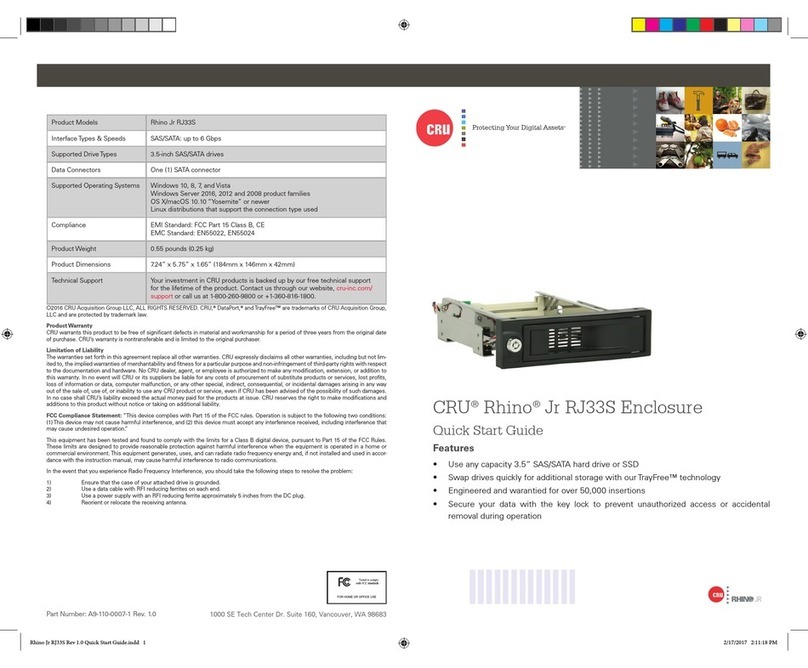
CRU
CRU Rhino Jr RJ33S User manual
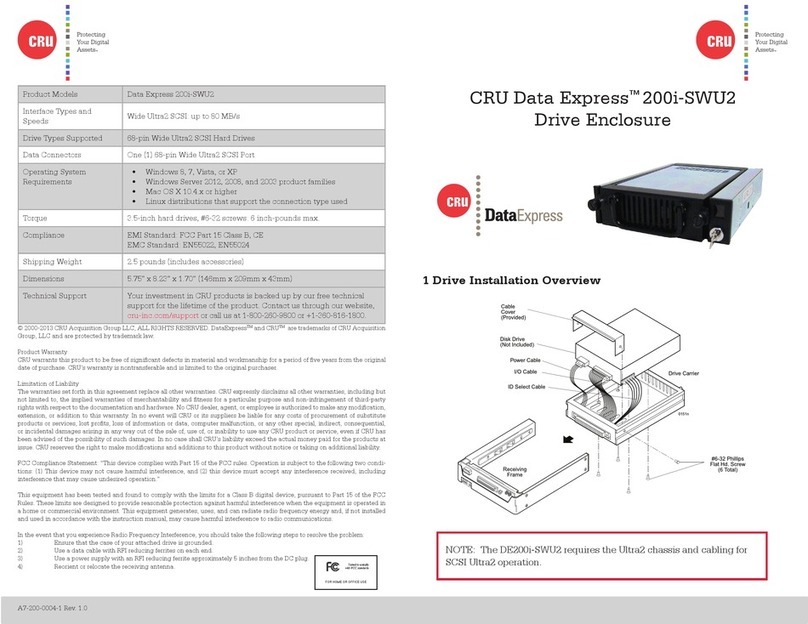
CRU
CRU Data Express 200i-SWU2 User manual

CRU
CRU DE100 Ultra 160 User manual

CRU
CRU RTX220-3QR User manual
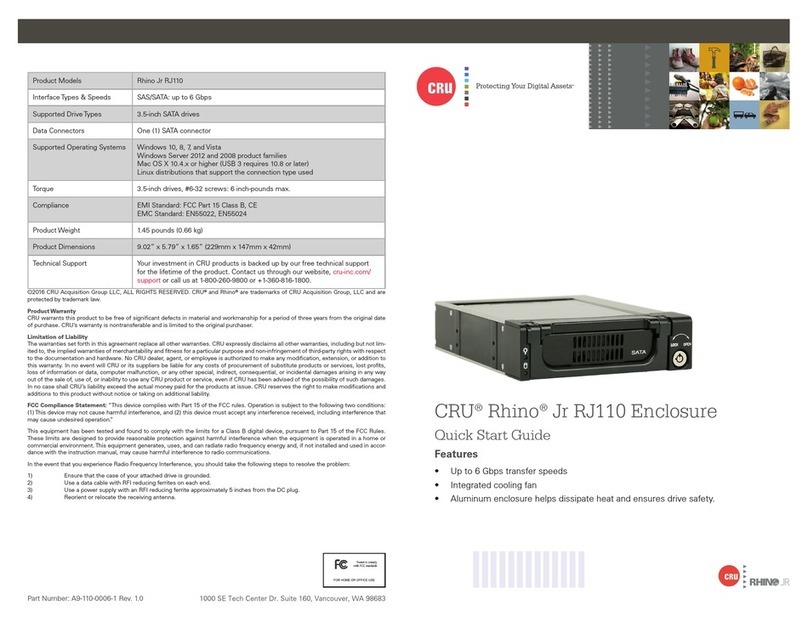
CRU
CRU Rhino Jr RJ110 User manual
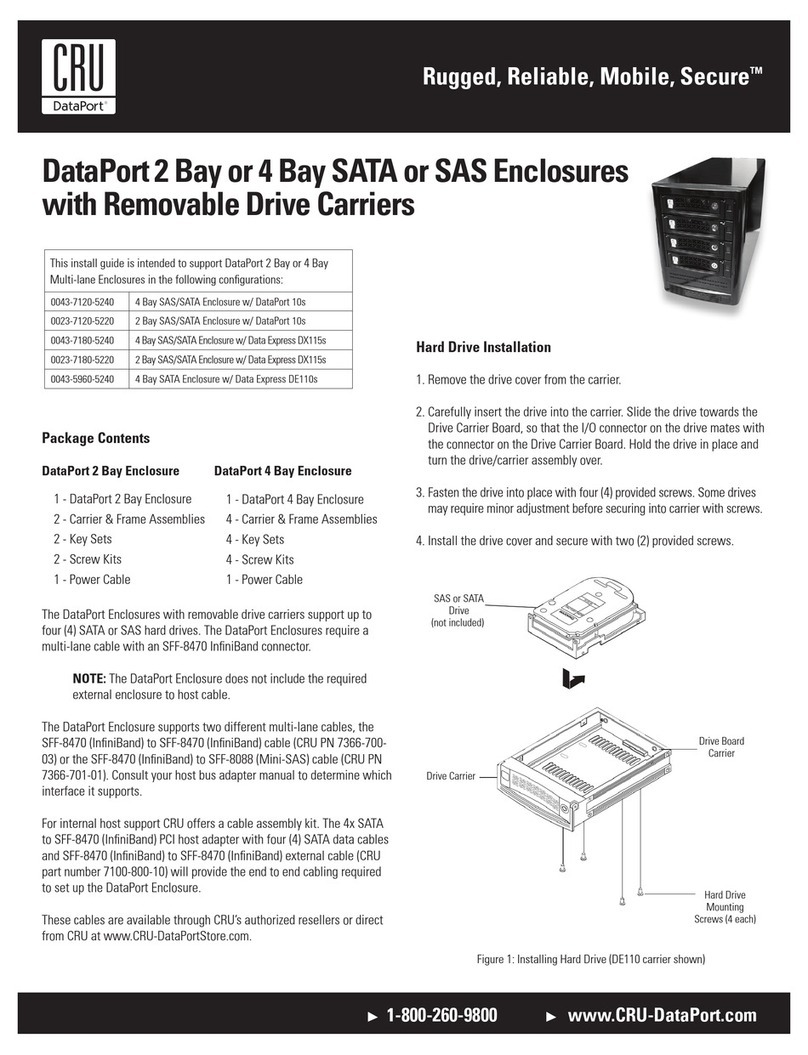
CRU
CRU DataPort 2 Bay User manual

CRU
CRU DataPort DP27 User manual

CRU
CRU Rhino Jr RJ400 User manual

CRU
CRU RAX 3QJ Series User manual
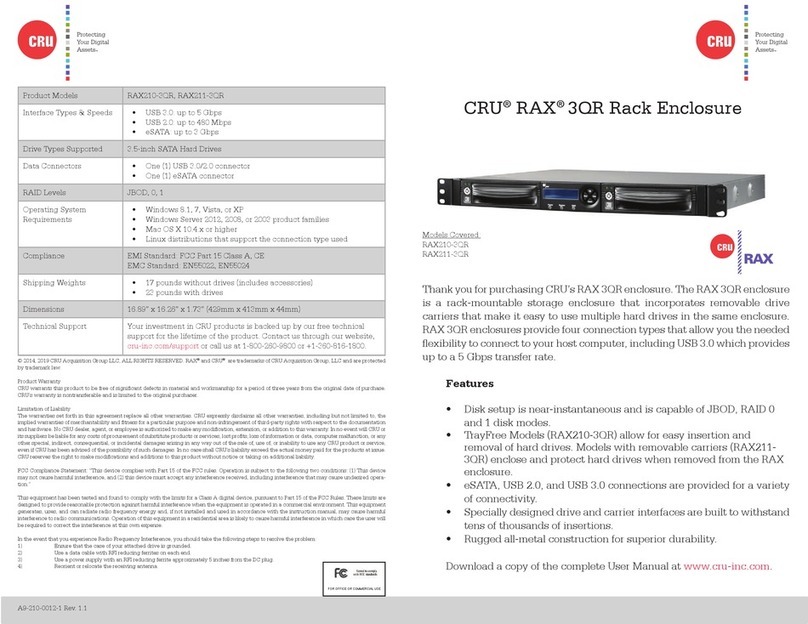
CRU
CRU RAX211-3QR User manual

CRU
CRU DataPort DP10 User manual

CRU
CRU RTX430-3QR User manual
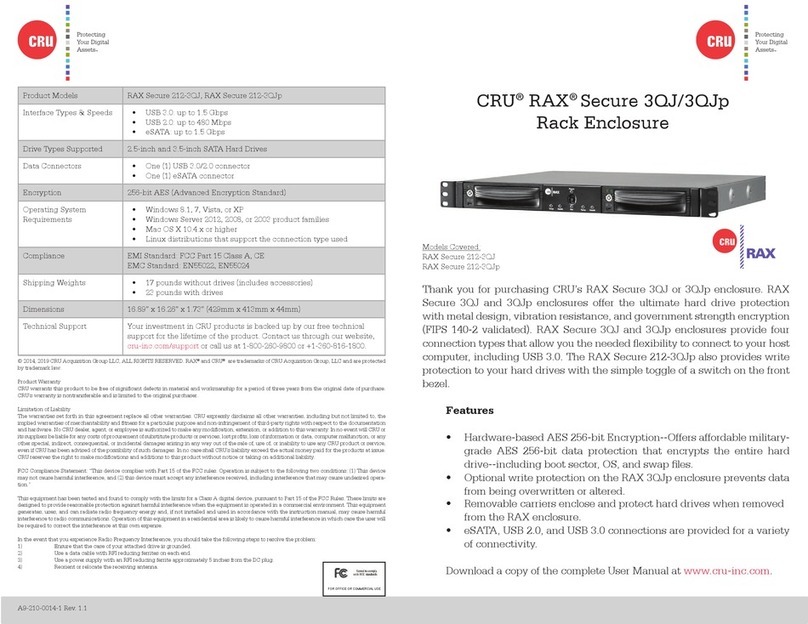
CRU
CRU RAX Secure 212-3QJ User manual

CRU
CRU RTX 1-Bay-3Q User manual

CRU
CRU DataPort 41 User manual

CRU
CRU DataPort 1U User manual

CRU
CRU DataPort 4-Bay SATA Hard Drive Enclosure User manual

CRU
CRU Rhino Jr RJ32T User manual