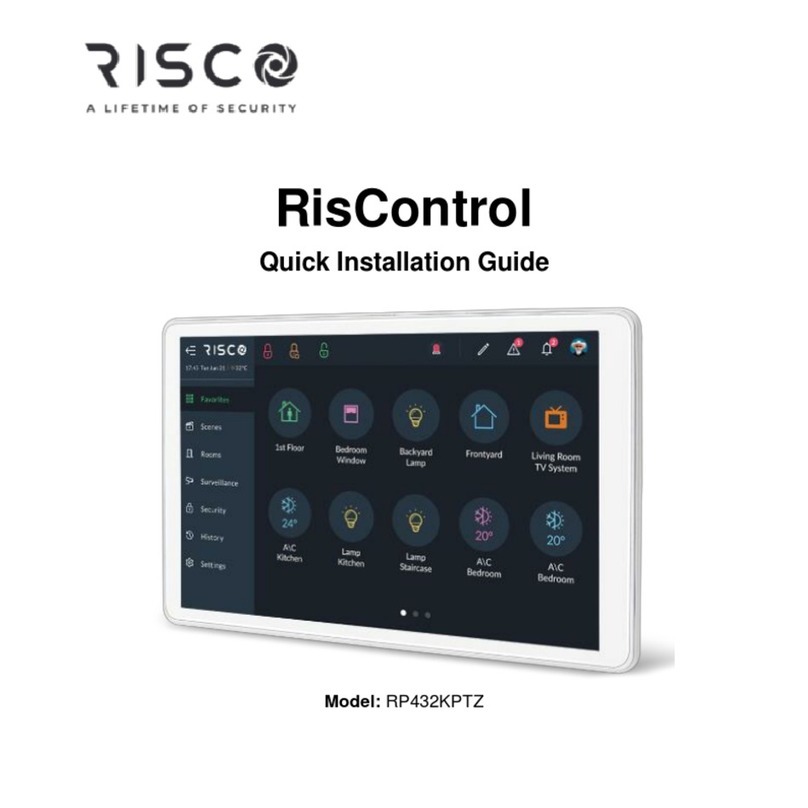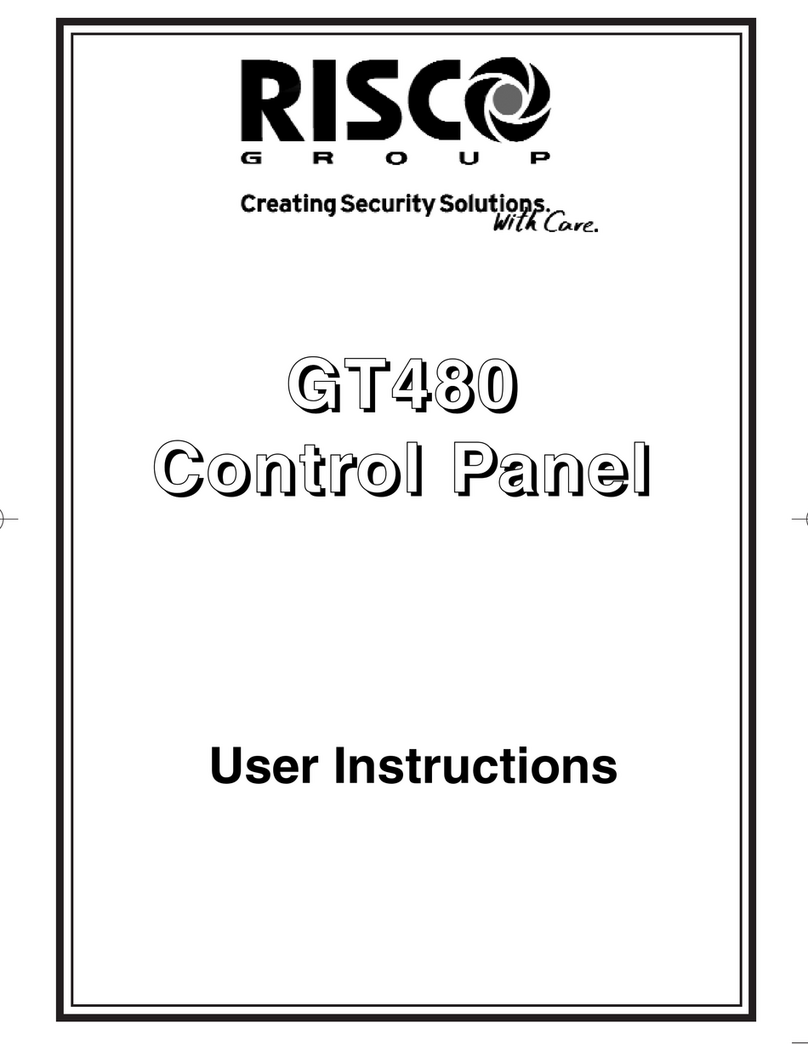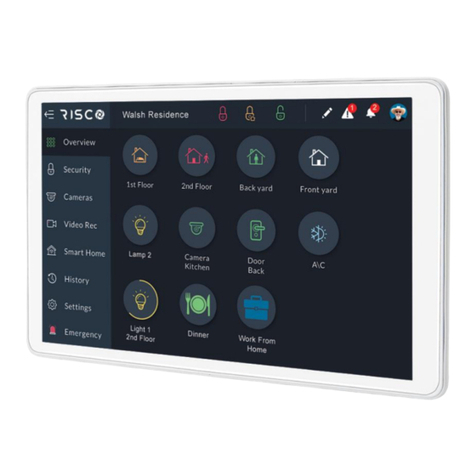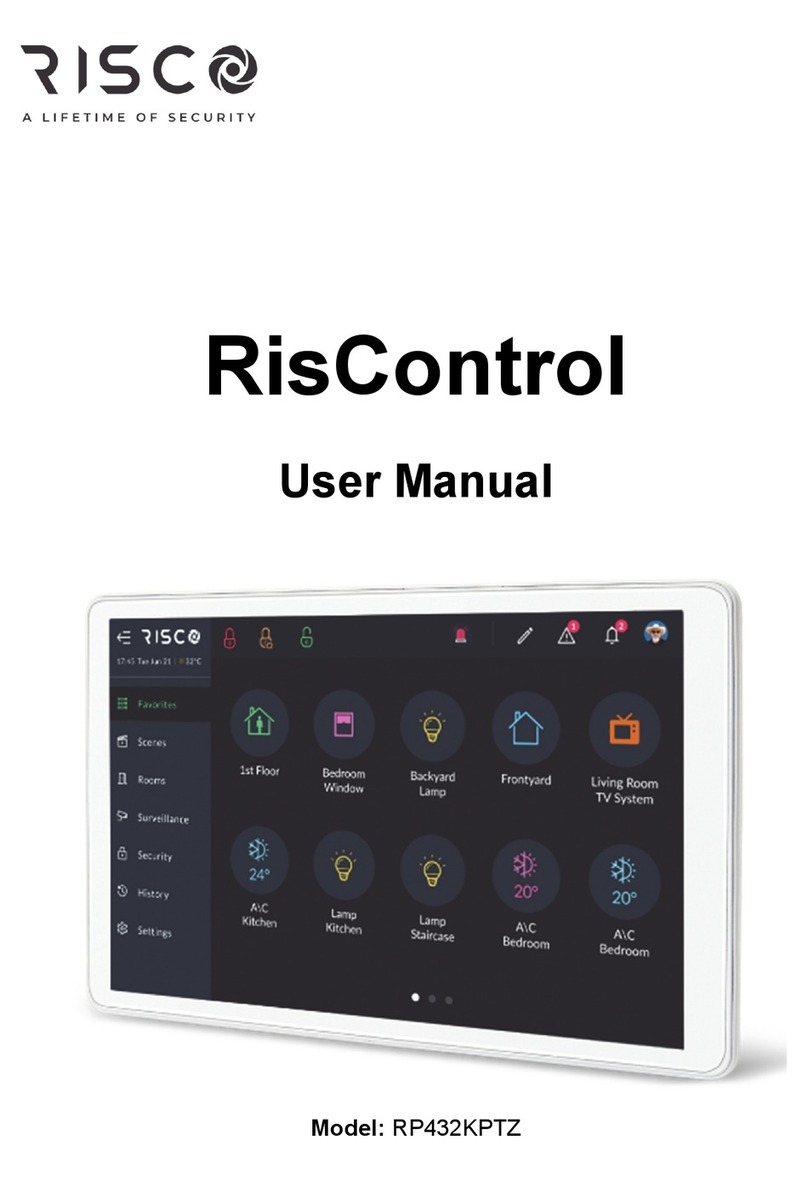Page 3
GT490X User Manual
Introduction
The GT490X Control Panel is a microprocessor based unit with multiple user and
engineer programmable options. Control of the system is via LCD Remote Keypad
(RKP) giving two rows of 16 character English text. Facility is provided (model
dependant) for Central Station and/or Vo-Comm (message communication) to inform
of system status and alarm events. Vo-Comm messages may be sent to standard land
line telephones or mobile telephones.
Please take time to familiarise yourself with the type of equipment fitted to your
premises as it will prove invaluable whilst using this manual. Your installation company
will give training on the use of the equipment in order to comply with the relevant
standards and will be able to answer specific questions about your system, request for
additional or new staff training should be directed to your installation company.
If the Control Panel is non EN then all displays will be shown and
“ENTER CODE CHECK” will not be displayed.
All information displays will remain until cleared by the User.
User Code Types
Master Level User Code BS / EN2 (default) - 5678
Five Levels of User Codes are available on the GT490X each user code type allows
for different levels of access. In total 15 User codes may be programmed by a Master
Level User Code.
User number 1 will always be a Master Level User but the remaining 14 User Codes
may be programmed (by a Master Code) to the required level of access. These may be
changed at any time via a Master level code. The User Code levels available and the
functions available for the levels are:-
Master Allows Setting, Unsetting, Zone Remove (if programmed by
(User 1 will always engineer), Test System, View Log, Chime On/Off, User
be Master Level) Codes, Set Time/Date, Reset After Alarm (if programmed
by engineer), Unsetting.
Control Allows an output that has been pre-programmed by the
installation company to be operated. May have the attribute
of Can / Cant Unset. May never Set a system
(Refer to Advanced Code Programming for details)
Set Only Only Allows for the setting of the system.
Main User Allows Setting, Part Setting, Zone Remove (if programmed
by engineer), System Test, Unsetting, Reset after Alarm (if
programmed by engineer).
User Allows Setting, Part Setting, Reset after Alarm (if
programmed by engineer), Unsetting.
IMPORTANT USER INFORMATION