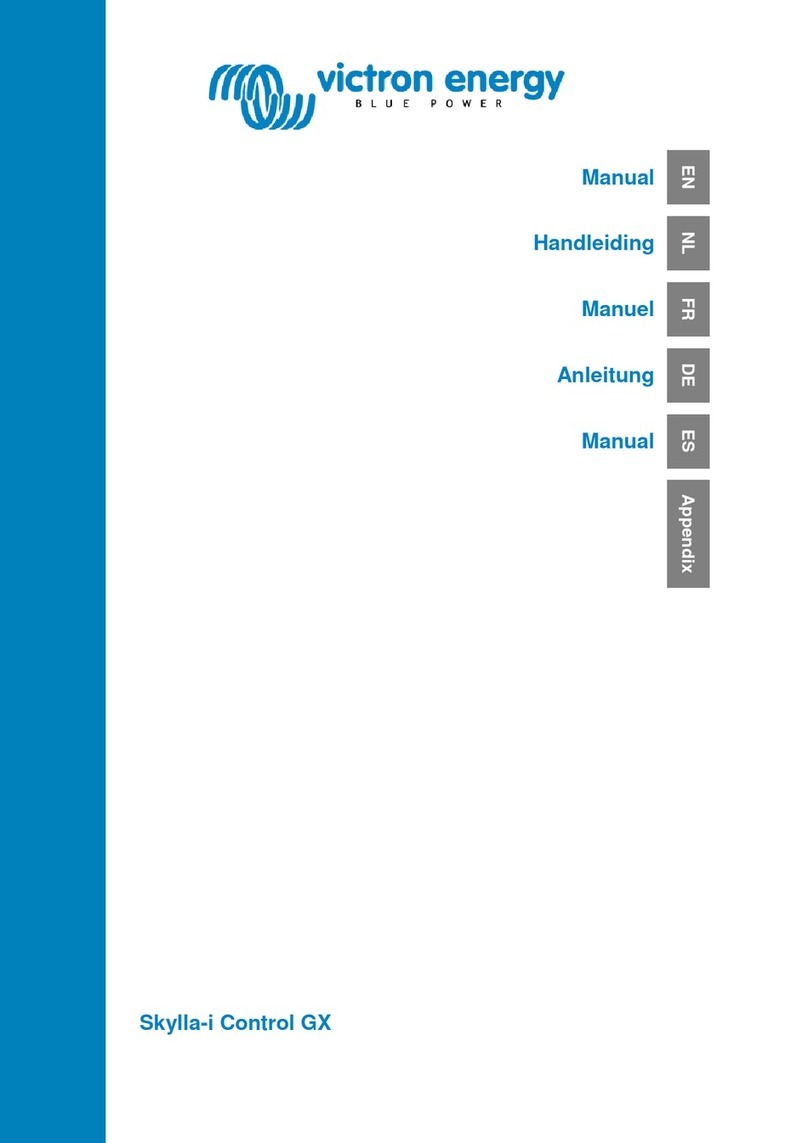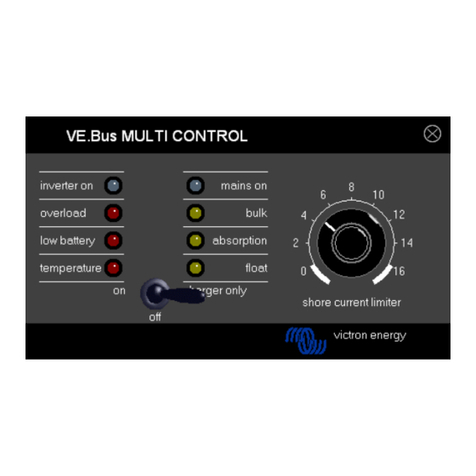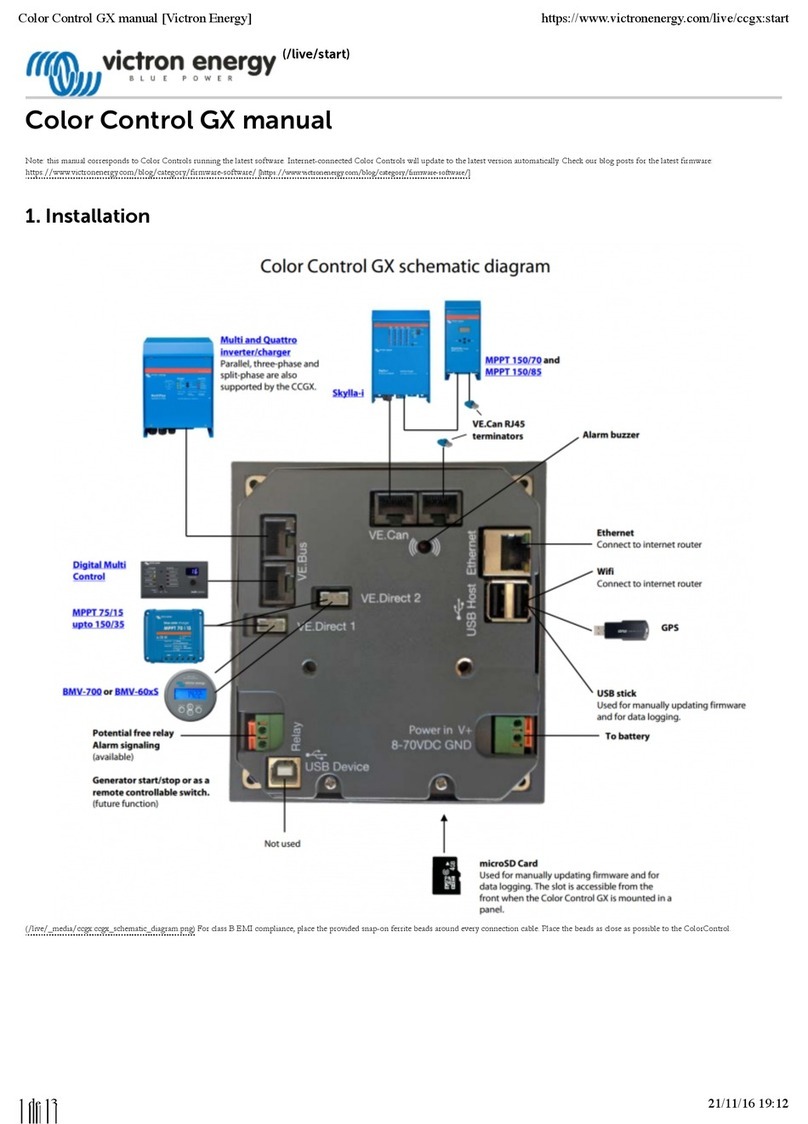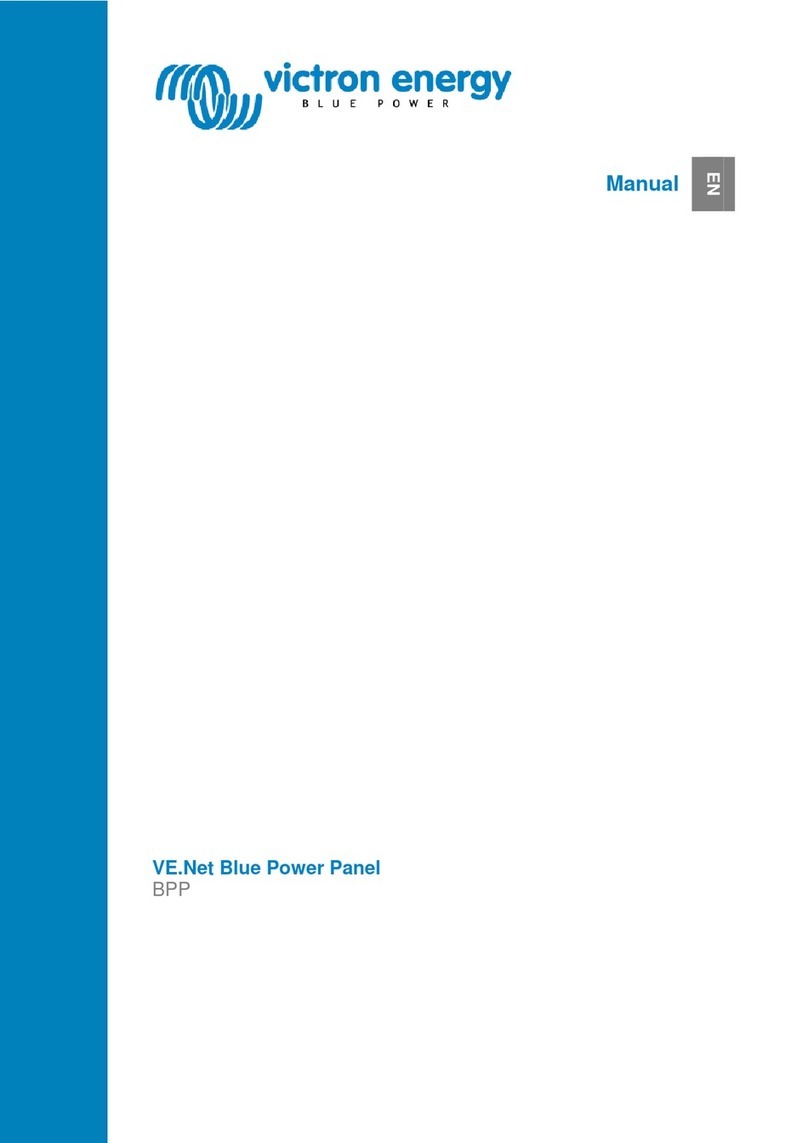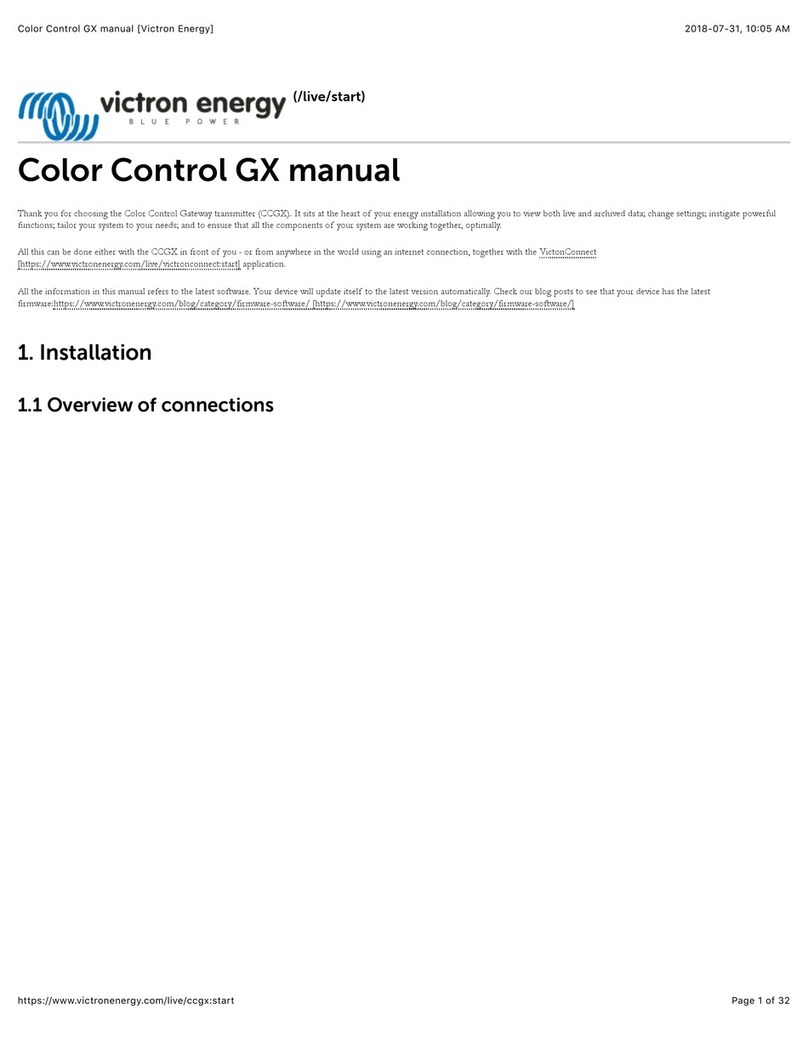2020-11-10 02:37 7/58 Color Control GX manual
Victron Energy - https://www.victronenergy.com/live/
calculations (kWh graphs on VRM)
Only the system connected to the built-in VE.Bus ports is used for the Generator start/stop logic
The CCGX will not send proper data to VRM any more. The Venus GX does send information of
both systems to VRM: its therefor better to use a Venus GX for systems like this.
In case of an ESS system, only the system connected to the built-in VE.Bus ports is used in the
ESS mechanisms. The other one is displayed in the device list only.
Alternatively the VE.Bus to VE.Can interface (ASS030520105) can be used. Add one for each
additional system. Note that we advise against it; this interface is a deprecated product. Make sure
that the VE.Can network is terminated and powered. For powering the VE.Can network, see Q17 in our
data communication whitepaper.
1.4.2 Battery Monitor BMV-700 series; and MPPTs with a VE.Direct port
Either one or two compatible products can be connected directly on the back of the CCGX using a
standard VE.Direct cable. There are two types of VE.Direct cable available:
Straight VE.Direct cables, ASS030530xxx1.
VE.Direct cables with an angled connector on one end. These are designed to minimize the2.
required depth behind a panel, ASS030531xxx
VE.Direct cables have a maximum length of 10 metres. It is not possible to extend them. If longer
lengths are required, use the VE.Direct to VE.Can interface. Note that this only works for BMV700 and
BMV702. Not for the BMV712, MPPT solar chargers and Inverters with a VE.Direct port. See next
paragraph for more information on that VE.Can interface.
Connecting more than two devices to your CCGX using VE.Direct
First of all, note that the maximum of VE.Direct devices that can be connected is 5 for the CCGX. How
they are connected, so direct, via USB or via CAN, does not change the maximum. See here for the
maximum limit on Venus GX, Octo GX, and other GX Devices.
Then, these are the options on how to connect more VE.Direct products than available VE.Direct
ports:
Option 1: Use the VE.Direct to USB interface. The CCGX has two USB ports. Use a USB-hub when
more than two USB ports are required.
Option 2: (Only!) the BMV700 and BMV702 can also be connected using the VE.Direct to VE.Can
interface. Note that the BMV712, MPPTs and VE.Direct Inverters cannot be connected using this
canbus interface as it does not translate their data into canbus messages. When using the
VE.Direct to VE.Can interface, make sure that the VE.Can network is terminated, and also
powered. For powering the VE.Can network, see Q17 in our data communication whitepaper.
Lastly, note that this canbus interface is deprecated.
Notes about older VE.Direct MPPTs
The MPPTs need to run firmware version v1.09 or later. See the Victron Professional website
https://professional.victronenergy.com/ to obtain files and for update instructions.
An MPPT 70/15 needs to be from year/week 1308 or later. Earlier 70/15s are not compatible
with the CCGX, and unfortunately upgrading the MPPT firmware will not help. To find the