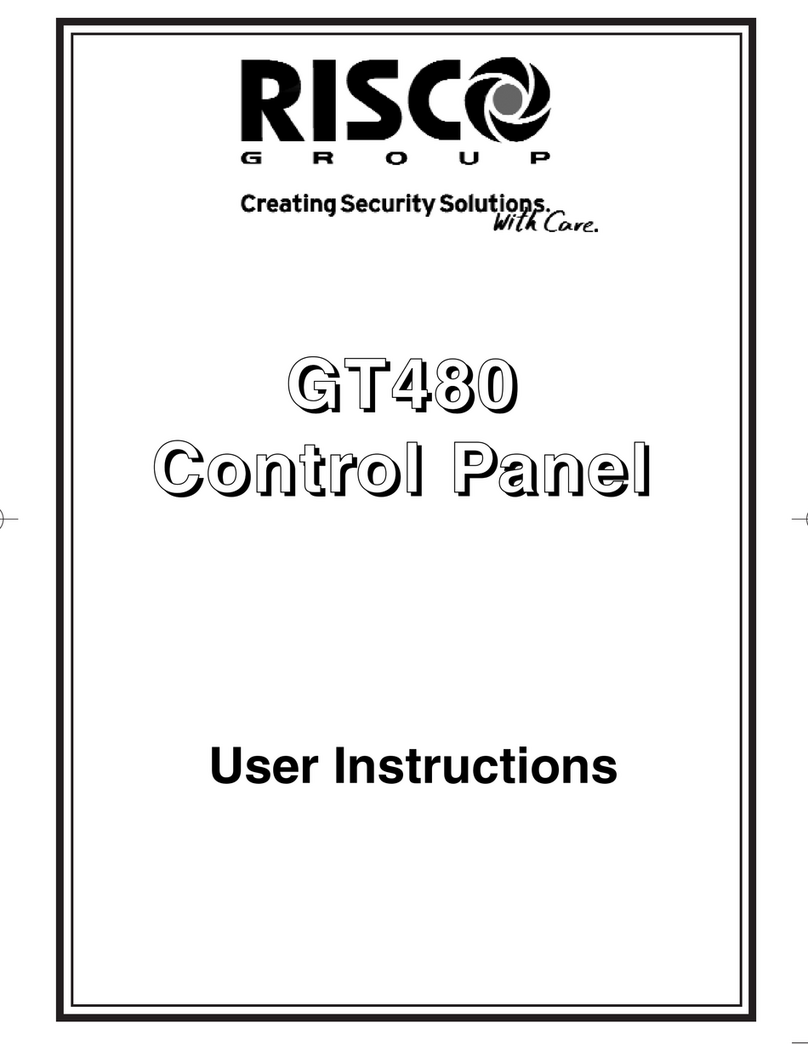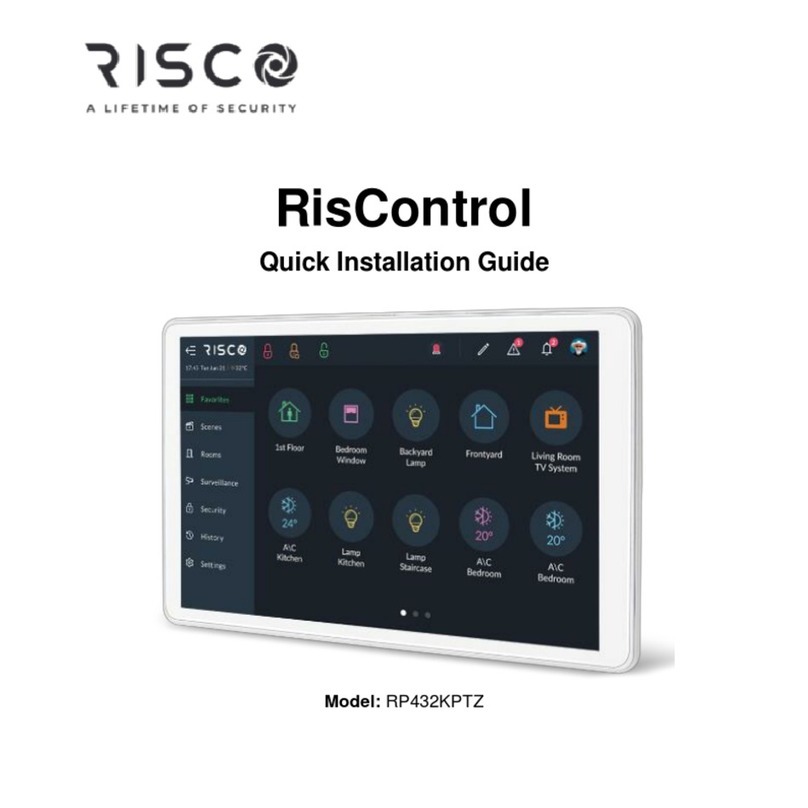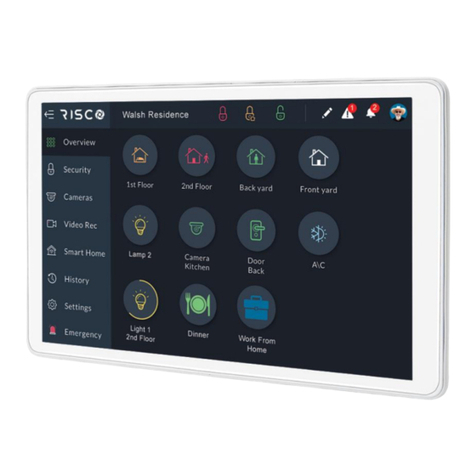3
Groups ....................................................................................................................... 34
Detectors ................................................................................................................... 35
Utility Outputs ........................................................................................................... 37
SURVEILLANCE ........................................................................................................38
Cameras Screen ......................................................................................................... 38
PIR CAM ..................................................................................................................... 39
Video Cameras ...................................................................................................... 40
Quick Buttons ............................................................................................................ 41
Using Quick Buttons ............................................................................................. 41
Quick Buttons Tray ............................................................................................... 42
Editing the Quick Buttons Tray ............................................................................. 42
Adding/Removing Quick Buttons from the Tray .................................................. 43
Adding/Removing Multiple Quick Buttons to/from the Quick Buttons Tray ....... 43
VIDEO RECORDER ....................................................................................................45
Video Recorder Live Gallery ...................................................................................... 46
Camera Video Playback ............................................................................................. 47
Time Slider ................................................................................................................. 47
Playback Controls ...................................................................................................... 48
Date Selection ........................................................................................................... 48
Switch back to Live .................................................................................................... 49
HISTORY ..................................................................................................................50
Searching Events ....................................................................................................... 50
Media Events and Video Activities ............................................................................ 51
SETTINGS ................................................................................................................52
General ...................................................................................................................... 53
Wi-Fi Connection .................................................................................................. 53
Screen Brightness ................................................................................................. 53
Session Timeout ................................................................................................... 54
Screen Saver ......................................................................................................... 54
Language .............................................................................................................. 55
System Information .............................................................................................. 55
Users and Permission Settings .................................................................................. 57
Add a User ............................................................................................................ 58
Edit or Delete a User............................................................................................. 59
Editing a User’s Own Details (performed by the User) ......................................... 60
Login to the RISCO Cloud ...................................................................................... 61