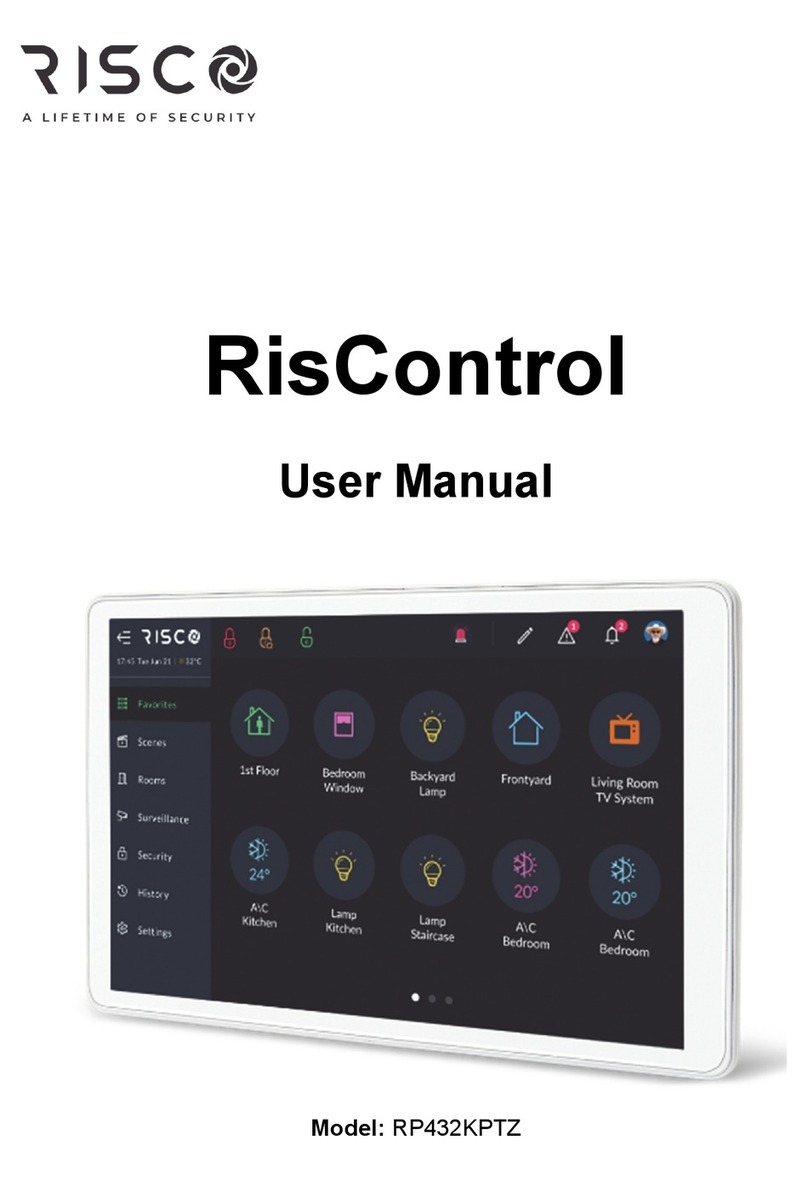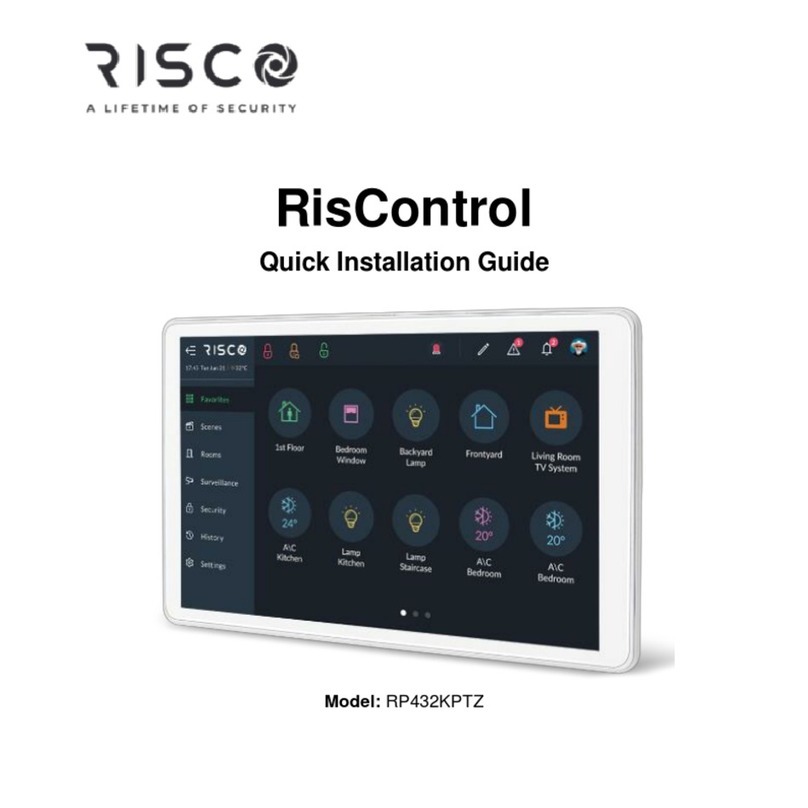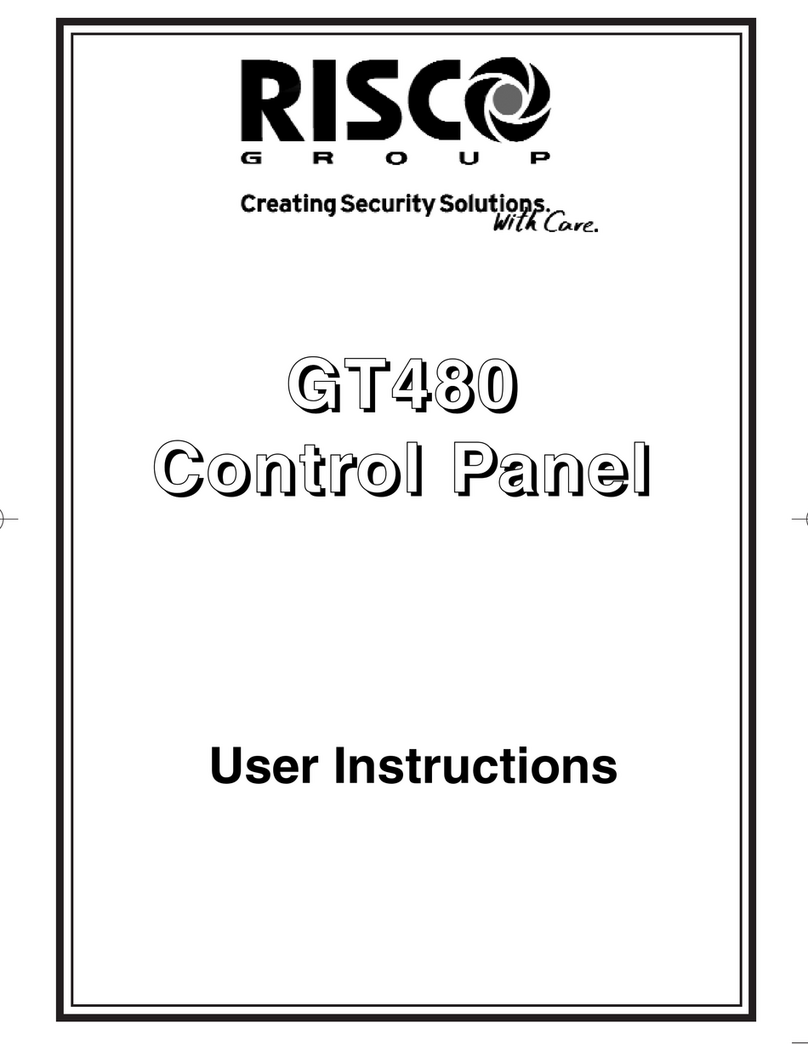4
Camera Video Playback..............................................................................................64
Time Slider .................................................................................................................64
Playback Controls.......................................................................................................65
Date Selection............................................................................................................65
Switch back to Live.....................................................................................................66
SMART HOME ...........................................................................................................67
Using a Smart Home Device.......................................................................................67
Device Buttons Operations ...................................................................................68
HISTORY....................................................................................................................70
Searching Events ........................................................................................................70
Media Events .............................................................................................................71
SETTINGS...................................................................................................................72
General.......................................................................................................................73
Wi-Fi Connection........................................................................................................73
Screen Brightness.......................................................................................................73
Session Timeout.........................................................................................................74
Screen Saver...............................................................................................................74
Language....................................................................................................................75
System Information ...................................................................................................75
Manual (Software) Update ...................................................................................75
RisControl Software Version .................................................................................77
RisControl IP Address & MAC................................................................................77
Security System SW Version..................................................................................77
Security System IP Address ...................................................................................77
RisControl Bus ID...................................................................................................77
Users and Permission Settings...................................................................................77
Add a User.............................................................................................................78
Edit or Delete a User .............................................................................................79
Edit a User’s Own Details ......................................................................................79
Login to the RISCO Cloud ......................................................................................80
Date & Time ...............................................................................................................81
Date & Time Settings.............................................................................................82
Maintenance..............................................................................................................82
The Maintenance Menu........................................................................................82
Walk Test...............................................................................................................83
Siren Test...............................................................................................................84
Service Mode ........................................................................................................84