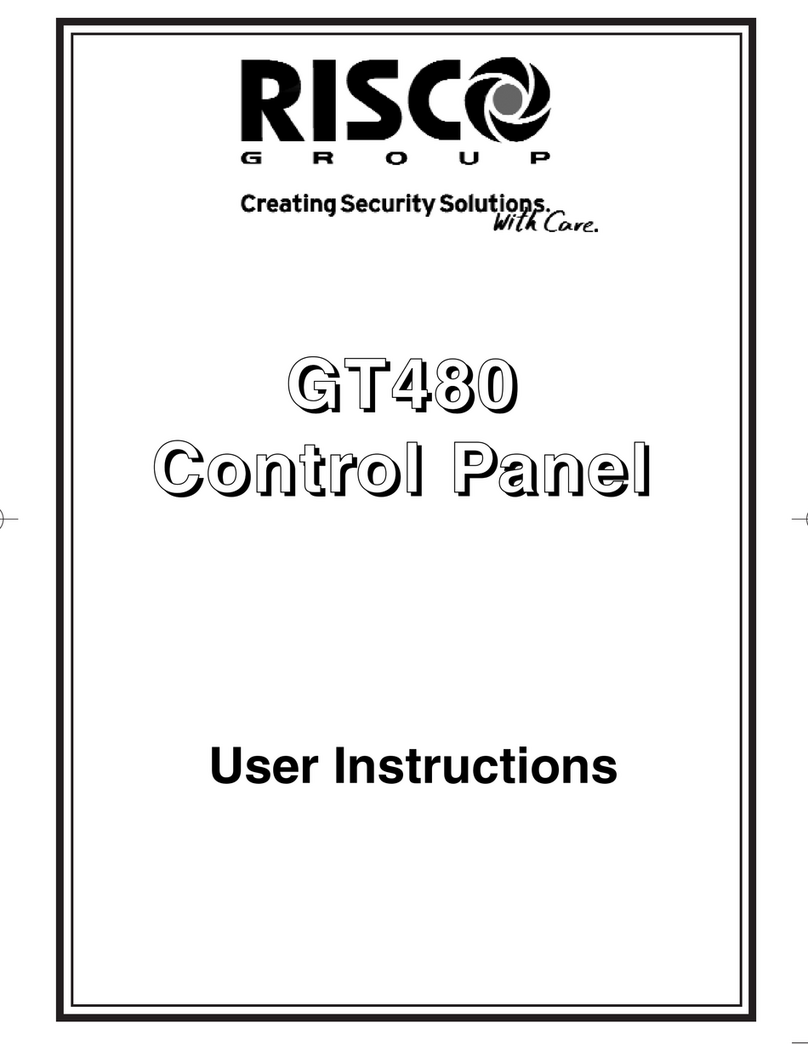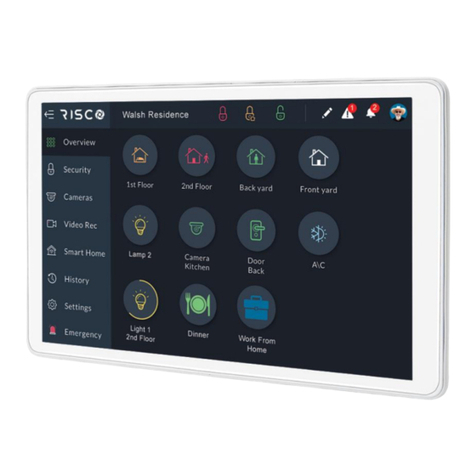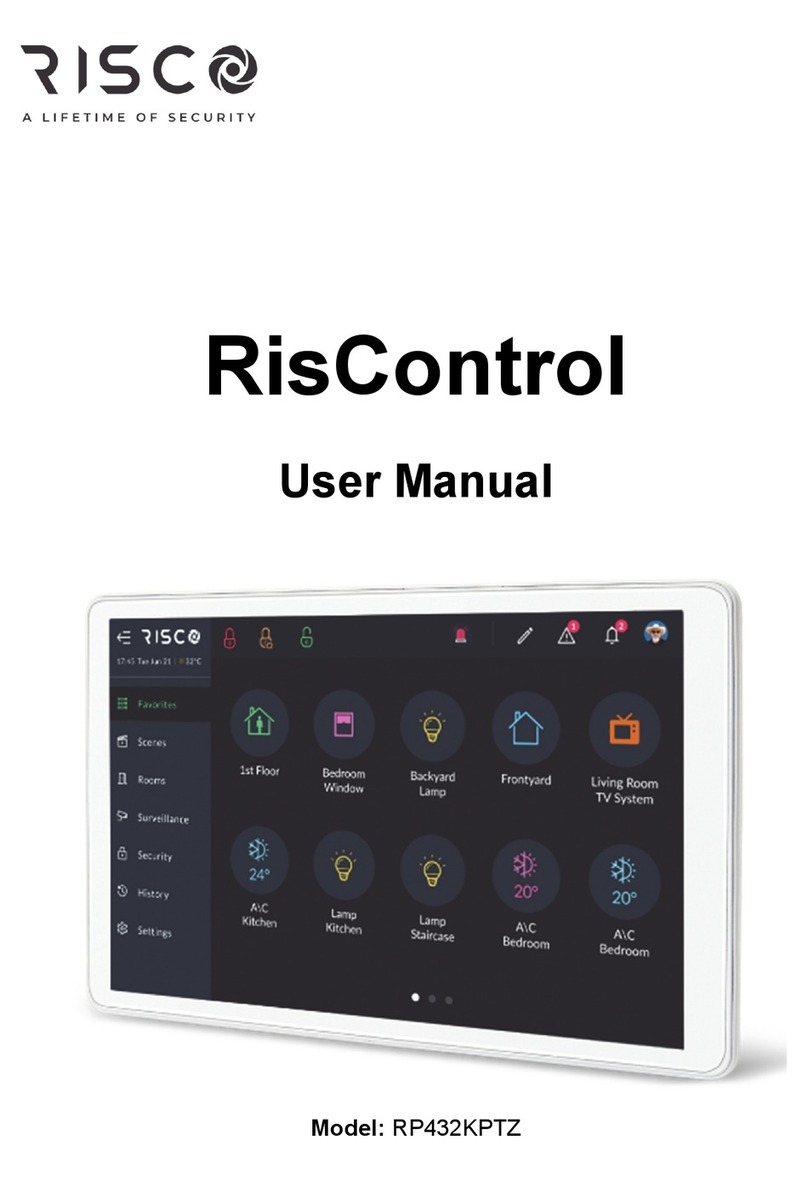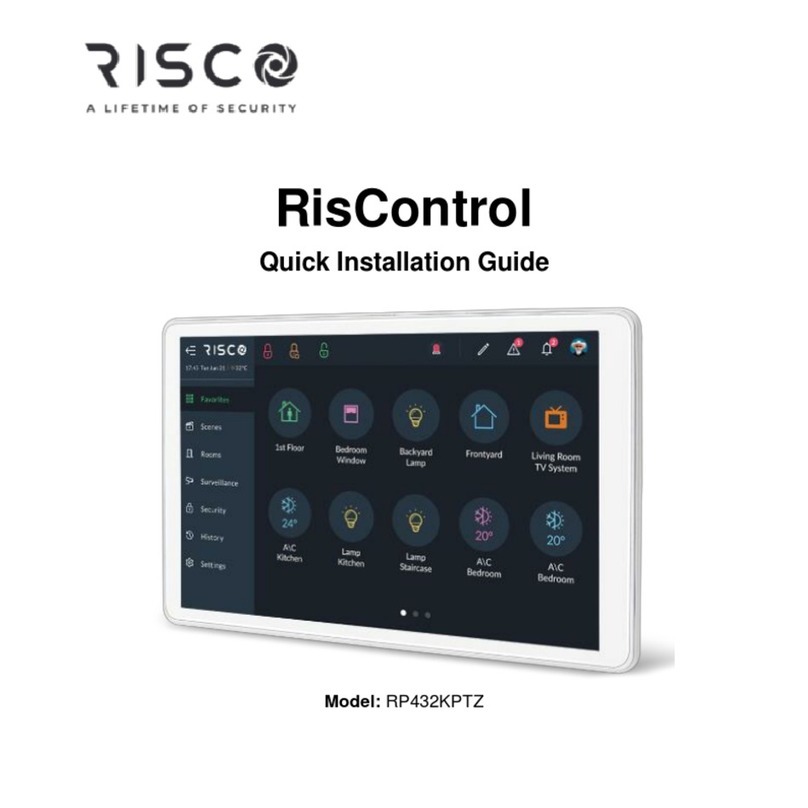Page 2
Introduction
The GT 601 Control Panel can control up to 136 zones with 99 individual Users. Control of the system
is via Remote Keypads (RKPs). Control is also possible via Proximity Reader(s). Facility is provided
for Central Station and/or Vo- Comm (message communication) to inform of system status and alarm
events. Vo- Comm messages may be sent to standard land line telephones or mobile telephones.
Please take time to familiarise yourself with the type of equipment fitted to your premises as it will
prove invaluable whilst using this manual.
IMPORTANT USER INFORMATION
If the Control Panel is non EN then all displays will be shown and
“ENTER CODE CHECK” will not be displayed.
All information displays will remain until cleared by the User.
User Code Types
Master Level User Code BS / EN2 (default) - 5678
EN3 (default)- 005678
Programming & Deleting User Codes (By Master code only)
You will be advised by your installation company on the code length required. Under no
circumstances should the actual user code be written down.
If your installation company has given you key switches for the operation of your system, the last five
user codes may have been reserved for use by these key switches.
If your engineer has indicated that some of the user numbers on your system have been
reserved, you should not use them whilst programming user codes. If you do so your system
may be adversely affected.
1)
With the display showing:-
2)
Enter a Master Code, the display will show:-
3)
Press NO five times, the display will show:-
4)
Press YES, the display will show:-
5)
Enter the user number that you wish to program followed by YES,
the display will show:-
If you need to see allocated user numbers, press NO then keep pressing YES to view used or spare
numbers. If spare, press NO.
6)
Either Enter the User Code you require followed by YES
(If you wish to Delete a Code enter six Zeros followed by YES)
01 JAN 19 : 58 : 01
Do you want to . .
SET the System ?
Do you want to . .
Prog. USER CODES ?
Enter User No. - -
+YES or NO: View
Now Enter Code . .
- - - - - - Then YES
ok ?
Code Type
= Maste