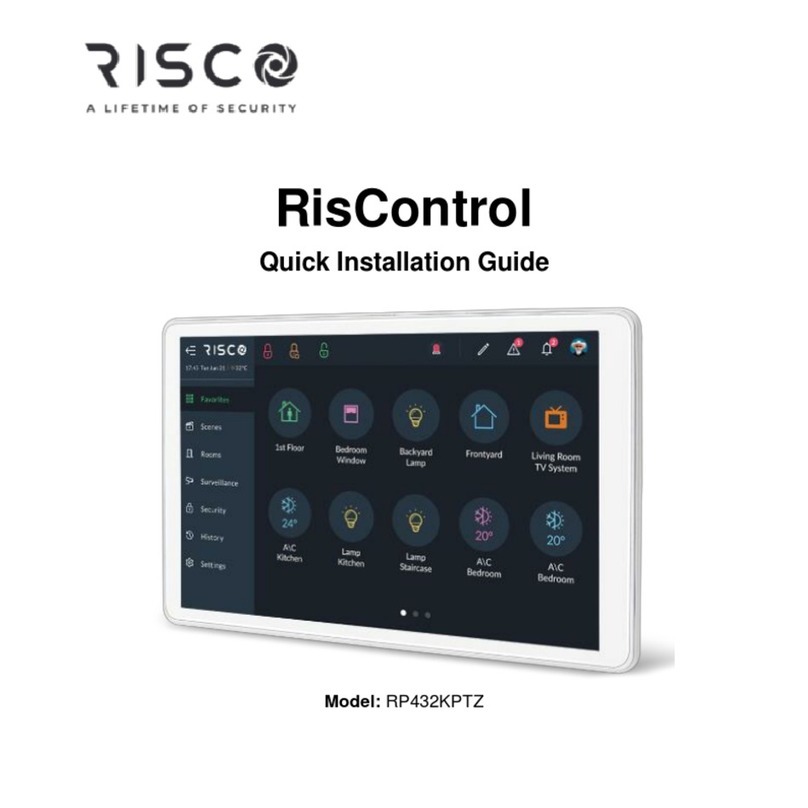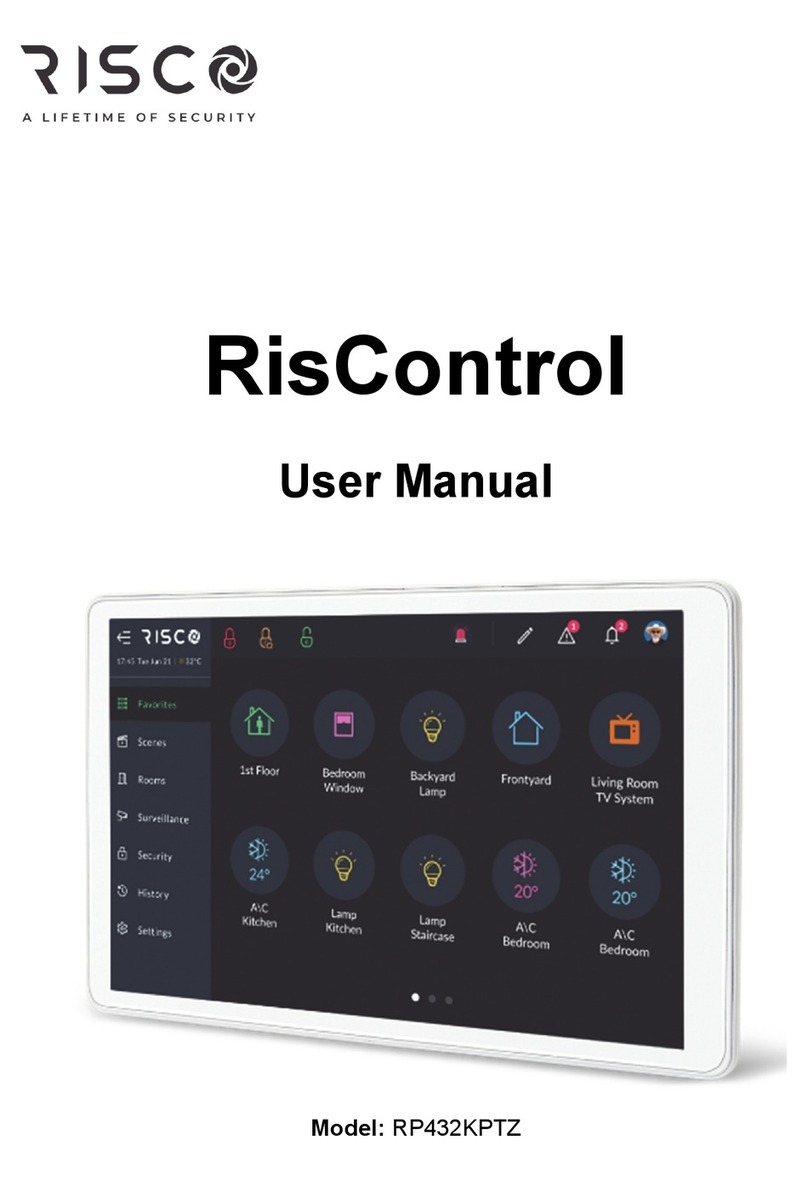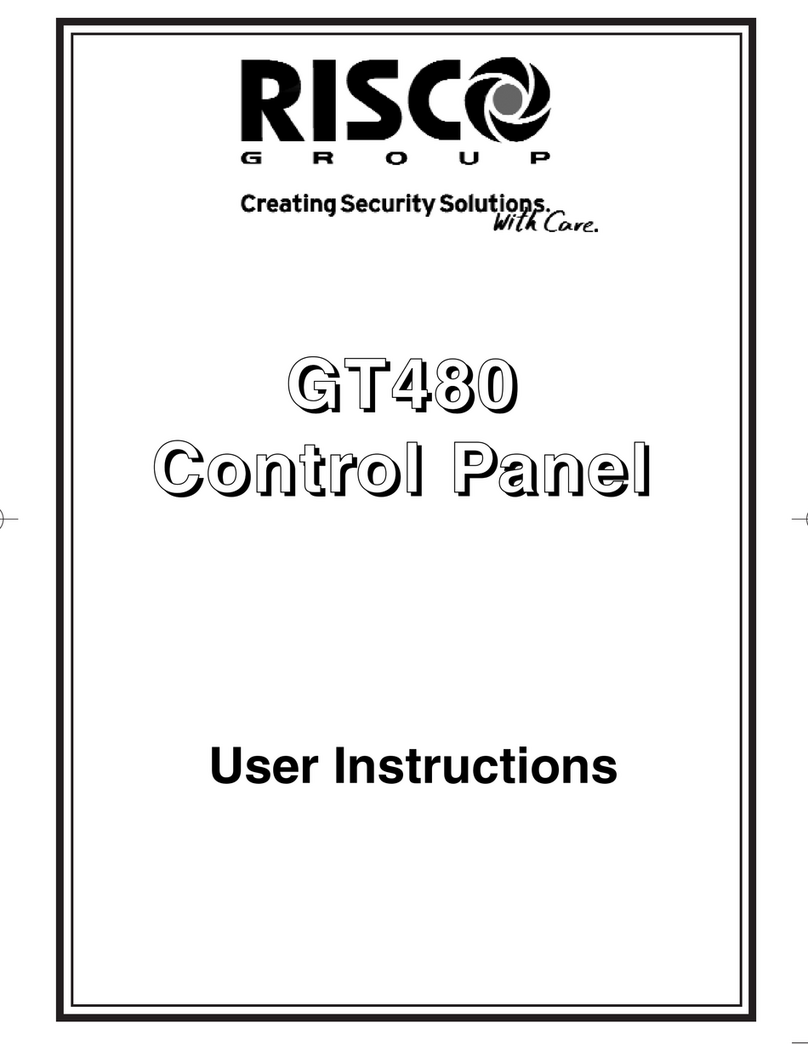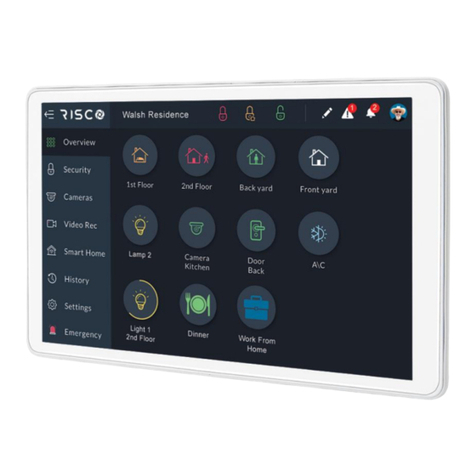Output Terminal Descriptions
Speaker Terminals
This pair of terminals provide connection for:-
System Speaker(s)
Optional 16/32 Ohm Panel Speaker
A speaker is supplied in each keypad. If any additional speakers are fitted they should
present a minimum impedance of 16 Ohm.
PGM 1, 2 & 3 Terminals
The PGM1 & 2 terminals are an open collector output held at 12V through an integral
1k resistor. Max current sink into PGM 1 & 2 terminals is 50mA. The terminals are
programmable for various uses if required.
Note: PGM3 terminal is the strobe- terminal and is only available as a
programmable option if the Strobe terminal is not used for the
External Sounder e.g. when NovActive sounders are used.
*
Power Supply Rating
Gardtec 601 metal version maximum output current - 2A
Gardtec 600 plastic version maximum output current - 1A
It should be noted that the 600 plastic control panel has 1Amp available for the
full system. However, for the purpose of compliance to EN and PD6662 stan-
dard, the capacities of the power supply have to be specified differently. For a
Grade 2 system you have 72 hours to charge the battery. With the 600 plastic
control panel, 90mA is available for battery charging. This defines a theoretical
maximum standby battery capacity of 8.0Ah and a maximum of 666mA avail-
able for system power. If a smaller capacity battery is used then the rating has
to be reduced accordingly. For example: If a 7Ah battery is used it will recharge
in 72 Hrs and will theoretically provide 910mA (1000-90mA) for the system.
However, the supply rating for that system under PD6662 is still 7.0Ah/12hrs =
583mA. Sounders, detectors and other auxiliary items should be included when
calculating current drawn by the system. Any damage caused through
overloading the control panel supply will not be covered by the warranty. We
recommend that additional power supplies are used to supply detectors on
long cable runs.
AUX 12V Terminals
This pair of terminals supply the + and - supply for the detectors.
Strobe Terminals
This pair of terminals are the output for the Strobe. The negative terminal is switched
during an alarm period.
Bell Terminals
This pair of terminals are the output for the Bell or external sounder. The negative
terminal is switched during an alarm period.
Keypads
The + and - terminals supply power to the keypads.
Page 5