Risco RW432KPP User manual

WL Panda for LightSYS
Model: RW432KPP
Installation and User Guide

Language
Page
3
13
23
33
43
53

04/2021
Page 3
5IN2812 E
The 2-Way WL Panda for LightSYS keypad enables communication between the
wireless keypad and a LightSYS control panel. Being bi-directional, the 2-Way keypad
receives a reply status indication from the panel for each command sent to the panel.
You can operate the keypad either using a code or a proximity tag.
Main Features
•Bi-directional Wireless Communication
•S.O.S / Two-way communication emergency key
•Proximity tag operation
•Double tamper protection (Box & Wall)
•Battery economy mode
Communication Setup
The WL Panda for LightSYS keypad must identify itself to the system receiver. This can
be done by typing the 11-digit serial number of the keypad into the system or using RF
mode.
Setup using RF communication
1. From the Wired Keypad, navigate to the Programing (installer) menu, select 7)Install >
2)WL Device > 2)Allocation > 1)By RF > 3)Keypad and then press
2. If there are two receivers allocated to the system, select the receiver you wish to
allocate and then press
3. Select the Keypad location in the system and then press
4. On the WL Panda for LightSYS Keypad you wish to allocate, send a Write
message by pressing both keys simultaneously for at least 2
seconds; the keypad will display the Serial Number.
5. On the Wired Keypad, press to complete the allocation procedure

04/2021
Page 4
5IN2812 E
Setup by Serial Number
1. From the Wired Keypad, navigate to the Programing (installer) menu, select 7)Install
> 2)WL Device > 2)Allocation > 2)By Code > 3) Keypad and then press
2. If there are two receivers allocated to the system, select the receiver you wish to
allocate and then press
3. Select the Keypad location in the system and then press
4. Enter the Keypad’s 11-digit Serial Number and then press ; the keypad
will display the Serial Number.
NOTES:
1. Adding the keypad to the system can also be done remotely using the
configuration software by entering the serial number of the keypad or by RF
communication.
2. Downloading labels is performed by pressing the key for 2 seconds. The
panel will then send an update to the keypad.

04/2021
Page 5
5IN2812 E
Mounting the Keypad
Mount the keypad on the wall using the supplied mounting bracket.
NOTE: Before mounting the keypad test the keypad communication with the system.
1. Remove the fastening screw that secures the mounting bracket to the keypad (see
Figure 1).
2. Separate the mounting bracket from the keypad (see Figure 2).
3. Release battery cover from the keypad’s battery compartment (see Figure 3).
4. Attach the battery cable to the battery connector (see Figure 4), insert the batteries
(while paying attention to the polarity of the batteries) and close the battery
compartment.
5. Allocate the Keypad to the Receiver (see Communication Setup).
6. Using the mounting holes as a template secure the mounting bracket to the wall
(see Figure 5).
7. Mount the keypad to the mounting bracket and insert the fastening screw to lock
the keypad (see Figures 6 and 1).
Battery Compartment Cover (back side)

04/2021
Page 6
5IN2812 E
Main Keypad Operations
Visual Indicators
The following visual indicators are displayed on the LCD Keypad:
Icon
Indication
Operation
Trouble
On
System trouble
Off
System is operating normally
On
System is ready to be armed
Off
System is not ready to be armed
Slow Flash
System is ready to be armed while
exit/entry zone is open
Arm / Alarm
On
System is armed in Full Arm or Stay Arm
mode
Off
System is disarmed
Slow Flash
System is in Exit Delay
Rapid Flash
Alarm condition
Stay / Bypass
On
System is Stay Arm mode (Part Set) or Zone
Bypass mode
Off
No bypass zones in the system
Tamper
On
Zone/keypad/external module has been
tampered
Off
All zones are operating normally
Cloud
Connectivity
On
System connected to cloud
Slow Flash
Cloud connectivity trouble
Off
No cloud connection configured / No cloud
connectivity

04/2021
Page 7
5IN2812 E
User Operations
Control Keys
The following lists details the user operations from the 2-Way WL Panda for LightSYS
keypad.
Key
Operation
In Normal Operation mode: Used for Away (Full setting).
In User Functions menu: Used to change data.
In Normal Operation mode: Used for Stay arming (Part Setting).
In User Functions menu: Used to change data.
Used to disarm (unset) the system after a user code is entered;
is used to terminate commands and confirm data to be stored.
Used to scroll up a list or to move the cursor to the left;
Provides the system status.
Used to scroll down a list or to move the cursor to the right.
In Normal Operation mode: Used to enter the User Functions menu.
In User Functions menu: Used to move back one step in the menu.
Common User Operations
Key
Operation
Away (Full Setting)
Code >
Stay (Part Settings)
Code >
Disarm (Unset) and Silence
an alarm
Code >

04/2021
Page 8
5IN2812 E
Key
Operation
Away (Full Setting) partition
1/2/3/4
Code > > / / / >
Stay (Part Settings) partition
1/2/3/4
Code > > / / / >
Partition Disarm (Unset)
Code > > / / / >
Duress Unset
Duress Code >
Quick Zones Bypass (Omit)
Code > [Zone No.]
Activate Output
[Code] [Activities] [Output
Control] [Prgrm Output Num]
Define Follow-Me
[Code] [Follow Me]
[Define]
View Fault
[Code] [View] [Fault]
View Event Log
[Code] [Event Log]
Keypad Chime On/Off
[Code] [Activities] [Keypad
sound] [Chime]
Edit User Code
[Code] [Codes/Tags]
[Define]

04/2021
Page 9
5IN2812 E
Key
Operation
Changing Keypad Language
simultaneously for 2 seconds > select
language >
Emergency Keys
The following operations will send emergency notifications to the alarm monitoring
station
Key
Operation
+
Pressing both keys simultaneously for at least two seconds
activates a Fire alarm
+
Pressing both keys simultaneously for at least two seconds
activates an Emergency alarm
+
Pressing both keys simultaneously for at least two seconds
activates a Police (Panic) alarm
Function Keys
Key
Operation
Used to arm (set) groups of zones (by default) or to activate a
prerecorded series of commands (macros).
To activate press for 2 seconds
NOTE: If both group arming and macros are defined in the
panel, upon button press only macros will operate.
Numerical keys that are used to input numeric codes
(arming, disarming or used to activate specific functions)

04/2021
Page 10
5IN2812 E
Keypad Settings
Note: The following settings must be defined individually for each keypad
connected to the system.
➢To define keypad settings when idle follow this procedure:
1. Press for two seconds until the Keypad Settings menu appears
2. Select the relevant icon using the keys:
Brightness
Contrast
Keypad’s buzzer volume
3. Press .
4. Press the keys to adjust the level settings.
5. Press to save the adjustment.
6. Press to exit the keypad settings.
Proximity Tag Operation
Present the
Proximity Tag to
the keypad (after
waking the keypad)
as shown in the
following
illustrations:
Figure 8

04/2021
Page 11
5IN2812 E
Sleep Mode
For extending the battery life of the keypad, the keypad is designed with a Sleep mode
function. By default, 10 seconds after the last key has been pressed, the keypad will
turn off its display and LEDs.
Replacing Batteries
1. Remove the fastening screw that secures the mounting bracket to the keypad
(see Figure 1).
2. Slide the keypad and remove it from the mounting bracket.
3. Remove the battery compartment cover.
4. Disconnect the battery cable from the battery connector.
5. Replace the batteries while paying attention to the polarity of the batteries (see
Figure 9).
Figure 9
6. Reconnect the battery cable to the battery connector.
7. Close the battery compartment cover, place the keypad back on the wall and
secure the screw to its place.
CAUTION: Risk of explosion if battery is replaced by an incorrect type. Dispose of
used batteries according to local regulations.
Changing keypad parameters
Any change performed in the definition of the keypad parameters also requires
updating the keypad. This is performed by pressing the key for 2 seconds. The
panel will then send an update to the keypad.

04/2021
Page 12
5IN2812 E
Technical Specification
Electrical
Battery Type
CR123, 3V Lithium battery (x 4)
Current Consumption
Standby current 9µA, Max current 150 mA
Power Output
868.65MHz: 10 mW
Frequency
433.92, 868.65, 915 MHz
Modulation Type
OOK
Typical Battery Life
3 years
Low battery indication
2.6 V
Proximity RF frequency
13.56 MHz
Physical
Dimension (HxWxD)
180 x 115 x 35 mm (7.1 x 4.5 x 1.4“)
Weight (Including batteries)
0.435 kg
Environmental
Operating temperature
-10°C to 55°C (14°F to 131°F)
Storage temperature
-20°C to 60°C (-4°F to 140°F)
Humidity Range
Average relative humidity: 75%
Standard Compliance
EN 50131-1, EN 50131-3 Grade 2,
Environmental Class II, EN 50131-6 Type C,
EN 50131-5-3, PD6662:2017
Certification body
Applica Test & Certification
Ordering Information
Model
Description
RW432KPP400A
WL Panda for LightSYS Keypad Prox, 433
RW432KPP800A
WL Panda for LightSYS Keypad Prox, 868
Standard Compliance
RED Compliance Statement:
Hereby, RISCO Group declares that this equipment is in compliance with the essential
requirements and other relevant provisions of Directive 2014/53/EU. For the CE
Declaration of Conformity please refer to our website: www.riscogroup.com.
Other manuals for RW432KPP
1
This manual suits for next models
2
Table of contents
Other Risco Marine Equipment manuals
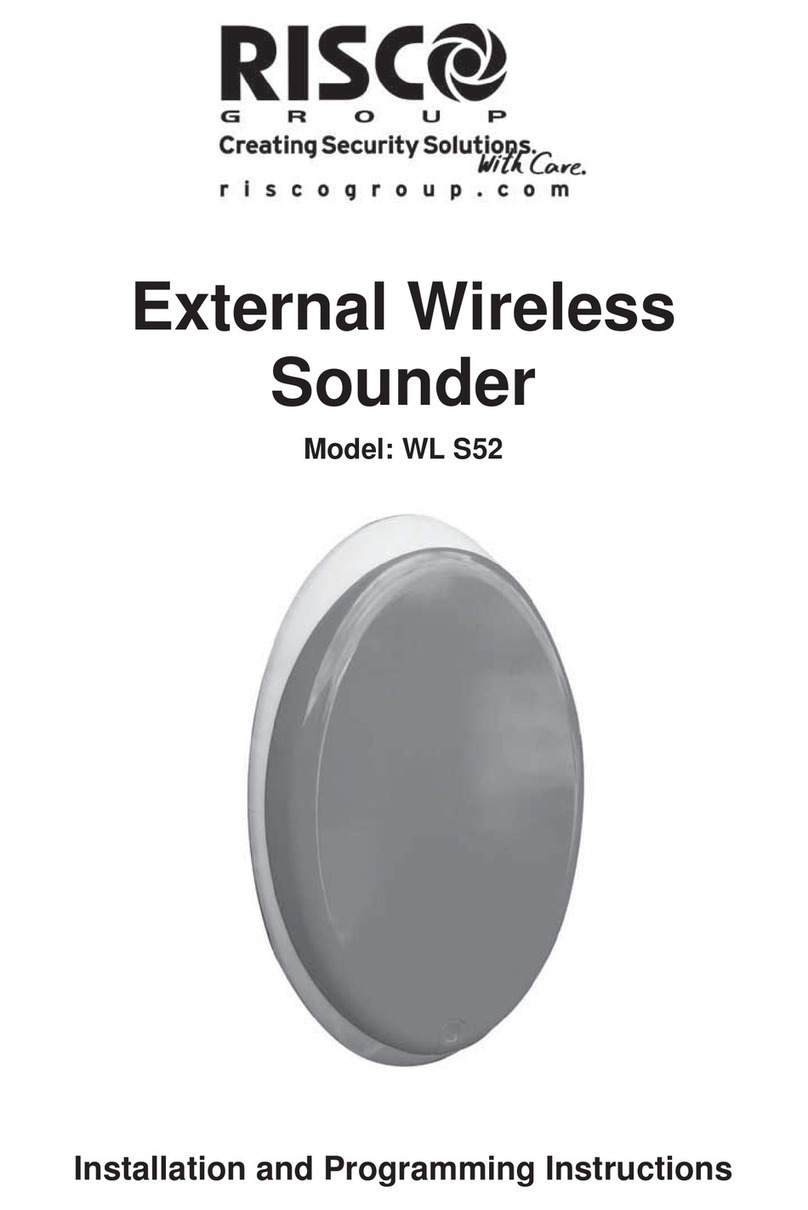
Risco
Risco WL S52 Technical specifications

Risco
Risco Rokonet ProSound Assembly instructions
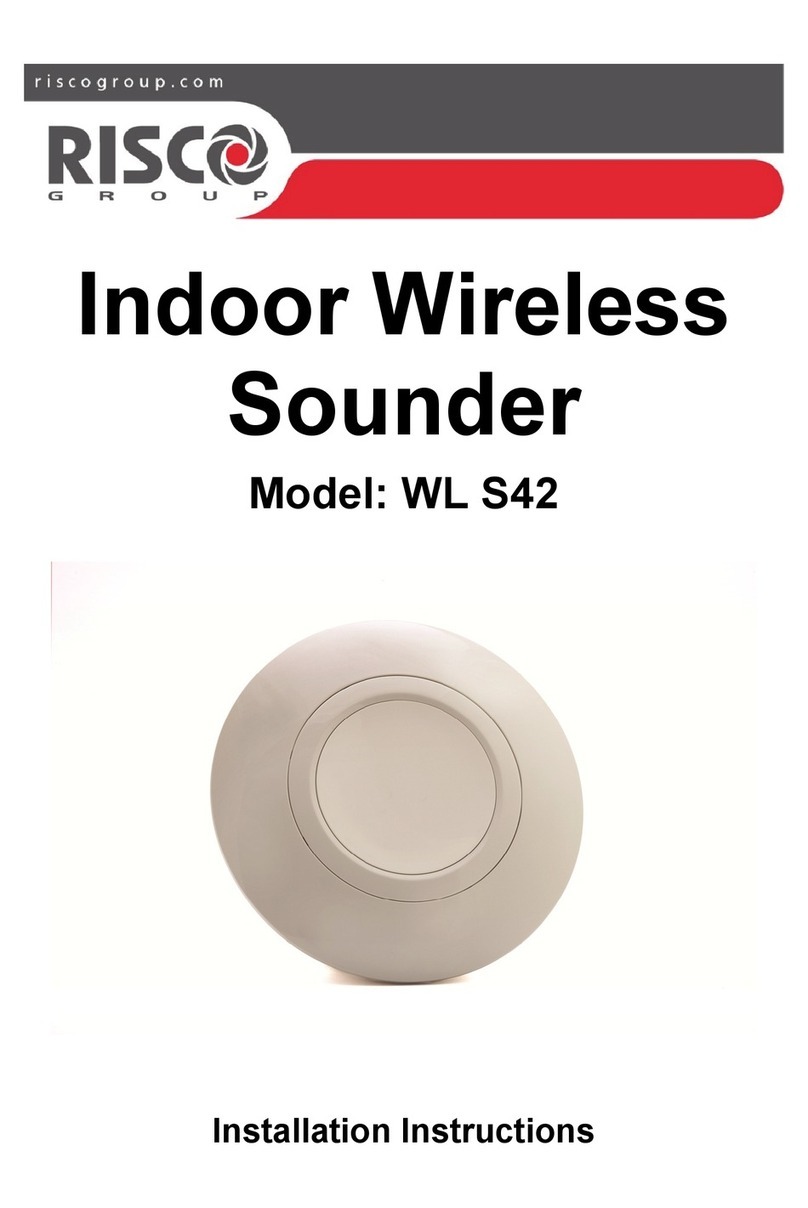
Risco
Risco WL S42 User manual
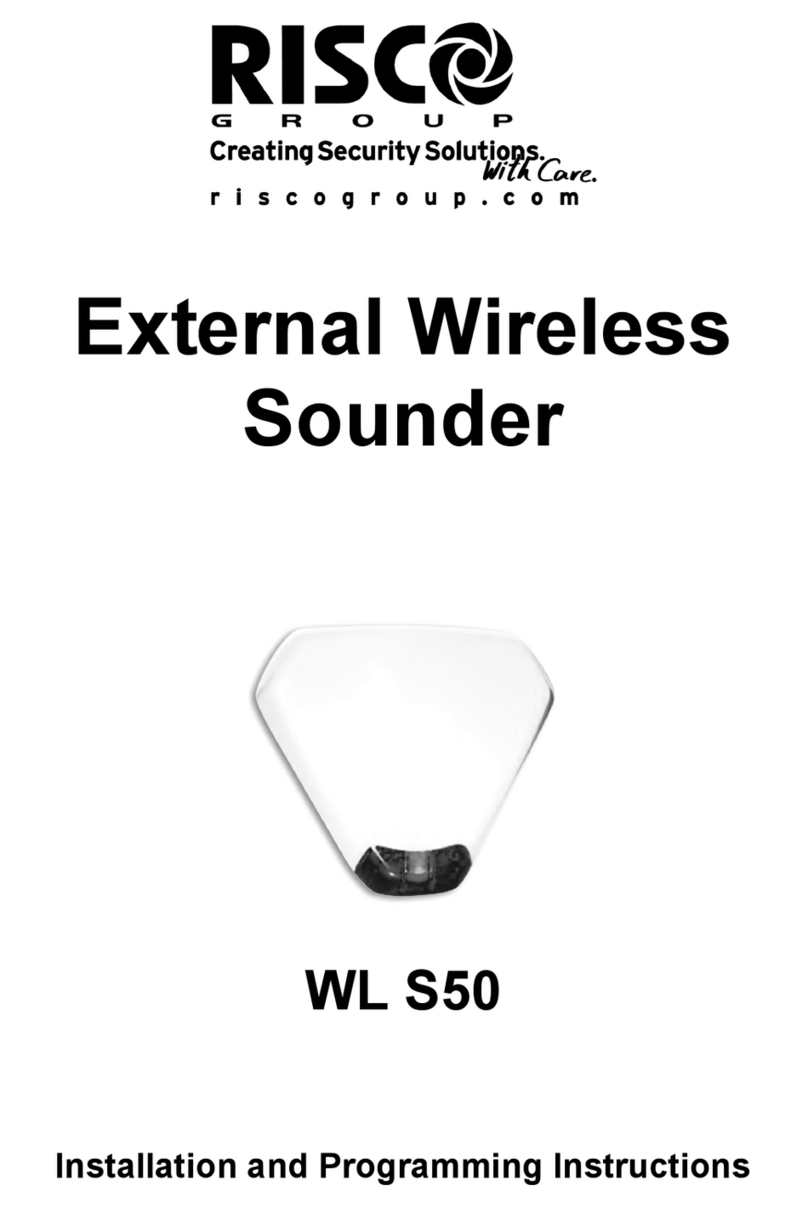
Risco
Risco WL S50 Technical specifications

Risco
Risco WL RWS401 Technical specifications

Risco
Risco ProSound Assembly instructions

Risco
Risco ProSound Assembly instructions

Risco
Risco WL S42 Technical specifications

















