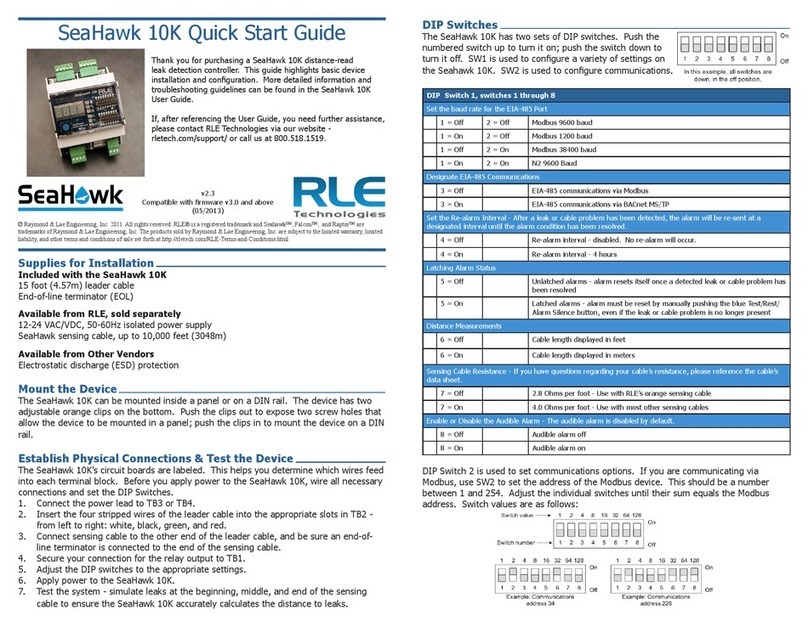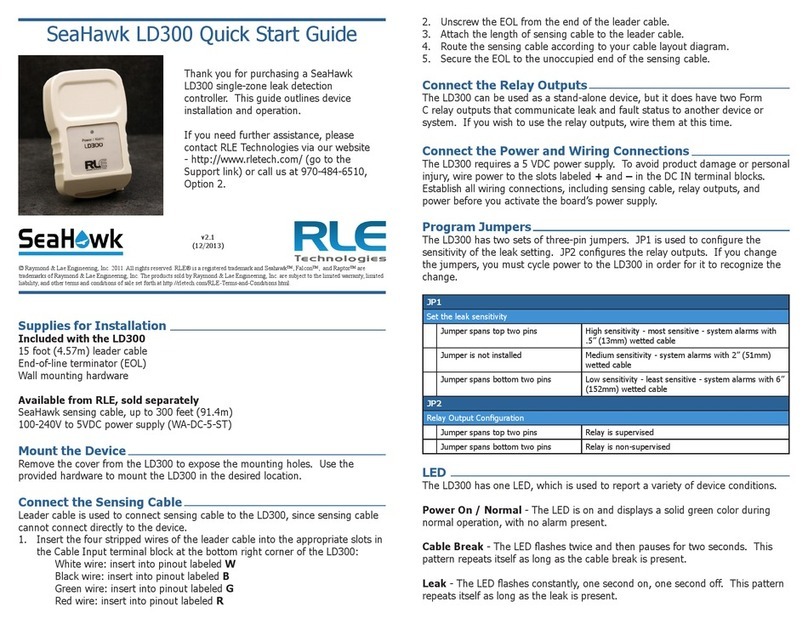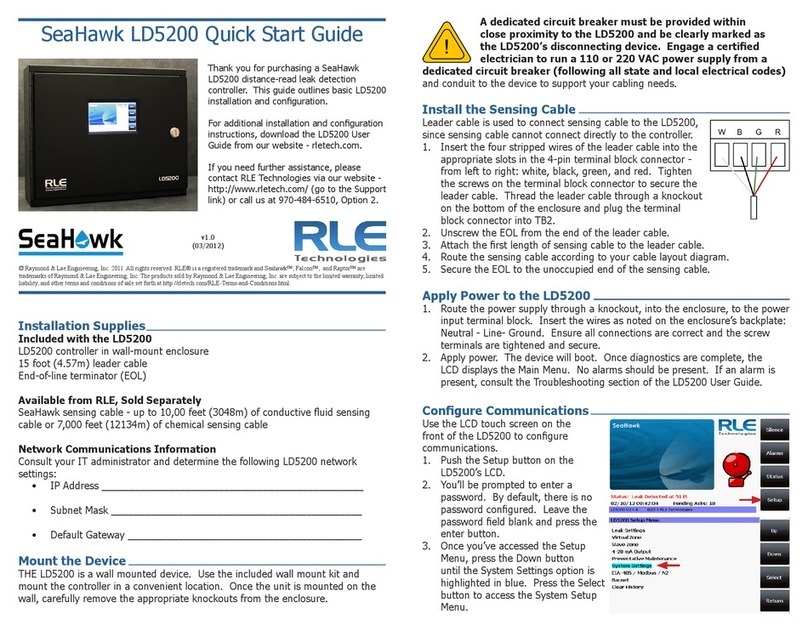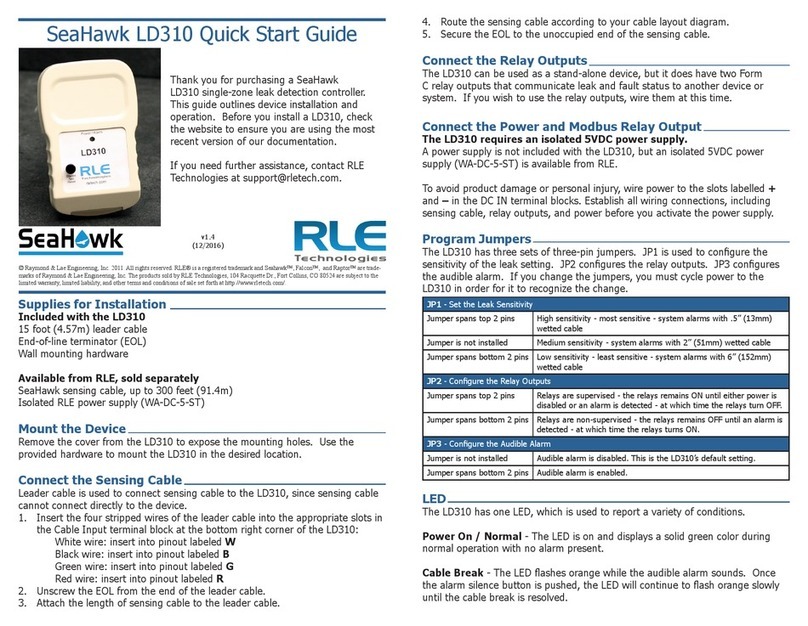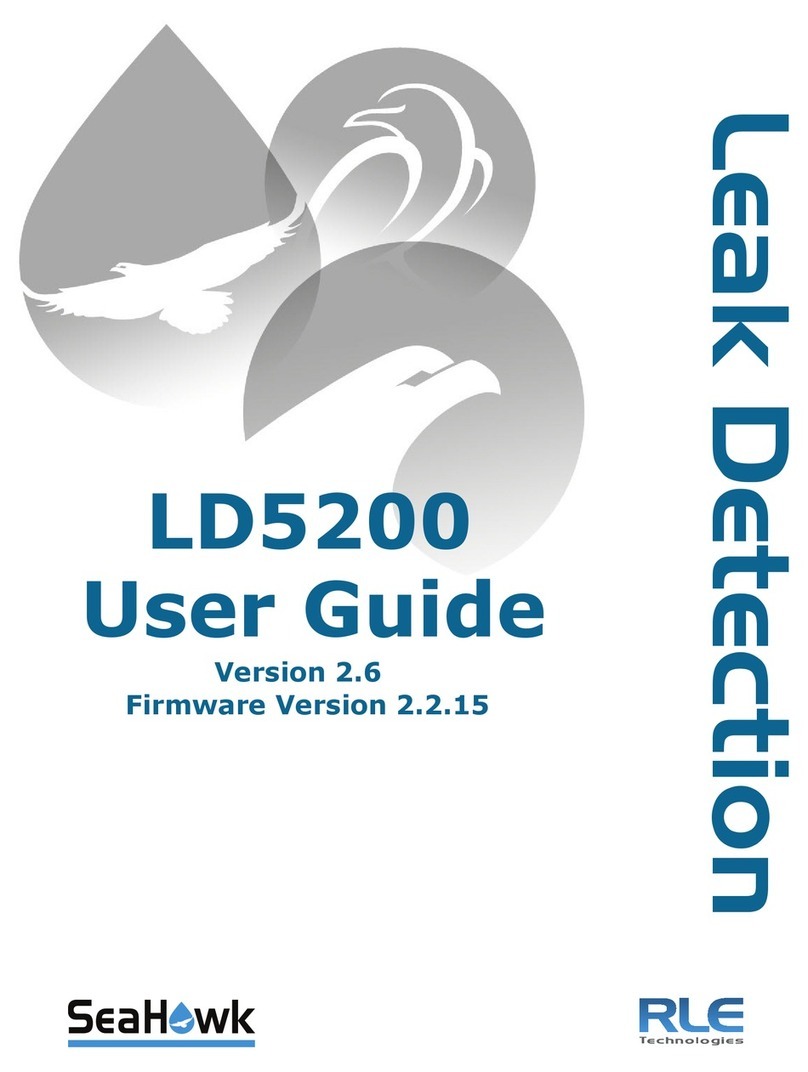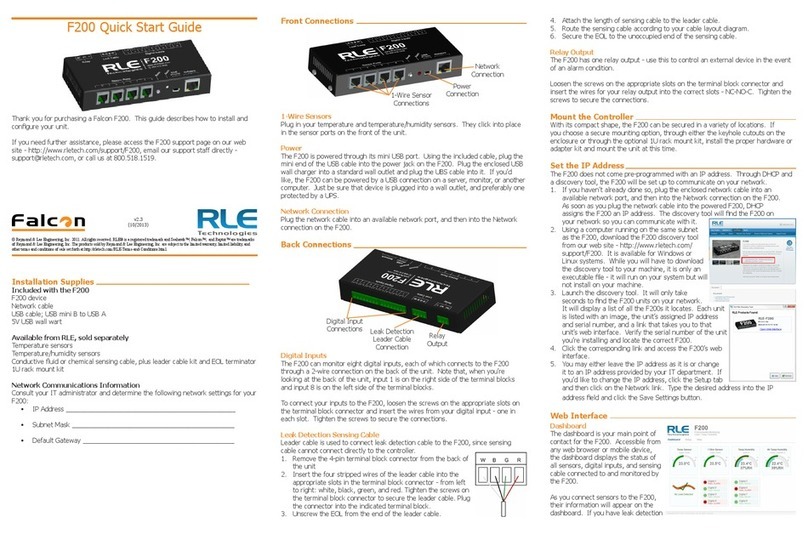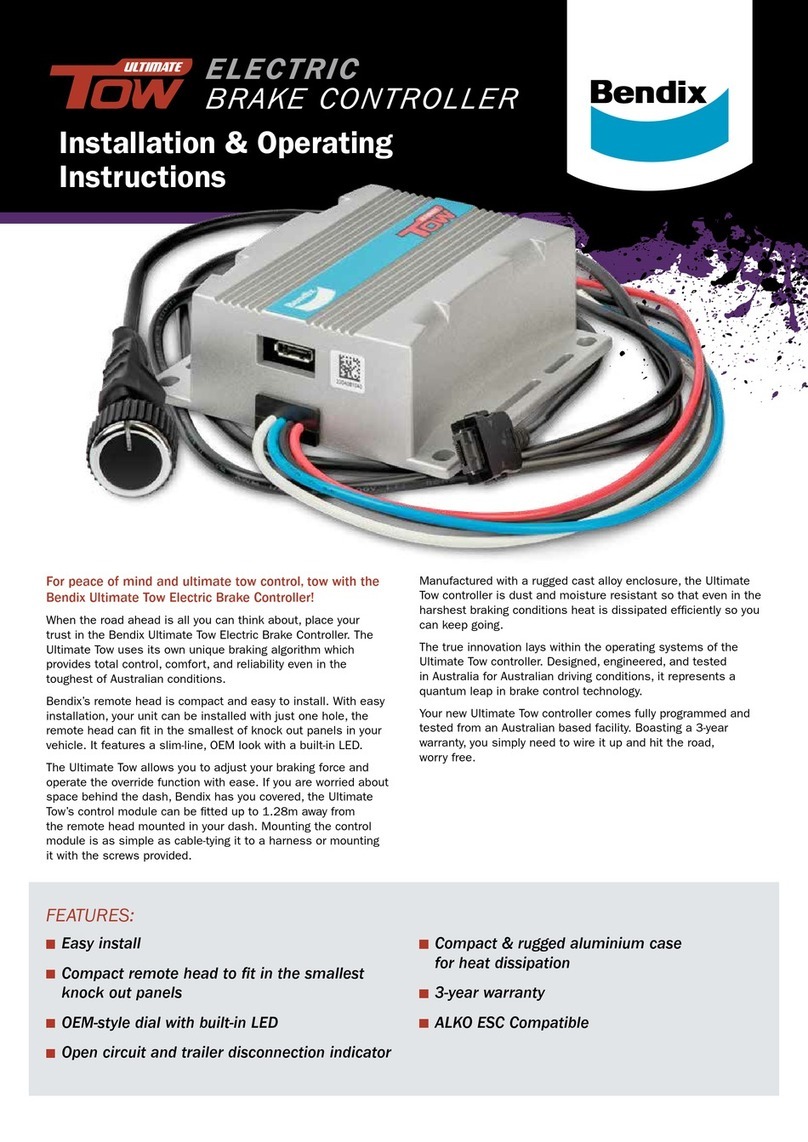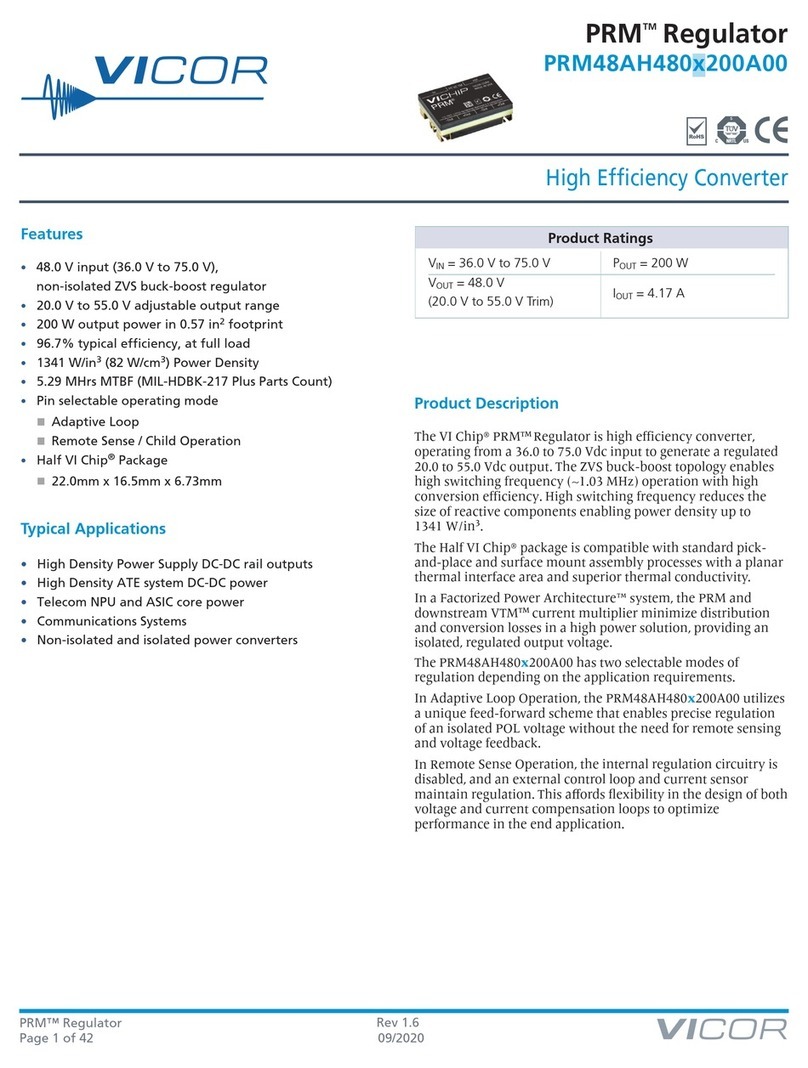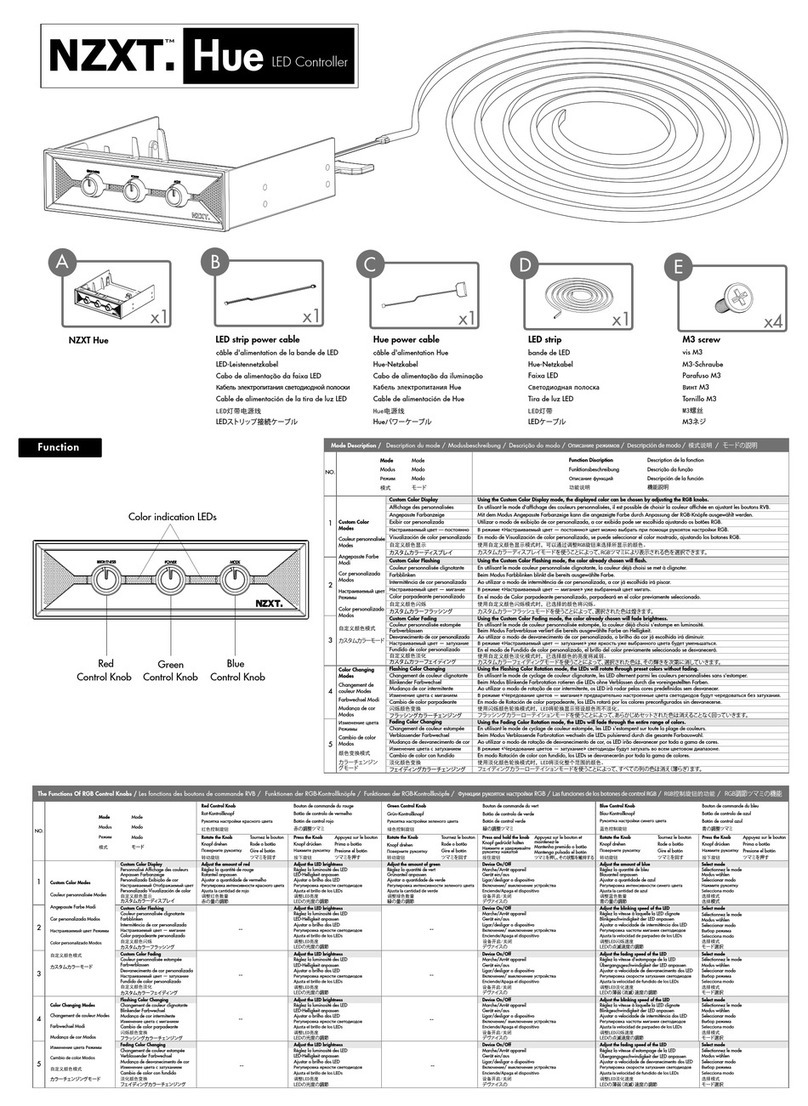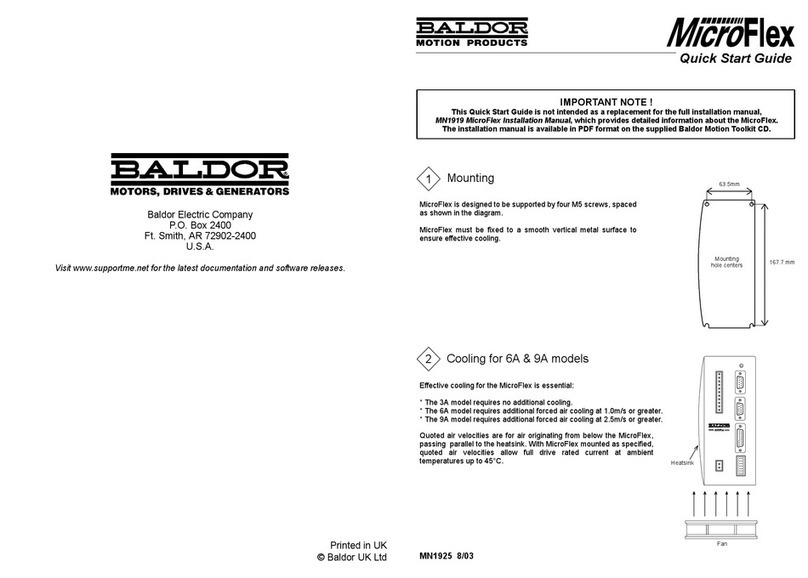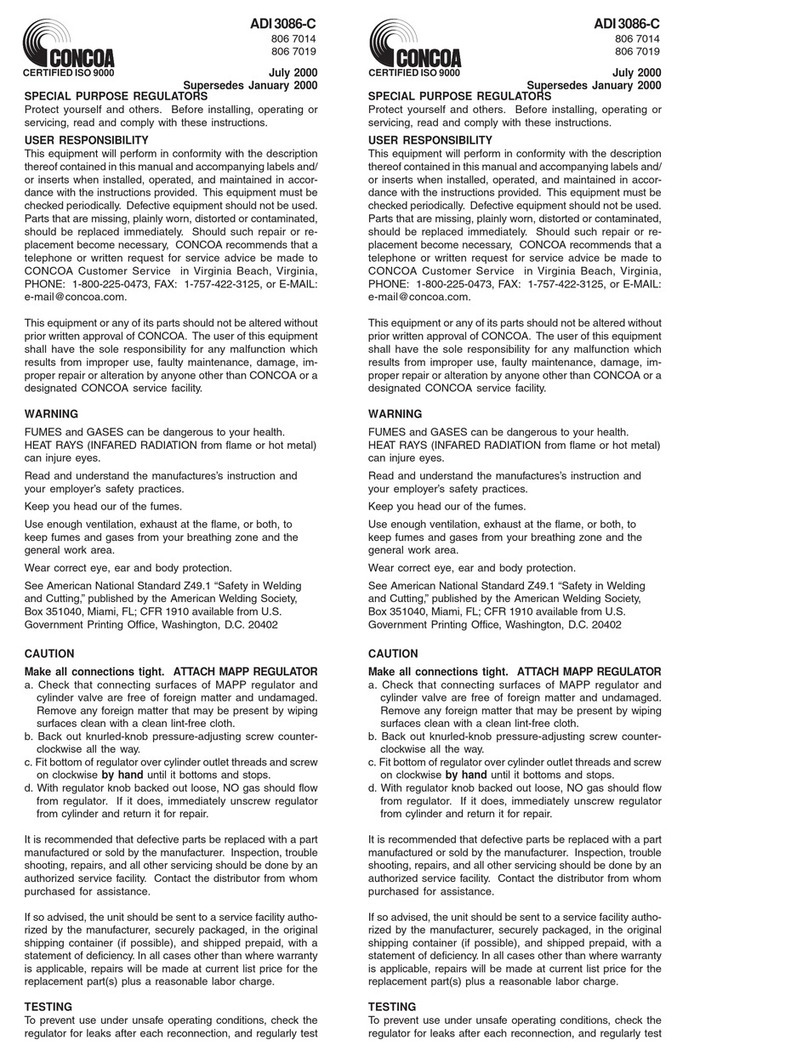graph and zoom into it, or use the slider bars beneath the graph to adjust the range
of the graph. Double click anywhere on the graph to return to the default view.
The sample period designates the amount of time that passes between logged data
points on the trending graph, and can be set from ten seconds to one day. The
F200 records up to 86,400 points - a shorter sample period records more closely
grouped points for a shorter overall period of time, while a larger sample period
charts data points spaced farther apart, but over a greater overall period of time.
The trending log is downloadable as a CSV le.
Enabling event logging generates a table on the Dashboard that logs all major
alarm and return to normal events with a date and time stamp.
SNMPv2 and Modbus TCP
The F200 can be congured to communicate via SNMPv2 and Modbus TCP. If you
wish to use this functionality, congure the settings on this page. Note that links in
these headings allow you to download the SNMPv2 MIB le and to view the current
readings of all the F200’s Modbus TCP registers. A separate document, available in
the Support section of RLE’s website, further details the F200’s Modbus capabilities.
Admin
Firmware Updates
Determine the current version and build of
rmware running on your F200. Compare
this with the rmware posted on the F200
Support page on the RLE website. If a
newer version of rmware is available,
download it and save it to a local computer.
Manually upload it to your F200 using the
Upload Firmware File link. The update will take a few minutes and the F200 will
reboot itself once the new rmware is installed. Once the reboot is complete, the
F200 will be ready to resume its operations.
System Controls
The reboot button allows users to remotely reboot the F200. Use the Identify
button to make the unit’s LED ash and its audible alarm to sound. This helps
users connect a web interface with an actual physical unit.
Users
Two types of users can be congured on the F200. Up to eight usernames can be
congured in each of the two categories. Each username can be used by only one
user at a time. Each user should have their own username:
• Admin User - Admin Users can view and edit the F200’s Setup screens. For
admin users, the default username is admin; the default password is admin.
• Normal User - Normal (Read Only) Users can only view the F200’s Dashboard.
There are three login congurations:
• Never - Users are never required to log in. Anyone can view the Dashboard
and Setup screens, and anyone can change the F200’s conguration through
the Setup screens.
• To Change Settings - A login is NOT required to view the Dashboard. Only
users logged in as Admin Users can view and edit the Setup screens.
• Always - All users are required to log in. View-Only Users can only view the
Dashboard. Admin Users can also view and edit Setup screens.
A relay control checkbox is also located on this page. If you check this checkbox,
only Admin users will be able to operate the Relay button on the Dashboard.
Logout
If you’re logged in to the F200 and have nished your conguration work, click this
link. It will log you out of the device and return the view via your workstation back
to its read-only state.
Setup Menus
When you begin typing changes into the elds, they will turn either green to
indicate your changes are acceptable, or red to indicate your changes cannot be
submitted. If a eld turns red, you’ve likely typed more characters than the eld
can accept or you’ve entered a character that can’t be used in that eld. Once you
delete the excess or offending character, the eld will turn green again.
When you edit a section, a Save Settings button appears at the bottom of that
section. Click this button to save your changes. Changes will neither be saved
nor implemented until you click the Save Settings button.
Network
Use the network tab to congure IP settings and view the current IP conguration.
The F200 Startup Guide, packaged with this product and available at rletech.com,
details this process.
Time is also set on the network tab. Two timekeeping options are available:
1. Network time protocol (NTP) is enabled by default, accessing pool.ntp.org as
the NTP server.
2. The F200 also has an onboard real-time clock (RTC). To use the RTC:
a. UNCHECK the NTP Enabled checkbox. If you do not uncheck this box,
NTP will still be active and will override any RTC settings.
b. Enter data in the Set Date/Time eld, paying careful attention to syntax.
If you do not use the correct syntax, this eld will turn red and you will
not be able to submit your date and time settings.
c. Click the Save Settings button. NTP is now disabled and RTC is enabled.
Sensors
Use the sensors tab to congure information, alarm parameters, and alarm
notication (email, audible, activate relay output, etc.) for each 1-wire sensor that
is currently connected to the F200. Congure each sensor separately and click the
Save Settings button after you have entered settings for each sensor.
Inputs
Leak Detection
The F200 monitors up to 200 feet of leak detection cable, congured in a single
zone. If you have leak detection cable connected to the F200 you will
need to use this menu to enable the leak detection monitoring. Once leak
detection is enabled, the leak detection cable widget appears on the Dashboard.
When you congure the sensitivity for the cable, keep in mind:
• Low sensitivity: more water is required to trigger a leak alarm.
• High sensitivity: less water is required to trigger a leak alarm.
Digital Inputs
Use the inputs tab to name your digital inputs and to congure alarm and
notication parameters (email, audible, enable relay output, etc.) for each input.
Keep in mind the “When” box will tell the F200 when to send an alarm. For
instance, if your digital input is normally open, the F200 should generate an alarm
WHEN that contact is closed. So for that input, you’d select “Closed” in the When
drop down, and then decide what notication action the F200 should take.
Network Links
You can congure up to four network link widgets that allow you to display a static
or IP web camera image and then link to any URL from the Dashboard. Congure
each link and click the Save Settings button to enable this feature.
Reporting
Email Notications
Use this feature to send email alerts when the F200 goes into alarm. Users entered
as email recipients will receive all email alerts generated by the F200. Email
conguration is specic to your email provider and settings - if you are unsure of
the appropriate email conguration settings, contact your IT Department. Sample
email congurations are as follows:
Once you save any changes made within this section, a test email button appears.
Send a test email to ensure your notications are working correctly, and that your
spam lter hasn’t blocked the incoming email notications.
Dashboard Options
Designate English (Fahrenheit and feet) or metric (Celsius and meters) units. By
default, the F200 is congured for English readings.
Relay Output
When you enable the relay output, a button to control
the relay output appears on the Dashboard. The button
allows approved users to open and close the relay output
from the F200’s Dashboard. Use the options to congure
the button’s labels. Any alarm condition that is
congured to change the state of the relay output
will override the manual button control of the
relay. If an alarm is active, you cannot turn off
the alarm with the manual relay control button.
Trending and Logging
Once trending is enabled, a graph will appear on the Dashboard. To examine the
points on the graph in greater detail, use your mouse to highlight a section of the
Encrypted SMTP Server Setup
Gmail SMTP Server Setup
1. Set up a Gmail smtp-relay account:
• https://support.google.com/a/
answer/176600?hl=en
2. Set up a Google Apps SMTP relay:
• https://support.google.com/a/
answer/2956491
Outlook Email Server Setup
Use the Ofce 365 or Outlook Direct
Send conguration. See Option 2 at:
• https://technet.microsoft.com/en-us/
library/dn554323(v=exchg.150).aspx
Hardware Version
Firmware Version
Firmware Build
(Numbers before dash)
(Numbers after dash)
SMTP Server: somedomain-com.mail.protection.outlook.com
Basic SMTP Server/Recipient Setup