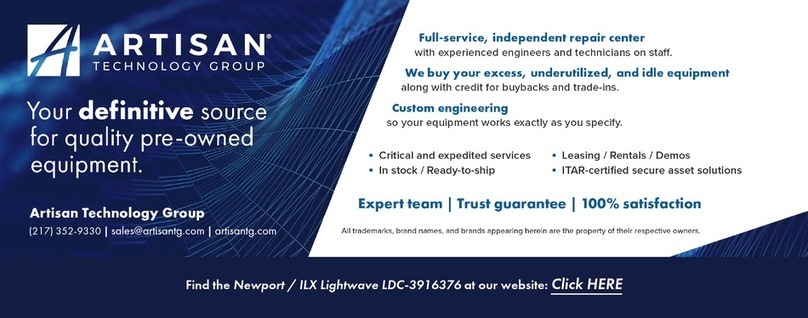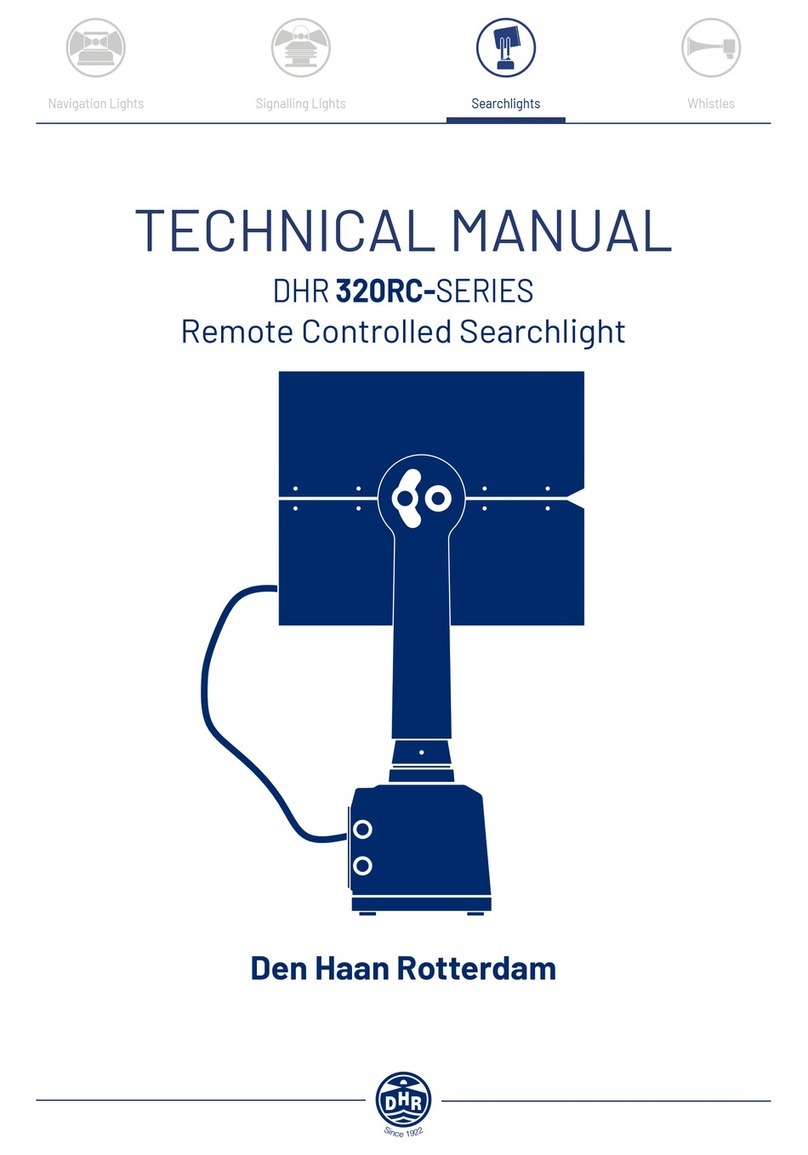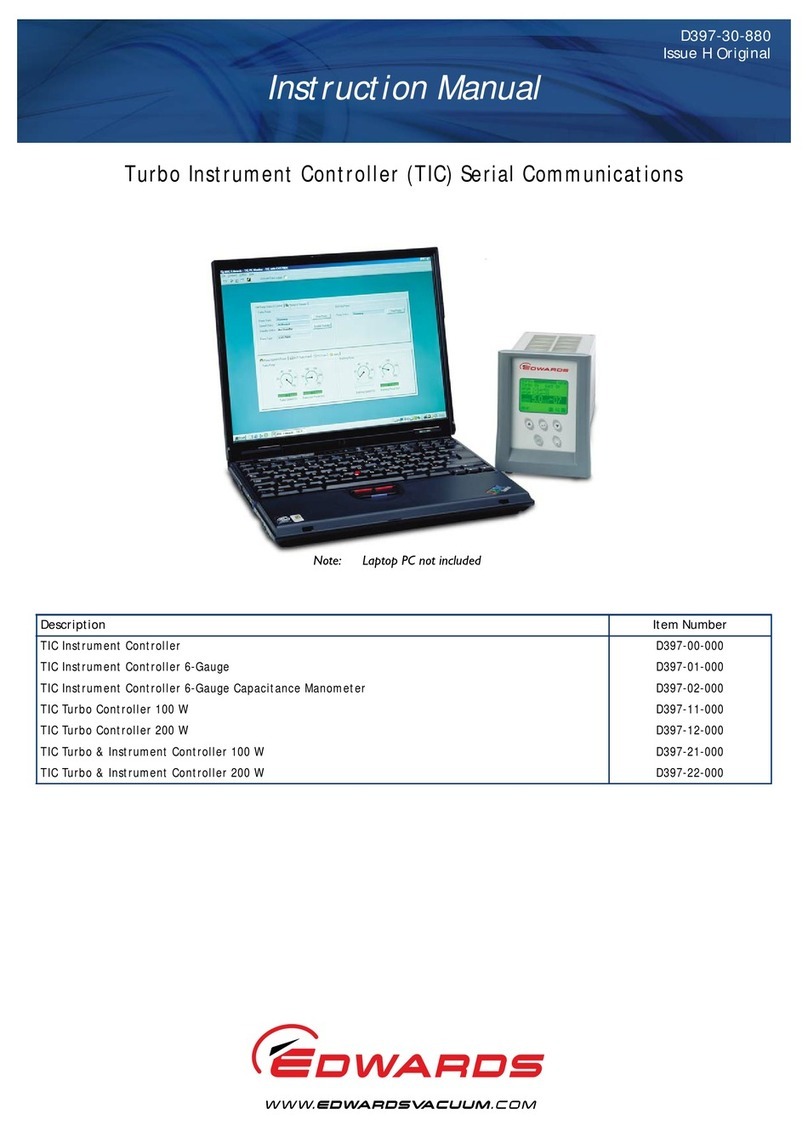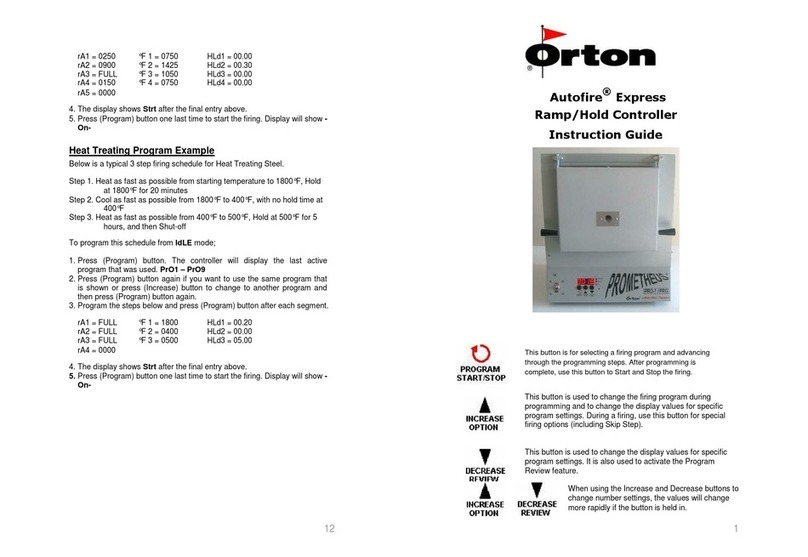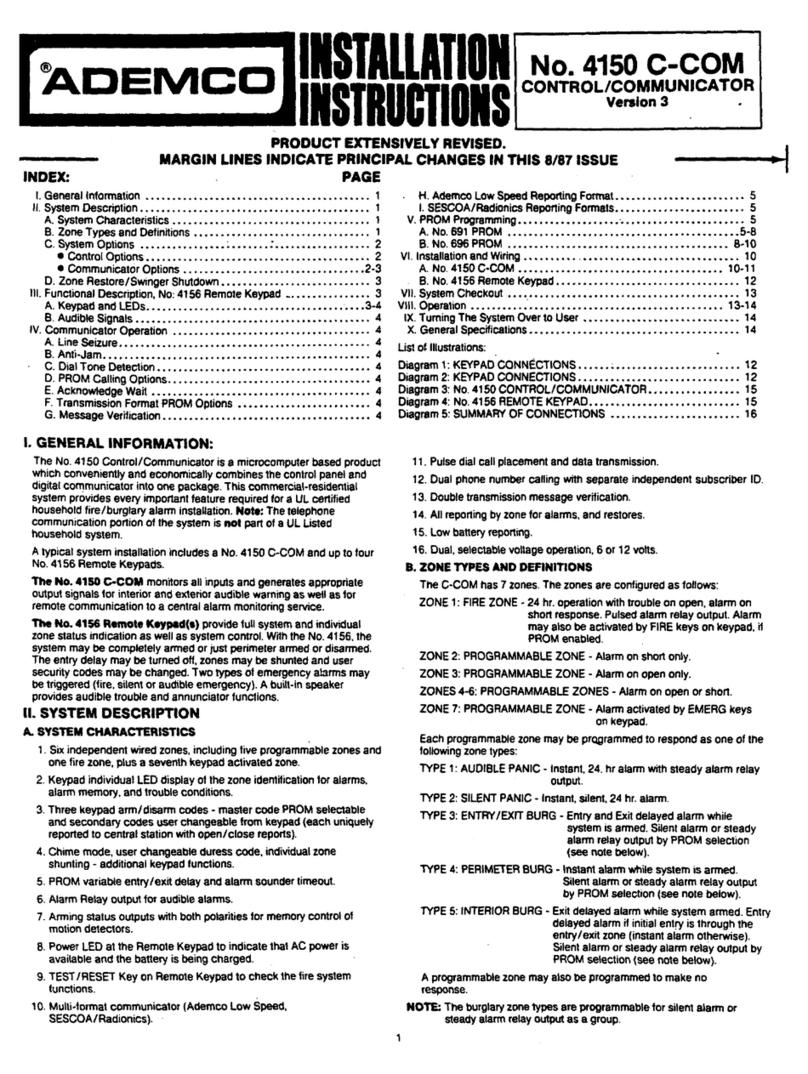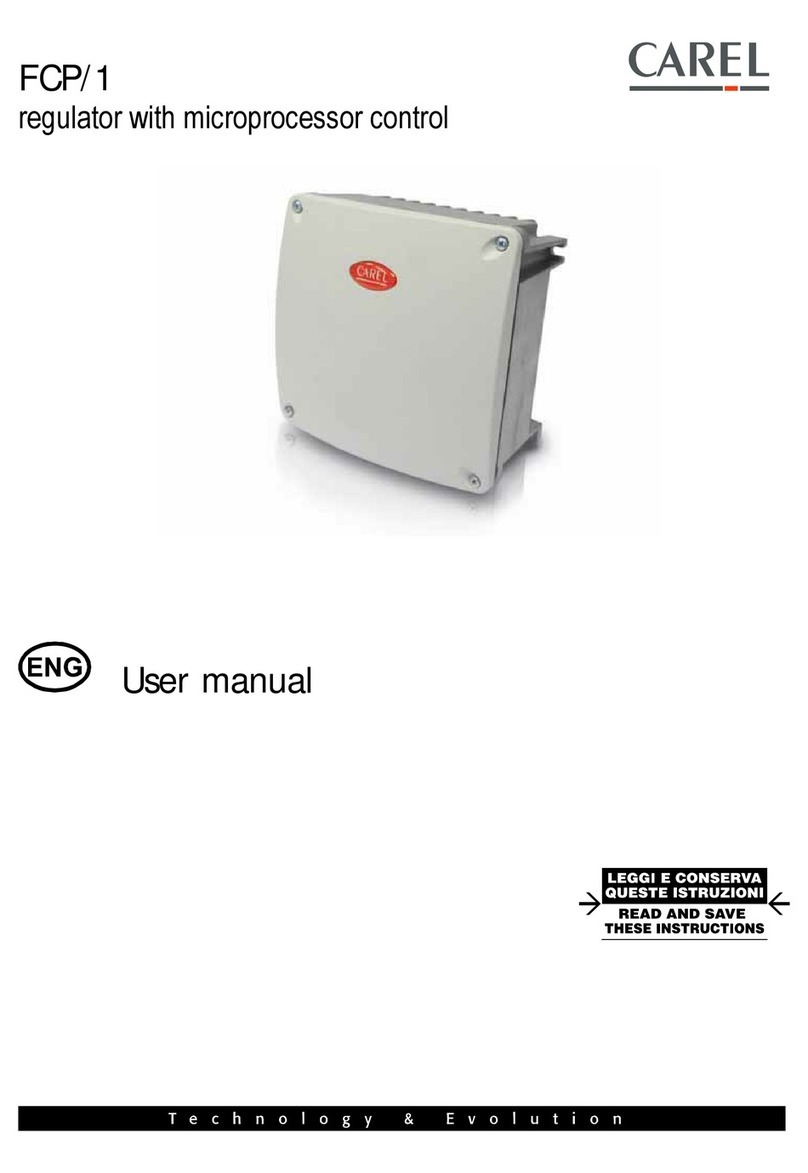RLE Technologies Falcon F200 Operating and maintenance instructions

Leak Detection
Leader Cable
Connection
Relay
Output
Digital Input
Connections
4. Attach the length of sensing cable to the leader cable.
5. Route the sensing cable according to your cable layout diagram.
6. Secure the EOL to the unoccupied end of the sensing cable.
Relay Output
The F200 has one relay output - use this to control an external device in the event
of an alarm condition.
Loosen the screws on the appropriate slots on the terminal block connector and
insert the wires for your relay output into the correct slots - NC-NO-C. Tighten the
screws to secure the connections.
Mount the Controller
With its compact shape, the F200 can be secured in a variety of locations. If
you choose a secure mounting option, through either the keyhole cutouts on the
enclosure or through the optional 1U rack mount kit, install the proper hardware or
adapter kit and mount the unit at this time.
Set the IP Address
The F200 does not come pre-programmed with an IP address. Through DHCP and
a discovery tool, the F200 will be set up to communicate on your network.
1. If you haven’t already done so, plug the enclosed network cable into an
available network port, and then into the Network connection on the F200.
As soon as you plug the network cable into the powered F200, DHCP
assigns the F200 an IP address. The discovery tool will nd the F200 on
your network so you can communicate with it.
2. Using a computer running on the same subnet
as the F200, download the F200 discovery tool
from our web site - http://www.rletech.com/
support/F200. It is available for Windows or
Linux systems. While you will have to download
the discovery tool to your machine, it is only an
executable le - it will run on your system but will
not install on your machine.
3. Launch the discovery tool. It will only take
seconds to nd the F200 units on your network.
It will display a list of all the F200s it locates. Each unit
is listed with an image, the unit’s assigned IP address
and serial number, and a link that takes you to that
unit’s web interface. Verify the serial number of the unit
you’re installing and locate the correct F200.
4. Click the corresponding link and access the F200’s web
interface.
5. You may either leave the IP address as it is or change
it to an IP address provided by your IT department. If
you’d like to change the IP address, click the Setup tab
and then click on the Network link. Type the desired address into the IP
address eld and click the Save Settings button.
Web Interface
Dashboard
The dashboard is your main point of
contact for the F200. Accessible from
any web browser or mobile device,
the dashboard displays the status of
all sensors, digital inputs, and sensing
cable connected to and monitored by
the F200.
As you connect sensors to the F200,
their information will appear on the
dashboard. If you have leak detection
Front Connections
1-Wire Sensors
Plug in your temperature and temperature/humidity sensors. They click into place
in the sensor ports on the front of the unit.
Power
The F200 is powered through its mini USB port. Using the included cable, plug the
mini end of the USB cable into the power jack on the F200. Plug the enclosed USB
wall charger into a standard wall outlet and plug the UBS cable into it. If you’d
like, the F200 can be powered by a USB connection on a server, monitor, or another
computer. Just be sure that device is plugged into a wall outlet, and preferably one
protected by a UPS.
Network Connection
Plug the network cable into an available network port, and then into the Network
connection on the F200.
Back Connections
Digital Inputs
The F200 can monitor eight digital inputs, each of which connects to the F200
through a 2-wire connection on the back of the unit. Note that, when you’re
looking at the back of the unit, input 1 is on the right side of the terminal blocks
and input 8 is on the left side of the terminal blocks.
To connect your inputs to the F200, loosen the screws on the appropriate slots on
the terminal block connector and insert the wires from your digital input - one in
each slot. Tighten the screws to secure the connections.
Leak Detection Sensing Cable
Leader cable is used to connect leak detection cable to the F200, since sensing
cable cannot connect directly to the controller.
1. Remove the 4-pin terminal block connector from the back of
the unit
2. Insert the four stripped wires of the leader cable into the
appropriate slots in the terminal block connector - from left
to right: white, black, green, and red. Tighten the screws on
the terminal block connector to secure the leader cable. Plug
the connector into the indicated terminal block.
3. Unscrew the EOL from the end of the leader cable.
© Raymond & Lae Engineering, Inc. 2011. All rights reserved. RLE® is a registered trademark and Seahawk™, Falcon™, and Raptor™ are trademarks
of Raymond & Lae Engineering, Inc. The products sold by Raymond & Lae Engineering, Inc. are subject to the limited warranty, limited liability, and
other terms and conditions of sale set forth at http://rletech.com/RLE-Terms-and-Conditions.html.
v2.3
(10/2013)
Installation Supplies
Included with the F200
F200 device
Network cable
USB cable; USB mini B to USB A
5V USB wall wart
Available from RLE, sold separately
Temperature sensors
Temperature/humidity sensors
Conductive uid or chemical sensing cable, plus leader cable kit and EOL terminator
1U rack mount kit
Network Communications Information
Consult your IT administrator and determine the following network settings for your
F200:
• IP Address _______________________________________________
• Subnet Mask _____________________________________________
• Default Gateway __________________________________________
F200 Quick Start Guide
Thank you for purchasing a Falcon F200. This guide describes how to install and
congure your unit.
If you need further assistance, please access the F200 support page on our web
site - http://www.rletech.com/support/F200, email our support staff directly -
[email protected], or call us at 800.518.1519.
Network
Connection
Power
Connection
1-Wire Sensor
Connections

instance, if your digital input is normally open, the F200 should generate an alarm
when that contact is closed. So for that input, you’d select “Closed” in the When
drop down, and then decide what notication action the F200 should take.
Network Cameras
Want to see your remote facility any time, from anywhere? Use a web camera.
Once you have one installed and running in your facility, you can link to it from the
F200. Enable the webcam capabilities and use the elds to name the camera and
direct the F200 to its streaming image. You can also enter a URL that will take
users directly to the webcam. The F200 can provide views to two cameras. Once
each camera is enabled, it will appear on the F200’s dashboard.
Reporting
The Reporting tab allows you to enable and designate who receives email,
Modbus TCP, and SNMP alerts when the F200 detects an alarm condition. As each
notication method is enabled, appropriate conguration options appear. Fill in all
the information and click the Save Settings button to save the changes.
A separate document, available in the Support section of RLE’s website, outlines the
F200’s Modbus capabilities.
Also use this tab to set dashboard options including metric or standard units.
Admin
Use the admin tab to engage password protection
for the F200’s conguration screens.
Firmware Updates
If you’d like to update the rmware on your F200,
click the Check for Updates button. The F200
will check with RLE to see if it needs a rmware
update. If it does, it will download and install the rmware on its own, and then
reboot itself once the rmware is installed. Once the reboot is complete, the F200
will be ready to resume its operations. Please be sure not to access or congure
the F200 while it’s downloading and installing new rmware.
Help
Need assistance setting up the F200? If you can’t nd the information in the help
prompts next to each online option, this is the place to go.
Logout
This option only works if you have a conguration password assigned to the F200.
If you’re logged in to the F200 and have nished your conguration work, click this
link. It will log you out of the device and return the view via your workstation back
to its read-only state.
External Indicators & Buttons
LED
The F200 has one multi-color LED on its front side. There are a variety of alarm
and alert patterns and colors programmed for this LED. Use the following chart to
determine which alarms are active on your F200.
Blink Pattern Status Description
Status is normal
Alarm - Leak detection cable break
Alarm - a leak has been detected
Alarm - Temperature
Alarm - Humidity
Alarm - Digital input
sensing cable attached to the F200, you will need to use the Inputs tab on the
Setup menu to enable the leak detection monitoring. Then it too will appear on the
dashboard. Other items that will display on the dashboard include digital inputs
and web cameras.
Setup Menus
A variety of menus within the setup tab allow you
to congure the F200 to suit your needs.
When you begin typing changes into any of the
elds, they will turn either green to indicate your
changes are acceptable, or red, to indicate your
changes cannot be submitted. Why might a eld
be unacceptable? Most commonly you’ve typed
more characters than the eld can accept, or
you’ve entered a character that can’t be used in that eld. Once you delete the
excess or offending character, the eld will turn green again.
If you edit a section, you’ll notice a Save Settings button appears at the bottom of
the section. Click this button to implement the changes you’ve made. Changes will
neither be saved nor implemented until you click the Save Settings button.
Network
Use the network tab for settings including the device name, NetBios name, and IP
address.
You can also choose to use DHCP to obtain an IP address, or to assign the device a
static IP. If you choose static IP, ll in the blanks with information provided by your
network administrator and remember to save your settings.
Sensors
The sensors tab allows you to congure information for each sensor, including
the name and location that are displayed with the sensor’s information on the
dashboard and in email alerts, and alarm and notication parameters for each
sensor. You will only be able to congure information for sensors that are currently
connected to your F200.
Inputs
Leak Detection
The F200 monitors up to 200 feet of leak
detection cable, congured in a single
zone. If you have leak detection cable
connected to the F200 you will need
to use this menu to enable the leak
detection monitoring. Once leak detection
is enabled, the leak detection cable icon will
appear on the F200’s dashboard.
Use the inputs tab to set the sensitivity for the
cable - if you select high sensitivity, the F200
will alarm when it contacts a smaller amount
of water. If you select low sensitivity, the
F200 will alarm when it comes into contact with a larger amount of water.
Also use this tab to direct what notication action the F200 takes in the event of a
detected leak or cable break.
Digital Inputs
Use the inputs tab to name your digital inputs and to congure alarm and
notication parameters for each input.
Keep in mind the “When” box will tell the F200 when to send an alarm. For
Blink Pattern Status Description
No Network Connection
Debug connection is active
Conguration mode is active
Unit is booting* * Do not access or congure the
F200 while these alerts are active.
Firmware update is executing*
Call RLE - the F200 has an internal error
Alarm Silence and System Reset Button
The alarm reset is located on the front of the unit, near the LED. When the audible
alarm is active, push this button once to silence the audible alarm. You’ll know
which alarm is active and associated with the audible alarm because the LED will
blink to indicate a specic alarm condition.
There are several more reset functions assigned to this button. Press the button
(and hold when indicated) to achieve the desired functions:
Press Button and Release LED Color Action
One quick beep Blinking LED
error indicator
Silence audible alarm
Press Button and Hold;
Release After
LED Color Action
Two consecutive beeps Green Reset all alarms. If any
alarms are currently active,
they will immediately re-alarm.
Three consecutive beeps Red Toggle the relay output
Four consecutive beeps White Reboot the F200
Conguration Button
There is also a small button on the back of the unit, between the terminal blocks for
the digital inputs and leak detection leader cable. This button needs to be accessed
with the tip of a small object, like a paperclip - insert it into the hole and press the
button (and hold when indicated) to achieve the desired functions:
Press Button and Release Action
One beep Enable DHCP. The unit will remain this
way until the IP is congured or the unit is
rebooted.
Press Button and Hold;
Release After
Action
Two consecutive beeps Set a default Static IP. The unit will remain
this way until the IP is congured or the unit is
rebooted.
Three consecutive beeps Disables the administrator password.
Four consecutive beeps Reset to all factory default settings
Hold for 20 seconds (solid tone) Reset to factory rmware and all factory
default settings
Other RLE Technologies Controllers manuals
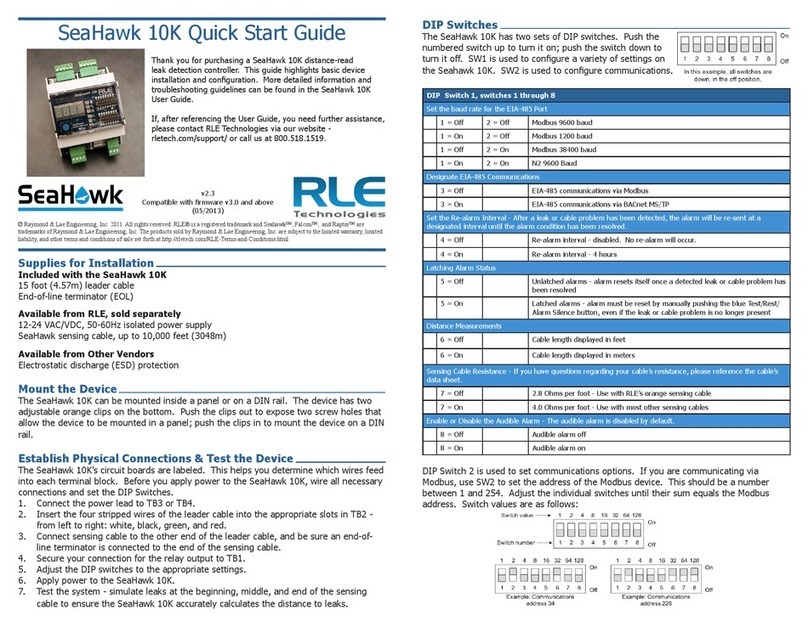
RLE Technologies
RLE Technologies SeaHawk 10K User manual
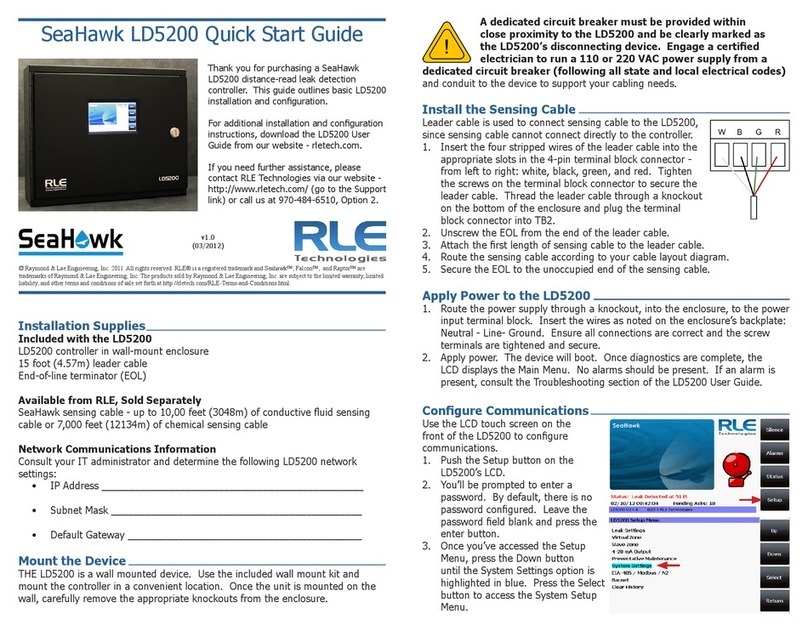
RLE Technologies
RLE Technologies SeaHawk LD5200 User manual
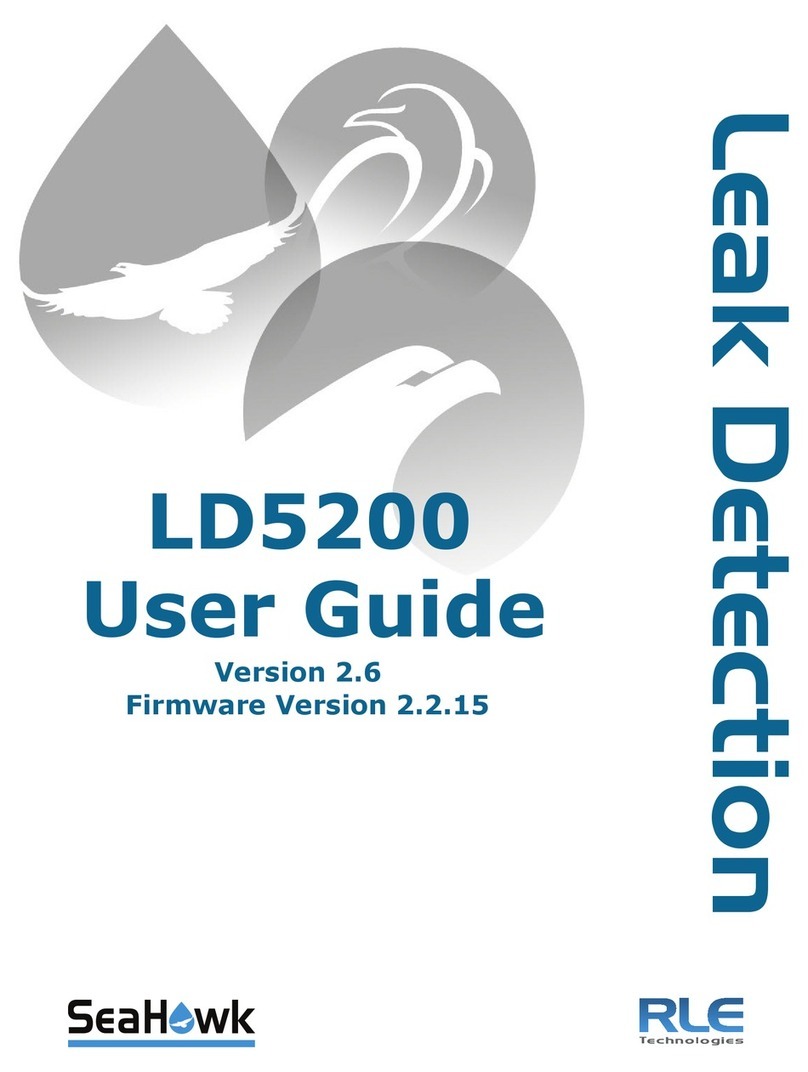
RLE Technologies
RLE Technologies SeaHawk LD5200 User manual

RLE Technologies
RLE Technologies SeaHawk 10K User manual
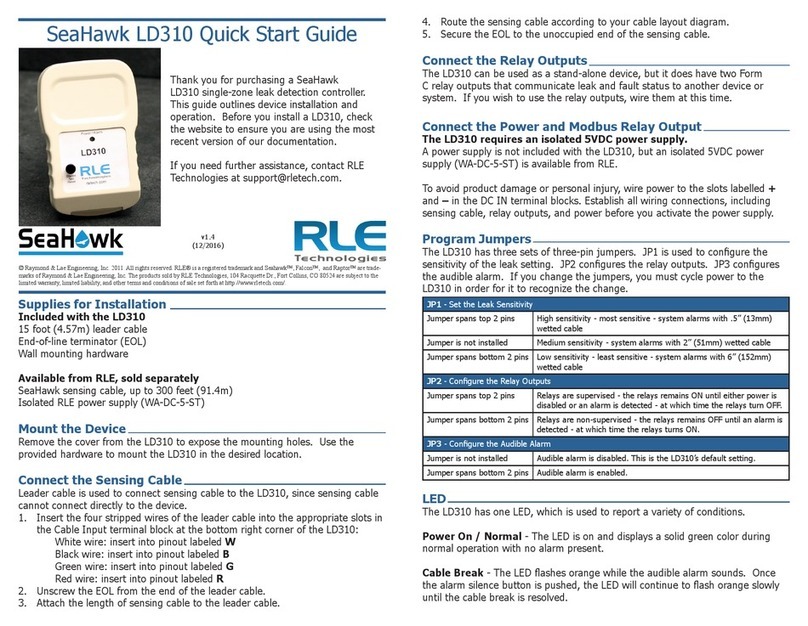
RLE Technologies
RLE Technologies SeaHawk LD310 User manual
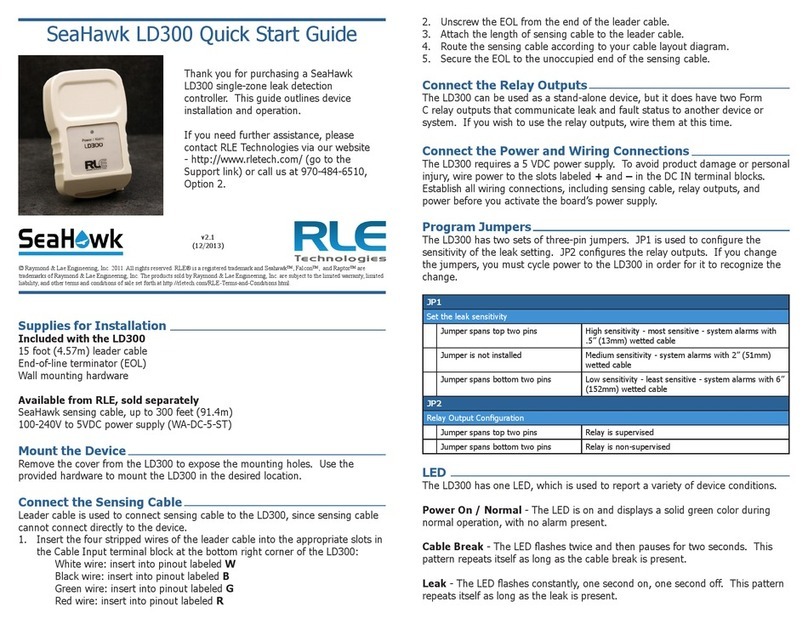
RLE Technologies
RLE Technologies SeaHawk LD300 User manual

RLE Technologies
RLE Technologies Falcon F200 User manual

RLE Technologies
RLE Technologies LD1500 User manual