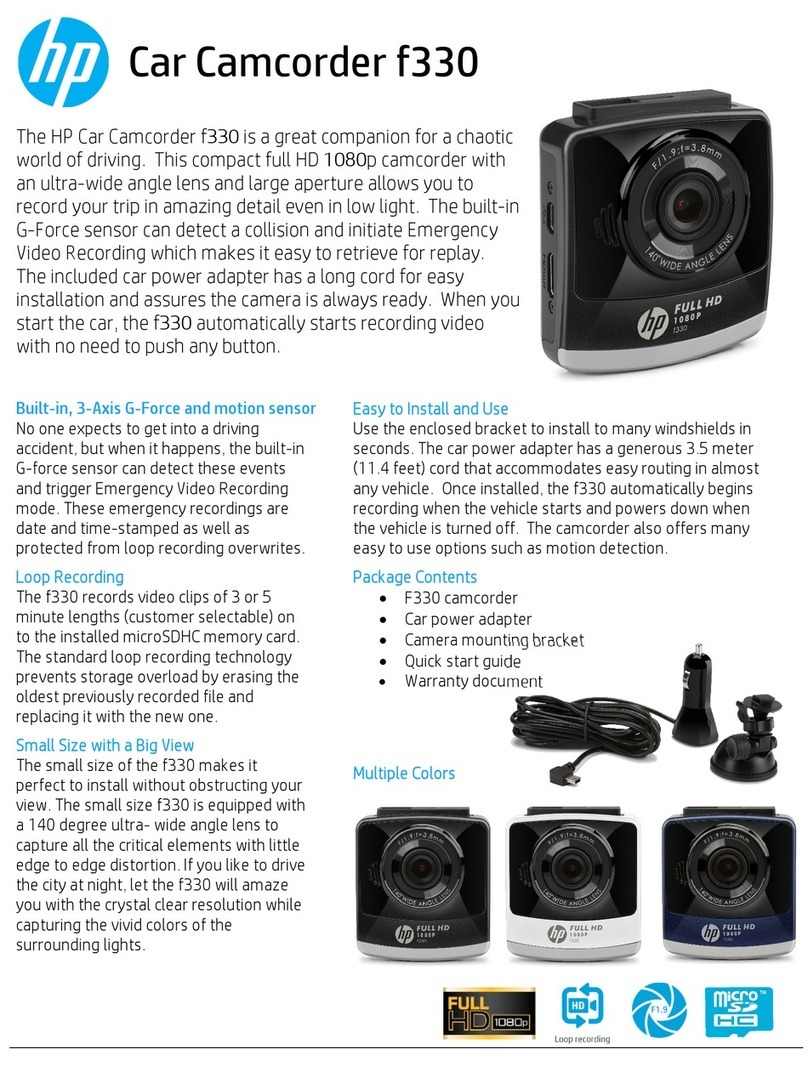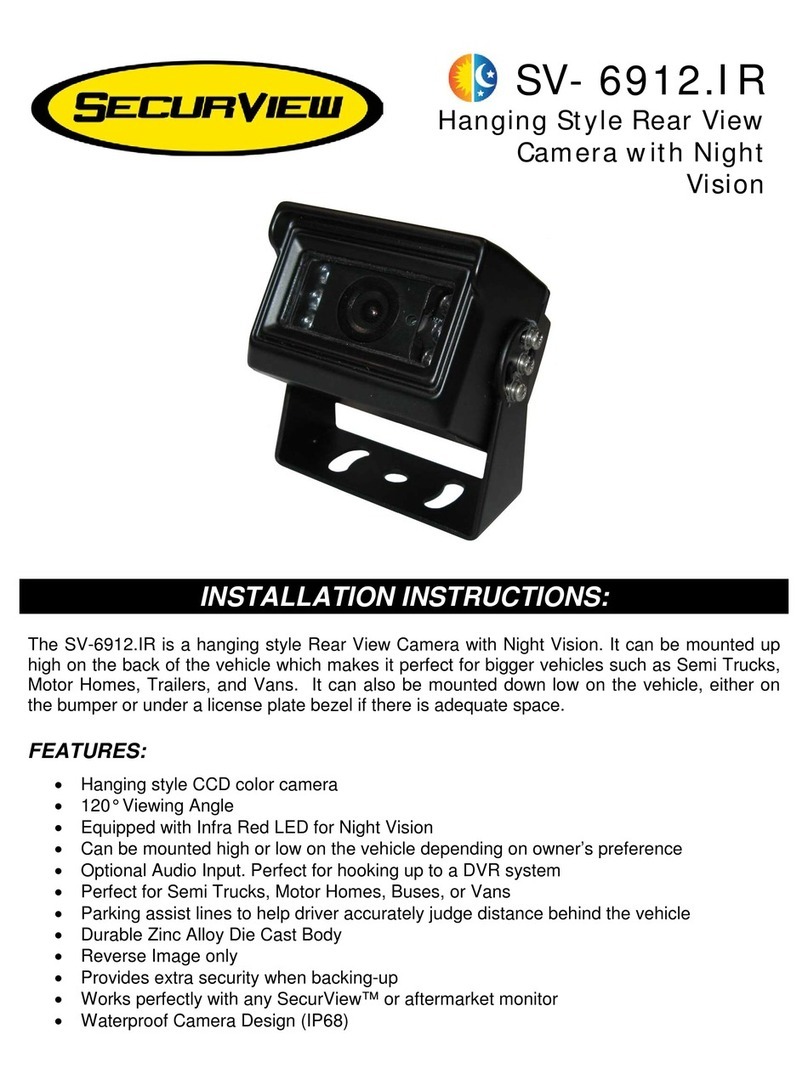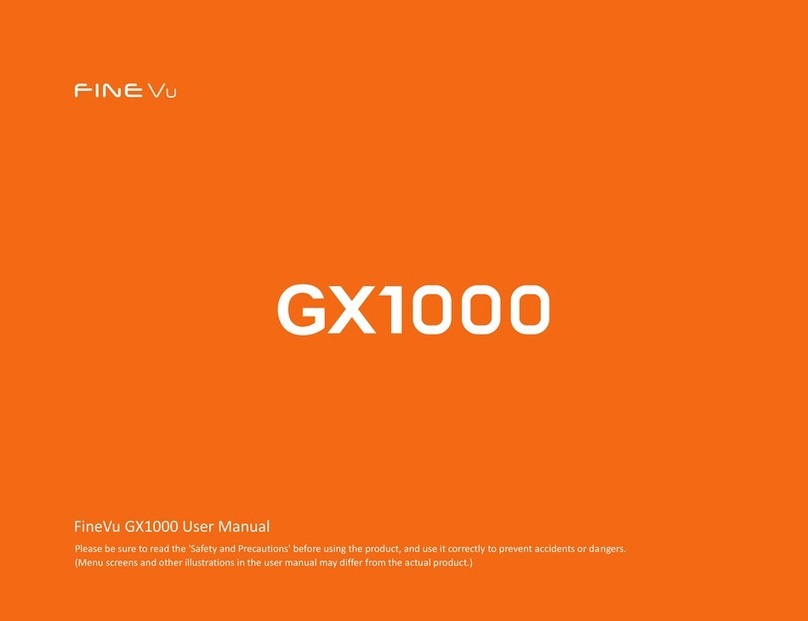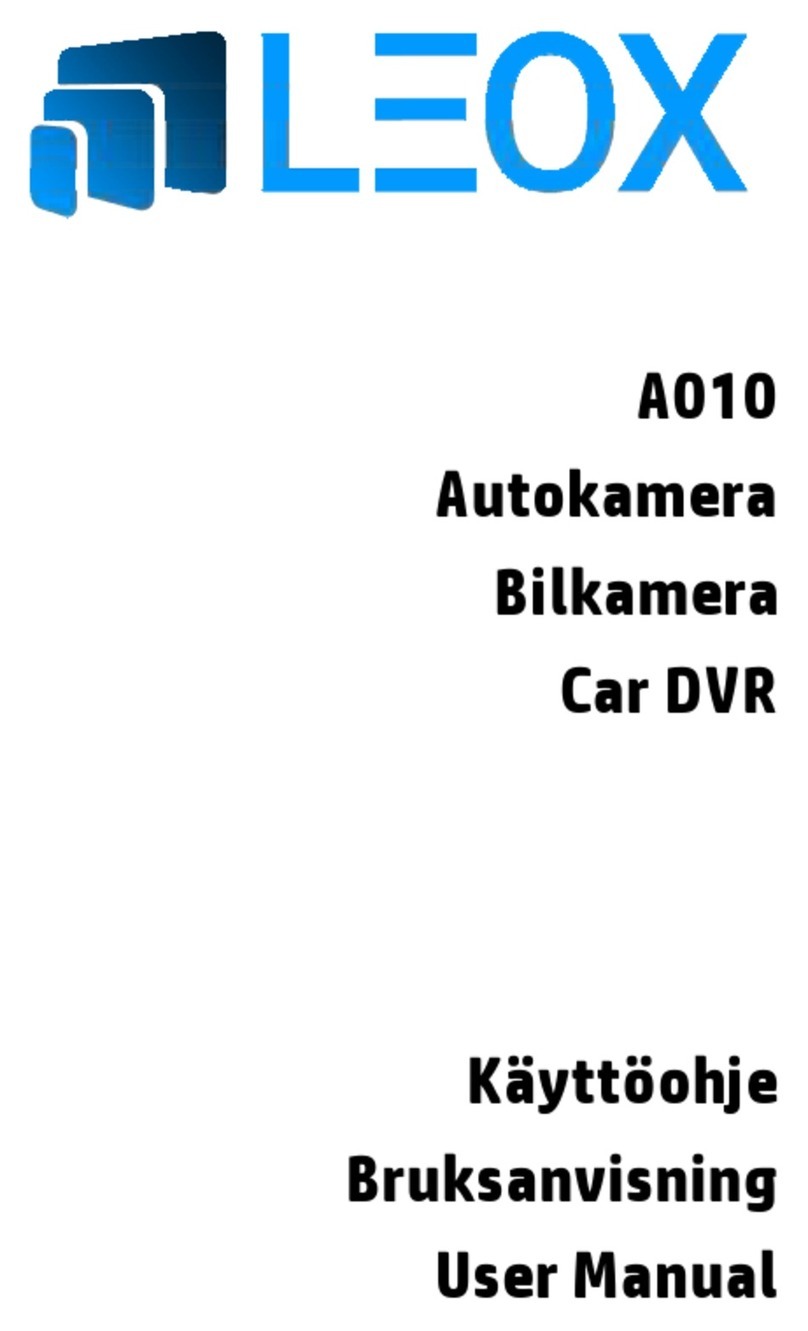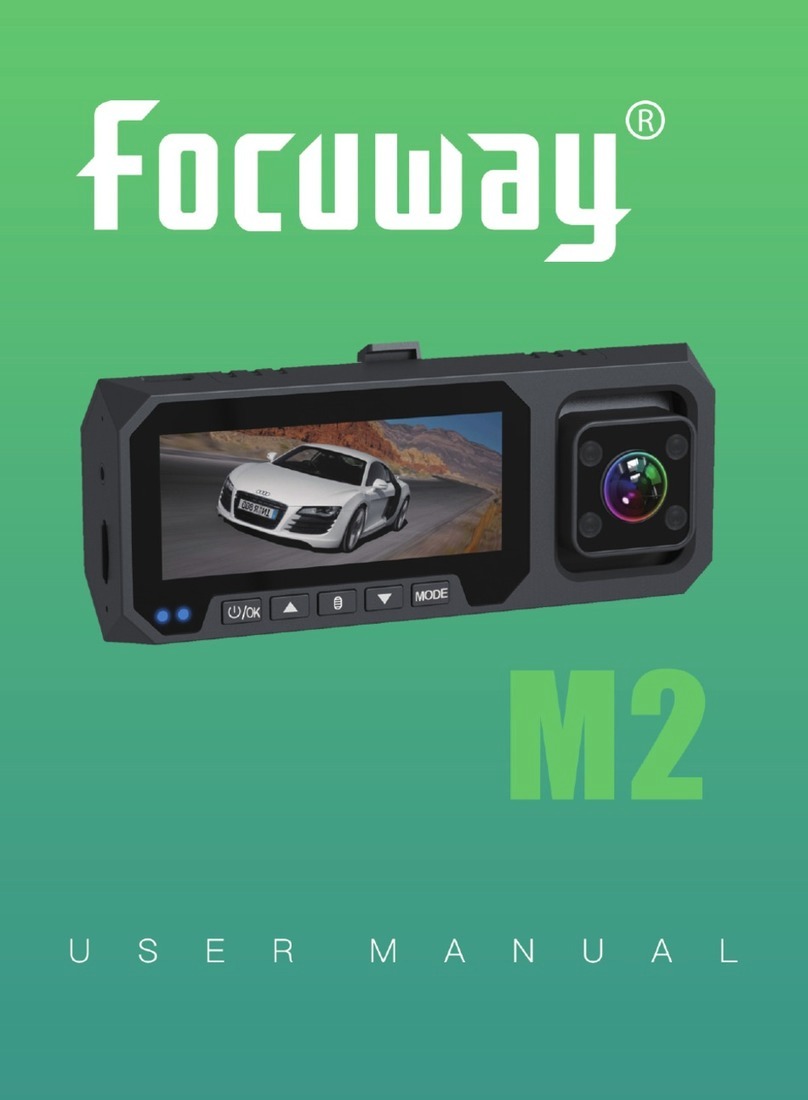Road Angel Halo User manual

HALO DRIVE
USER MANUAL
Need Help? +44 (0)330 320 3030
RoadAngelGroup.com
V2.1

Dash Camera
USB Power Adapter
Trim Tool
Quick Start Guide
Power Cable
3M Sticker
What’s in the box

Micro USB Power Socket Mounting Stent
Microphone
Speaker
SD Card Slot
Reset Button Working Indicator (Red)
Parking Mode (Blue)
Mic Instruction
Status Voice prompt
Power On Greeting prompt
Update Updating & success, maintain power
Shutdown Overheat shutdown, auto shutdown
Card Format initialisation, maintain power,
ensure card is not removed
Card Error SD Card error
LED Indicator instructions
Red
Blue
Purple
Normal recording Flashing
Power on Solid light
Parking mode Flashing
USB data transfer Solid light
Micro SD card error Flashing
Updating Solid light
Configuration and
Button Instructions

Download the Road Angel App from the Google Playstore
or Apple Appstore using the above QR code. Alternatively
navigate to your preferred Appstore and search for Road
Angel Halo. You need to download the Road Angel App to
use the Dash Camera.
https://l.ead.me/bcpE4P
Download the app
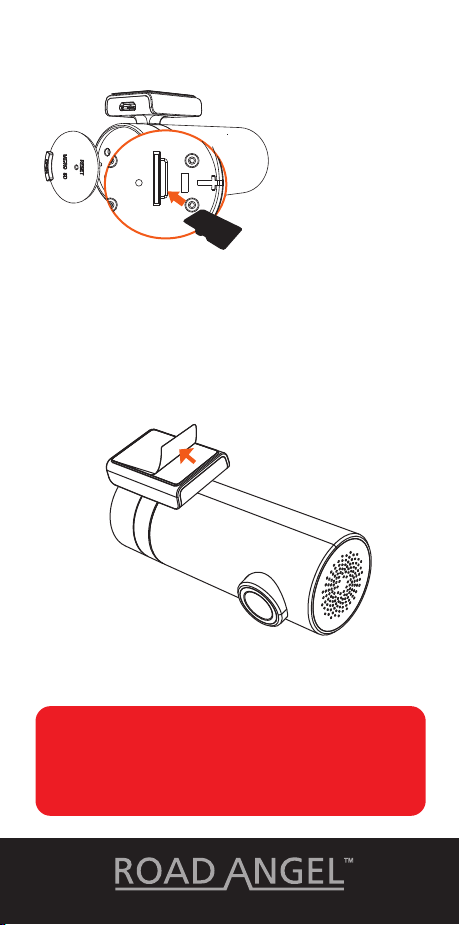
1. Power off you
car engine.
2. Insert the SD Card
into the SD Slot
• The Halo Drive supports up to 128Gb Class 10 SD Cards.
• For 64GB/128GB SD cards, please beforehand format
through Halo App or else the card can't be read properly.
3. Mount the Halo Drive to your windscreen by
peeling off the protective film from the 3M Sticky Pad
and place behind the rear-view mirror.
4. Following the wire-running diagram on the previous
page plug the USB adapter into the cars power outlet.
Do not remove SD Cards when the Camera is on. The SD
Card will need formatting with the device before first use.
Ensure the Halo Drive does not obstruct the view of the
driver.
Getting Started 1

5. Plug the USB cable into the back of the power adapter
and the micro USB into the Halo Drive.
6. Turn on the car’s ignition and check everything is
working correctly. Halo Drive will automatically boot up
with a welcoming voice alert.
7. Adjust the angle of the lens by rotating the body of the
Halo Drive.
A constant/permanent power source is required for
parking mode to operate correctly.
Hardwiring kits and accessories are available separately.
Getting Started 2

Wi-Fi Setup
Launch the App. Press the ‘+’ icon in the top right corner.
Then follow the instructions that will be shown in the App
on how to connect the device via Wi-Fi. Once connected
successfully you may return to the Halo App.
• The default Wi-Fi password is set to ‘1234567890’.
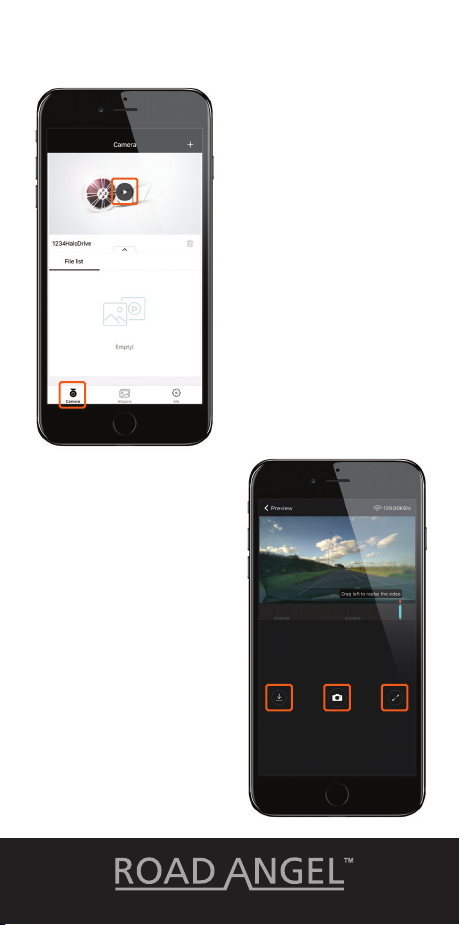
To preview the dash
cams currently
recording footage,
select the Camera tab
at the bottom of the
app and press the Play
icon on the screen. This
will display a real time
view of the live dash
cam footage.
Here you will see 3 icons
that allow you to
download, take a picture
or enter full screen
mode. The download tab
lets you download an
image taken or
download footage, this
will take you to the
download window ready
to create a clip.
Live Preview

After you have selected
the photo from the
Album page you have
several options.
Top right button saves
photos to the phones
photo album.
Bottom left magic wand
opens the photo editing
mode. Middle trash can
deletes the photo and
bottom right allows you
to share the photo.
The photo editing screen
allows you to add text
captions, video frames,
contrast settings and
choose from 17 photo filters.
When you are finished
simply save your file.
Photo Editing

From the side menu you can delete the video, ‘Save’ the
video to your phones photo/video album or open the
‘Video Editing’ mode.
After you have selected a video from the Album page you
have several options. The bottom controls change
playback options. The top right buttons allow you to share
the video and open the side menu.
Video Editing 1
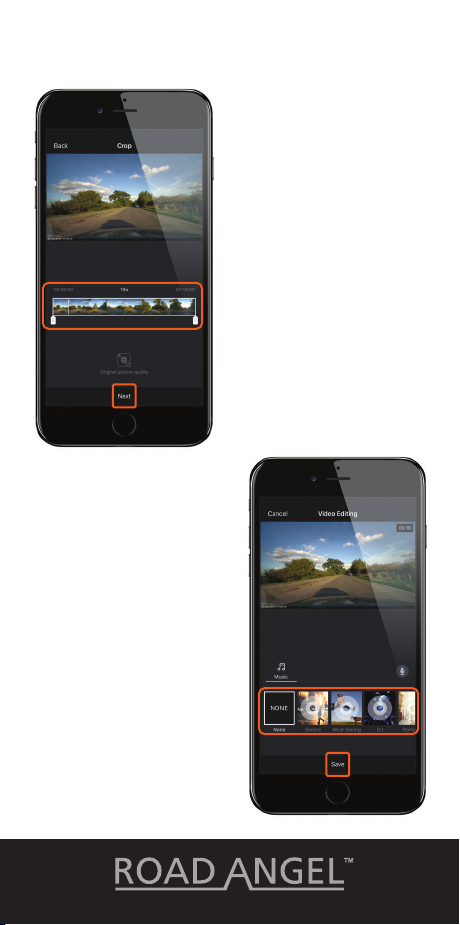
The video editing screen
lets you crop the length
of the selected video and
choose video quality.
Once done press the
‘Next’ button at the
bottom to continue.
From the next ‘Video
Editing’ screen you can
change the sound options
for the video. You can
toggle the sound on and
off or you can choose from
7 music tracks.
When you are finished
simply ‘Save’ your file.
Video Editing 2

To playback footage,
slide the scroll bar
which will show you a
thumbnail of the
moment about to be
viewed along with the
date and time.
You can rotate your phone to enhace the experince and
see more options. You will also be able to download
footage. You can also view Live preview, photo viewing or
video viewing here.
Video Playback

When in the Lanscape Video Playback mode, select the
Download icon on the right of the screen which will take
you to the download screen.
To create a clip of what has been recorded, slide the
viewing bar to the left to scroll backwards in time and to
the left to go forwards. A thumbnail of what moment you
are on with a date and time will be displayed to help
select the right clip.
Press ‘Start Download’ on the right of the thumbnail of the
footage, the footage will then begin playing back what is
being downloaded in realtime.
Download Footage 1
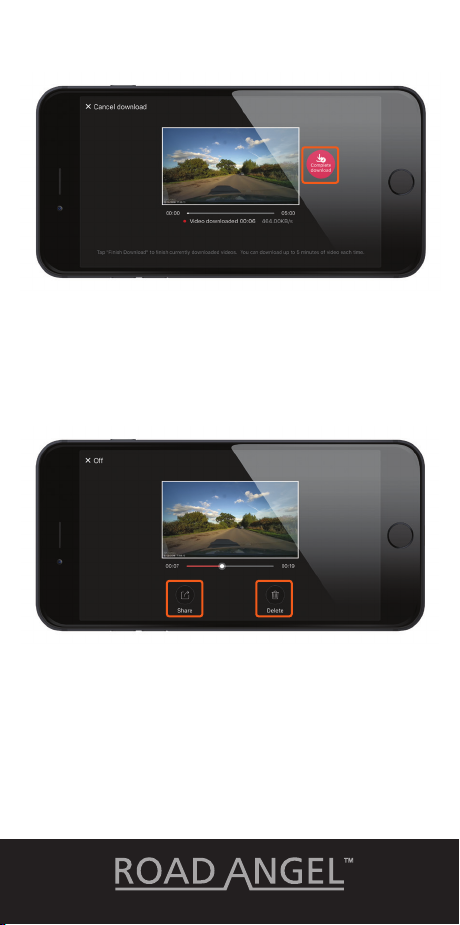
When you are happy with the length of the video clip,
press ‘complete download’. While downloading, you may
not have connection to the internet.
The screen will now show you a thumbnail of the
downloaded video clip, giving you the option to ‘share’ or
‘delete’ the video clip, the video clip is stored in the app
album tab.
Download Footage 2

When connected to the
camera, press the
Settings icon in the
bottom right to access
the general settings of
the dash cam.
Camera Settings
Advanced Camera Settings
More settings can be found within the Advance camera
settings
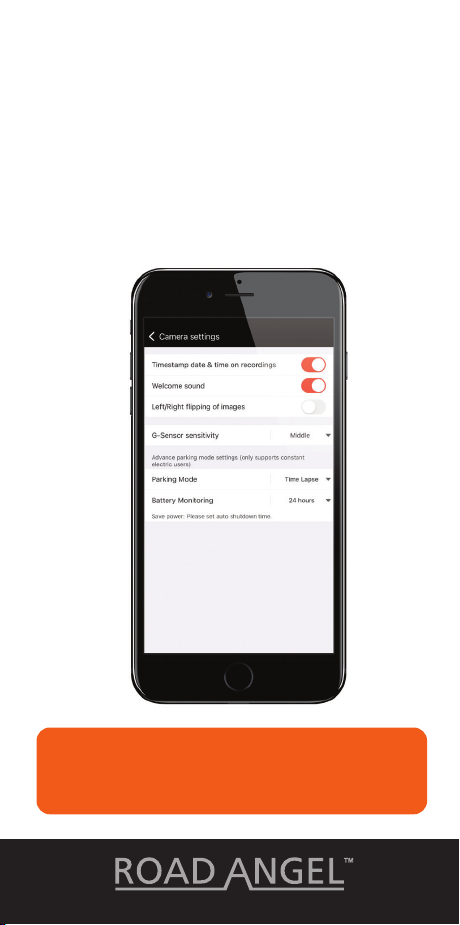
The Halo Drives’s parking mode records video footage
even when your vehicle is parked. The parking mode
feature has several settings that can be changed.
In the ‘Advanced Camera Settings’ screen you can adjust
the Parking Mode G-Sensor sensitivity, set what type of
video format you want Parking Mode to be recorded in and
set the duration of the Parking Mode recording limit.
The Halo Drive requires a constant power source for
parking mode function.
Hardwiring Kits can be purchased separately.
Parking Mode

• Apps and camera firmware continue to update.
• Store temperatures: -20oC - 70oC
• Foreign objects on the lens will seriously reduce image
quality. Clean the lens using a soft non-static cloth. Do
not clean using abrasive materials and/or chemicals.
• In the unlikely event of a problem with the device,
repairs must be undertaken by a professional.
• Do not dispose of this item in household refuse, please
use dedicated electrical recycling widely available.
FCC STATEMENT This device complies with Part 15 of the FCC Rules.
Operation is subject to the following 2 conditions: (1) This device may not
cause harmful interference, and (2) Must accept any interference
received, Incl. interference that may cause undesired operation.
WARNING Changes or modifications not expressly approved by the partly
responsible for compliance could void the user’s authority to operate the
equipment.
NOTE This equipment has been tested and found to comply with the limits
for a Class B digital device. These limits are designed to provide
reasonable protection against harmful interference in a residential
installation. This equipment generates uses and can radiate radio
frequency energy and, if not installed and used in accordance with the
instructions, may cause harmful interference to radio communications.
However, there is no guarantee that interference will occur in a particular
installation. If this equipment does cause harmful interference to radio or
TV reception, which can be determined by turning the equipment off and
on, the user is encouraged to try to correct the interference by one or
more of the following measures: (1) Reorient or relocate the receiving
antenna. (2) increase the separation between the equipment and
receiver. (3) Connect the equipment into an outlet on a circuit different
from that which the receiver is connected. (4) Consult the dealer or an
experienced radio/TV technician for help.
MAIN HARDWARE
Recording 1080P@30fps HD Loop Recording
720P@30fps HD Loop Recording
Lens 4 Layer Optics
130° Viewing Angle - f/2.2 Aperture
Image Sensor Omnivision OV2735 CMOS Image Sensor
Processor Hisilicon Hi3516E
TECHNICAL PARAMETERS
Storage Up to 128GB Micro SD Class 10
Video Resolution 1080P
Image Resolution 4 Million Pixels
Connectivity Wi-Fi 2.4GHz
Specifications & References

FAQ’s
VIDEO RECORDING
Q1: Shall I keep the Halo Drive connected with my
Smart phone when it is working?
A1: The Halo Drive starts to record video automatically
when the car is started without needing to connect to
your phone. However, if they are connected, you can
preview, download and playback the videos from the
Halo App on your Smart phone.
Q2: Why are some of the Halo Drive video recordings
missing?
A2: Make sure the Halo App and the Halo Drive firmware’s
are the latest version. If there is a ‘Storage exception’
notification, this means the SD card is corrupted and
needs to be replaced.
Q3: Why is the image unclear on my Smart phone?
A3: The video downloaded to your Smart phone is
compressed, you can review HD recordings via a PC
in MP4 format.
WI-FI AND APP CONNECTIVITY
Q1: How do I change the Wi-Fi name and password of
the Halo Drive?
A1: Make sure your Halo Drive is connected to the App.
Then go to Me > Settings > Camera Settings >
Camera Name (changes your Wi-Fi name), Camera
Password (changes your Wi-Fi password).
Q2. Why is my Wi-Fi always disconnected?
A2: Go to Settings > Wi-Fi > Menu > Advanced >
Disable ‘Scanning always available’. If ‘Scanning
always available’ is checked, make sure your
Smart phone is near the Halo Drive.
Q3: After connection to the Halo Drive Wi-Fi, why can’t my
Android Smart phone access it’s Mobile Data?
A3: Due to the settings of Android Smart phones, Mobile
Data is no longer available when it’s connected to
the Wi-Fi of the Halo Drive.

RoadAngelGroup.com
NEW
UK’s Most Trusted
Road Safety Assistant

Need Help?
Support page
https://www.roadangelgroup.com/pages/support
Youtube channel
https://www.roadangelgroup.com/pages/support
Other manuals for Halo
3
Table of contents
Other Road Angel Dashcam manuals