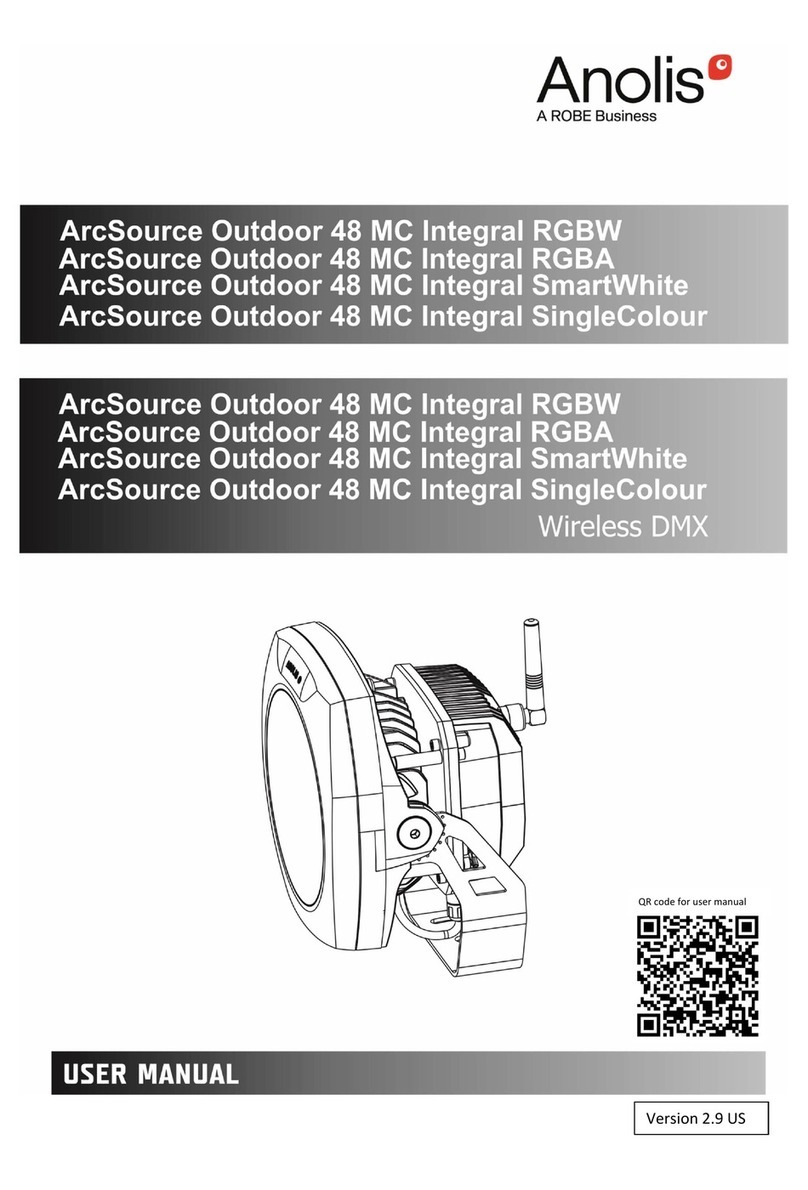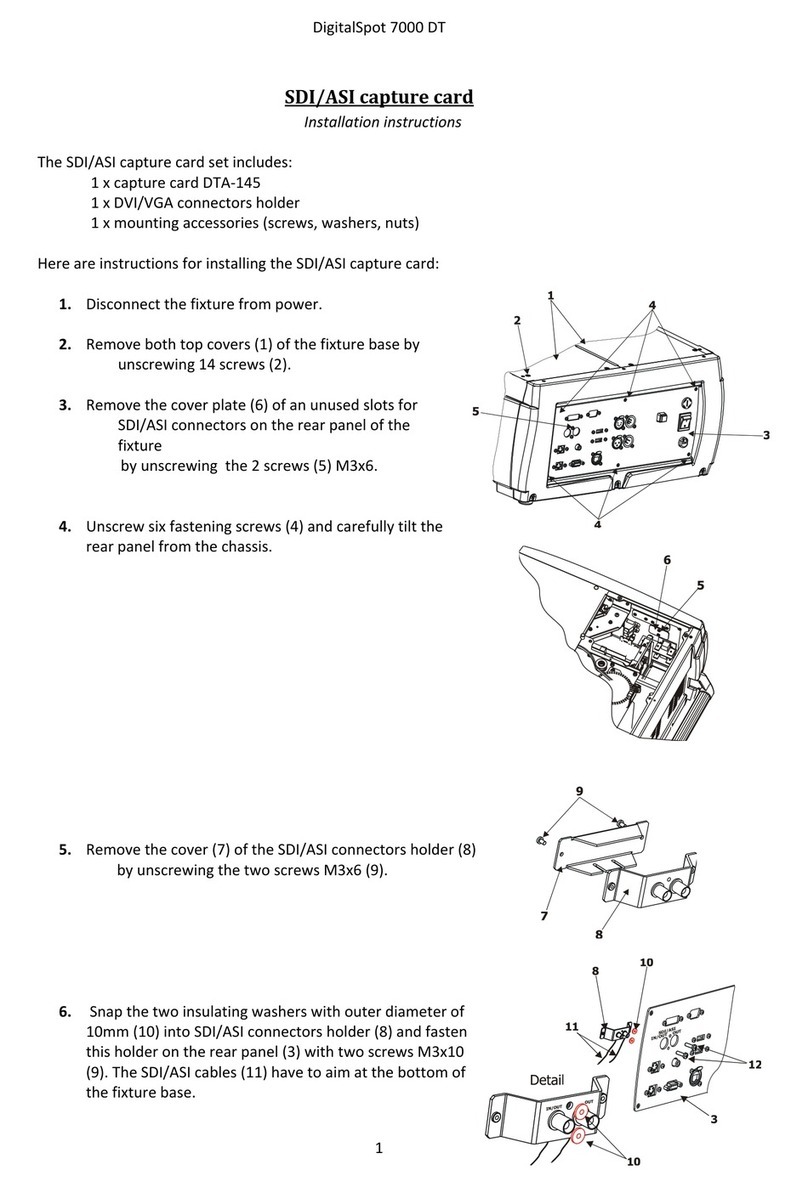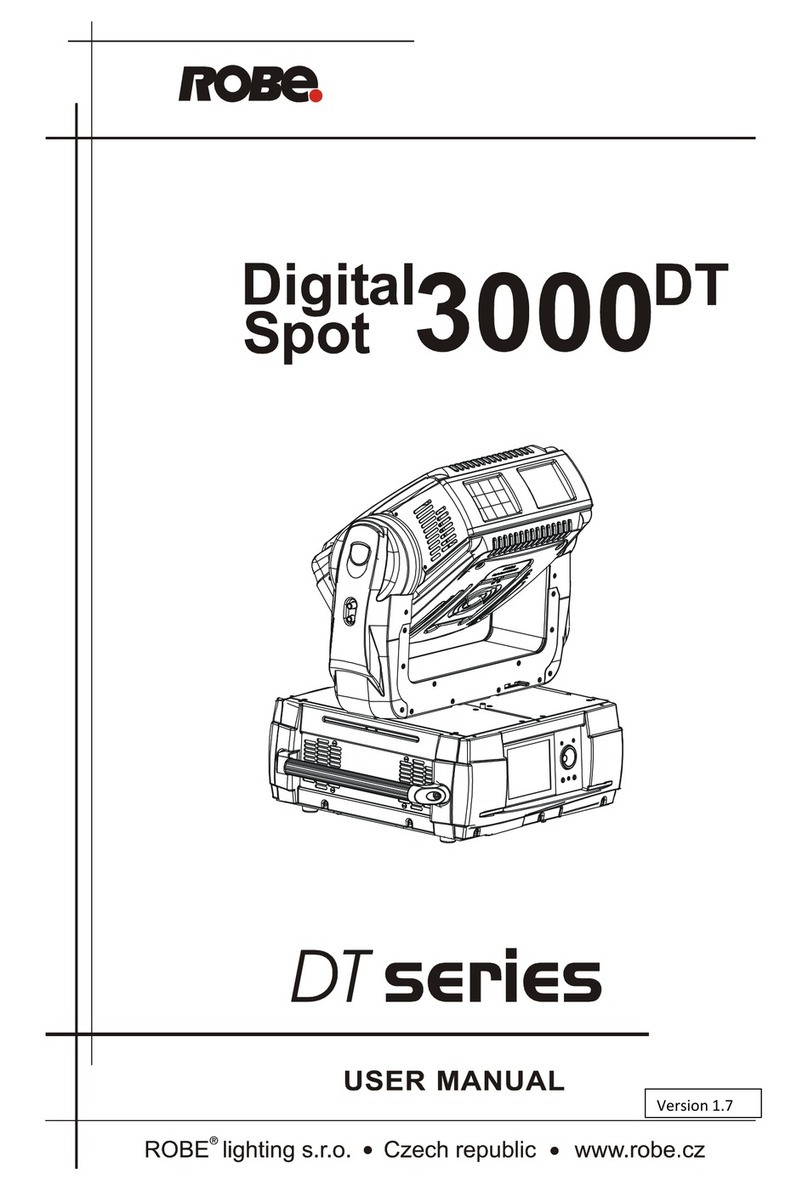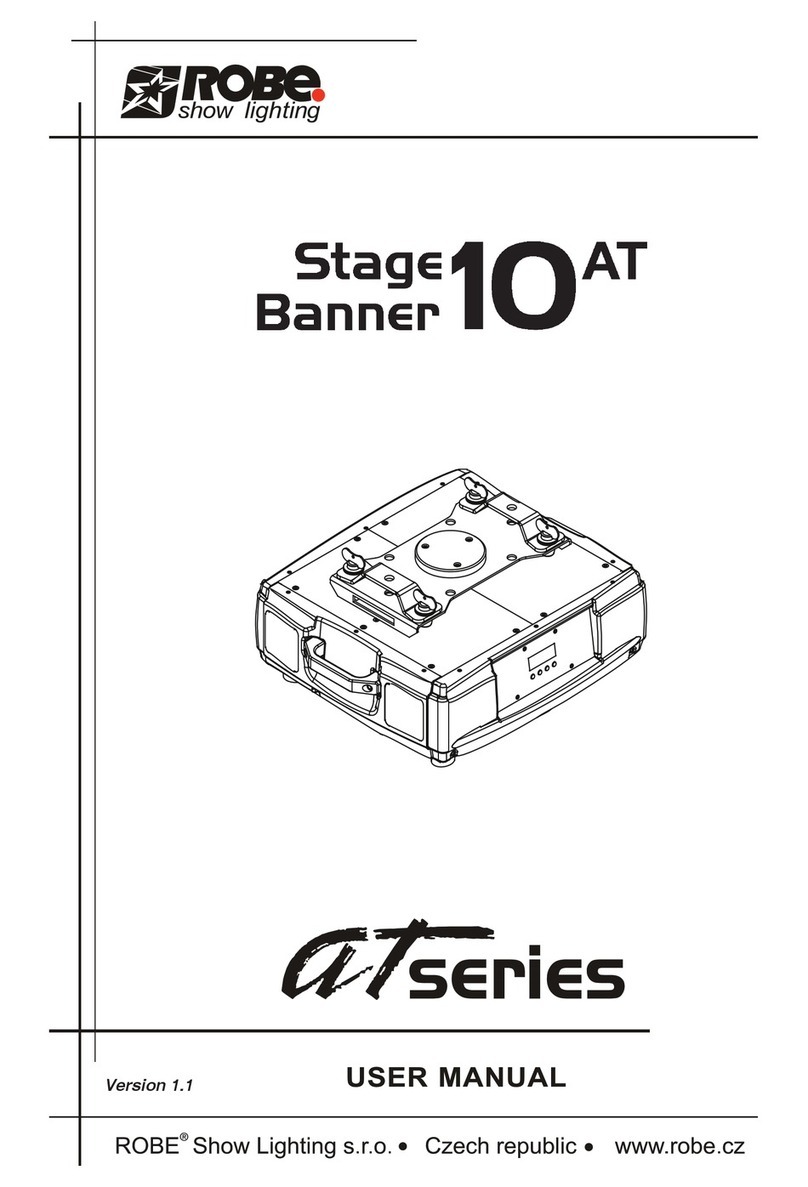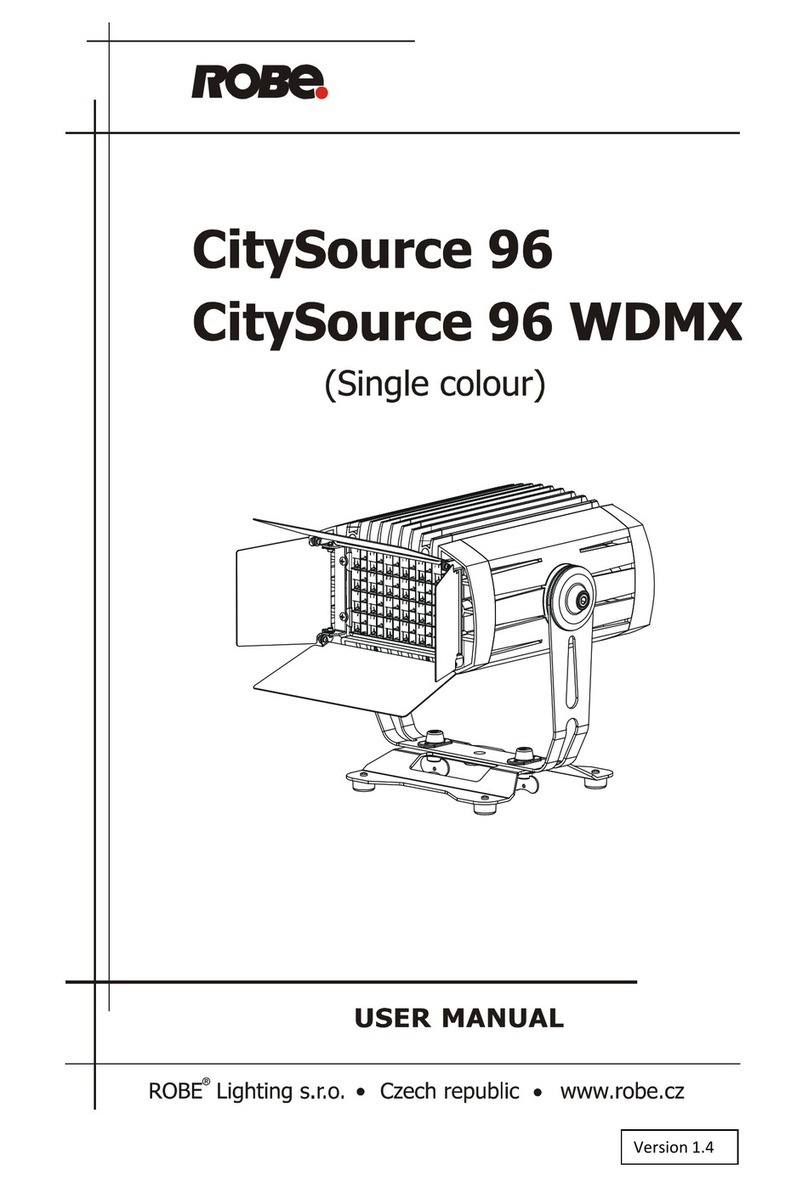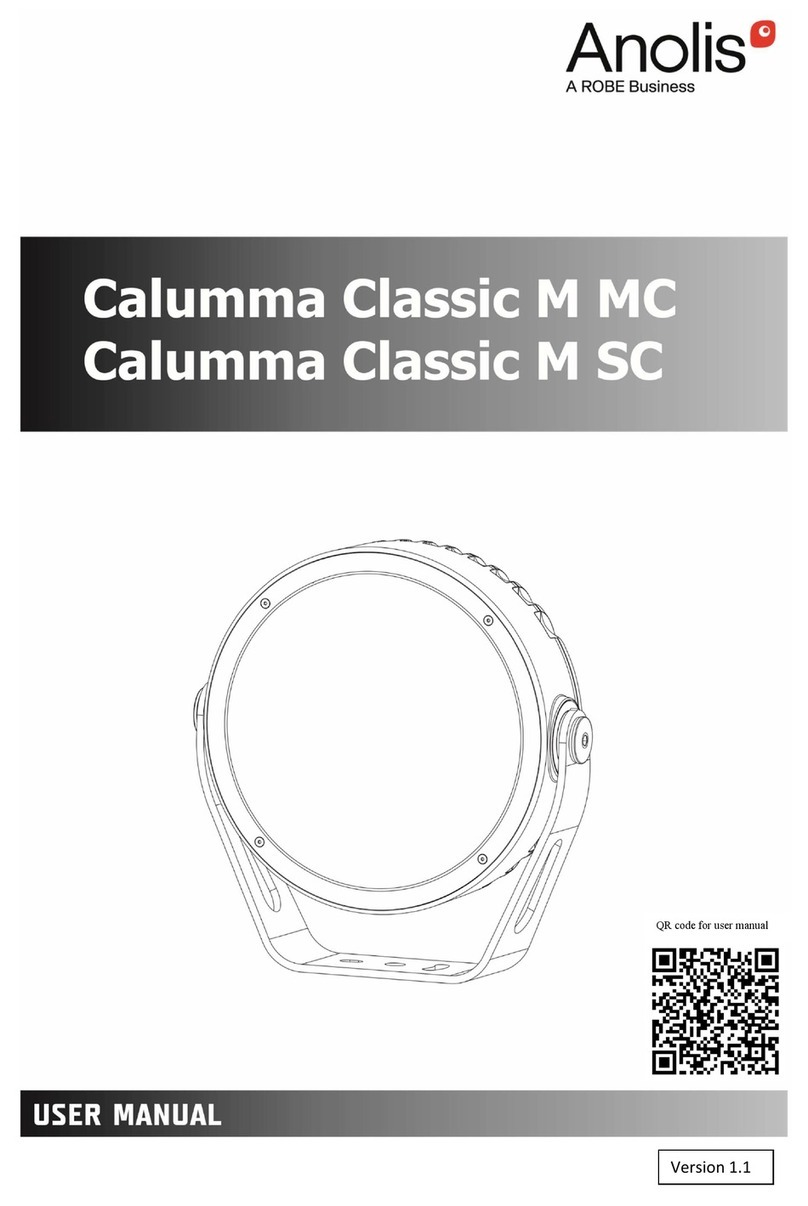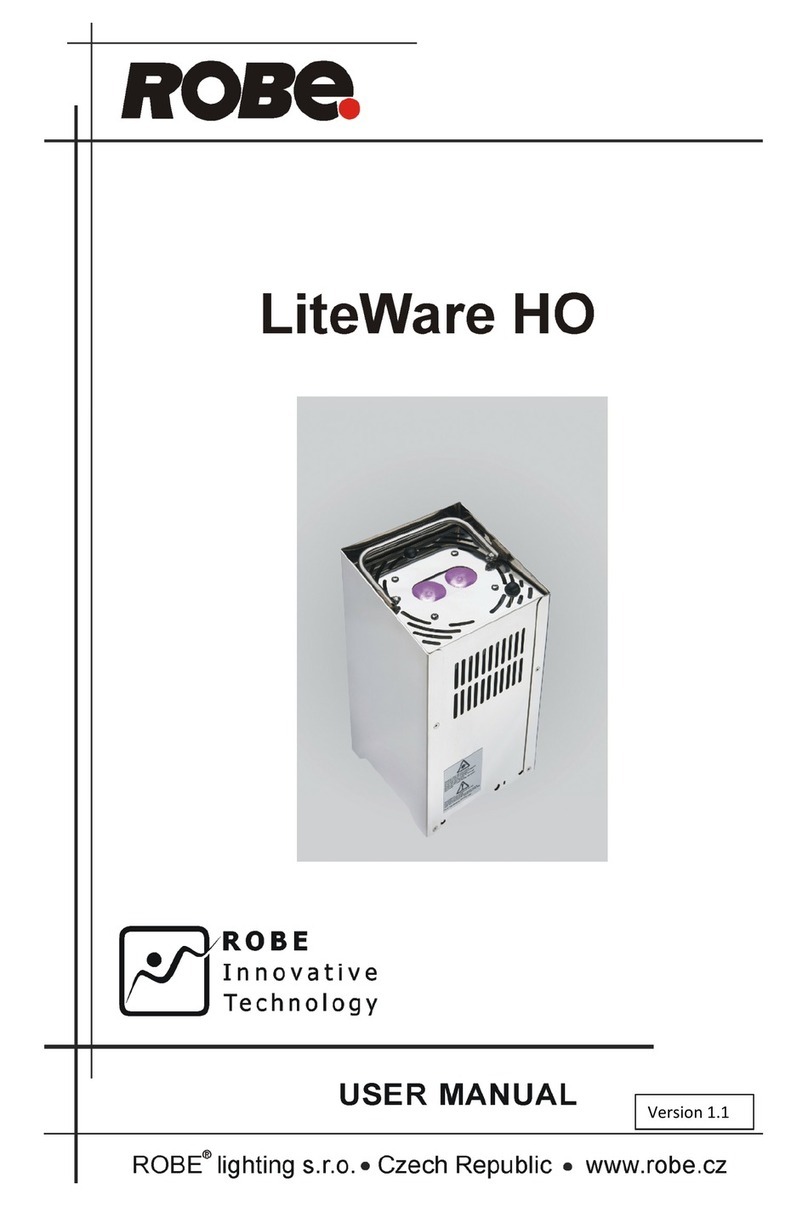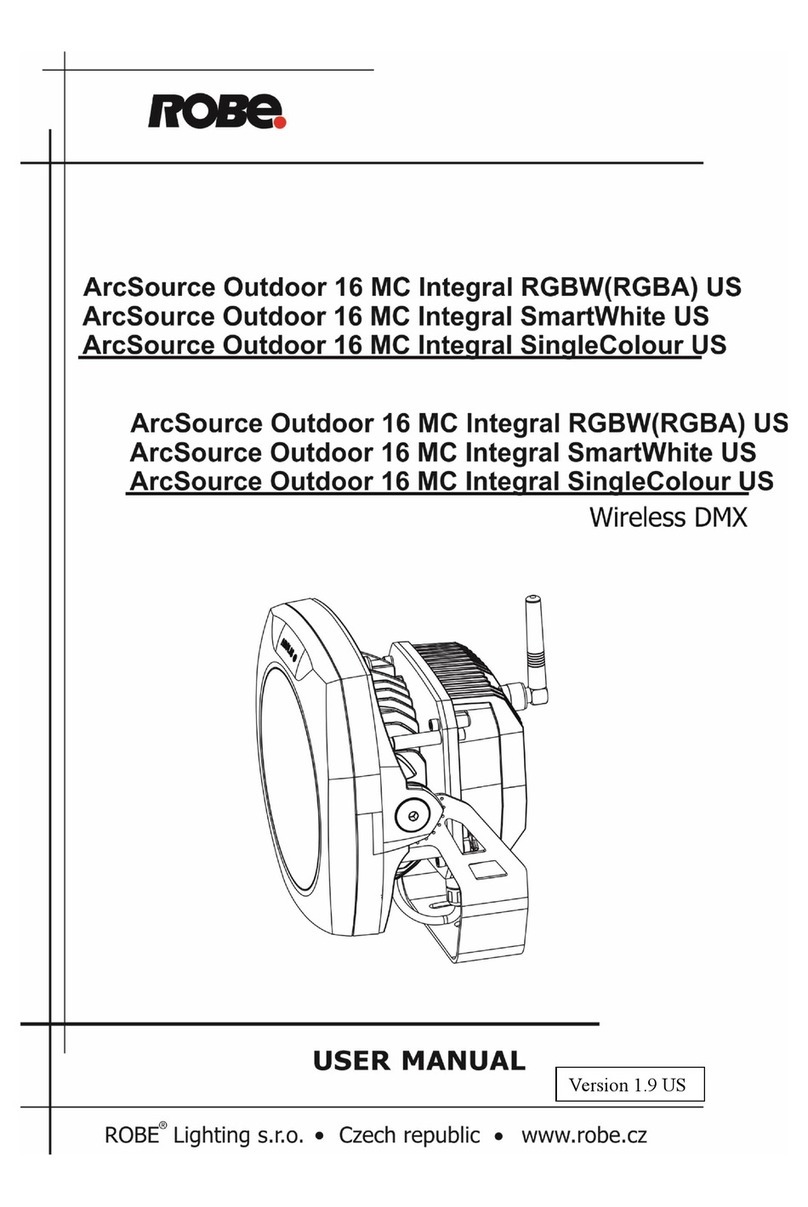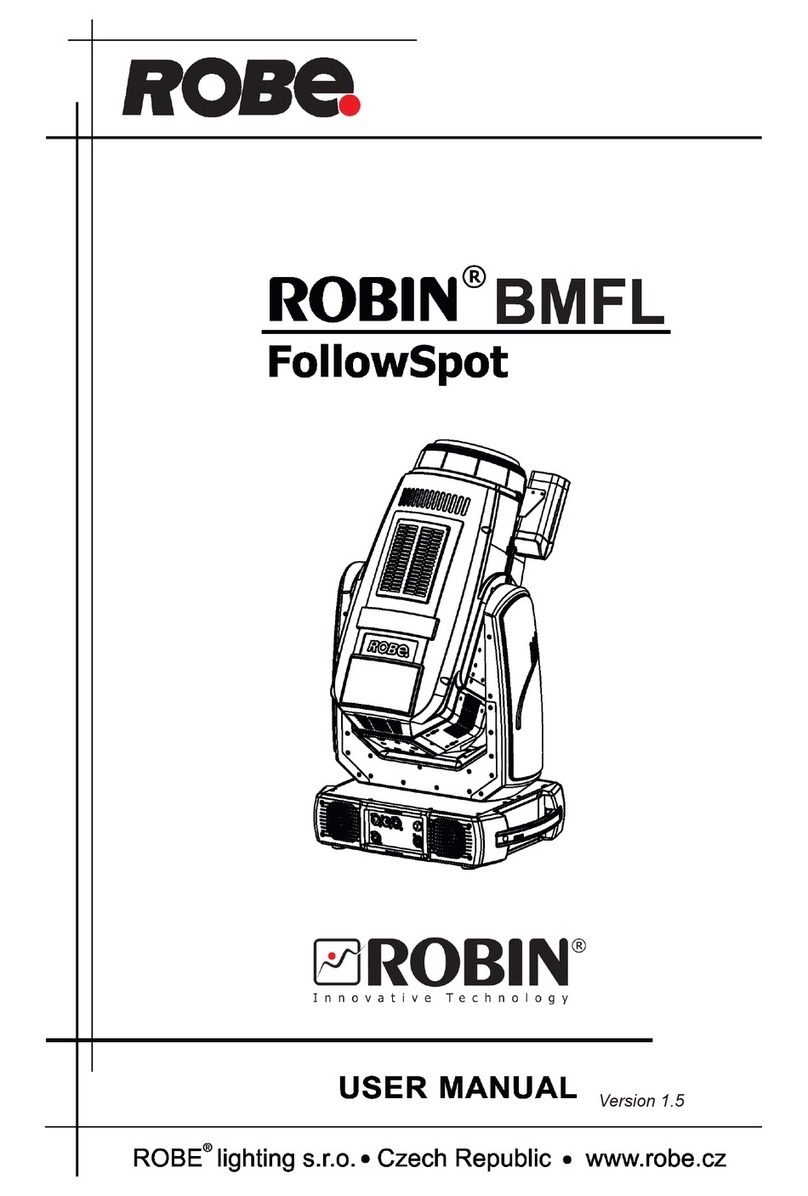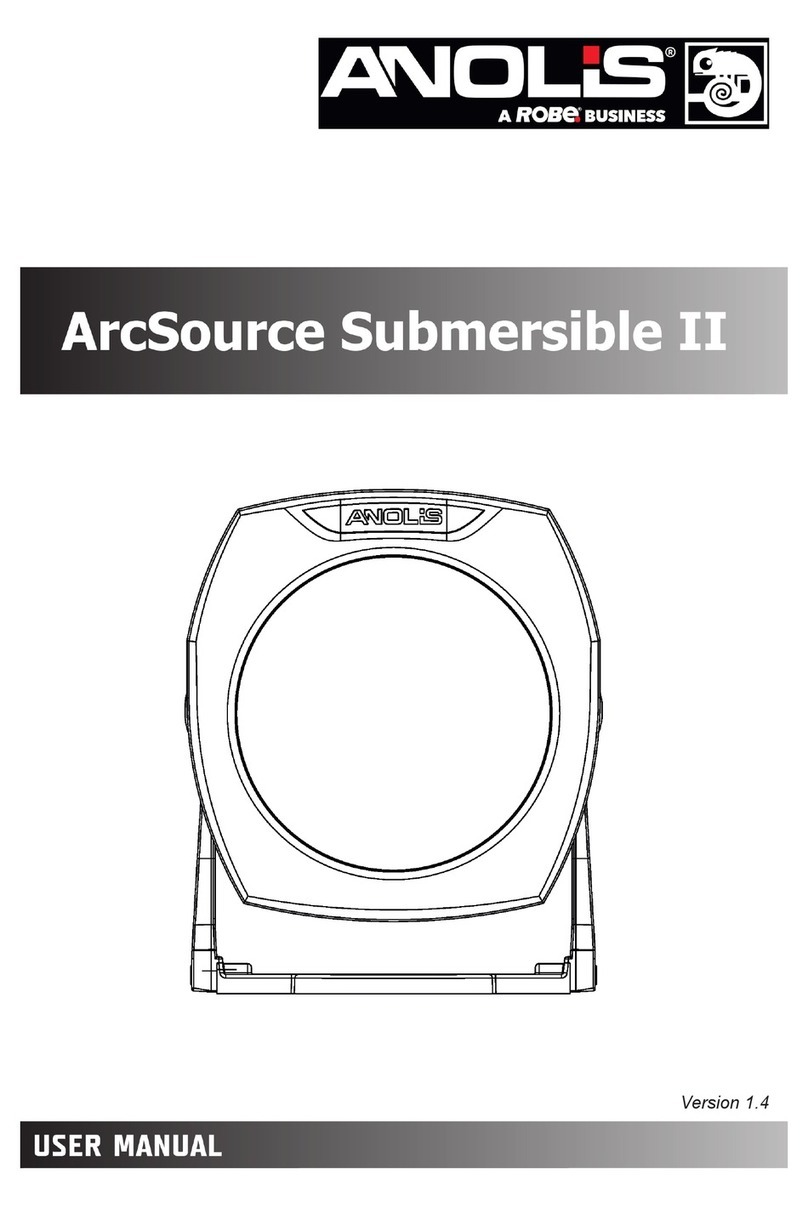8
the ”Copy Fixture” feature as described in the next section to duplicate the new fixture.
There are nine fixture attributes that can be modified. The attributes are: fixture name, number of channels, black
channel, black value, pan channel, pan fine channel, tilt channel, tilt fine channel and crossfade mode. After you
have entered the ”Modify Fixture” menu, use the cursor switches to move the underline cursor to the fixture
number or use data wheel #1 to select the fixture you want to modify. Next move the cursor to the ”attribute” which
is displayed immediately to the right or use data wheel #2 to select from the nine fixture attributes. Next move the
cursor to the ”value” line of the display or use data wheel #3 to select the value for the attribute you are changing.
You must always press ”enter” to record the changes you make to each attribute. The message ”DONE” will
appear in the display when the change has been recorded. The fixture attributes are described in the following
paragraphs.
NAME is the fixture name that appears whenever you select or deselect a fixture. You may want to modify this
attribute on all of your fixtures to show fixture purpose or location. You must place the underline cursor on the
character you want to edit or you can use an external keyboard to enter the fixture name.
CHANNELS is the total number of channels for the fixture. This can be any number from 1 to 32. When you
change the number of channels be aware that other things such as fixture addresses and number of multi fixtures
can be automatically changed if you drastically change the number of channels for a fixture that has already been
set up and is in use. Fixture attributes such as black channel, pan or tilt will also be automatically disabled if you
select a number that is smaller than the channel numbers that are already assigned to those attributes. For
example if you already assigned pan to channel 8 and you reduce the total number of channels for the fixture to
4, pan will automatically be set to ”none”. Likewise if you increase the number of channels from 8 to 9 and you had
previously set up 4 multi fixtures using all 32 channels, the multi fixture setting will automatically be reset back to
1.
BLACK CHANNEL is the channel that will be affected when the ”black” switch is pressed. You can choose any
available fixture channel as well as ”ALL” which will force all channels to the selected black value.
BLACK VALUE is the DMX value that will be sent to the selected black channel(s). This will accommodate
fixtures that use the gobo wheel for blackout and that use a value other than 0 to set the gobo wheel to black. You
may also want to blackout all channels to a value other than 0 since this is used as a reset by some fixtures. For
some fixtures a value of 1 achieves the same result as a value of 0 for blackout.
PAN CHANNEL is the channel used by the fixture for pan. This can also be set to ”none” if the fixture does not
have a pan feature. This is also the pan coarse channel or pan high byte channel for those fixtures that use two
channels to control pan. This directs the joystick output as well as other pan functions such as factory chases.
PAN FINE is for fixtures that use two channels to control pan. This is also referred to sometimes as the pan ”low
byte” channel. Set this to ”none” if the fixture uses only one channel for pan. The joystick will control this channel
with ”fine” mode turned on.
TILT CHANNEL is the same as described above for pan channel except that it controls tilt.
TILT FINE is the same as described above for pan fine except that it controls tilt.
FADE MODE is used to set the crossfade method for each of the fixture’s channels. Use the + and - switches or
data wheel #2 to select the channel desired. Once the channel is selected move the cursor to the value or use
data wheel #3 to select the crossfade mode. The choices are ”crossfade”, ”snap before fade” and ”snap after fade”.
You must press ”enter” after each channel has been programmed.
”Crossfade” will cause a channel to smoothly fade from one scene to another when changing scenes. The crossfade
time will vary from scene to scene depending on how that scene was programmed. Use this setting for channels
that control functions like pan and tilt or dimming to achieve a smooth transition from scene to scene. If you use
this setting for gobo or color wheel channels, this will cause the wheels to step through all positions between the
start and end positions of a long fade. This is usually the default setting for pan, tilt and dimmer channels.
”Snap before fade” will cause the channel to jump immediately to the next scene level as soon as the new scene
is called. Use this setting for channels that control motor speed so that pan and tilt will move at the correct speed
during the fade. You can also use this setting for wheel channels that you want to change at the start of long
crossfades. This is usually the default setting for speed and mode channels.