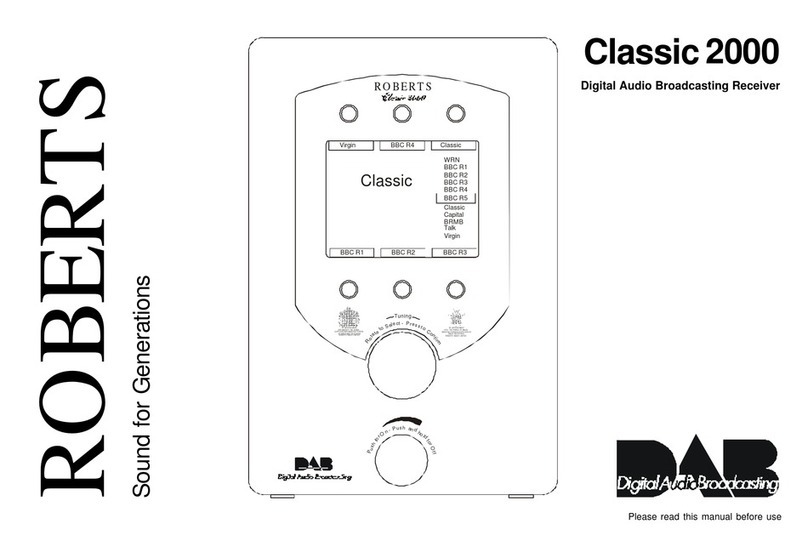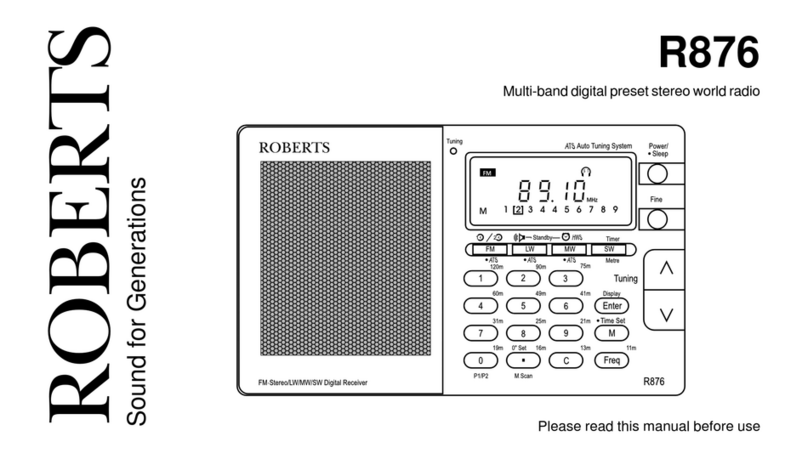A. On 1st May 2019 we experienced a major outage of the Internet Radio & Podcast service,
caused by issues that were outside our control. Due to the on-going stability issues identified
with our current provider our third party technology supplier migrated to a new internet radio
station database partner. Due to this change, the ability to add custom station streams is currently
unavailable. We are in discussion with the new database partner and they are currently working
to add the feature; however, no ETA can be confirmed at this stage.
Q. My radio is set to another language. How do I change it to English?
A. The easiest way to change the language to English is to firstly switch your radio to the "Aux
In" mode using the mode button. Then, press and release the menu button. You should see two
options - select the first option. Next, look for an option that says either Langue, Sprache,
Lingua, Sprog, Talen, Kieli, Sprak, Jezyk, Idioma, Dil or Iaith. You should then be able to select
English from the list of languages.
Q. My radio shows "Failed to connect" after I have entered my network password
A. This usually means that the network password has been entered incorrectly and that the
connection was therefore refused by the selected modem/router. Please ensure you are
connecting to the correct network (usually marked as SSID or Network Name on your
modem/router). Try entering the network password again keeping in mind that the password is
case sensitive. If the radio still shows "Failed to connect" after re-entering the network password,
please double check that you are entering the Wi-Fi password and not the admin password for
your router.
Q. My radio shows "Failed to obtain IP address" after I have entered my network
password
A. This usually means that your modem/router is blocking the connection. You can try resolving
the issue by unplugging your modem/router for 10 seconds and then plugging it back in. Once all
of the lights on the router are back to normal, attempt the connection again. Should problems
persist, please contact us for assistance.
Other
Q. Can I see a list of current radios and their features?
A. Please click here to view a list of our current radio models. You can filter the model list by
selecting the required features displayed on the sidebar.
Q. How do I update the software on my radio?
A. If you have an internet radio, the option to update the software on your radio can be found
under Menu => System Settings => Software Update => Check Now. If an update is available,
the radio will request confirmation before it downloads and installs the necessary updates. It is
important to not unplug the radio or disconnect your modem/router from mains power during the