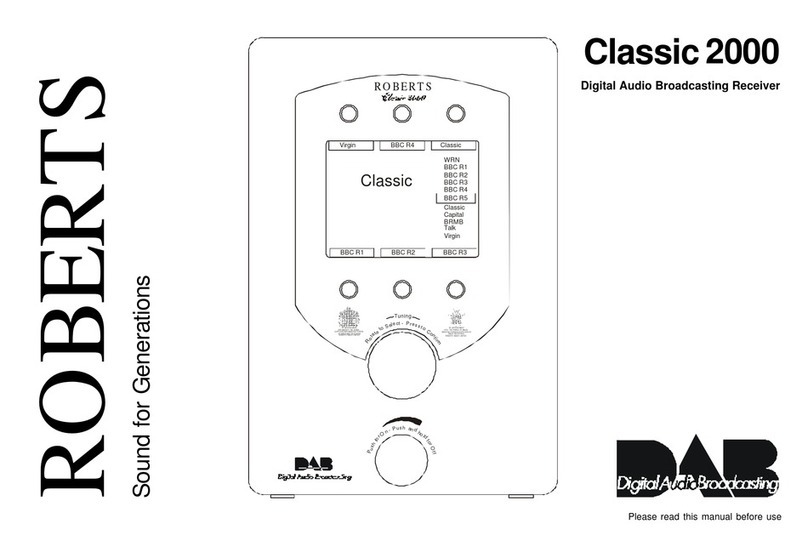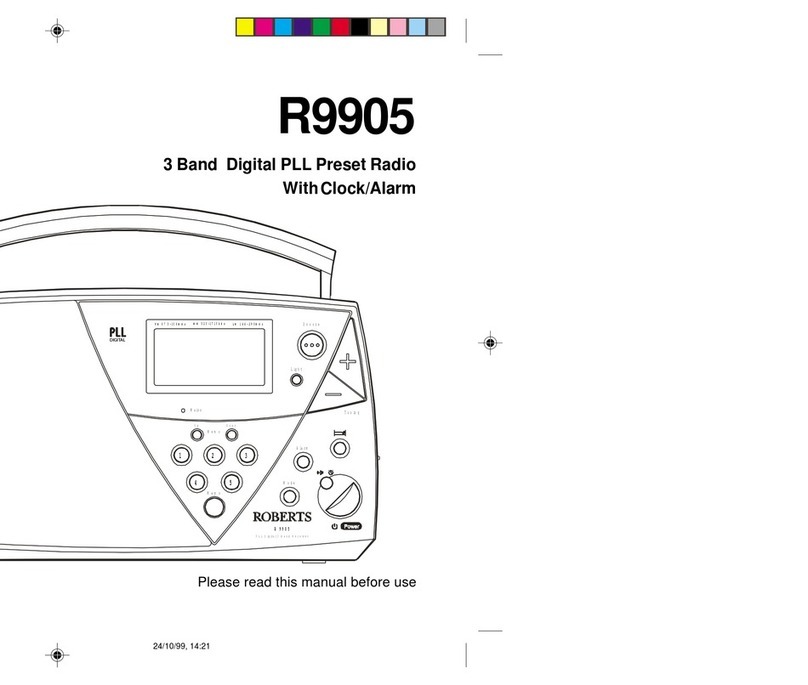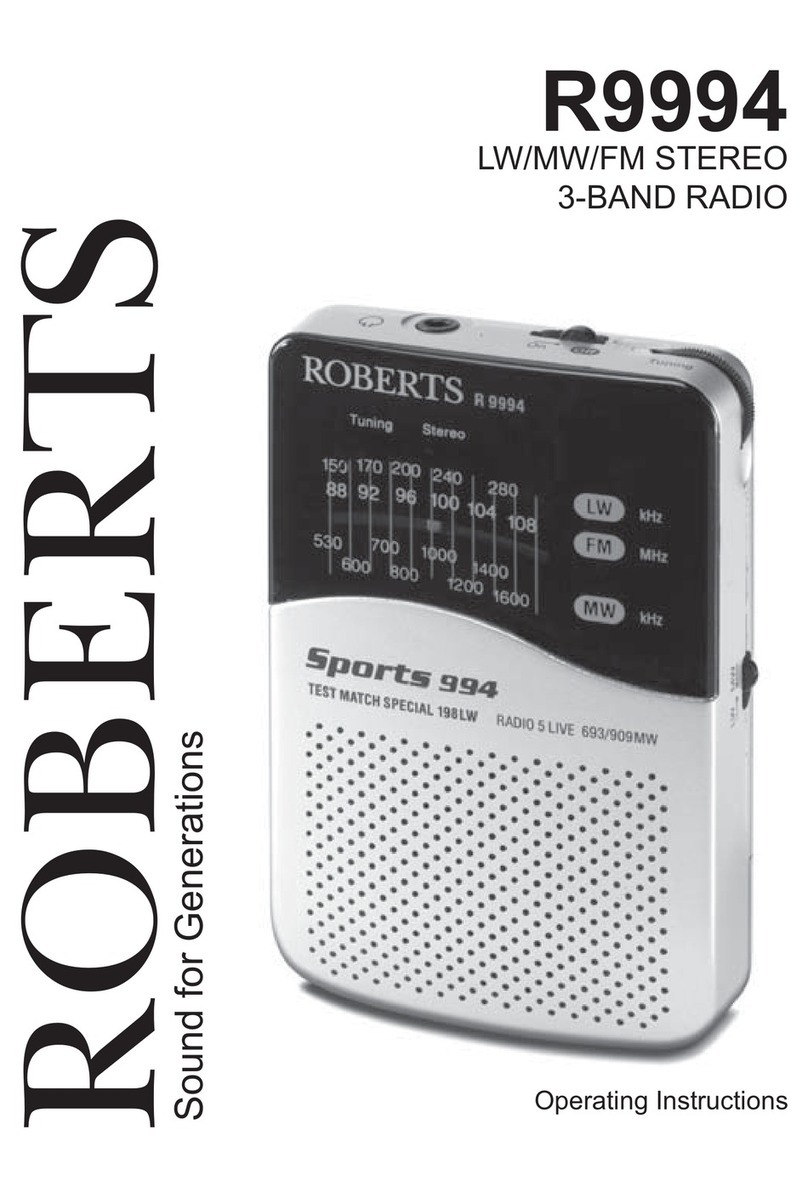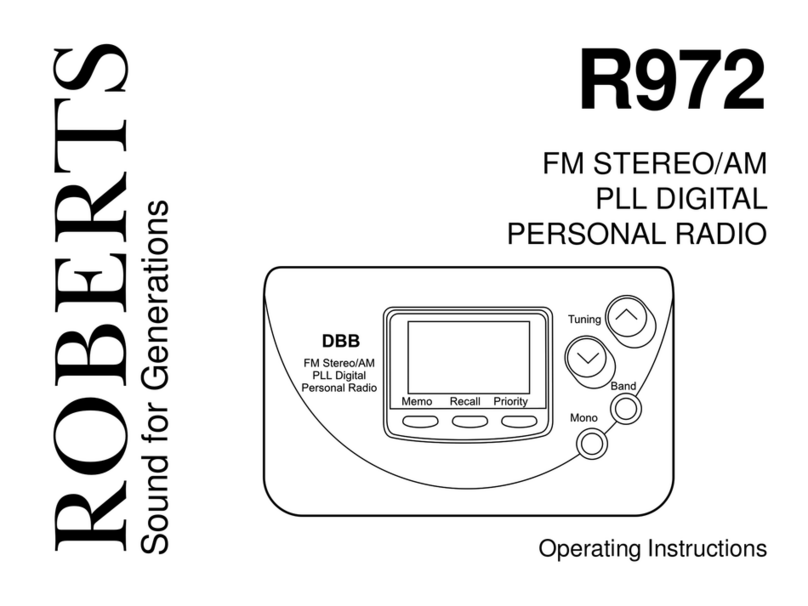5
Battery operation using rechargeable batteries
(also see page 28)
1. Remove the battery cover on the back of the unit by sliding the cover
towards the base of the radio.
2. Slide the switch inside the battery compartment to the NiMH position
(down). The switch is deliberately recessed to prevent accidental
operation.
3. Insert four identical Rechargeable LR14 (C size) batteries into the
spaces in the compartment. Take care to ensure all batteries are
insertedwiththecorrectpolarityasshownonthebatterycompartment
cover. Then replace the cover. The radio is designed to be used with
Nickel Metal Hydride (NiMH) rechargeable batteries.
4. Plug the mains adaptor into your radio and then plug the adaptor into
the mains.
5. Thebattery indicator willappear onthedisplay. Partof theindicator
will ash to show that the batteries are charging. Batteries will be fully
charged in 6 - 10 hours. The battery indicator will show full and stop
ashing when the battery charging is complete.
Note: You should never attempt deliberately to recharge alkaline
batteries in the radio. Attempted recharging of alkaline batteries can
be dangerous.
• Important: when using rechargeable batteries the battery switch
must be placed in the NiMH position (down).
• Whenthebatteriesareexhausted,thelowbatteryindicator willshow
on the screen for a short while. The radio will then switch itself off. It
may not be possible to switch the radio back on until the batteries are
recharged, or until the radio is connected to the mains adaptor.
• If the radio is not to be used for any extended period of time it is
recommended that the batteries are removed from the radio.
IMPORTANT:Thebatteriesshouldnotbeexposedtoexcessiveheat
such as sunshine, re or the like. After use, disposable batteries should
if possible be taken to a suitable recycling centre. On no account
should batteries be disposed of by incineration.
For further details on the use of rechargeable batteries
please see page 28.
4 x 1.5V LR14 / C Size or Equivalent
Alkaline
Off
On
NiMH
Charge
2
DAB FM 10