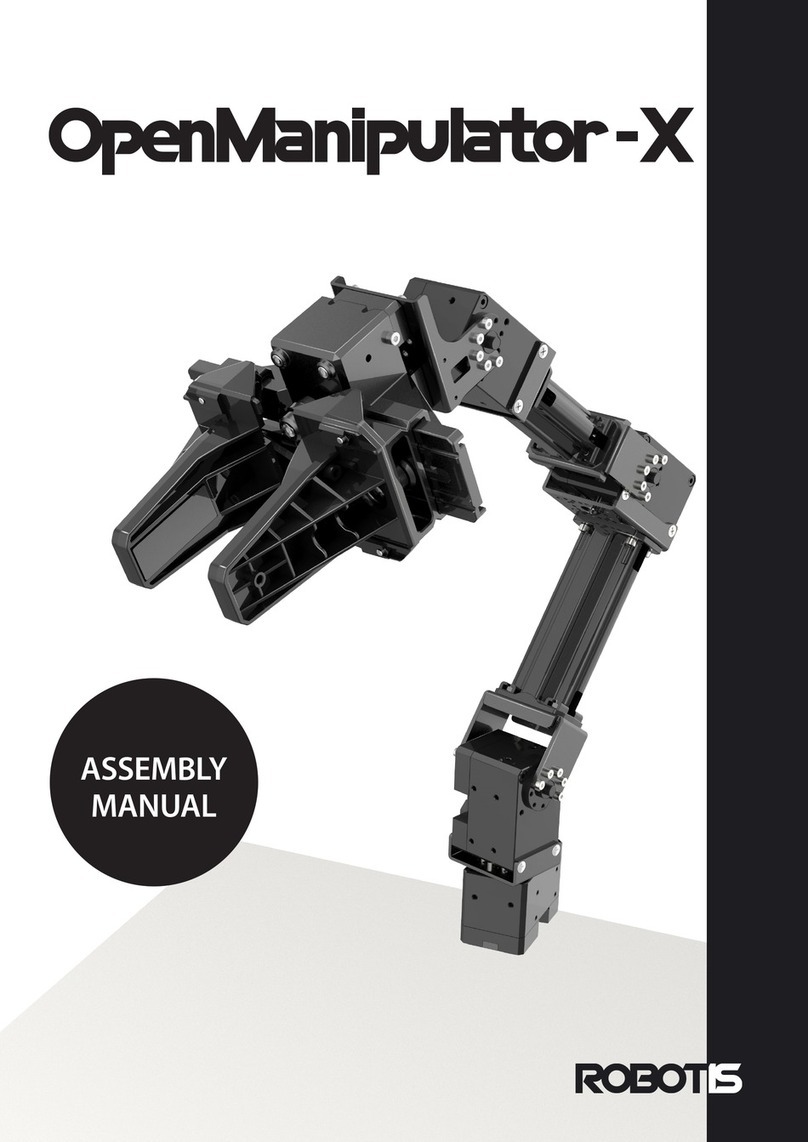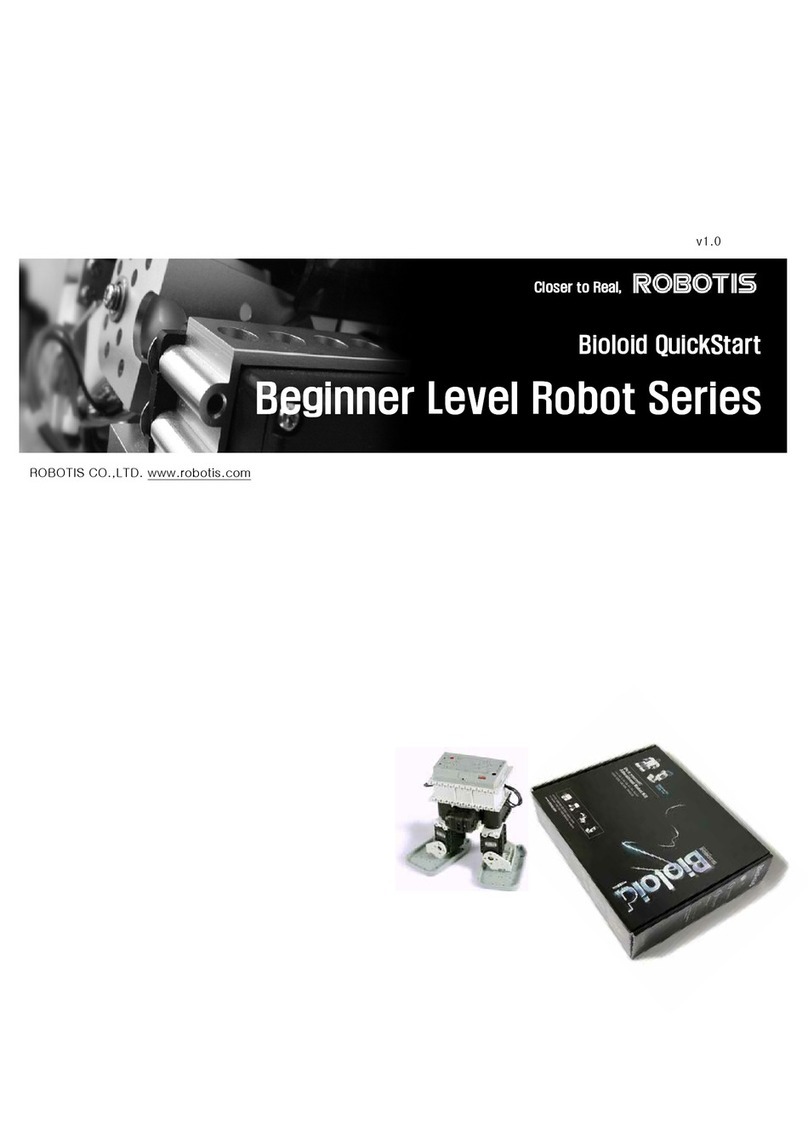RH-P12-RN-UR User Manual v1.1.0
-2-
Contents
1. Introduction .......................................................................................................................3
1.1. Package Contents.................................................................................................................3
1.2. H/W Specification.................................................................................................................3
2. Mechanical Interface........................................................................................................ 4
2.1. Mounting ....................................................................................................................................4
2.2. Dimensions.................................................................................................................................6
2.3. Work Space .............................................................................................................................6
3. Electrical Interface .......................................................................................................... 7
3.1. External Port...........................................................................................................................7
3.2. Communication Connector................................................................................................. 7
3.3. Robot Cable.............................................................................................................................8
4. Software Setup ................................................................................................................9
4.1. Installing URCap Package .................................................................................................9
4.2. Setup Tool I/O Interface Control.............................................................................. 11
4.3. Start DYNAMIXEL Controller Daemon .................................................................... 12
4.4. Gripper Test from Toolbar ........................................................................................... 13
5. Programming ....................................................................................................................14
5.1. Gripper Torque Node....................................................................................................... 14
5.2. Grip Detection Node......................................................................................................... 15
5.3. Gripper Move Node........................................................................................................... 17