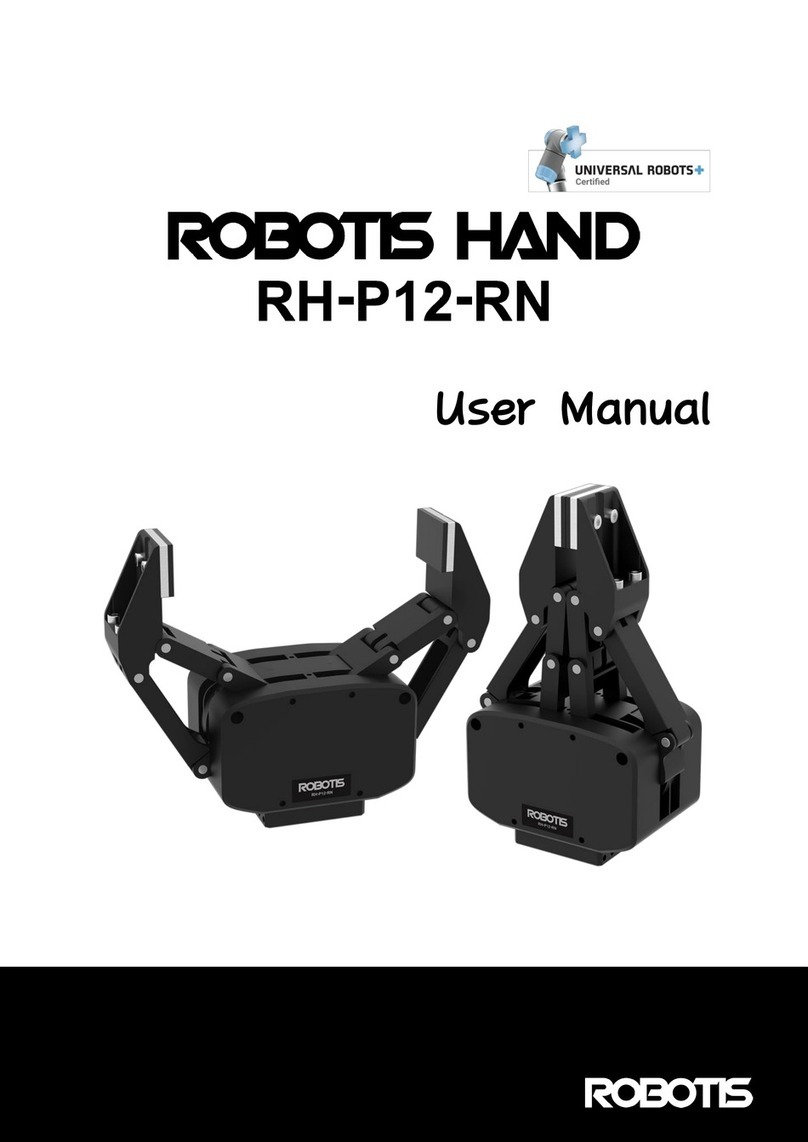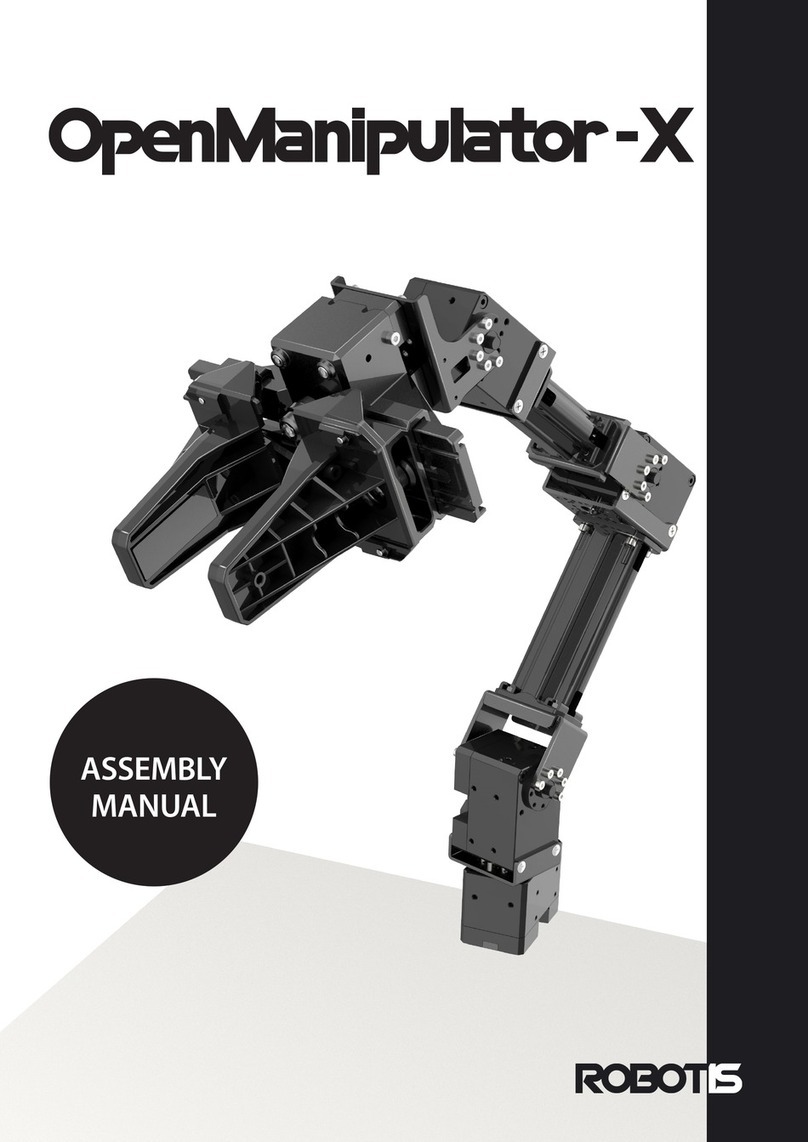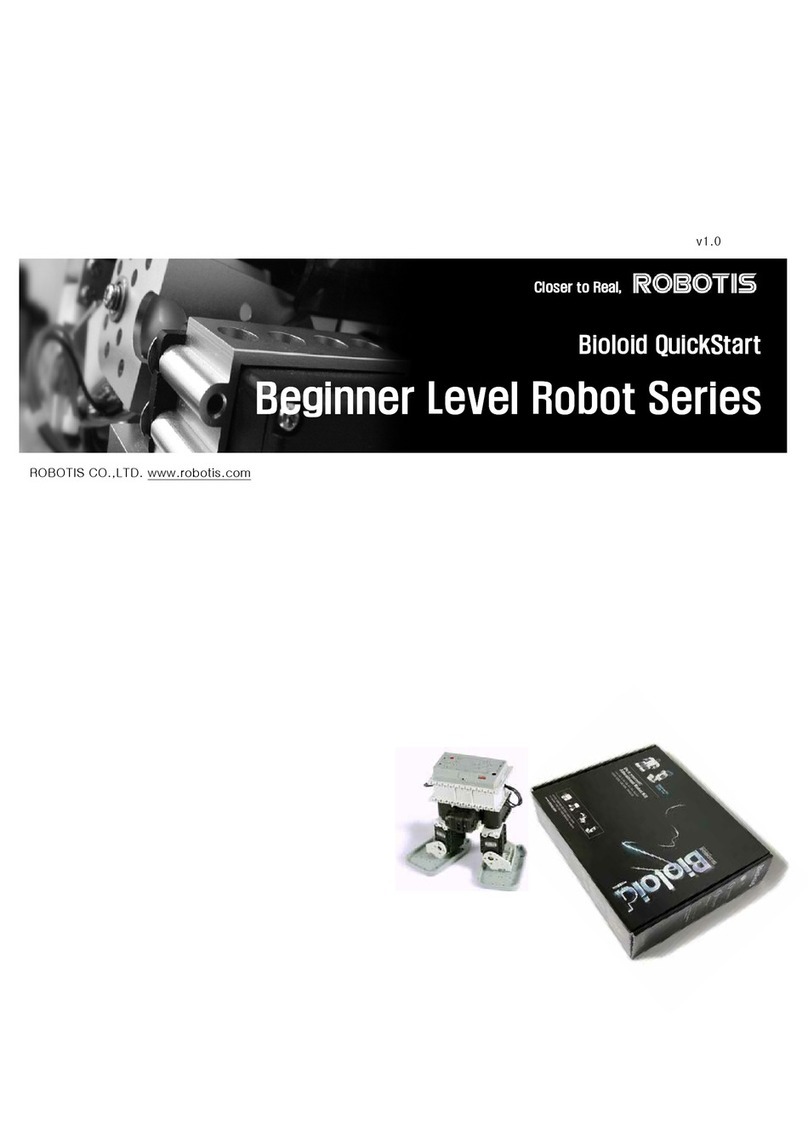Robot Description
1. Sequence Racer
Download Basic Phase
Download Application Phase
Download Practical Phase
Download Video
DYNAMIXEL Setting
AX-12W ID[1, 2]: Wheel Mode
Algorithm
Control the robot’s moving direction with the controller’s directional buttons.
Operation Guide
if you press the forward ‘U’, turn left ‘L’, turn right ‘R’, and reverse ‘D’ sequentially pressing
‘START’ the robot will move in the order the directional buttons were pressed.
2. Bug Fighter
Download Basic Phase
Download Application Phase
Download Practical Phase
Download Video
DYNAMIXEL Setting
AX-12W ID[1, 2]: Wheel Mode
Algorithm
Robot follows the black line by following said line.
Operation Guide
The robot remains inbounds and push others out if found in the same area.
3. Tumbler
Download Basic Phase
Download Application Phase
Download Practical Phase
Download Video
DYNAMIXEL Setting
AX-12W ID[1, 2]: Wheel Mode
Algorithm
The IR sensors detect obstacles and control the robot’s direction.
Operation Guide
The robot can go over large or small obstacles; with large obstacles it can change directions or
react accordingly if flipped over.
4. Line Follower
Download Basic Phase
Download Application Phase
Download Practical Phase
Download Video
DYNAMIXEL Setting
AX-12W ID[1, 2]: Wheel Mode
Algorithm
The robot can move on a determined in a criss-cross grid.
Operation Guide
The robot can move forward, reverse, turn left or right along its determined path via its IR array.
5. Digital Piano Download Basic Phase
Download Application Phase
Download Practical Phase
Download Video
Algorithm
Plays a different tune based IR sensor reading.
Operation Guide
The robot can output a musical note from the active sensors from the IR array.