Keenon Robotics PEANUT User manual
Other Keenon Robotics Robotics manuals
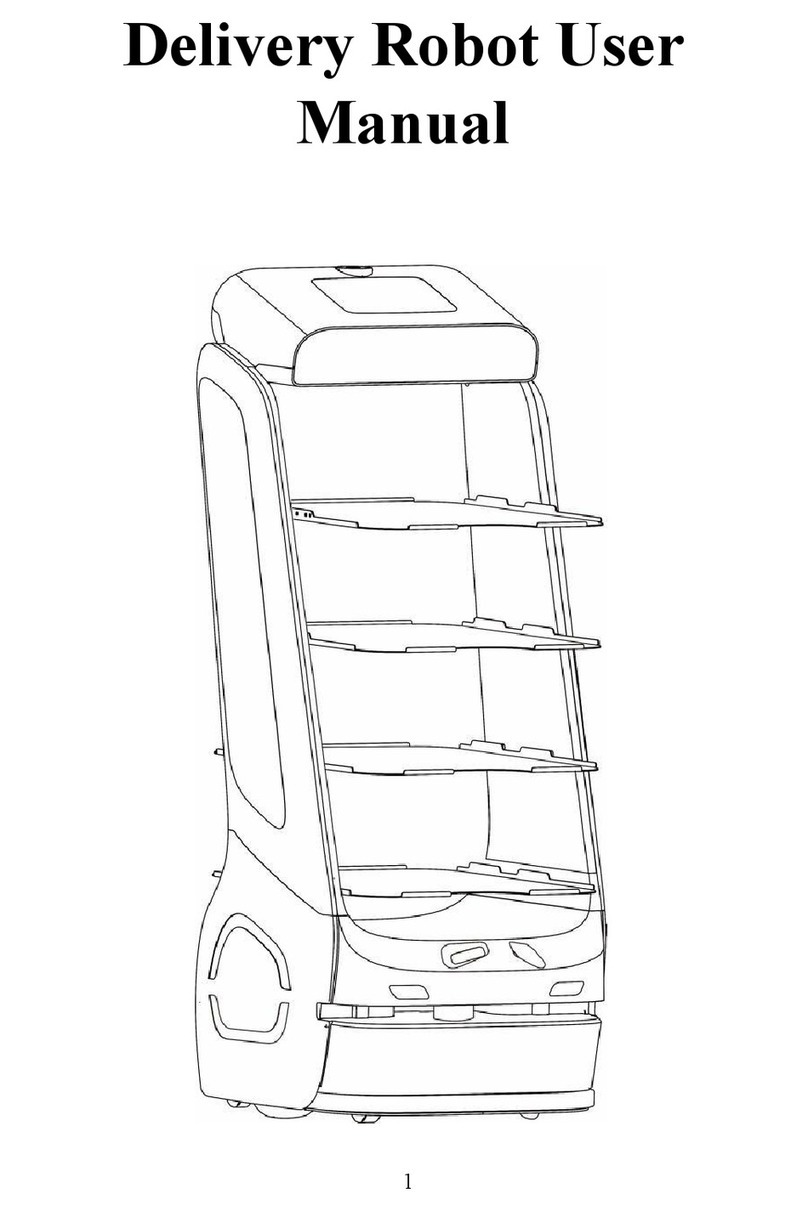
Keenon Robotics
Keenon Robotics T5LS User manual

Keenon Robotics
Keenon Robotics PEANUT T6 User manual
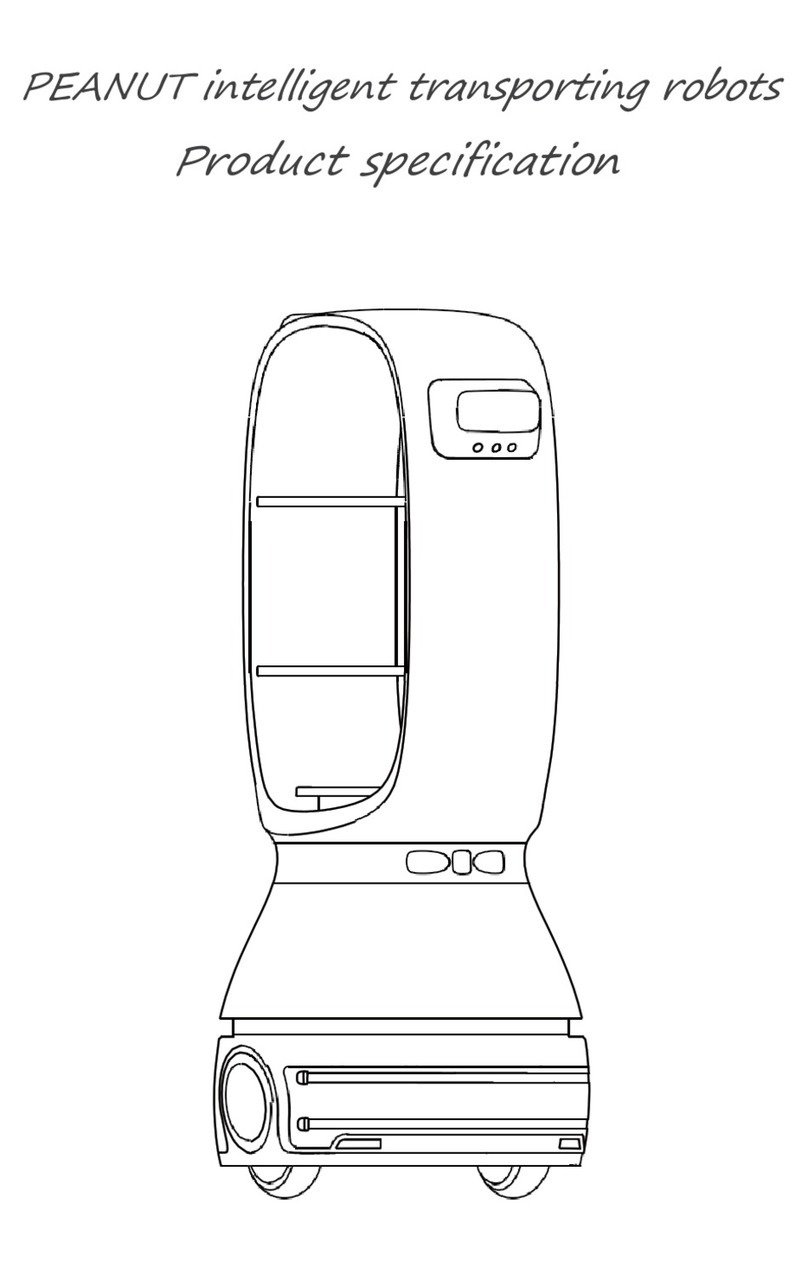
Keenon Robotics
Keenon Robotics PEANUT Owner's manual

Keenon Robotics
Keenon Robotics PEANUT M2 User manual

Keenon Robotics
Keenon Robotics PEANUT T2 User manual

Keenon Robotics
Keenon Robotics T5 User manual

Keenon Robotics
Keenon Robotics PEANUT T1 Owner's manual

Keenon Robotics
Keenon Robotics W3 User manual
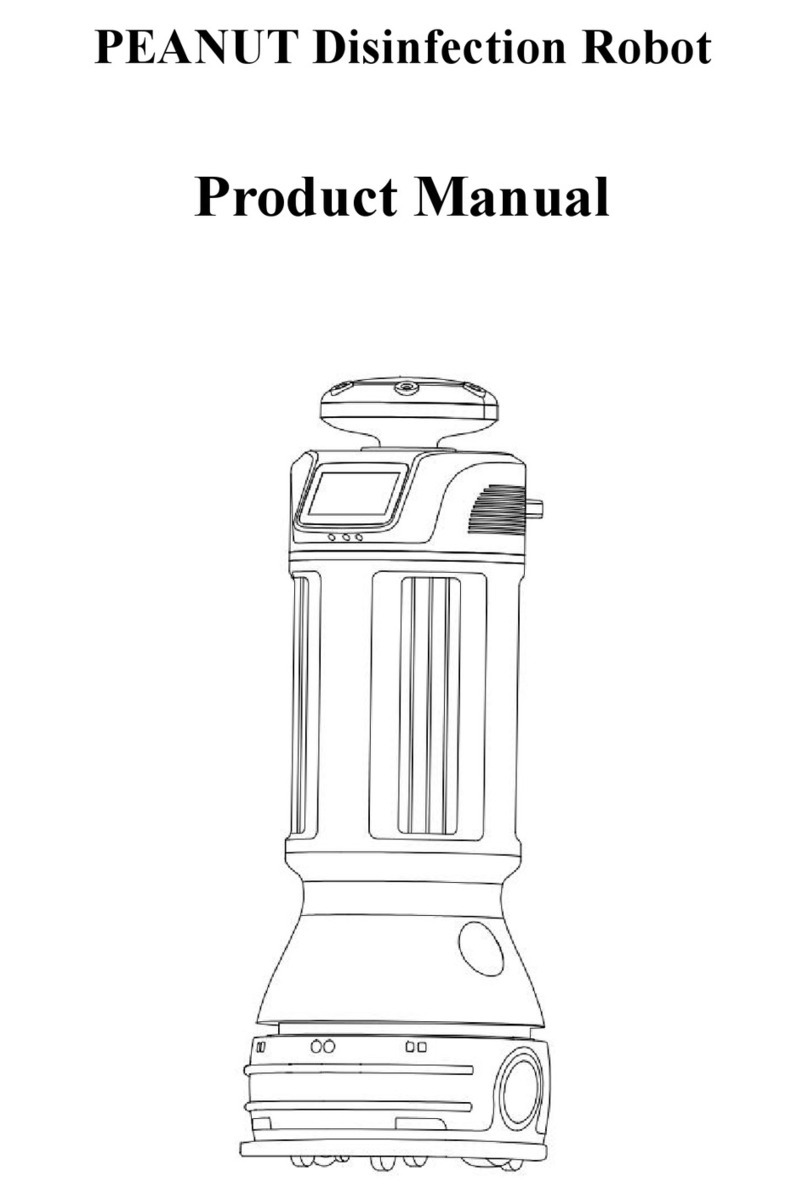
Keenon Robotics
Keenon Robotics PEANUT User manual
Popular Robotics manuals by other brands

Universal Robots
Universal Robots UR5 Service manual

Universal Robots
Universal Robots E Series Original instructions

EFORT
EFORT ECR5 Quick start manual

RoboMaster
RoboMaster AI Robot 2020 Standard Version user manual

fischertechnik
fischertechnik Mini Bots manual

Abicor Binzel
Abicor Binzel iCAT mini operating instructions





















