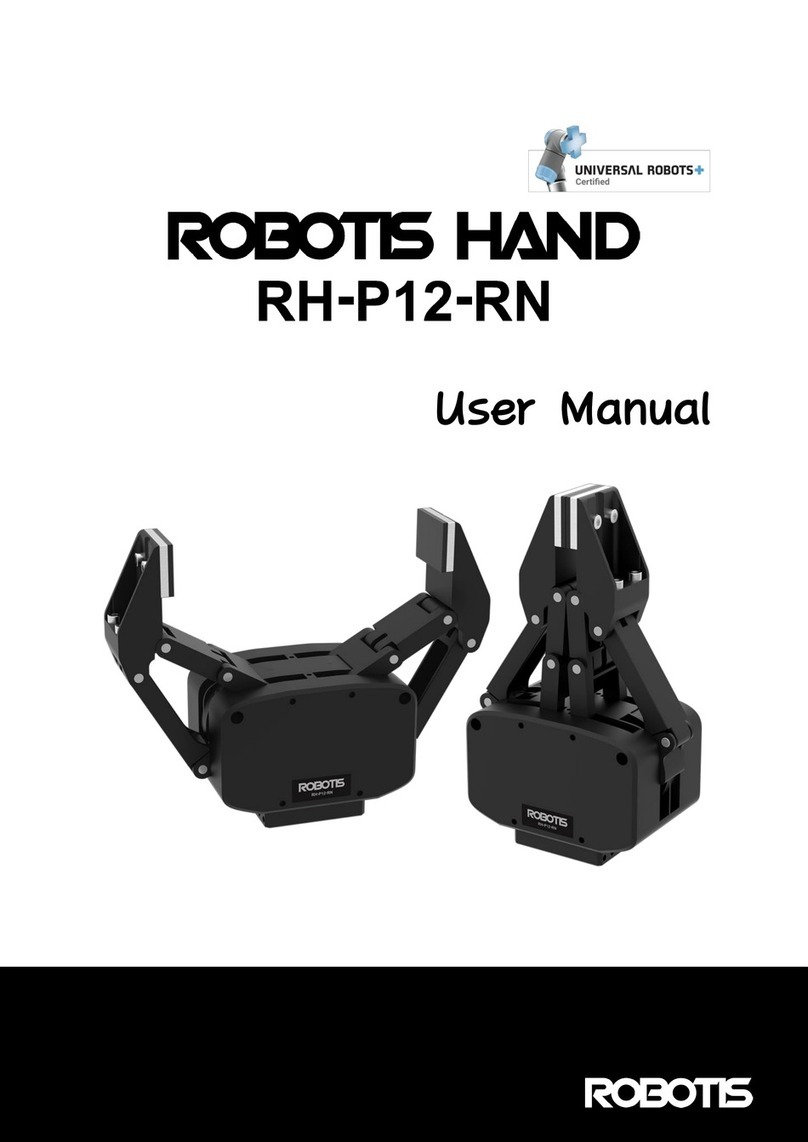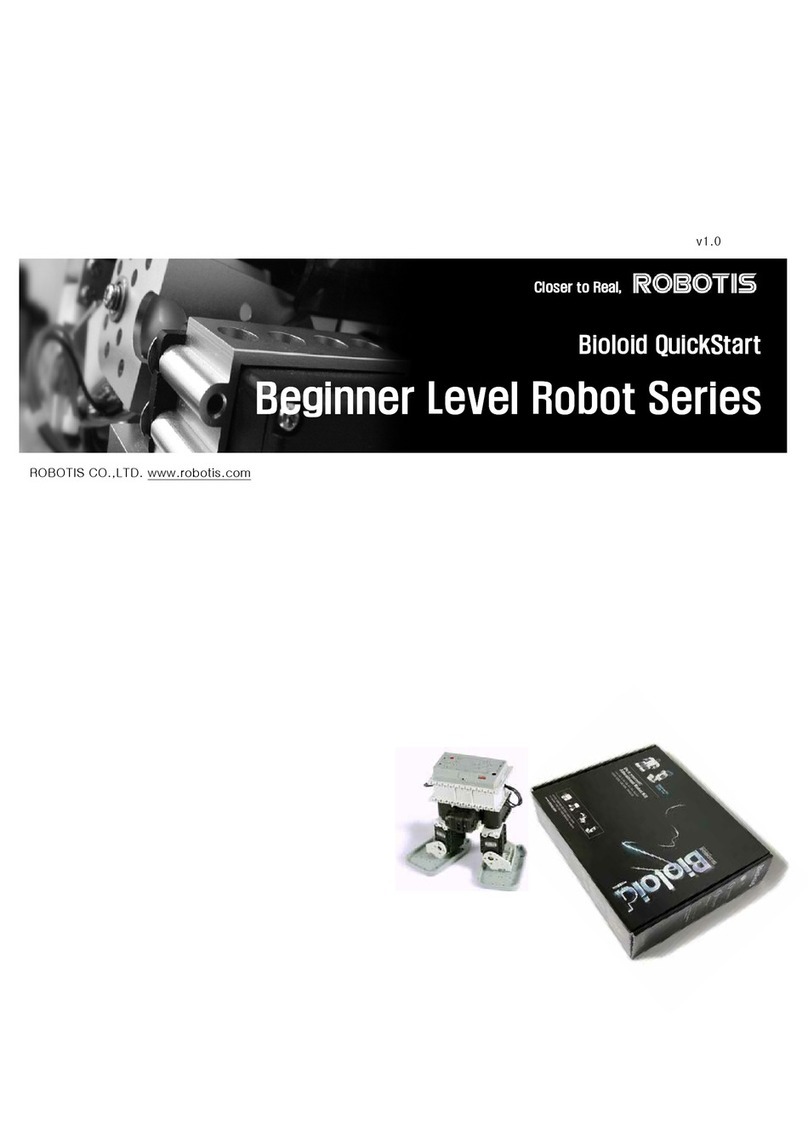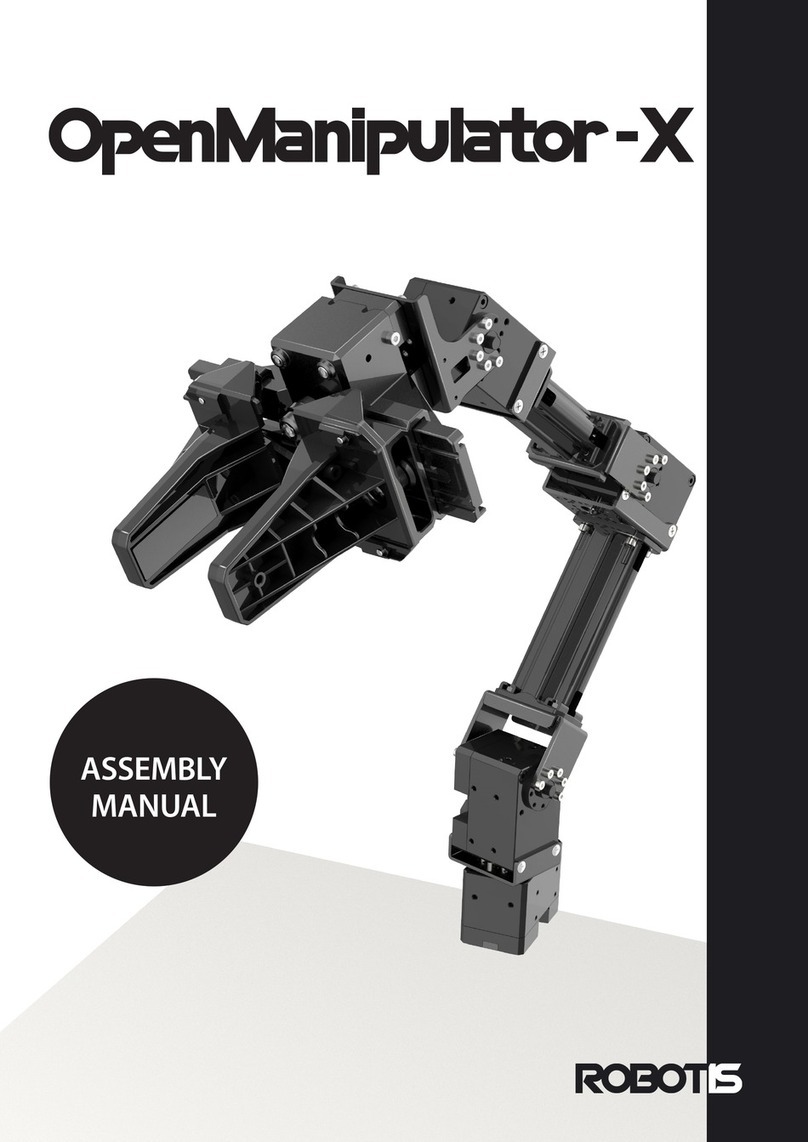4
6
5
USB2Dynamixel
-RS-232, TTL, RS-485 standards
Serial cable
-robot program downloads
RoboPlus
-robot programming software
CM-510
- Dedicated robot controller
- Sensor ports : 6
- Dynamixel ports: 5
- Sound sensor, buzzer, and
protective fuse installed.
Remote control (RC-100)
- Dedicated remote control
- Upgradeable with Zigbee
1
2
3
9
10
11
12
8
1. Bioloid GP Components and Features
- Networked, robot-dedicated servos
- Versatile, expandable structure
- Torque : 15kgf·cm(at 12V)
- Motion range : 300 degrees
- 360-degree rotation (for wheels)
Gyroscope sensor
-
Angular velocity detection(2-axis)
- Posture correction during walk
3PCP1MVT
RoboPlus CD
SMPS and charger
- Input voltage : 100~240V
Battery pack
- Li polymer(11.1V,1000mAh)
4
- Networked, robot-dedicated servos
- Versatile, expandable structure
- Torque : 18kgf·cm(at 12V)
- Motion range : 300 degrees
- 360-degree rotation (for wheels)
ZIG-110 set
- Non-interference signal control
Multiple-robot simultaneous
control (well-suited for robot
competition)
7
Aluminum frames
- Optimized for humanoids
4