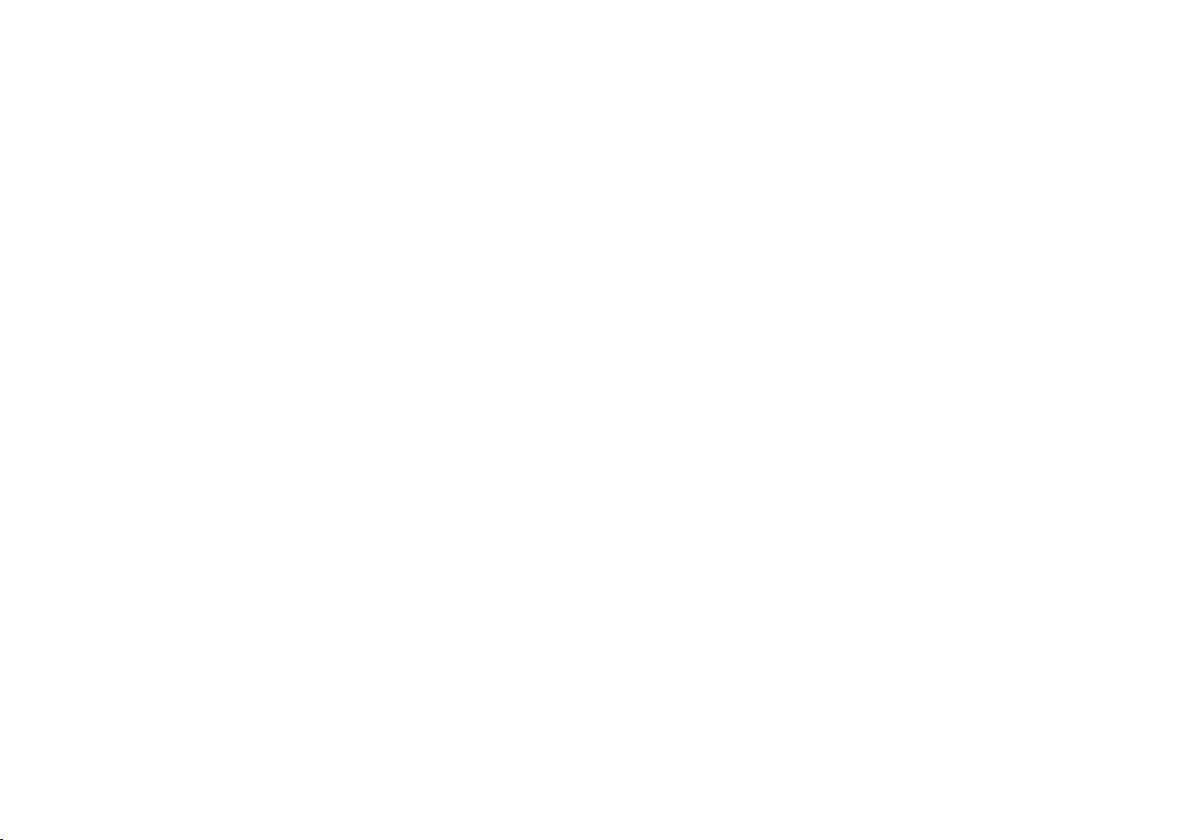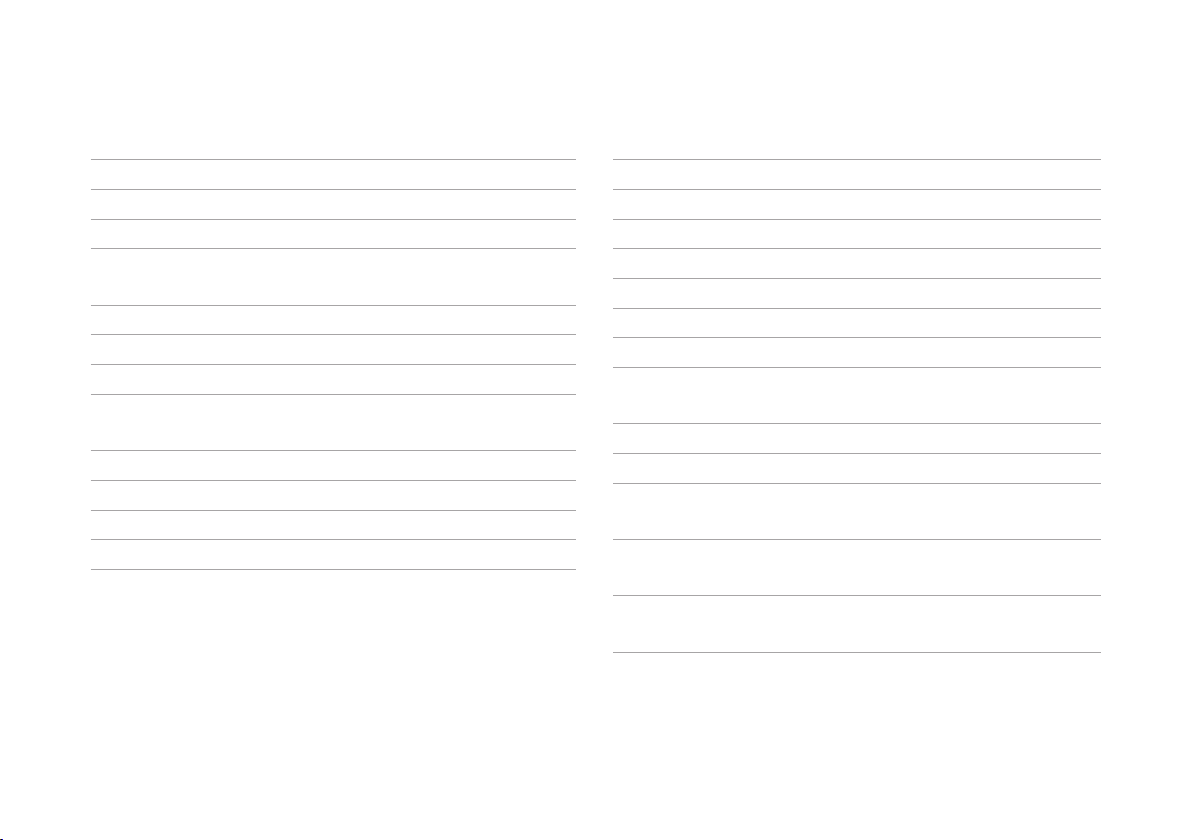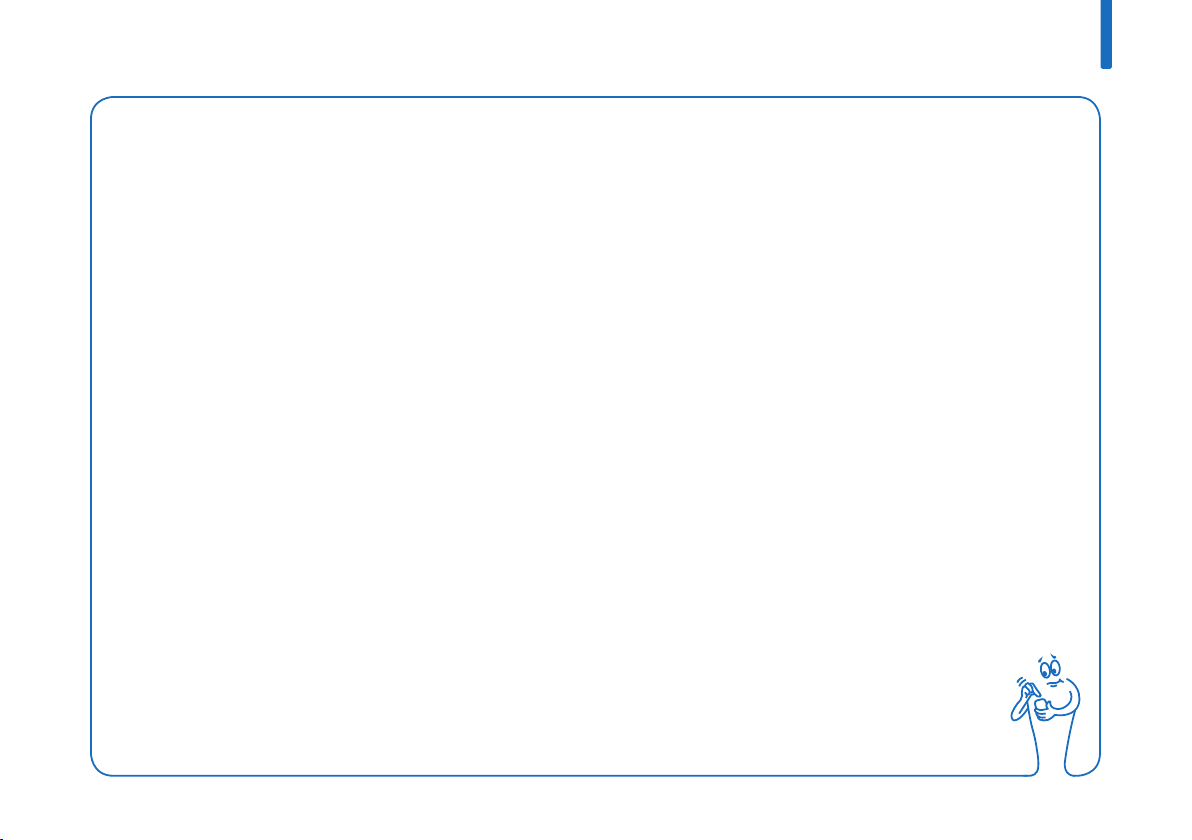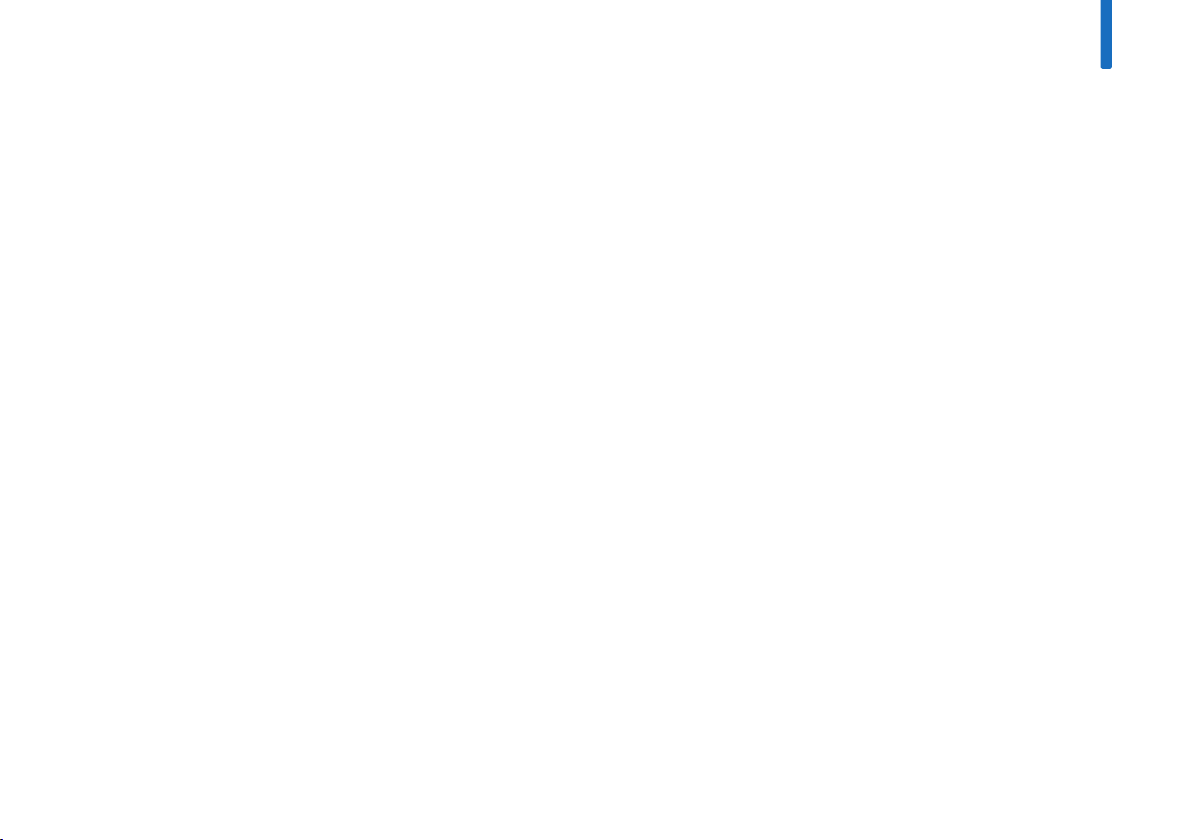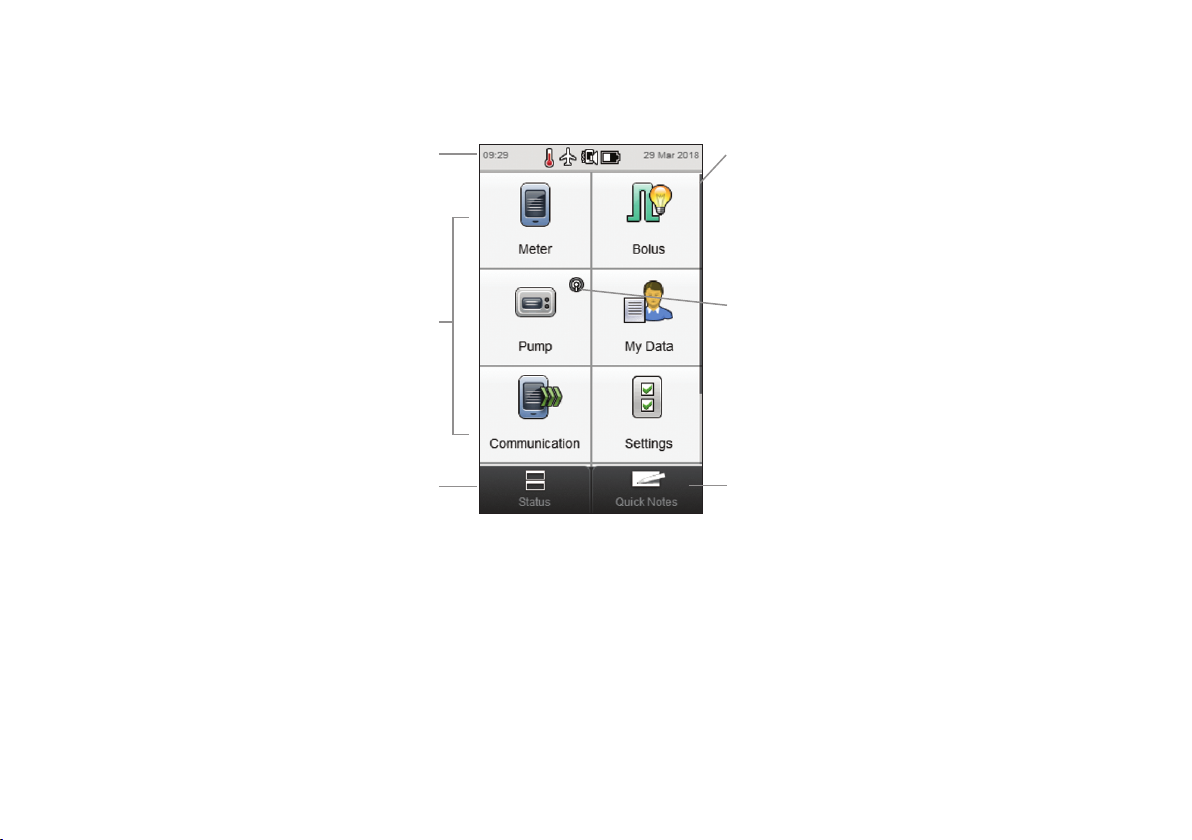Contents
1 Overview 1
1.1 Understanding Differences When Paired with the Pump 4
1.2 Home Screen 5
2 Startup 9
2.1 Charging the Battery 9
2.2 Setup Wizard 14
2.3 Completing the Setup Wizard 16
2.4 Important Information 22
3 Meter and Pump Communication 31
3.1 Pairing the Meter and Pump 31
3.2 Unpairing the Meter and Pump 38
4 Controlling the Pump with the Meter 41
4.1 Accessing the Pump Menu 42
4.2 Understanding the Pump Menu Screens on the Meter 43
4.3 Stopping the Pump 45
4.4 Starting the Pump 46
5 Testing Your Blood Glucose 47
5.1 Performing a Blood Glucose Test 47
5.2 Adding Information to a Blood Glucose Result 52
5.3 Delivering a Bolus Without Bolus Advice 55
6 Administering Boluses 69
6.1 Programming and Delivering a Standard Bolus 70
6.2 Programming and Delivering an Extended Bolus 72
6.3 Programming and Delivering a Multiwave Bolus 74
6.4 Creating and Delivering a Customised Bolus 76
6.5 Deleting a Customised Bolus 80
6.6 Cancelling a Bolus 82
6.7 Delivering a Bolus Using Bolus Advice 86
7 Temporary Basal Rates 93
7.1 Programming a Basic Temporary Basal Rate (TBR) 93
7.2 Programming or Editing a Customised TBR 95
7.3 Cancelling an Active TBR 98
7.4 Deleting a Customised TBR 100
7.5 Additional TBR Function Information 102
This file may not print or view at 100%.
Die lines and color breaks do not print.
Roche USA – 73591
V4/1 – 07046553001/F – Black
Roche USA – 73591
V4/2 – 07046553001/F – Cyan
Roche USA – 73591
V4/3 – 07046553001/F – Magenta
Roche USA – 73591
V4/4 – 07046553001/F – Yellow
73591_07046553001_F.indb 1 2/19/2018 8:51:06 AM