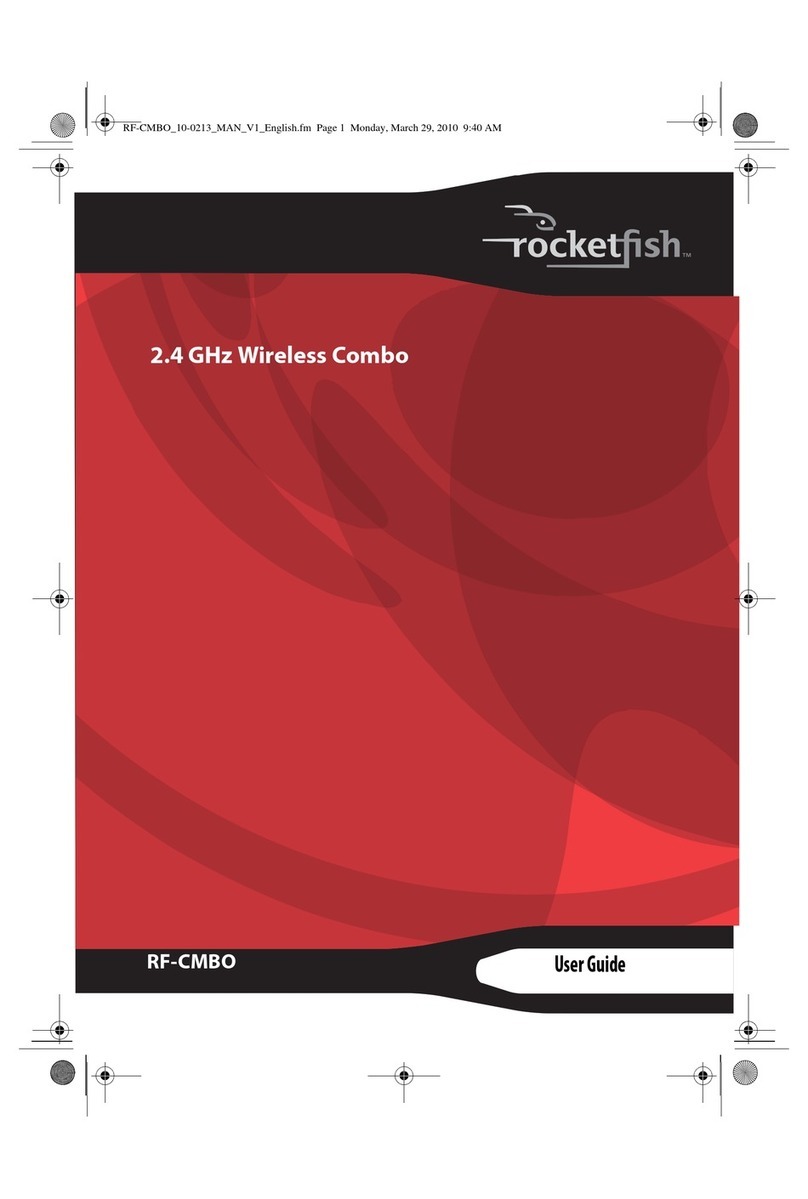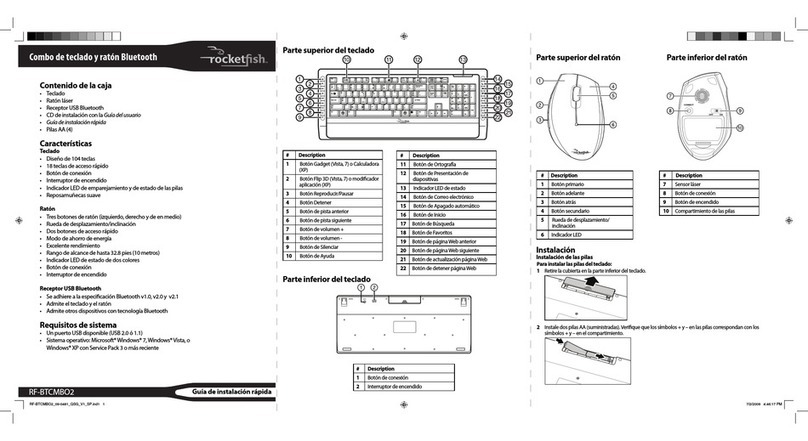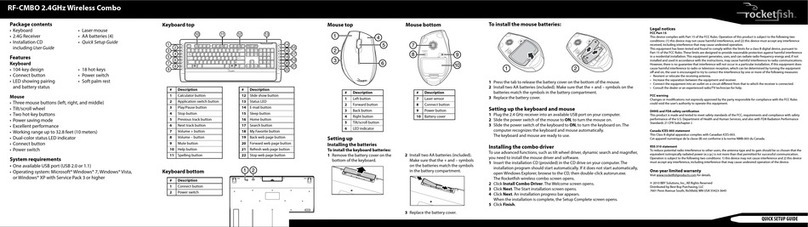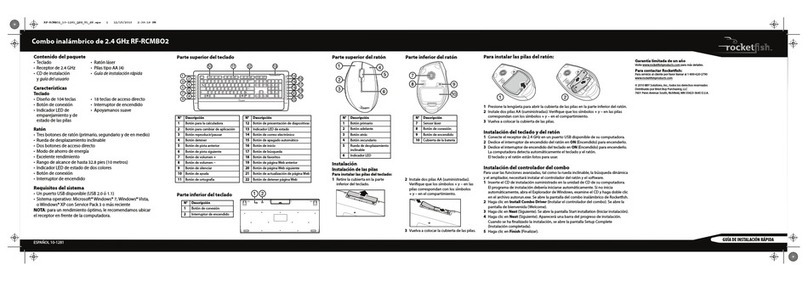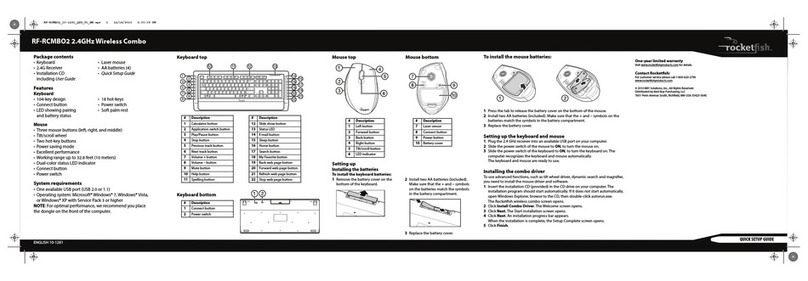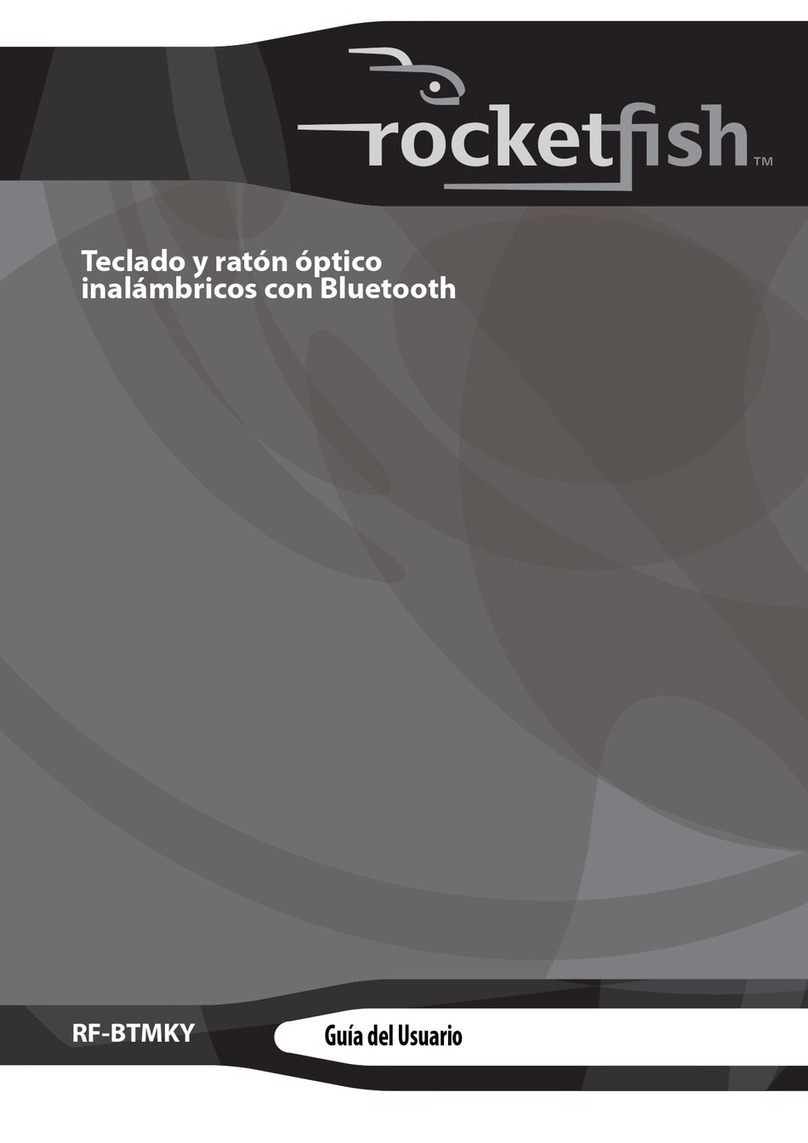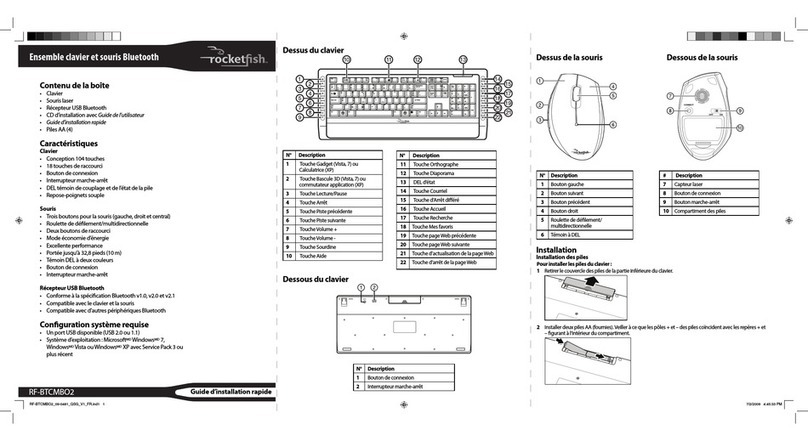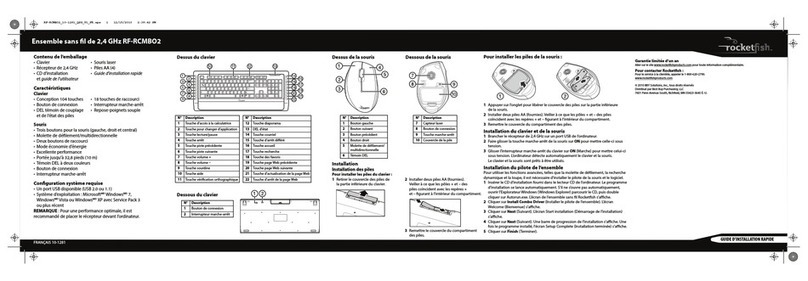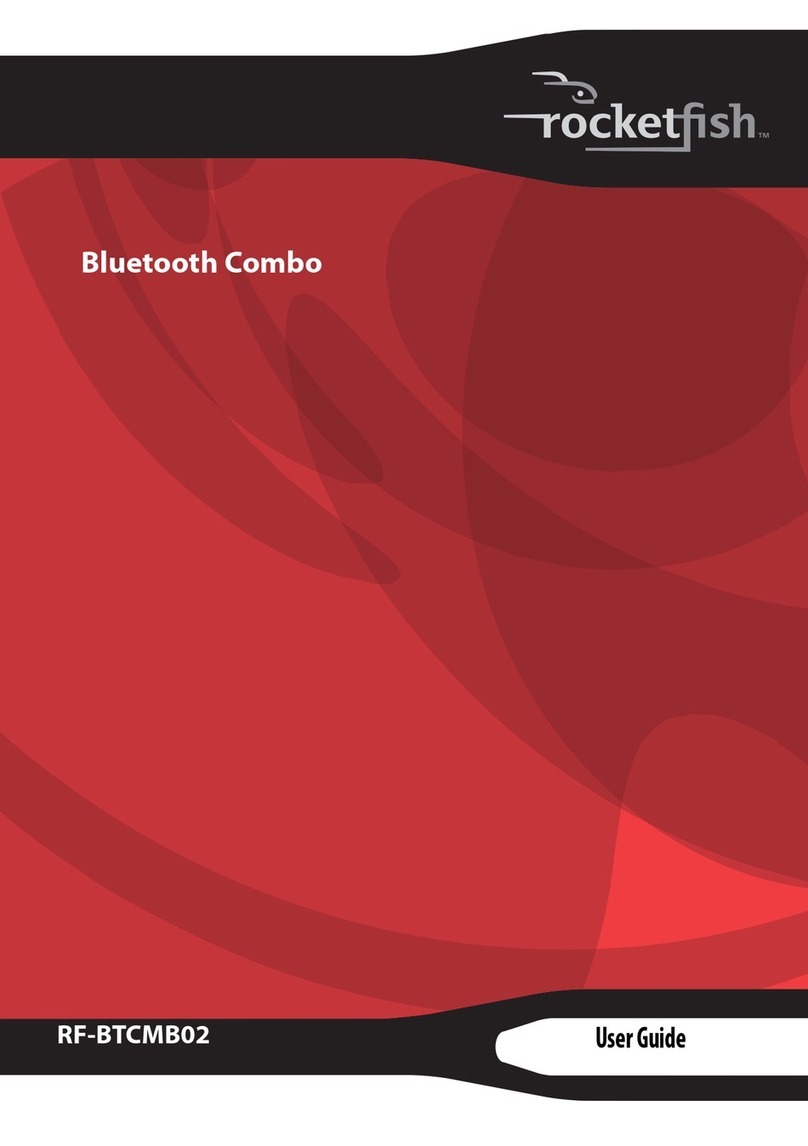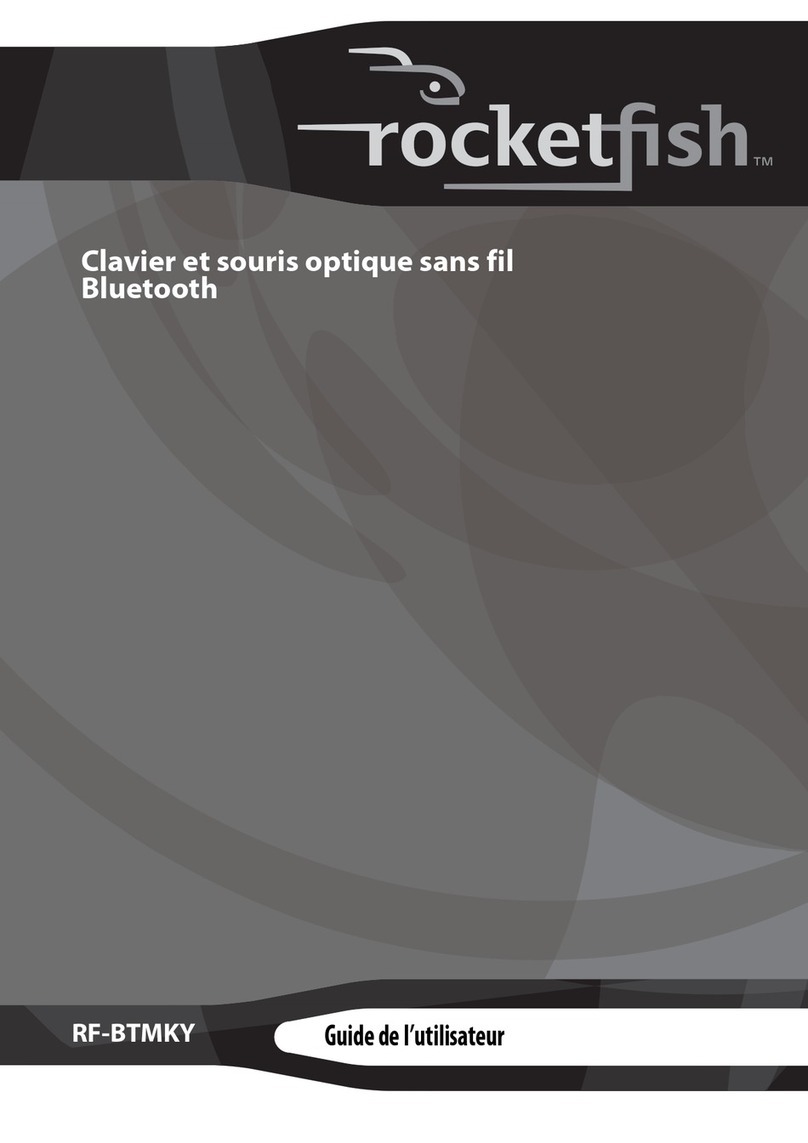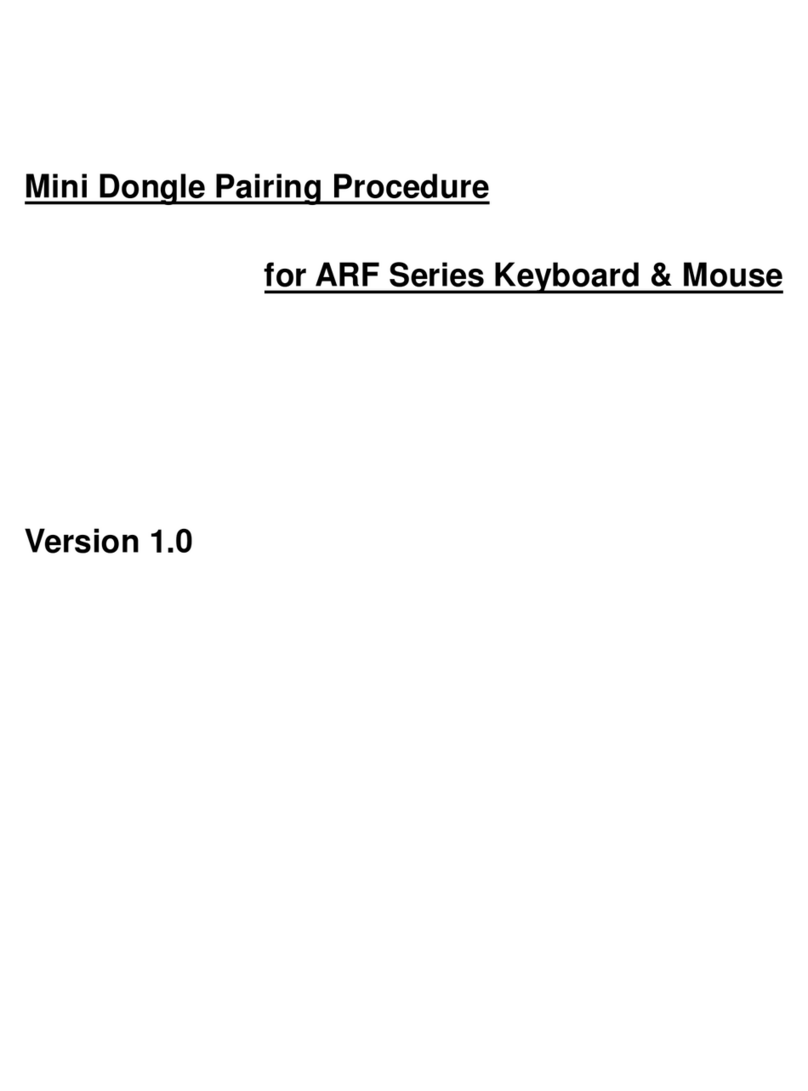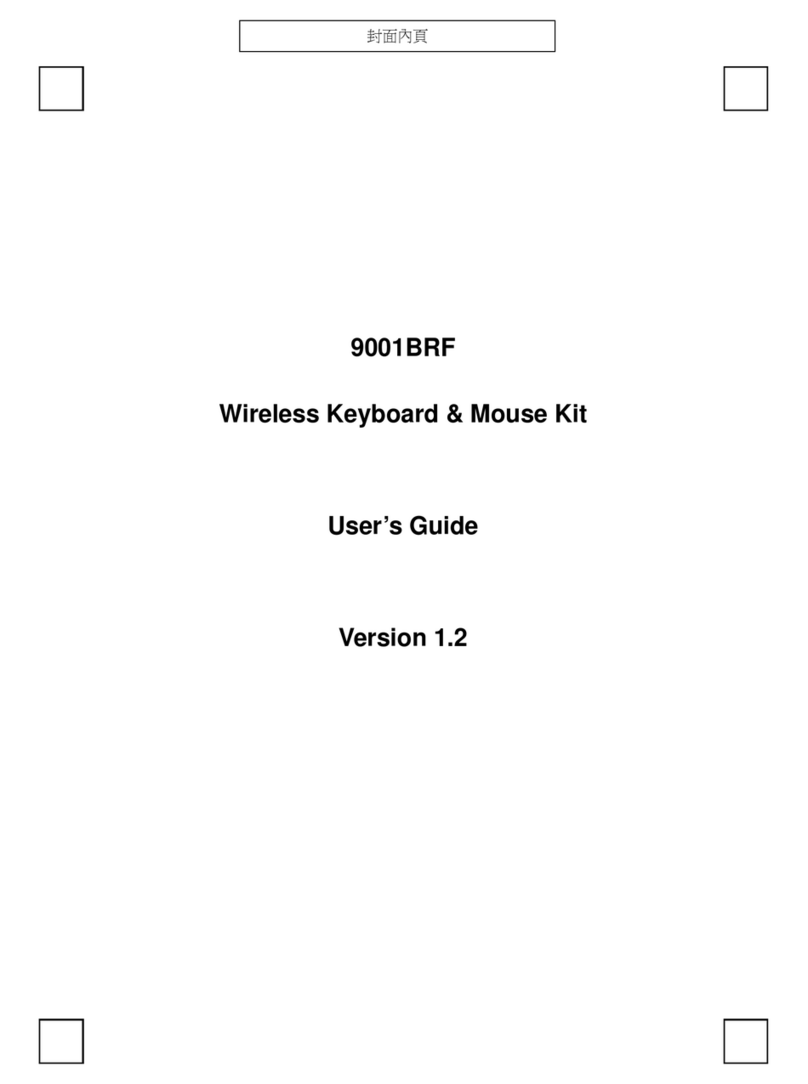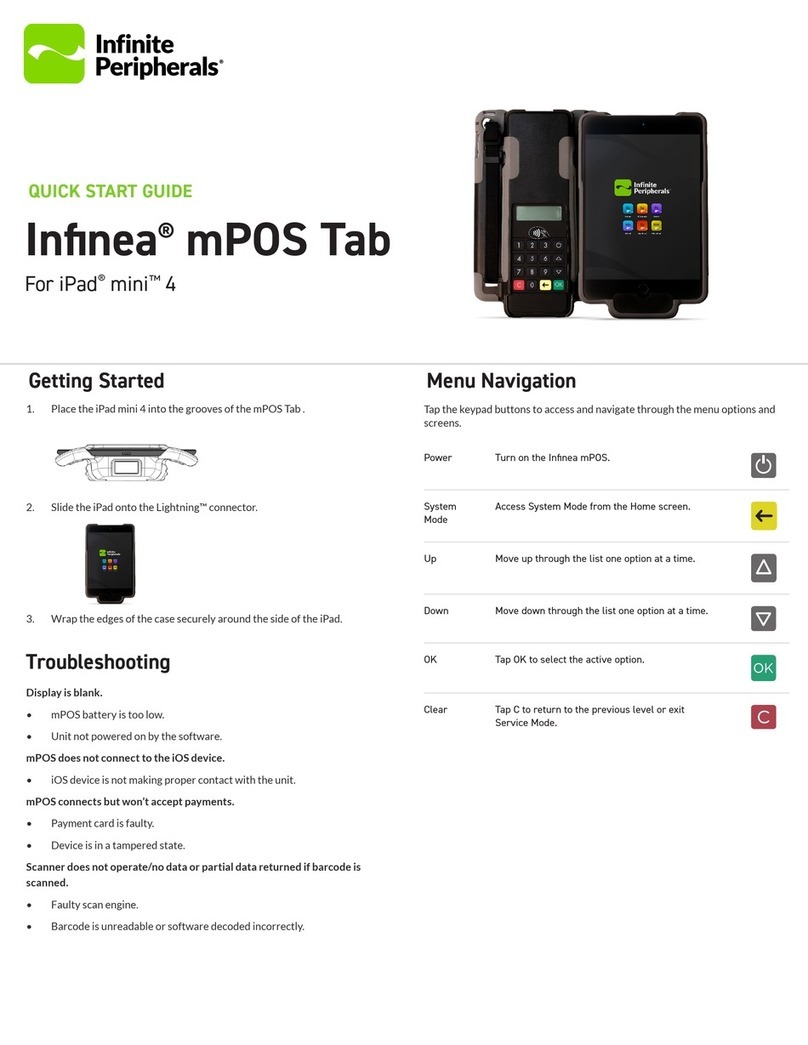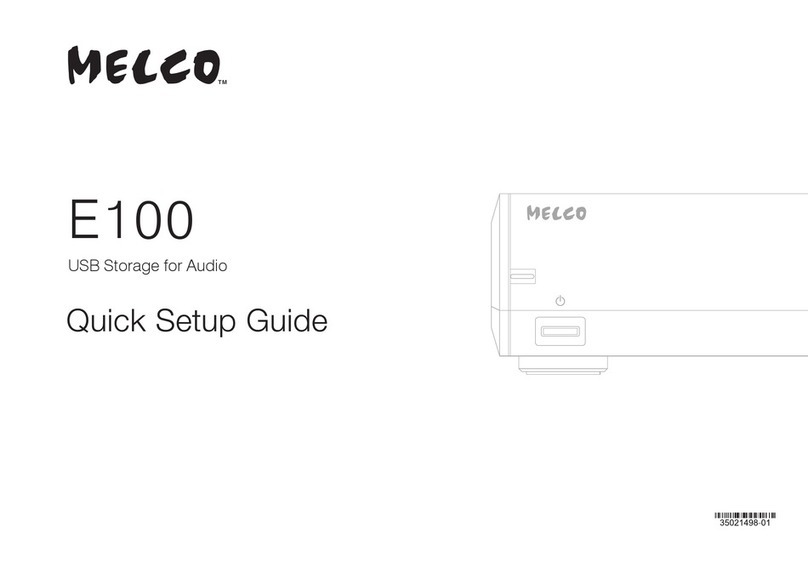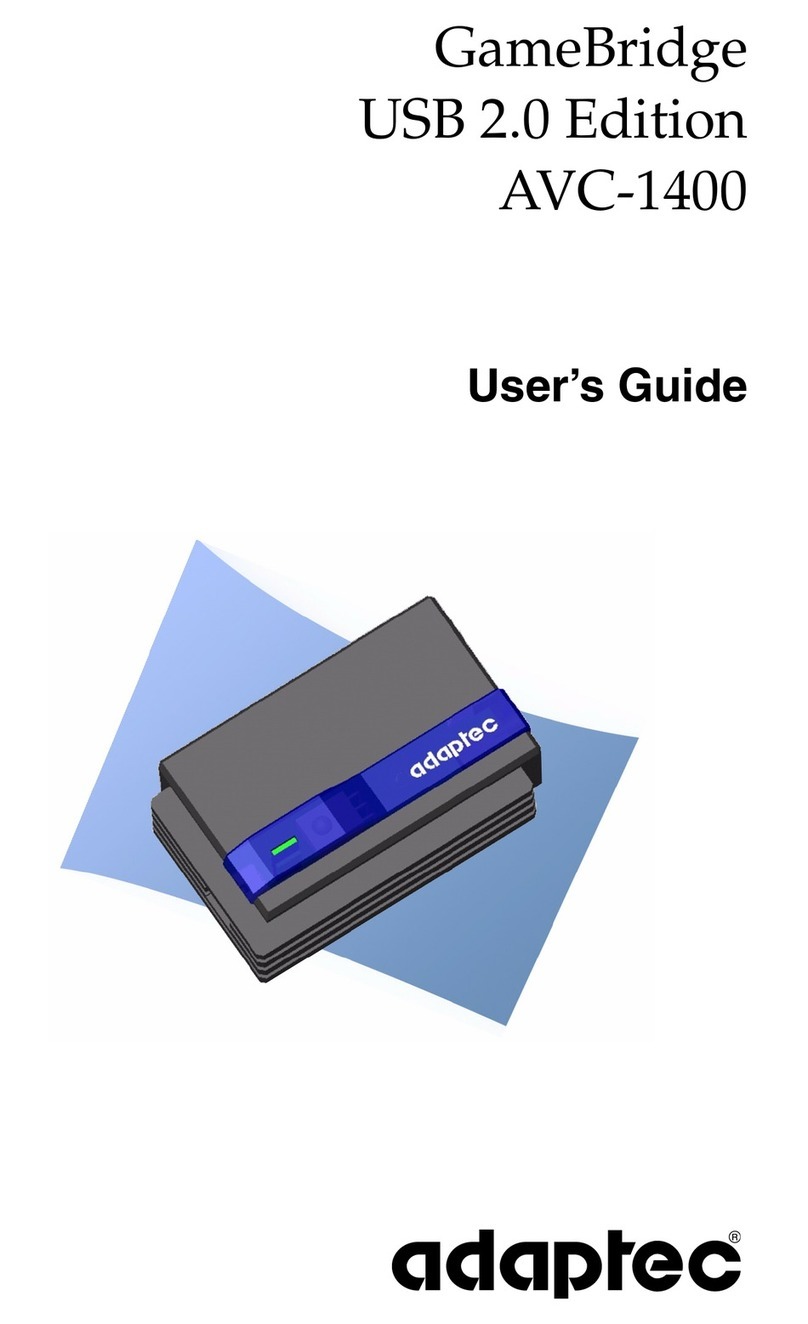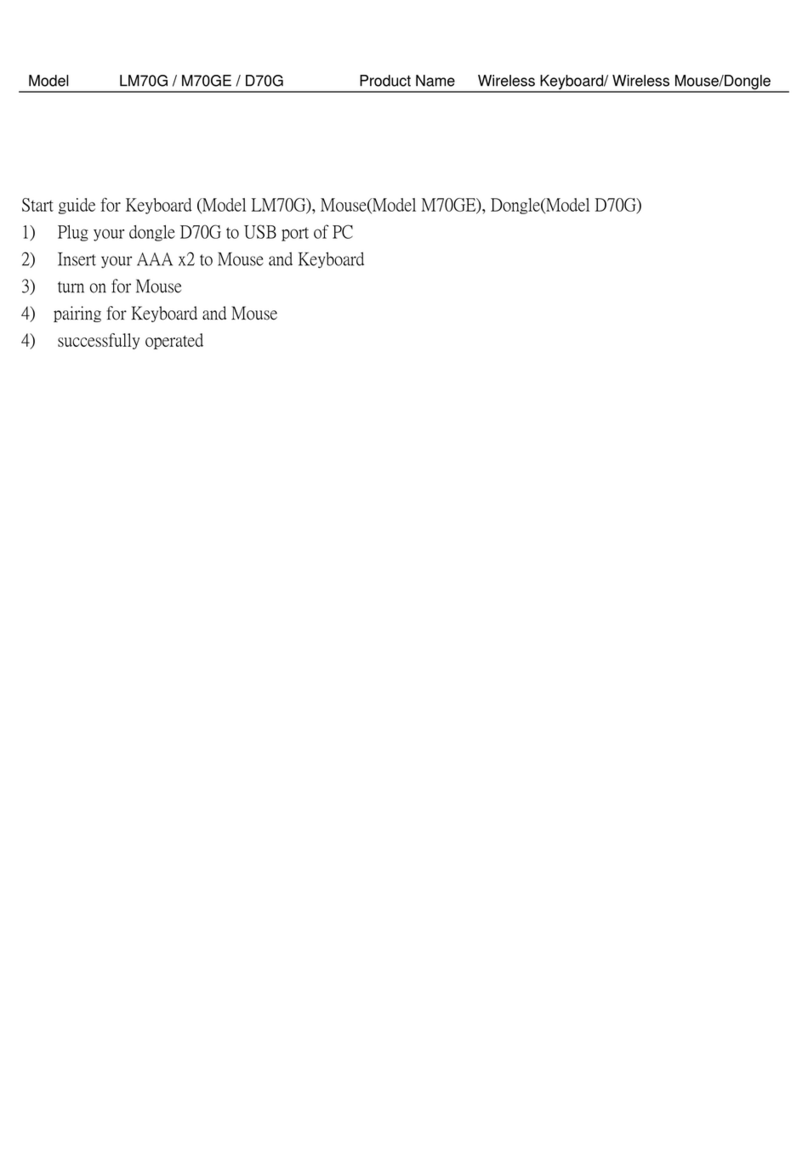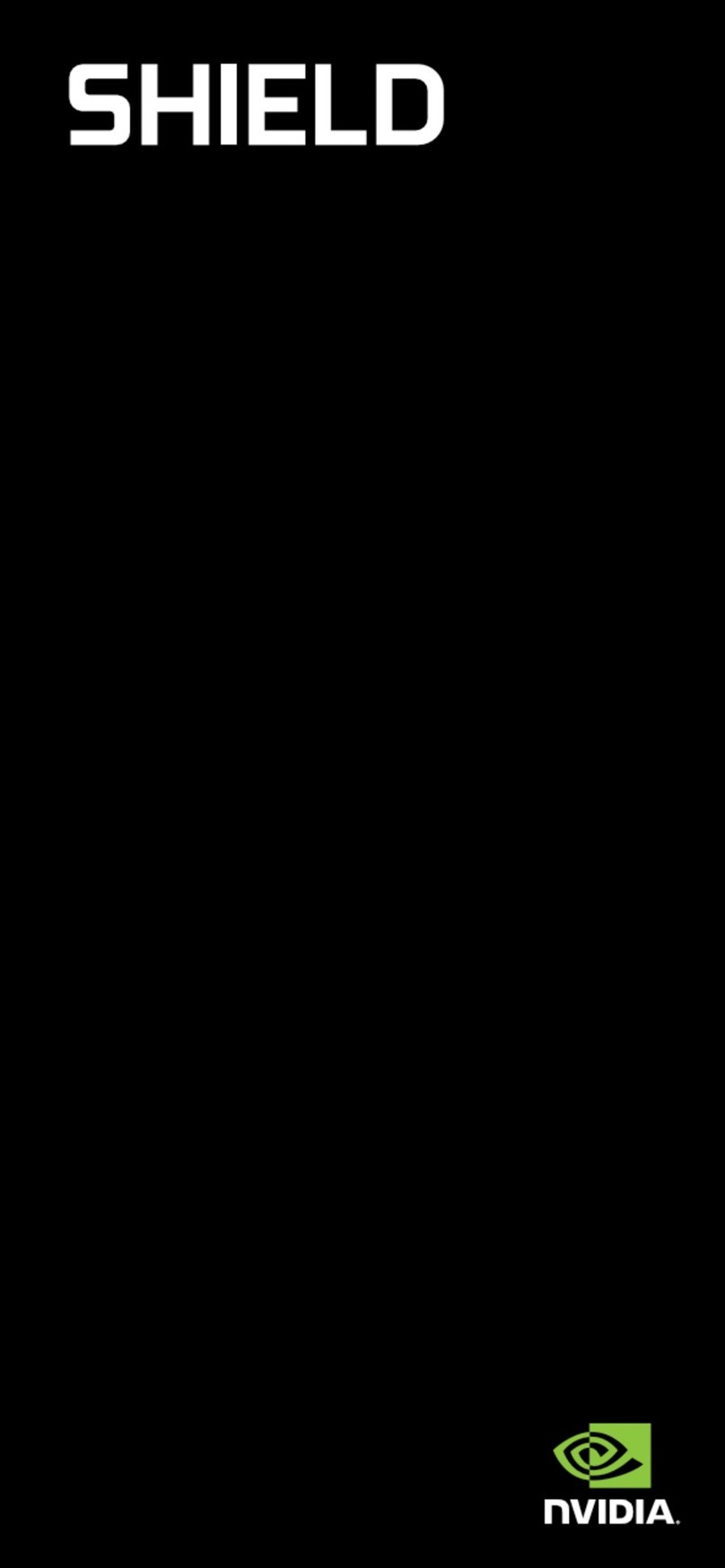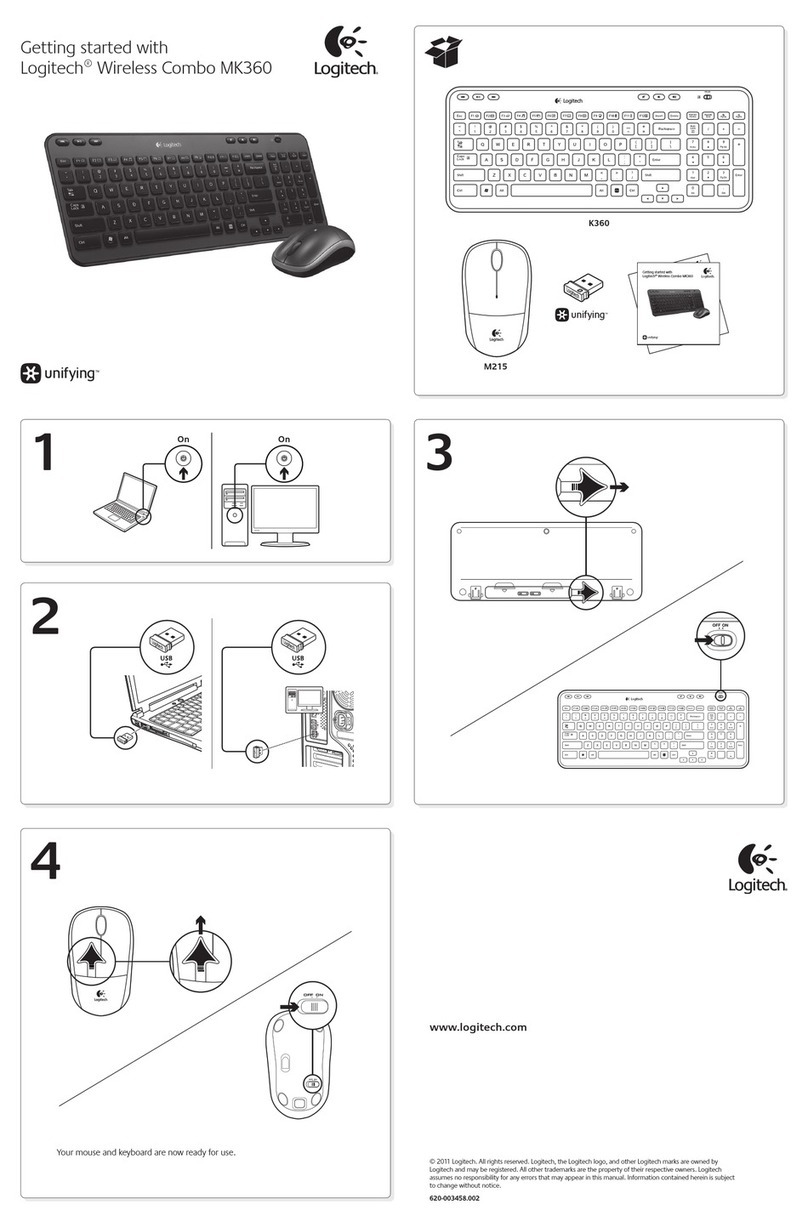4Replace the battery cover.
To pair the keyboard and mouse automatically in boot mode:
1With your computer turned o, plug the USB Bluetooth receiver into an available USB port.
2Slide the power switch of the mouse to turn the mouse on.
3Turn on the computer and use the keyboard to enter the BIOS setup.
4Use the keyboard and mouse to view the menu and congure the settings.
To pair using the Bluetooth stack:
Before using the Bluetooth stack for keyboard and mouse pairing, make sure of the following:
• The WIDCOMM Bluetooth stack is installed and set up. See“Installing the Bluetooth stack”in the User Guide on
CD.
• The batteries are inserted properly and fully charged.
• The USB Bluetooth receiver is plugged into a USB port on your computer.
• The mouse is turned on.
© 2009 Best Buy Enterprise Services, Inc. All rights reserved. ENGLISH 09-0481
Note: To start the Bluetooth stack for the rst time, see“Using the Bluetooth stack for the rst time in Windows XP”
in the User Guide on CD.
1Press the CONNECT buttons on the mouse and keyboard to start pairing. Your computer starts to search for all
Bluetooth devices. When the mouse is connected, the Conrmation Required message appears.
2Click to conrm that the mouse is connected. When the keyboard is connected, the Bluetooth Security Setup
dialog box opens.
3Use the paired keyboard to type the digits shown on the screen, then press Enter. The keyboard is connected.
Note: The keyboard and mouse enter the power saving mode when not used for a period of time.
Note: See the User Guide on CD for detailed information on conguring the keyboard and mouse.
Legal notices
FCC Part 15
This device complies with Part 15 of the FCC Rules. Operation of this product is subject to the following two
conditions: (1) this device may not cause harmful interference, and (2) this device must accept any interference
received, including interference that may cause undesired operation.
This equipment has been tested and found to comply within the limits for a class B digital device, pursuant to Part
15 of the FCC Rules.These limits are designed to provide reasonable protection against harmful interference in a
residential installation. This equipment generates, uses, and can radiate radio frequency energy and, if not installed
and used in accordance with the instructions, may cause harmful interference to radio communications. However,
there is no guarantee that interference will not occur in a particular installation. If this equipment does cause
harmful interference to radio or television reception, which can be determined by turning the equipment o and
on, the user is encouraged to try to correct the interference by one or more of the following measures:
• Reorient or relocate the receiving antenna.
• Increase the separation between the equipment and receiver.
• Connect the equipment into an outlet on a circuit dierent from that to which the receiver is connected.
• Consult the dealer or an experienced radio/TV technician for help.
FCC warning
Changes or modications not expressly approved by the party responsible for compliance with the FCC Rules
could void the user’s authority to operate this equipment.
DHHS and FDA safety certication
This product is made and tested to meet safety standards of the FCC, requirements and compliance with safety
performance of the U.S. Department of Health and Human Services, and also with FDA Radiation Performance
Standards 21 CFR Subchapter J.
Canada ICES-003 statement
This Class B digital apparatus complies with Canadian ICES-003.
RSS 310 statement
To reduce potential radio interference to other users, the antenna type and its gain should be so chosen that the
equivalent isotropically radiated power (e.i.r.p.) is not more than that permitted for successful communication.
One-year limited warranty
Visit www.rocketshproducts.com for details