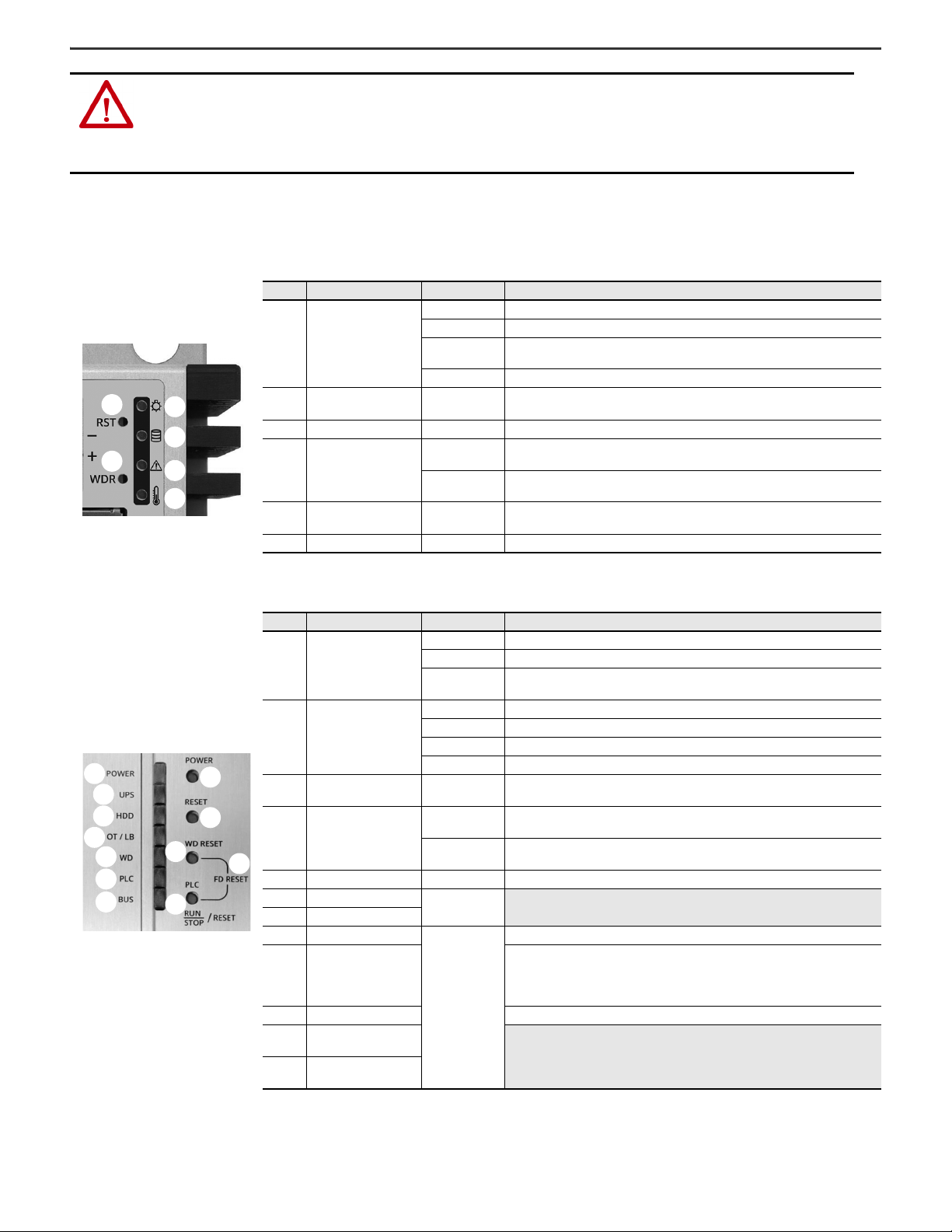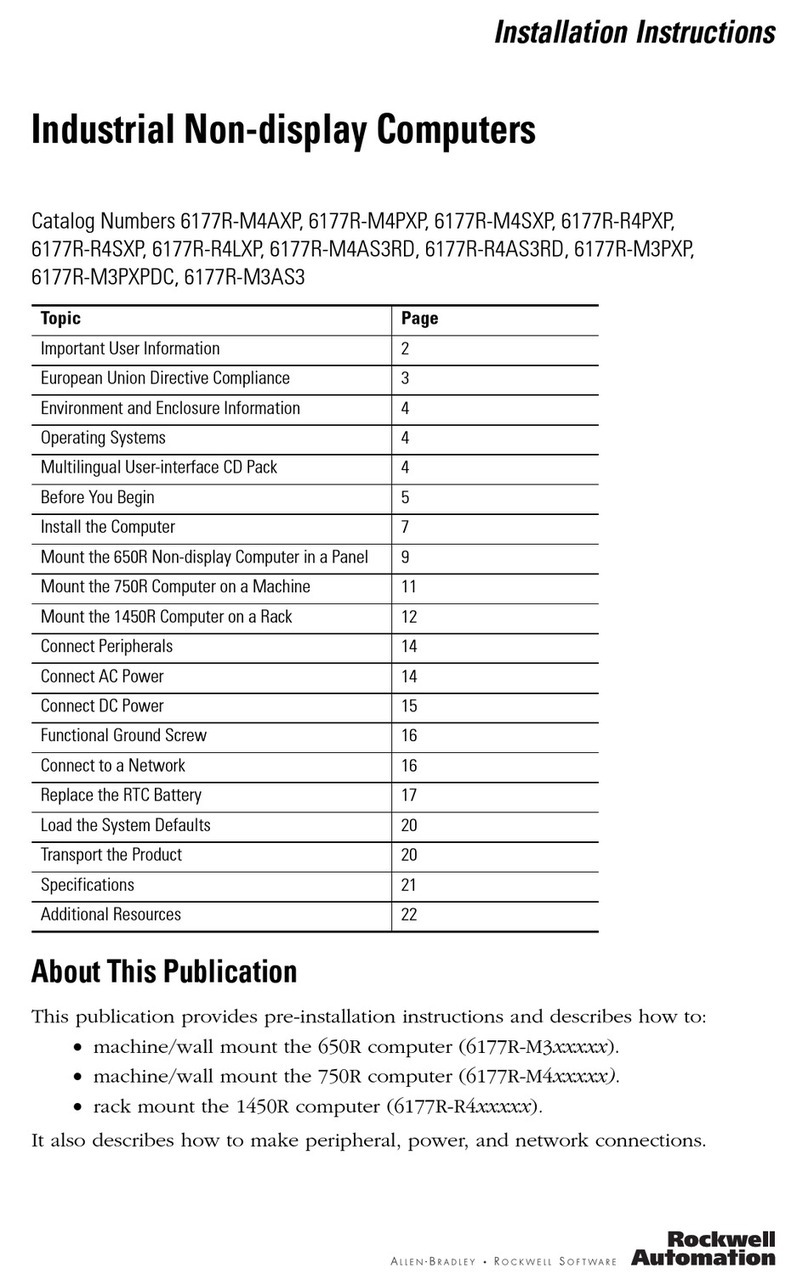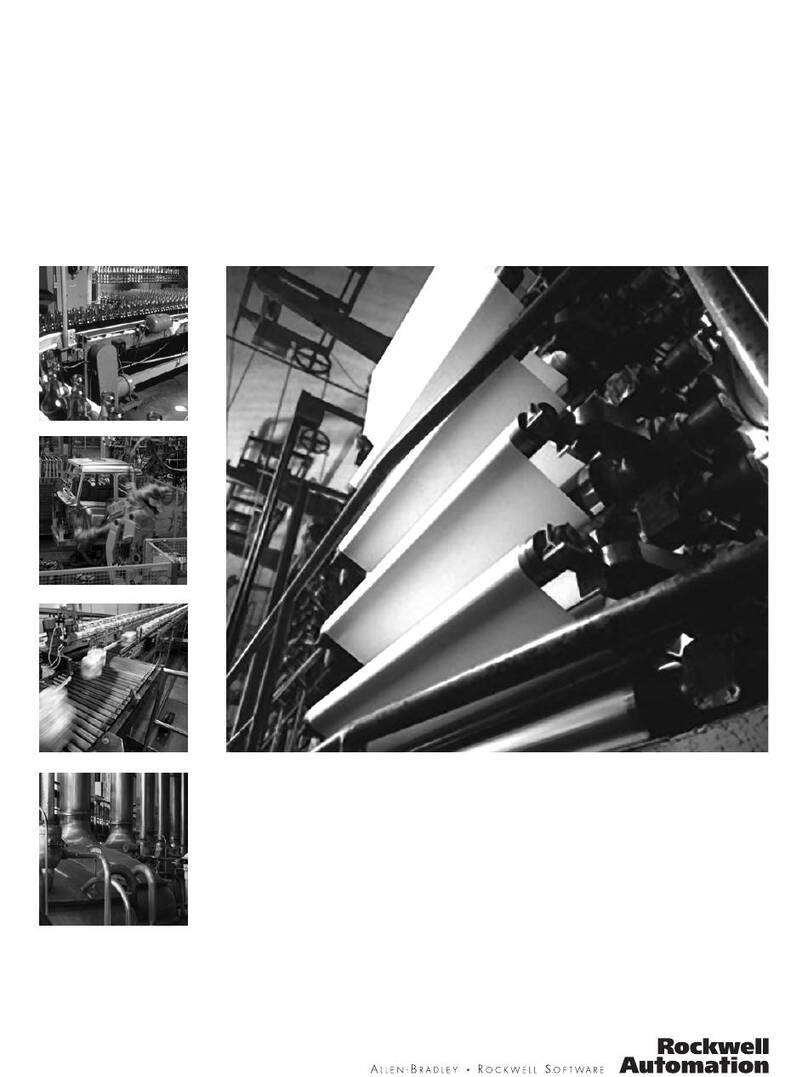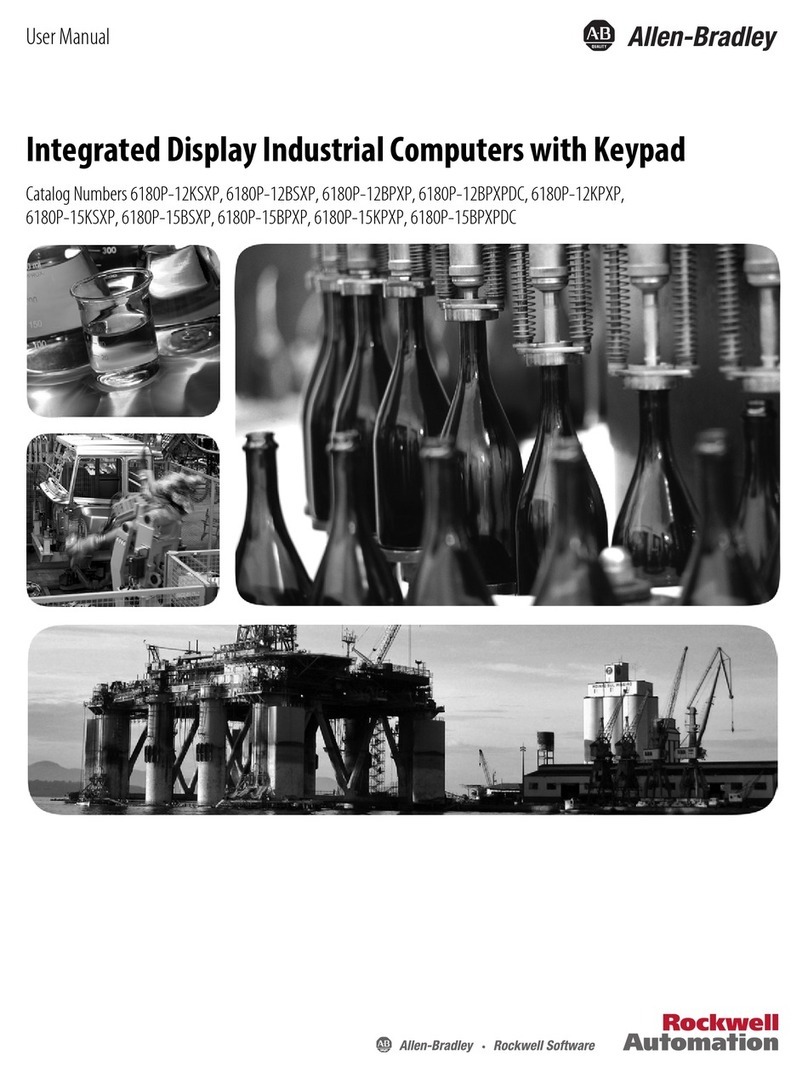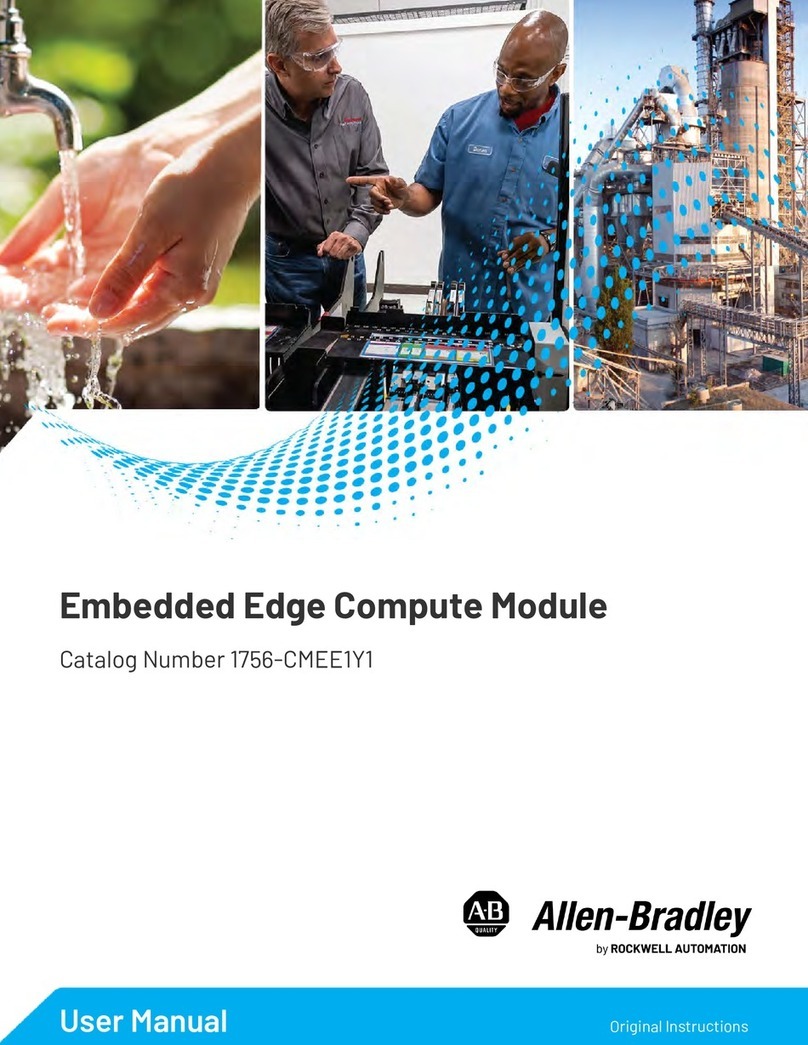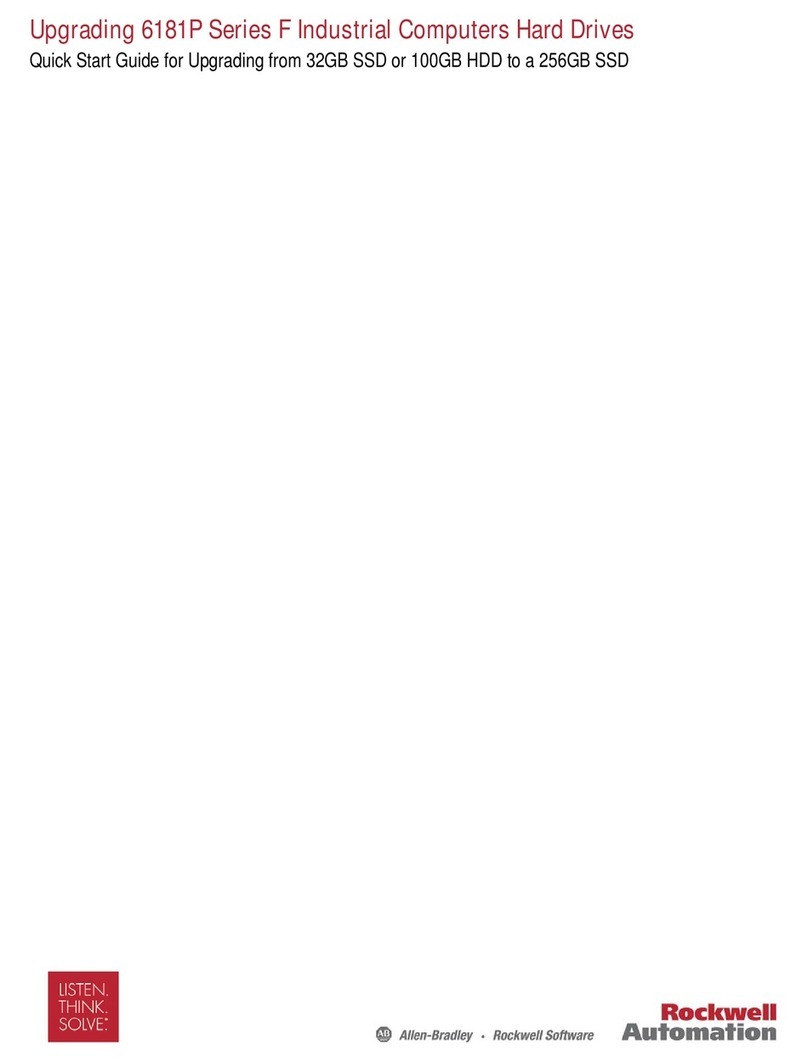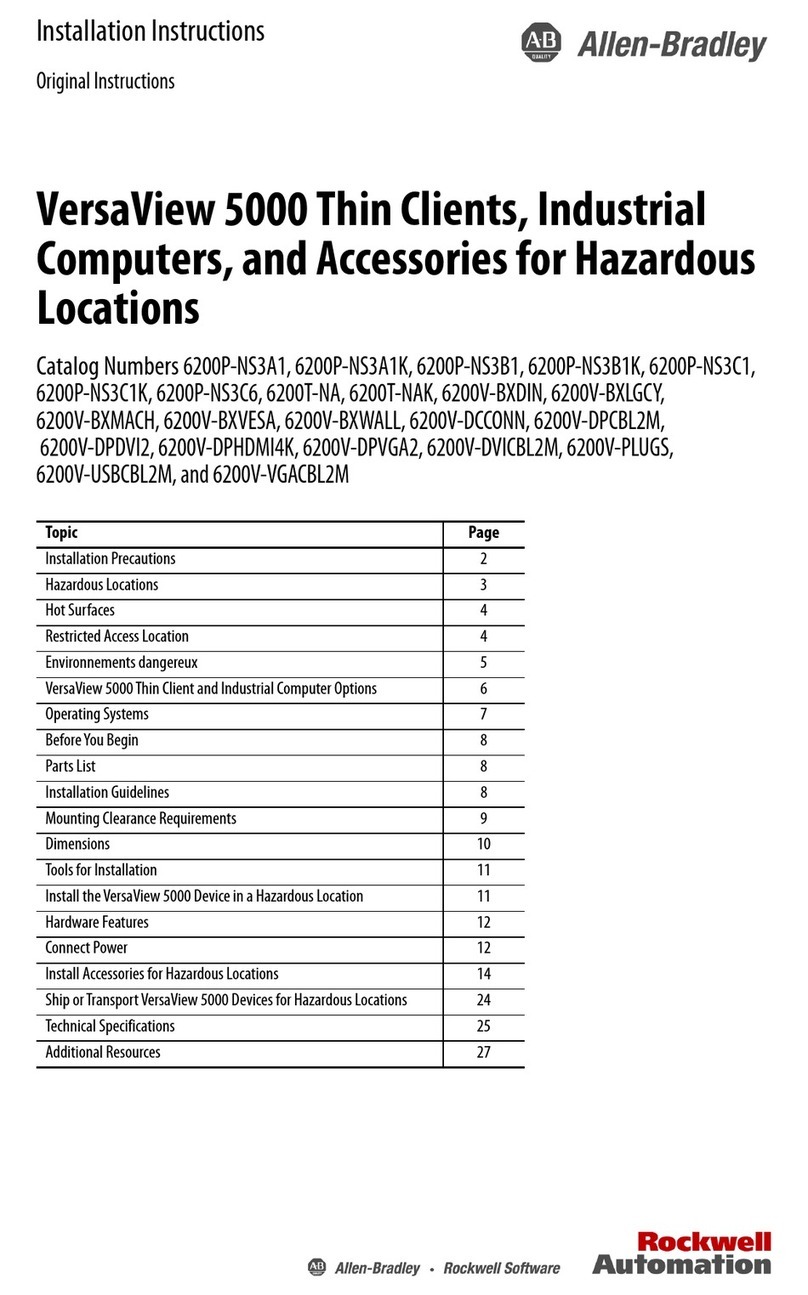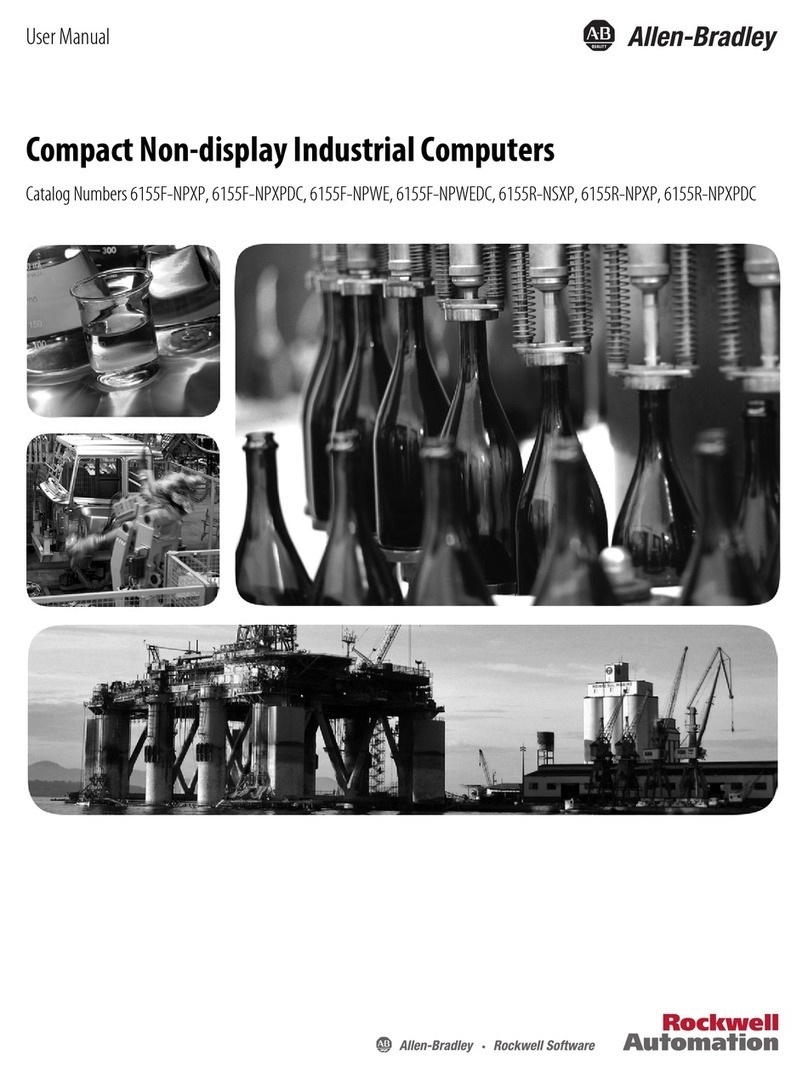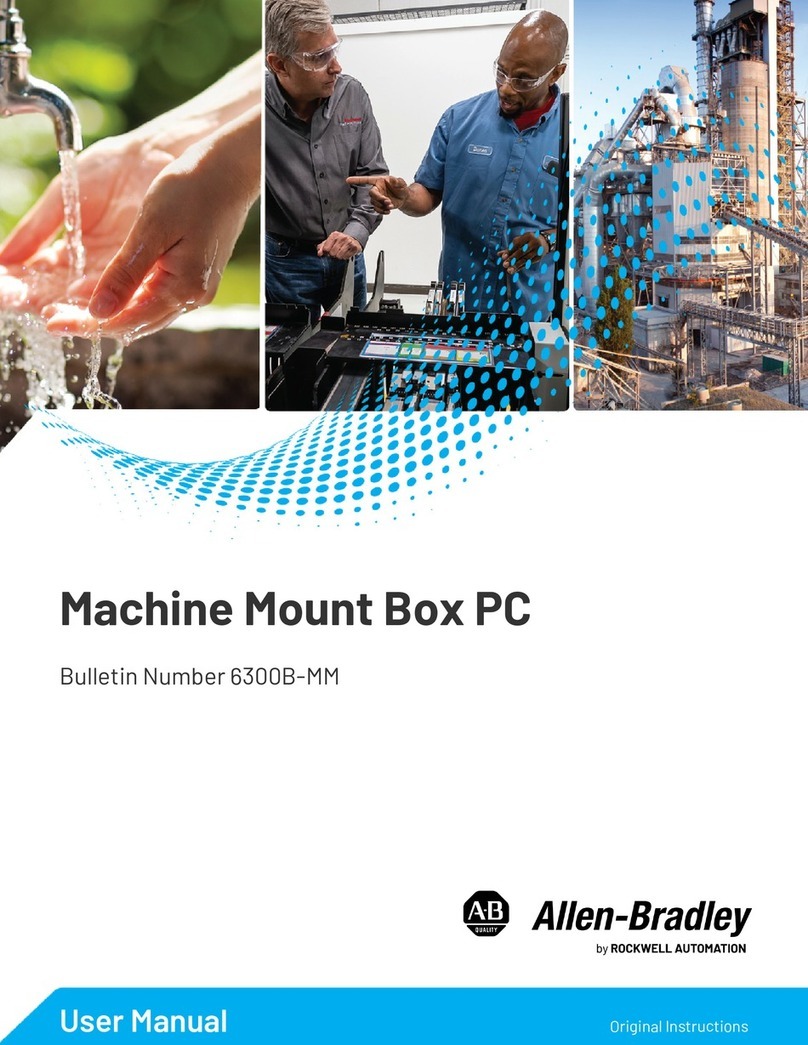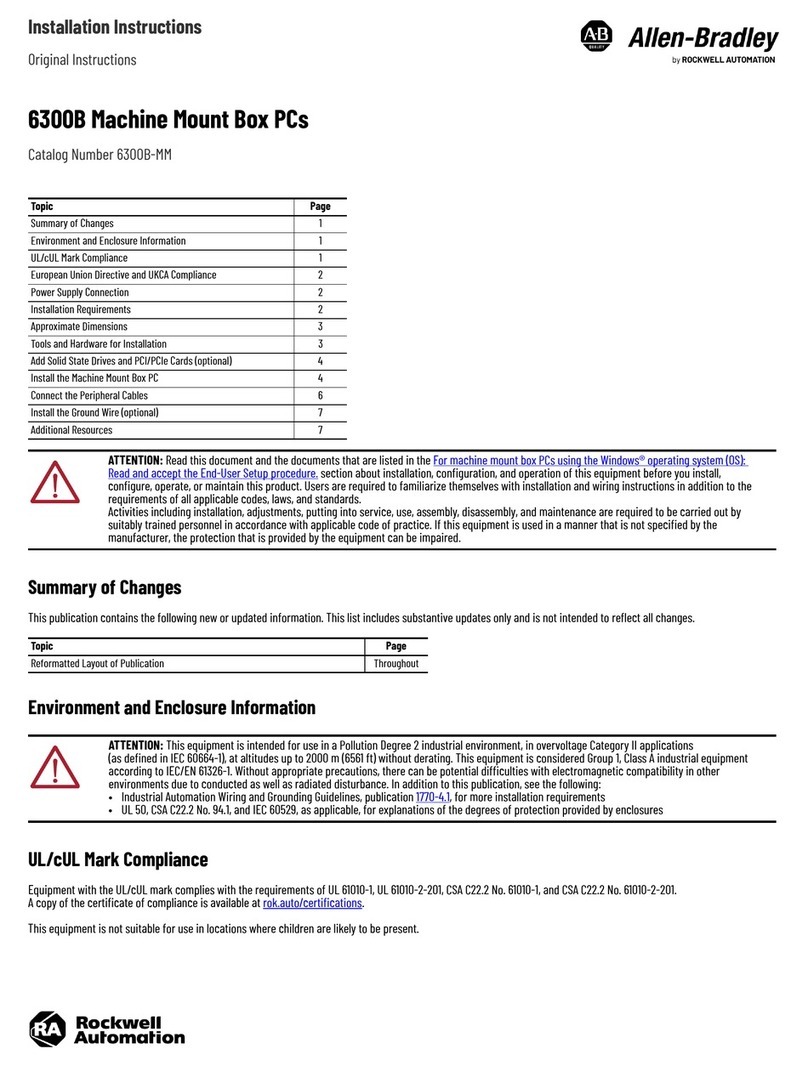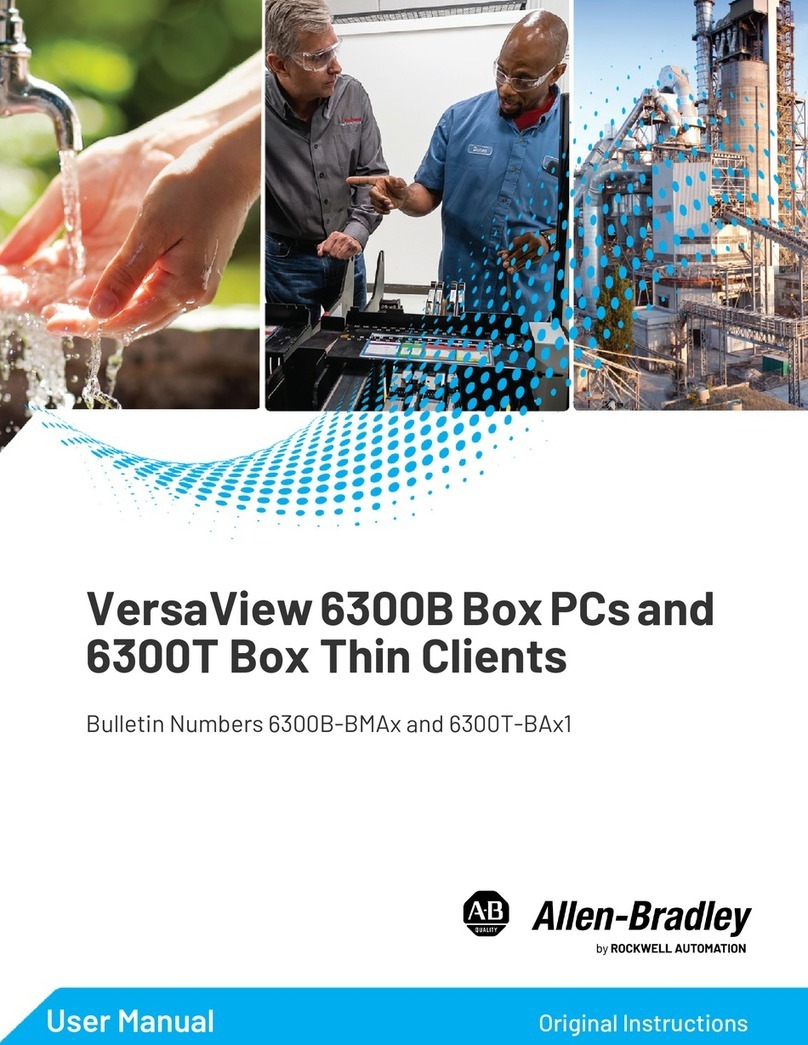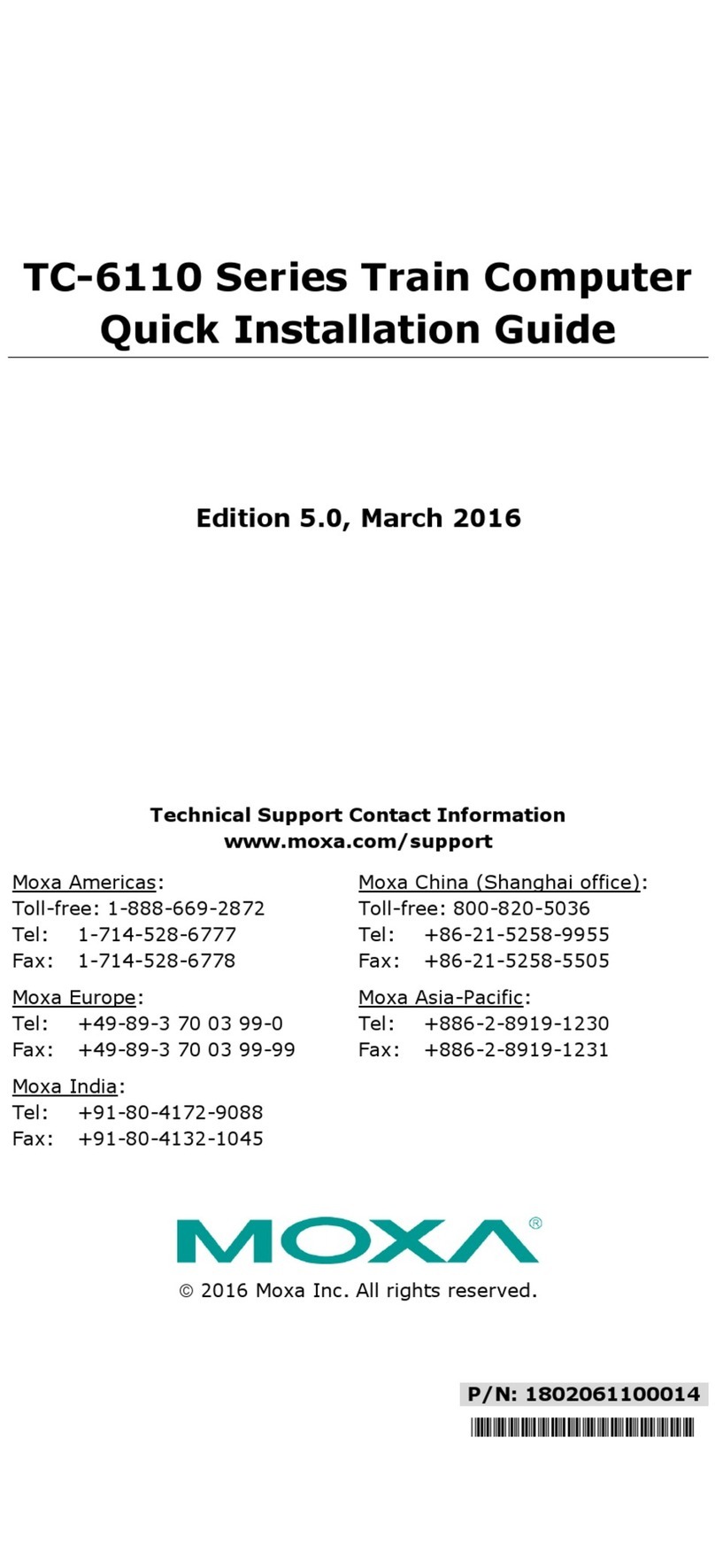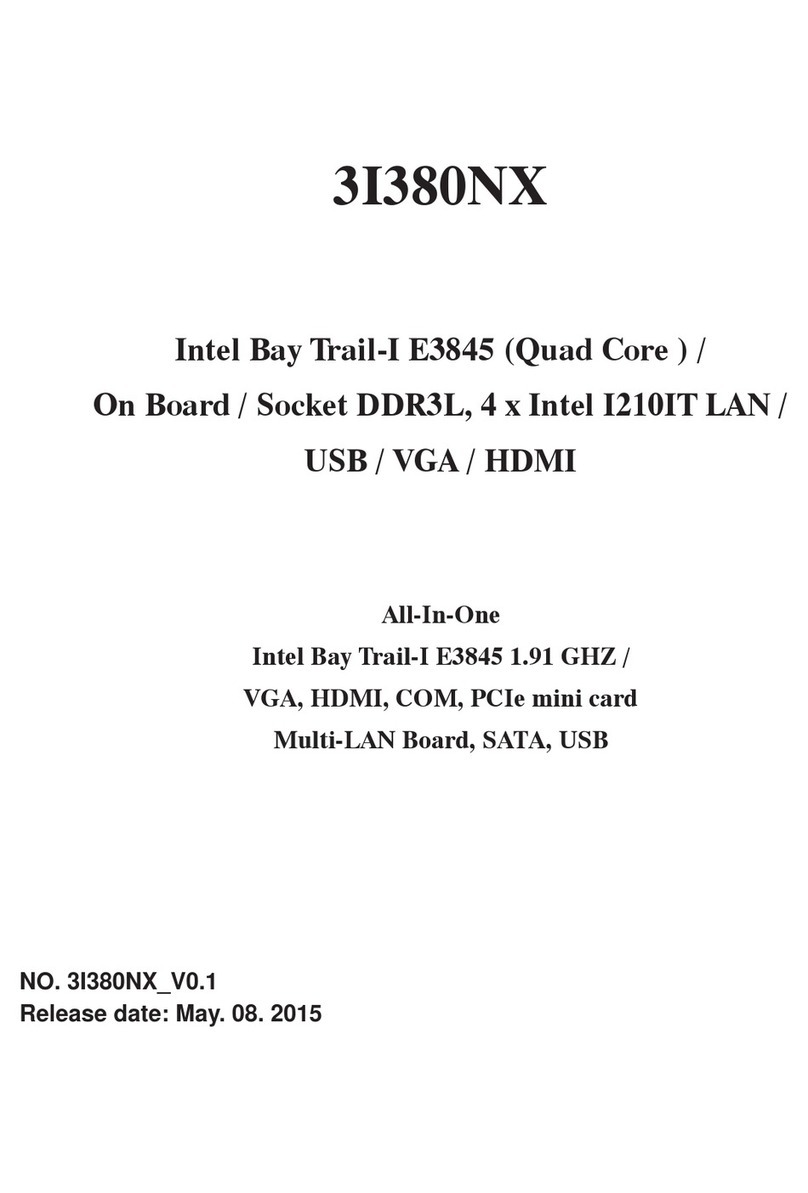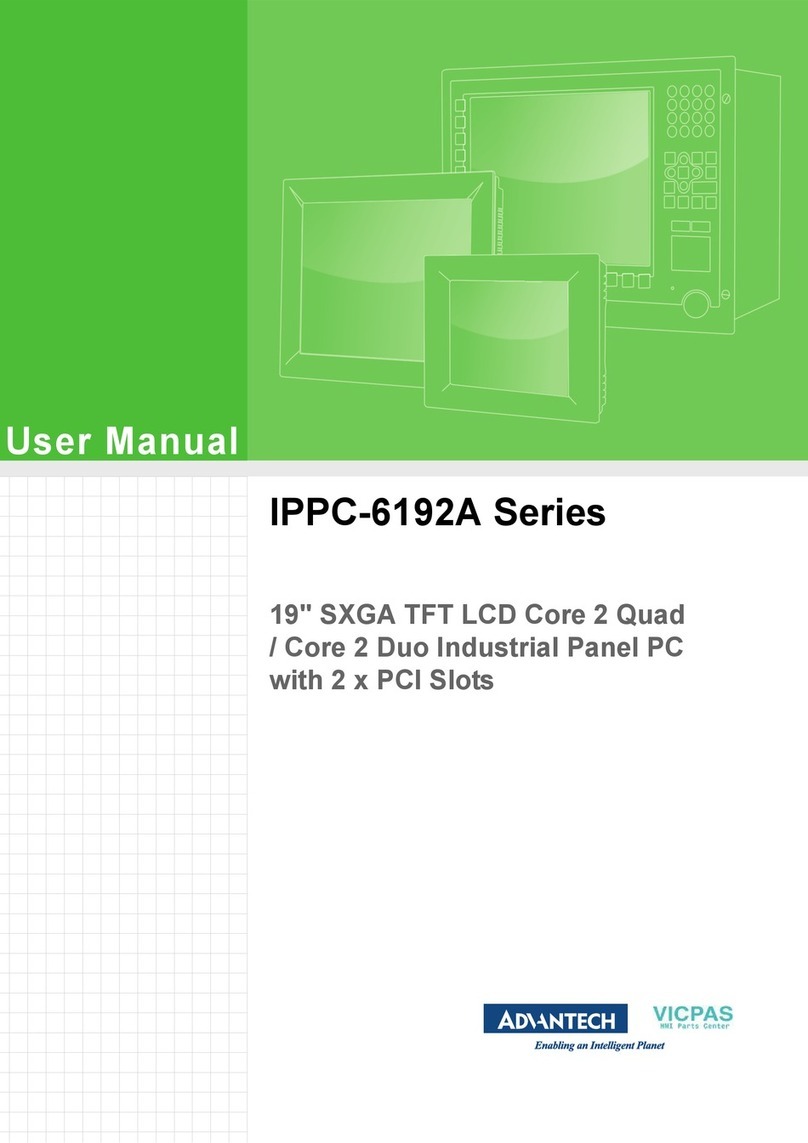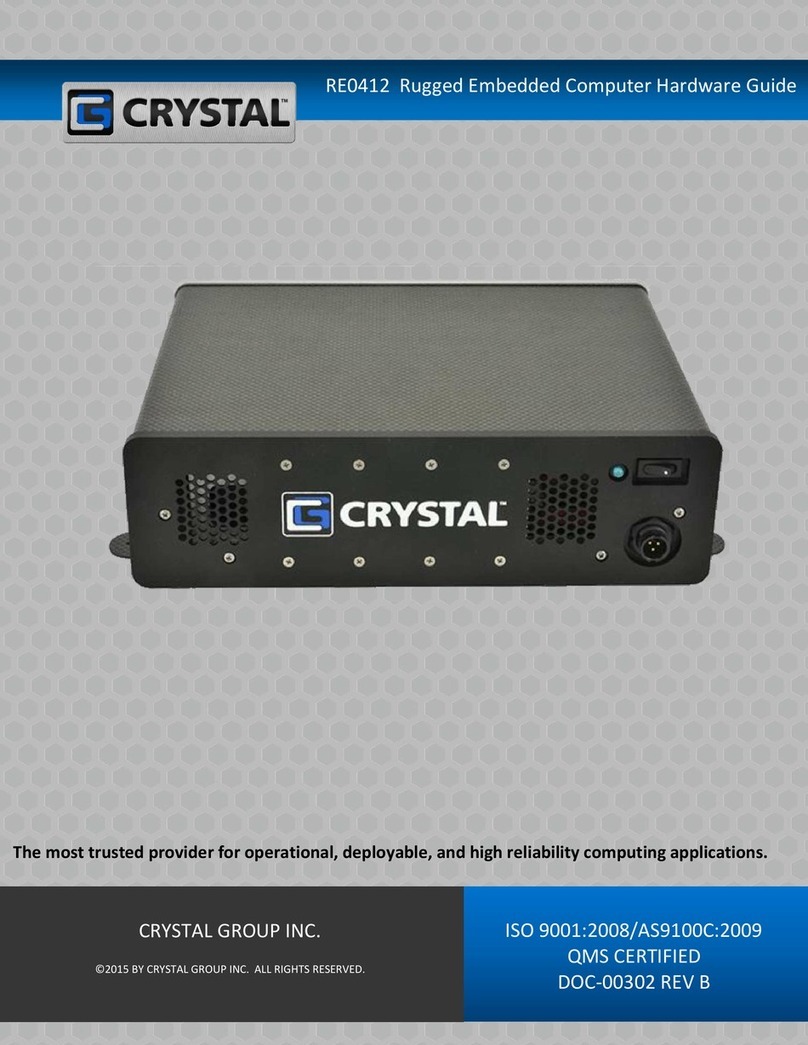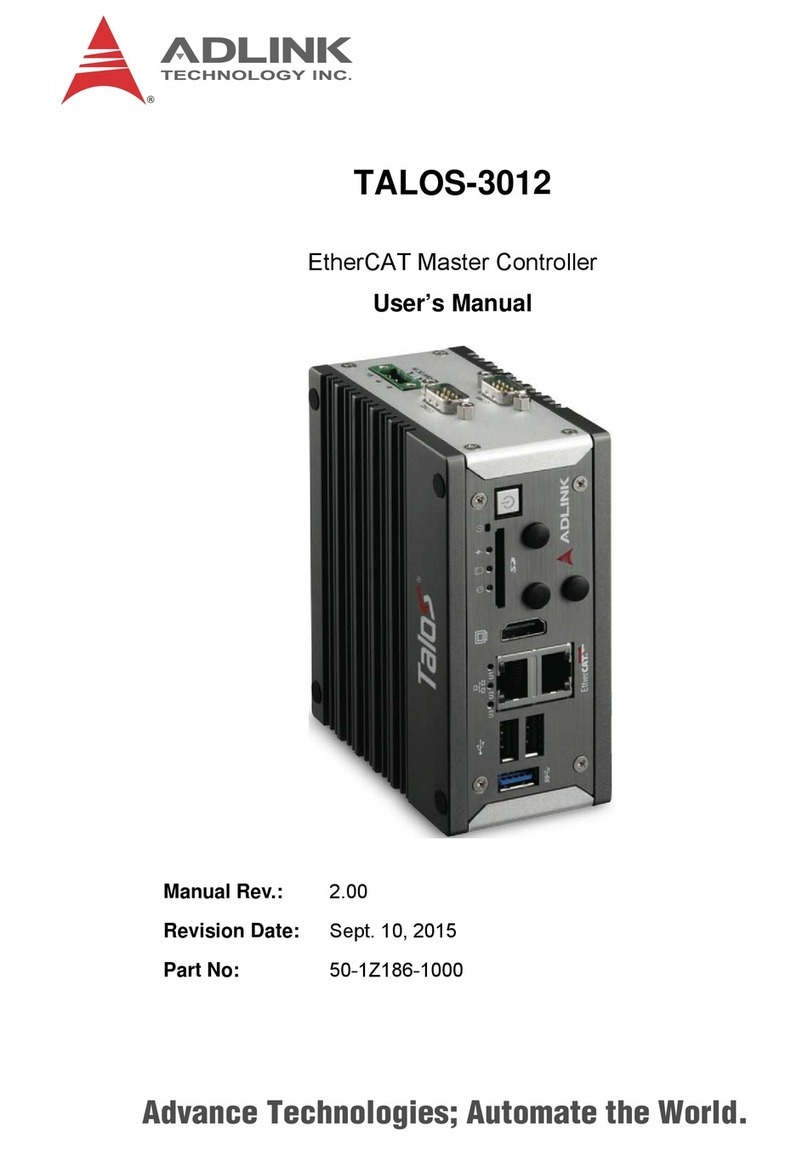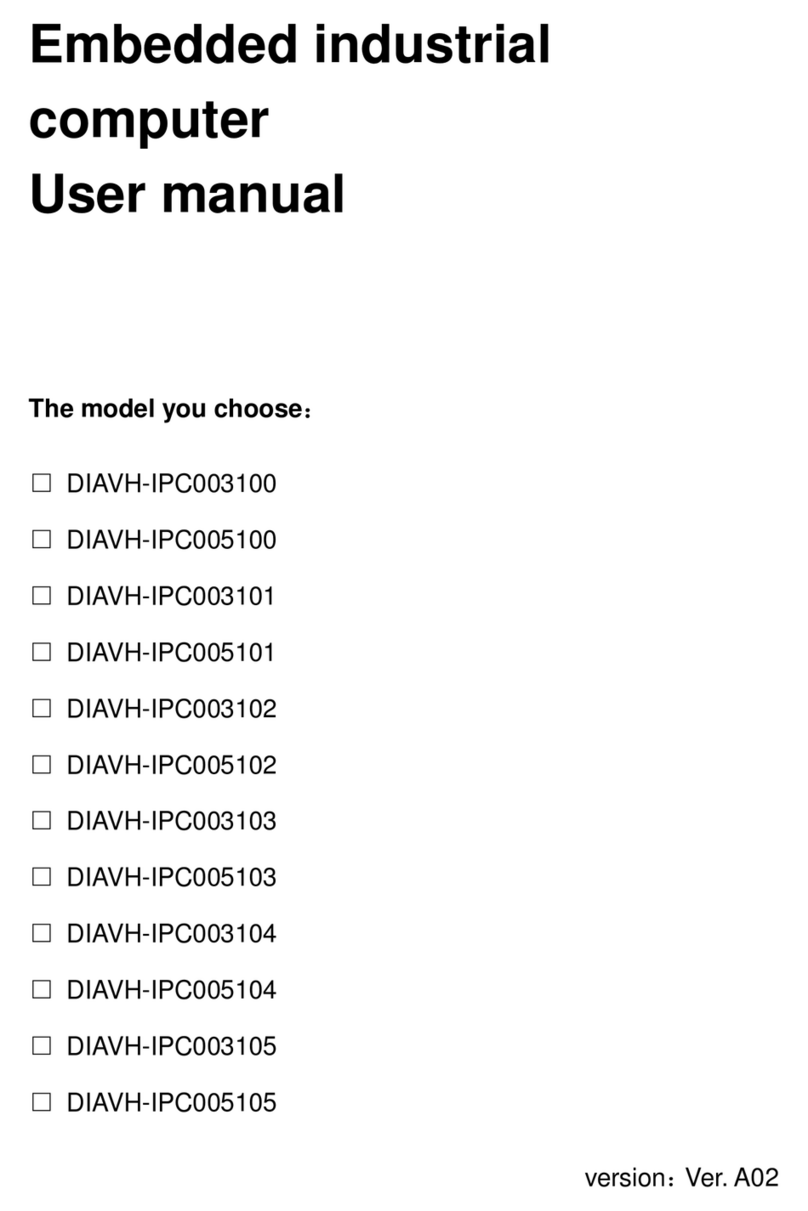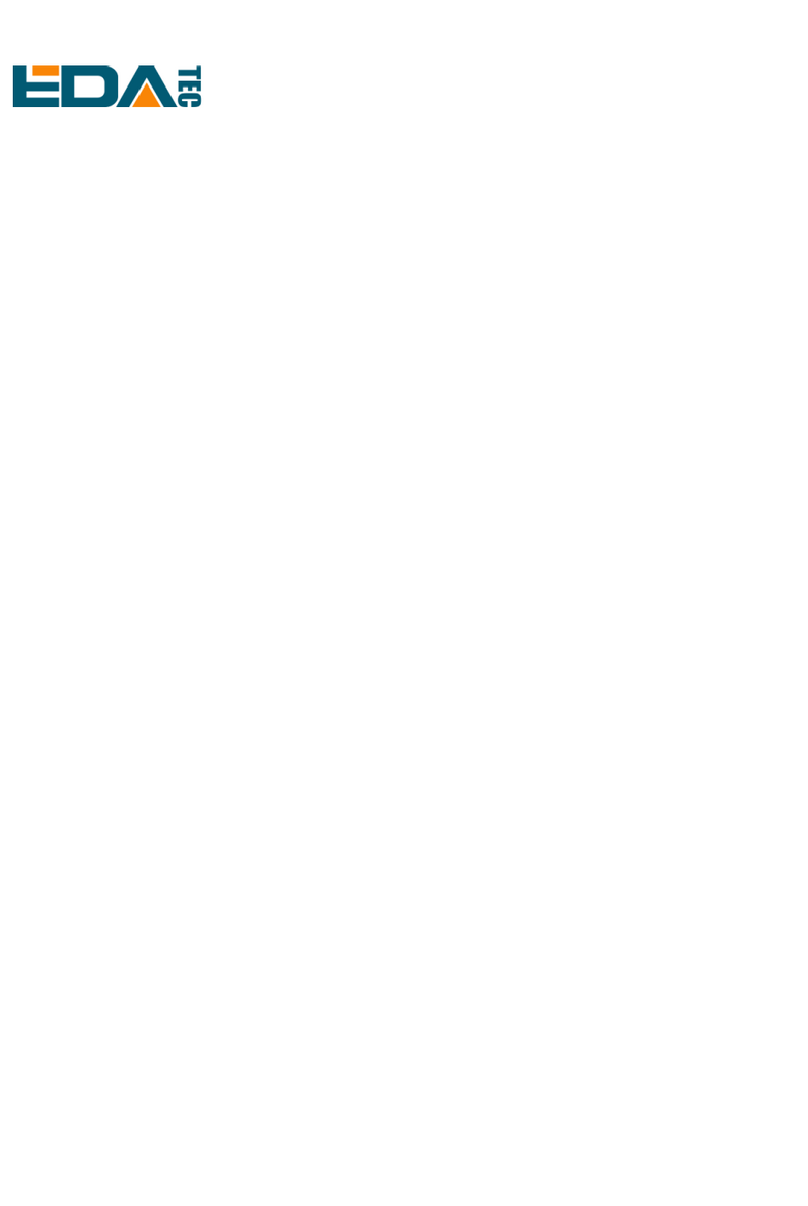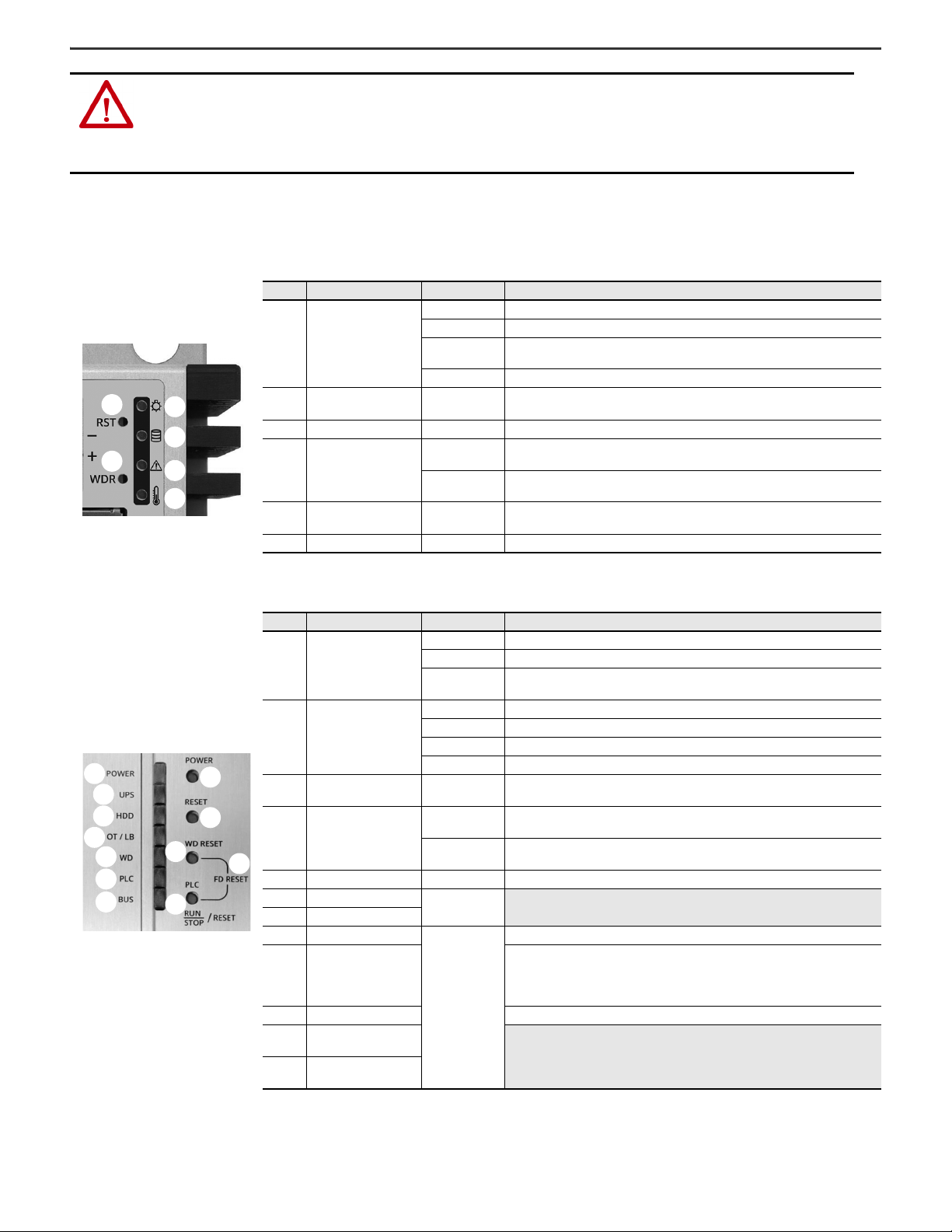
Rockwell Automation Publication 6300B-IN001B-EN-P - October 2020 5
VersaView 6300B Box PCs and 6300T Box Thin Clients Installation Instructions
Computer Light-emitting Diode and Button Descriptions
Once power is supplied to the computer, light-emitting diodes (LEDs) signify the following.
ATTENTION: When you connect power to the computer for the first time, these actions occur:
• The default UEFI setting automatically starts the computer after it is plugged into a power source.
• For VersaView 6300B book mount box PCs with a Microsoft Windows operating system (OS), you must read and accept an End User Setup
procedure.
Do not disconnect power from the system until after the Windows Setup procedure is completed. If power is disconnected during this
procedure, it can result in a corrupted system image.
Table 2 - LEDs and Buttons on the Front Panel of VersaView 6300B-BMAx Box PCs and VersaView 6300T-BAx1 Box Thin Clients
No. Description Color Power Status
1 Standby/power on LED
No color The computer is powered off.
Green The computer is powered on.
Yellow The computer is safe to power off; the operating system has been shut down
successfully(1).
(1) Microsoft Windows operating systems are not installed on VersaView 6300T thin client models.
Flashing green The computer is in a low-power state; the current session information in its RAM.
2 Mass storage LED Yellow When lit, access to a mass storage device (SSD or CF) is happening through a SATA
channel.
3 Watchdog error LED Red When lit, the watchdog timer has expired.
4Thermal alarm/
low battery LED
Red A thermal sensor on the motherboard near the CPU has exceeded the thermal limit
of 85 °C (185 °F).
Flashing red The clock battery power is below 2.5V and should be replaced. At 2V, data and time
loss is possible.
5Power/system reset
button —For the main reset of the system. Press this button once to restart the computer
and reset the system state.
6 Watchdog reset button — Press this button once to reset the watchdog error LED.
Table 3 - LEDs and Buttons on the Front Panel of VersaView 6300B-BMBx Box PCs(1)
(1) You must open the front right door to access the buttons that are described in items 8…12.
No. Description Color Function
1PoweronLED
No color The computer is powered off.
Green The computer is powered on.
Yellow The computer is safe to power off; the operating system has been shut down
successfully.
2 UPS LED (optional item)
No color No uninterruptible power supply (UPS) battery pack is installed.
Green The computer is powered by an external 24V DC source.
Yellow The UPS battery pack is disconnected.
Flashing green The external 24V DC source is lost, and the computer is powered by the UPS.
3 Mass storage LED Yellow When lit, access to a mass storage device (SSD or CFast) is happening through a
SATA channel.
4Thermal alarm/
low battery LED
Red A thermal sensor on the motherboard near the CPU has exceeded the thermal limit
of 85 °C (185 °F).
Flashing red The real-time clock (RTC) battery is lower than 2.5V. Replace before the battery
goes lower and risks loss of date and time.
5 Watchdog error LED Red The watchdog timer has expired.
6 PLC status LED(2)
(2) Not applicable.
—
7BUSstatusLED
(2)
8 Power on reset button
—
Turns the computer on or off.
9 System reset button
Forces an internal reset, as if power was lost temporarily and then returned.
IMPORTANT: Use this button only if there are no better options, like keyboard or
mouse commands. System reset can cause data loss and possible corruption to
the operating system.
10 Watchdog reset button Turns off the watchdog LED (item 5).
11 PLC run/stop/reset
button(3)
(3) Not implemented.
12 Factory default reset
button(3)