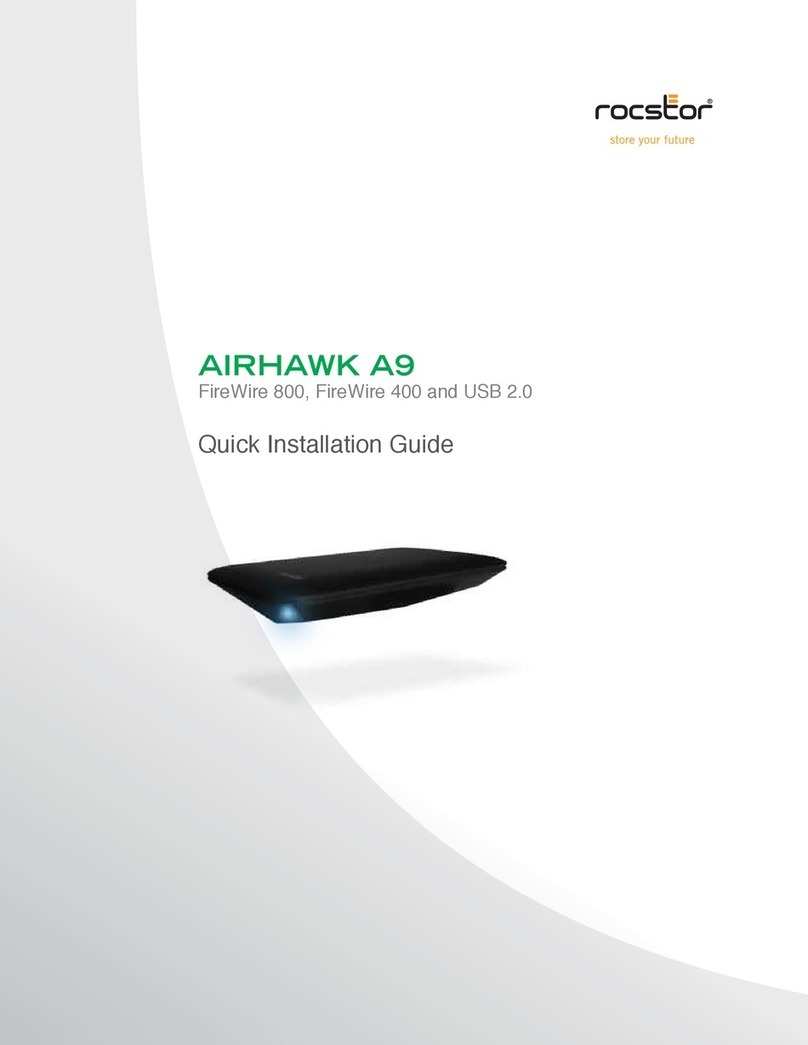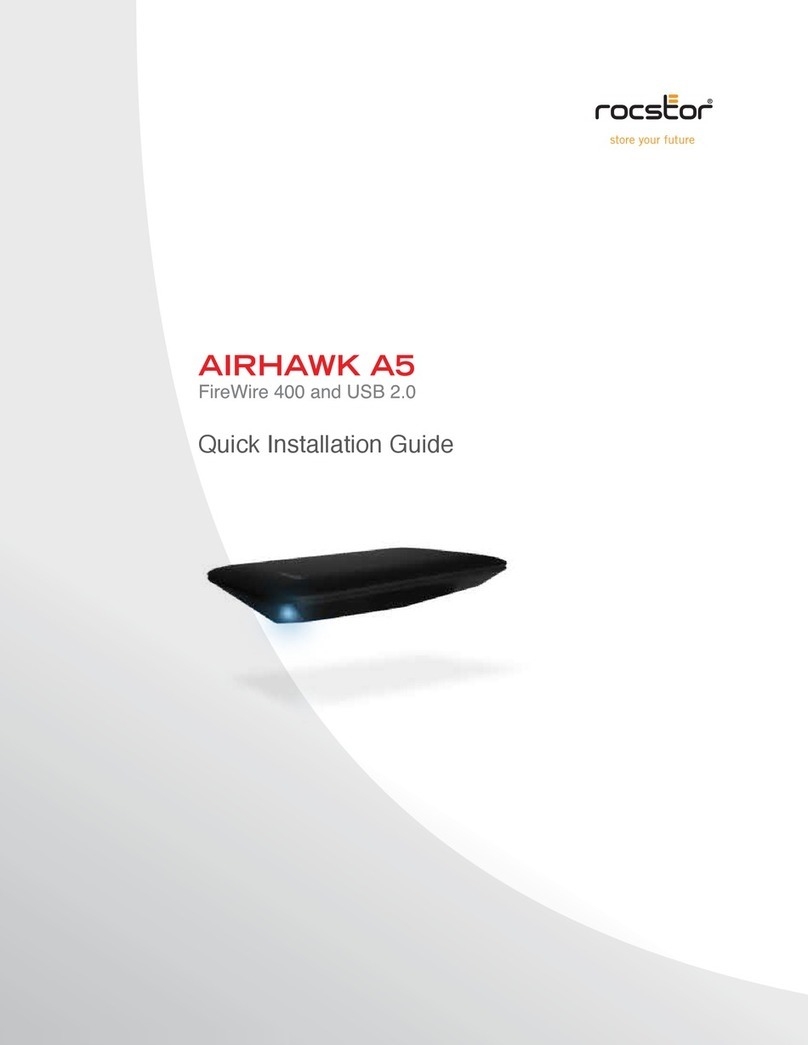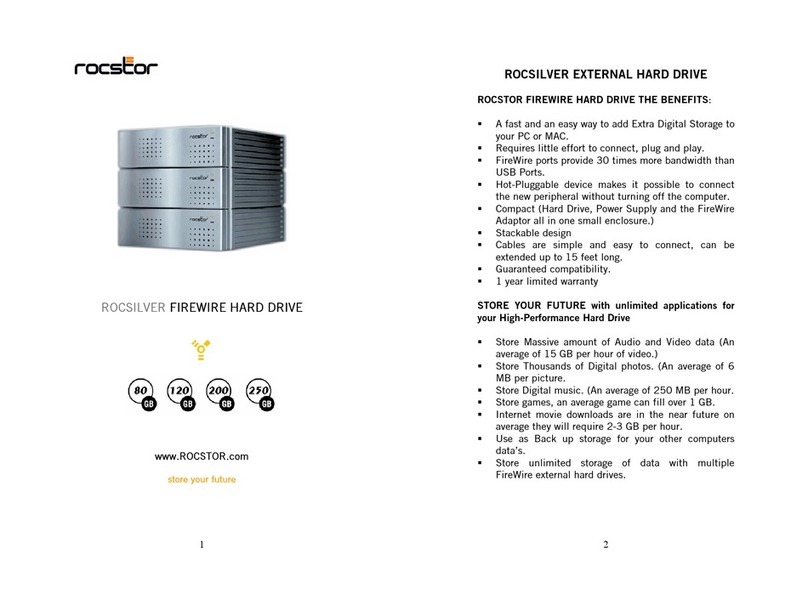Rocstor Eagleroc E3 1TB User manual
Other Rocstor Storage manuals

Rocstor
Rocstor EAGLEROC E9 User manual

Rocstor
Rocstor BIGROC 1S User manual
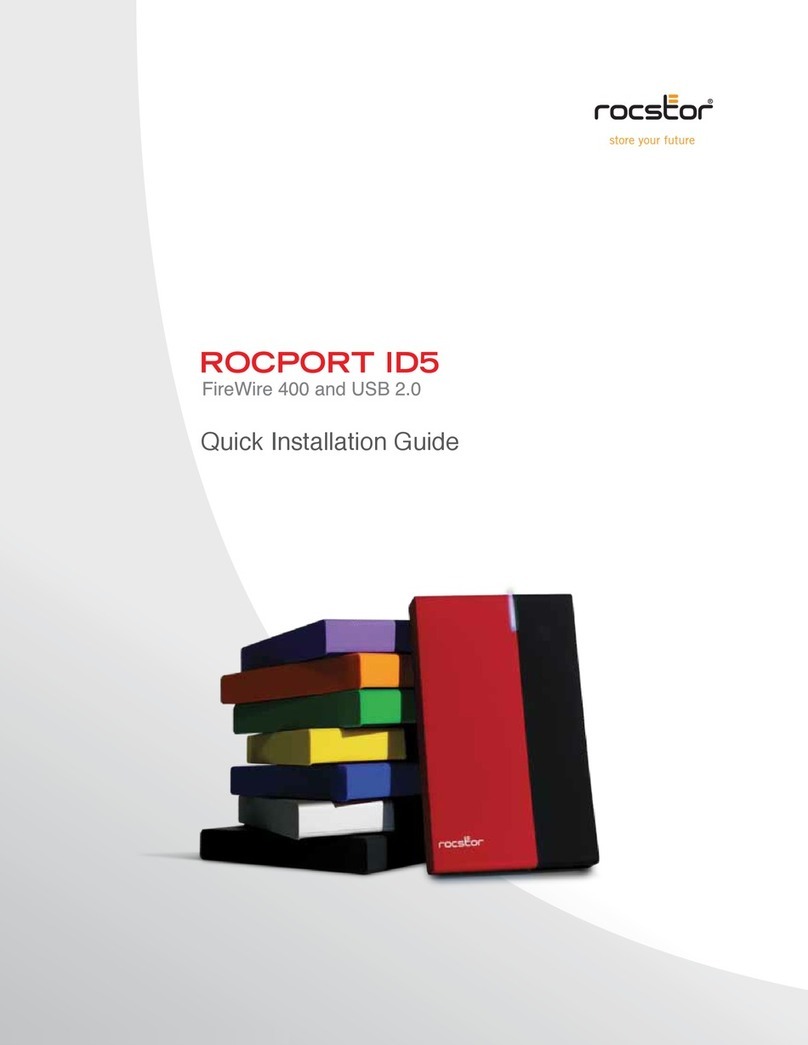
Rocstor
Rocstor ROCPORT ID5 User manual

Rocstor
Rocstor ROCPORT 9CX 320GB User manual

Rocstor
Rocstor BLAZER B9 User manual

Rocstor
Rocstor EAGLEROC E7 User manual

Rocstor
Rocstor ROCPRO T24 User manual

Rocstor
Rocstor HAWKER HX User manual
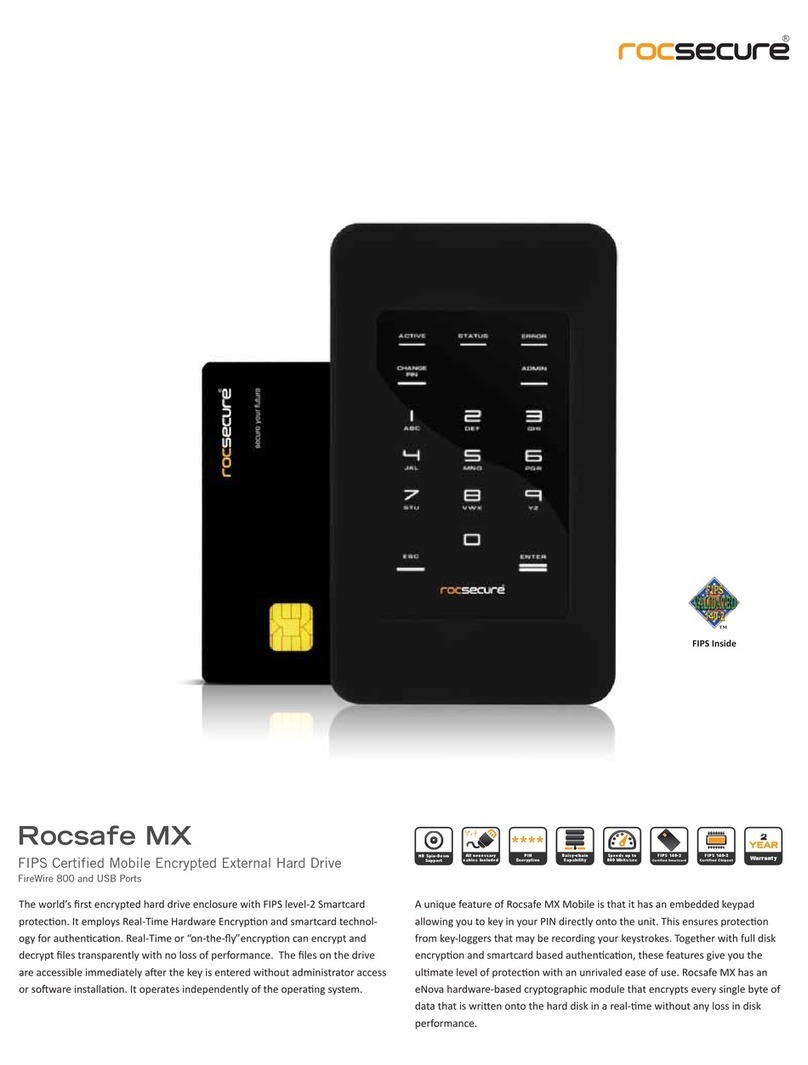
Rocstor
Rocstor Rocsafe MX User manual

Rocstor
Rocstor ROCPRO 800 FIREWIRE User manual

Rocstor
Rocstor 2T User manual

Rocstor
Rocstor ROCPRO T32 User manual

Rocstor
Rocstor RocSecure AMPHIBIOUS X5 User manual

Rocstor
Rocstor ARCTICROC 4T User manual

Rocstor
Rocstor ROCPRO 900e User manual
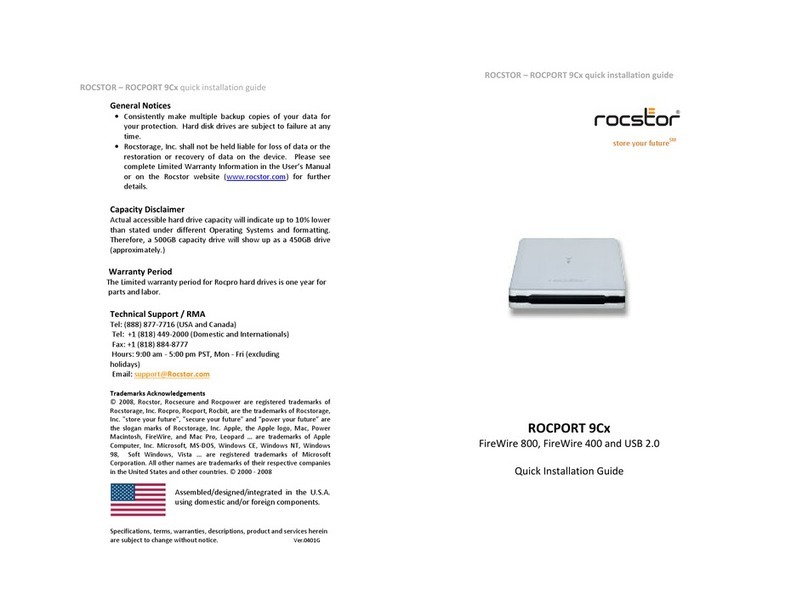
Rocstor
Rocstor ROCPORT 9Cx User manual

Rocstor
Rocstor ARCTICROC 4T User manual

Rocstor
Rocstor Rocpro T33 User manual
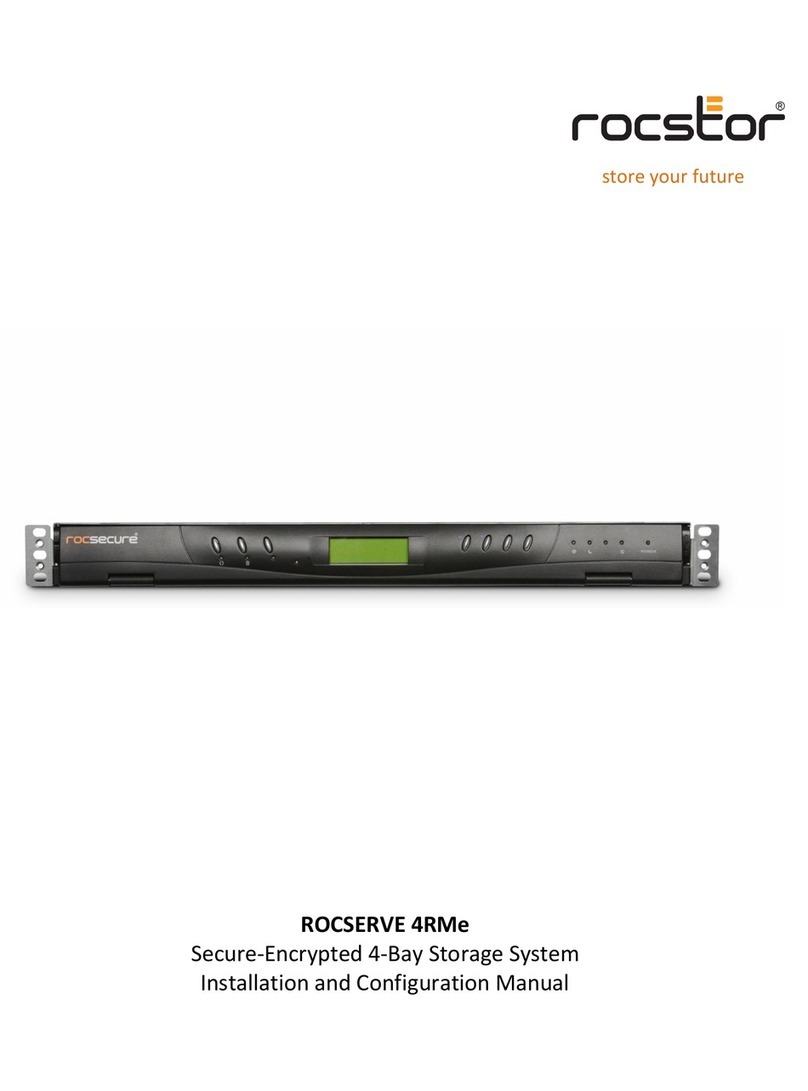
Rocstor
Rocstor ROCSERVE 4RMe Manual

Rocstor
Rocstor ROCPORT ID3 User manual
Popular Storage manuals by other brands

Spectra Logic
Spectra Logic T-Series Spectra T50e quick start guide

Panasonic
Panasonic LKM-F931-1 instruction manual

Tabernus
Tabernus Enterprise Erase E2400 user guide

Western Digital
Western Digital Ultrastar Data60 installation guide

HP
HP P9000 user guide

Dell
Dell PowerVault MD3600f Series Getting started